Page 84 of 183
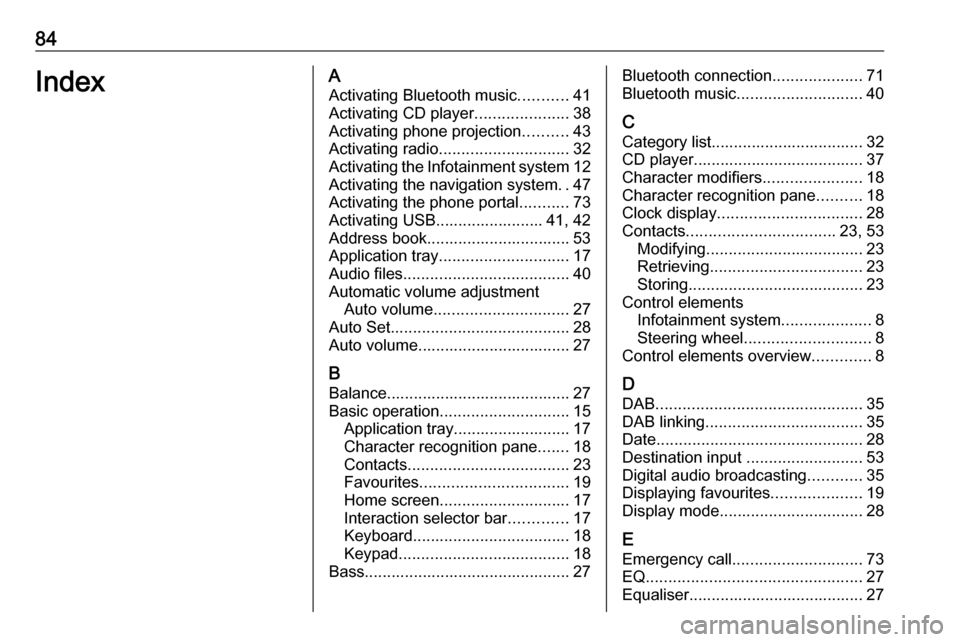
84IndexAActivating Bluetooth music ...........41
Activating CD player .....................38
Activating phone projection ..........43
Activating radio ............................. 32
Activating the Infotainment system 12
Activating the navigation system ..47
Activating the phone portal ...........73
Activating USB........................ 41, 42
Address book................................ 53
Application tray ............................. 17
Audio files ..................................... 40
Automatic volume adjustment Auto volume .............................. 27
Auto Set ........................................ 28
Auto volume.................................. 27
B Balance......................................... 27
Basic operation ............................. 15
Application tray.......................... 17
Character recognition pane .......18
Contacts .................................... 23
Favourites ................................. 19
Home screen ............................. 17
Interaction selector bar .............17
Keyboard ................................... 18
Keypad ...................................... 18
Bass.............................................. 27Bluetooth connection ....................71
Bluetooth music ............................ 40
C Category list.................................. 32
CD player...................................... 37
Character modifiers ......................18
Character recognition pane ..........18
Clock display ................................ 28
Contacts ................................. 23, 53
Modifying ................................... 23
Retrieving .................................. 23
Storing ....................................... 23
Control elements Infotainment system ....................8
Steering wheel ............................ 8
Control elements overview .............8
D DAB .............................................. 35
DAB linking ................................... 35
Date .............................................. 28
Destination input ..........................53
Digital audio broadcasting ............35
Displaying favourites ....................19
Display mode ................................ 28
E Emergency call ............................. 73
EQ ................................................ 27
Equaliser....................................... 27
Page 111 of 183
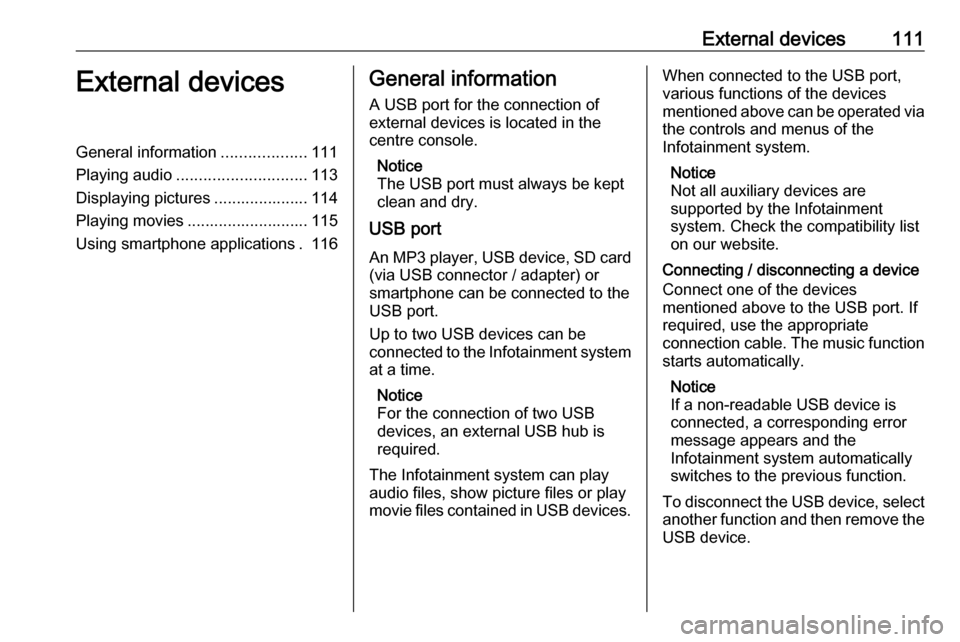
External devices111External devicesGeneral information...................111
Playing audio ............................. 113
Displaying pictures ..................... 114
Playing movies ........................... 115
Using smartphone applications . 116General information
A USB port for the connection of
external devices is located in the
centre console.
Notice
The USB port must always be kept
clean and dry.
USB port
An MP3 player, USB device, SD card (via USB connector / adapter) or
smartphone can be connected to the
USB port.
Up to two USB devices can be
connected to the Infotainment system at a time.
Notice
For the connection of two USB
devices, an external USB hub is
required.
The Infotainment system can play
audio files, show picture files or play
movie files contained in USB devices.When connected to the USB port,
various functions of the devices
mentioned above can be operated via
the controls and menus of the
Infotainment system.
Notice
Not all auxiliary devices are
supported by the Infotainment
system. Check the compatibility list
on our website.
Connecting / disconnecting a device
Connect one of the devices
mentioned above to the USB port. If
required, use the appropriate
connection cable. The music function starts automatically.
Notice
If a non-readable USB device is
connected, a corresponding error
message appears and the
Infotainment system automatically
switches to the previous function.
To disconnect the USB device, select
another function and then remove the USB device.
Page 163 of 183
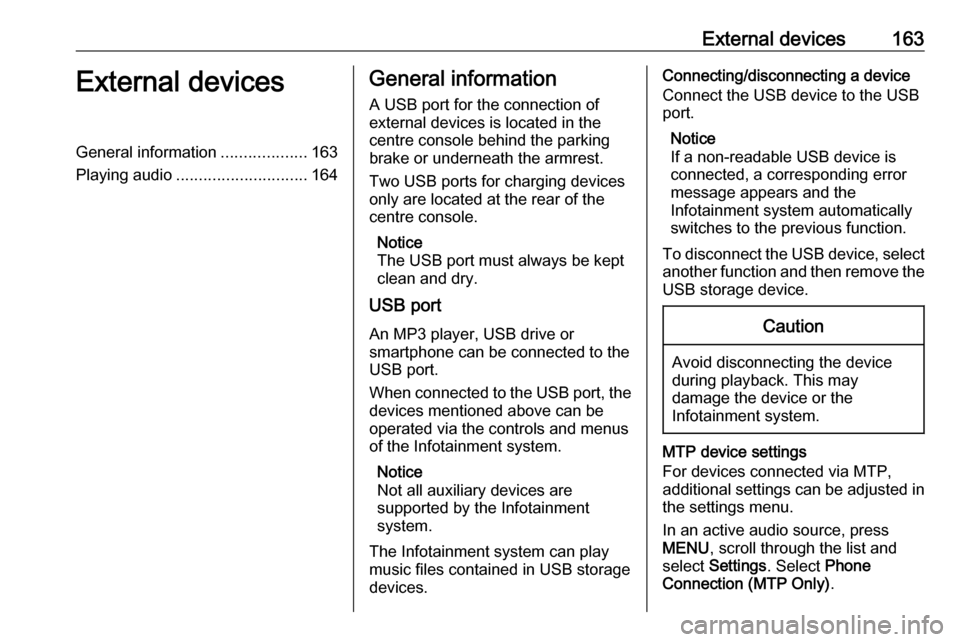
External devices163External devicesGeneral information...................163
Playing audio ............................. 164General information
A USB port for the connection of
external devices is located in the
centre console behind the parking brake or underneath the armrest.
Two USB ports for charging devices
only are located at the rear of the
centre console.
Notice
The USB port must always be kept
clean and dry.
USB port
An MP3 player, USB drive or
smartphone can be connected to the
USB port.
When connected to the USB port, the devices mentioned above can be
operated via the controls and menus
of the Infotainment system.
Notice
Not all auxiliary devices are
supported by the Infotainment
system.
The Infotainment system can play
music files contained in USB storage
devices.Connecting/disconnecting a device
Connect the USB device to the USB
port.
Notice
If a non-readable USB device is
connected, a corresponding error
message appears and the
Infotainment system automatically
switches to the previous function.
To disconnect the USB device, select
another function and then remove the USB storage device.Caution
Avoid disconnecting the device
during playback. This may
damage the device or the
Infotainment system.
MTP device settings
For devices connected via MTP,
additional settings can be adjusted in
the settings menu.
In an active audio source, press
MENU , scroll through the list and
select Settings . Select Phone
Connection (MTP Only) .
Page 164 of 183
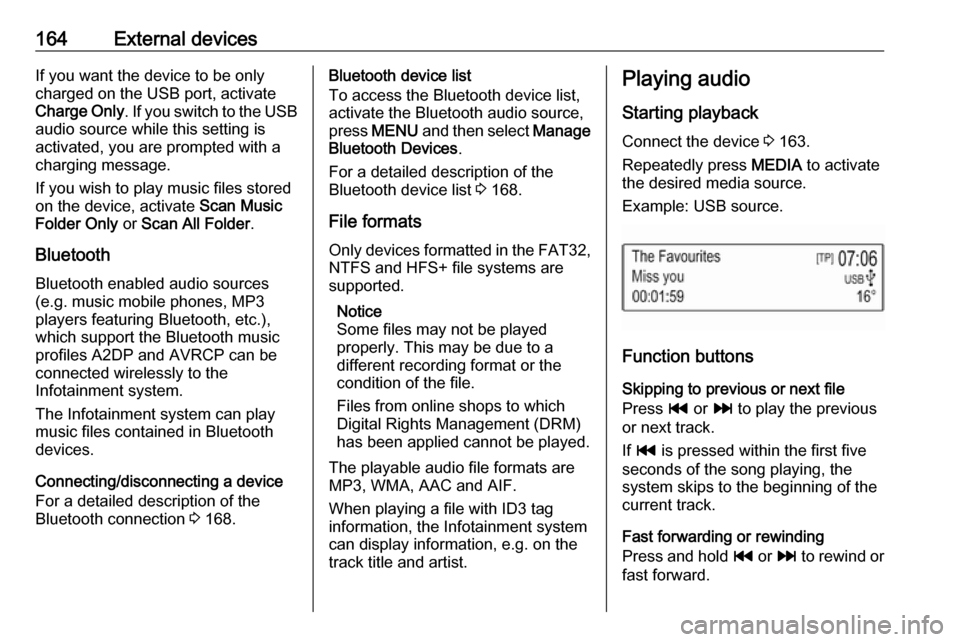
164External devicesIf you want the device to be only
charged on the USB port, activate
Charge Only . If you switch to the USB
audio source while this setting is
activated, you are prompted with a
charging message.
If you wish to play music files stored
on the device, activate Scan Music
Folder Only or Scan All Folder .
Bluetooth Bluetooth enabled audio sources
(e.g. music mobile phones, MP3
players featuring Bluetooth, etc.),
which support the Bluetooth music profiles A2DP and AVRCP can be
connected wirelessly to the
Infotainment system.
The Infotainment system can play
music files contained in Bluetooth
devices.
Connecting/disconnecting a device
For a detailed description of the
Bluetooth connection 3 168.Bluetooth device list
To access the Bluetooth device list,
activate the Bluetooth audio source,
press MENU and then select Manage
Bluetooth Devices .
For a detailed description of the Bluetooth device list 3 168.
File formats Only devices formatted in the FAT32,
NTFS and HFS+ file systems are
supported.
Notice
Some files may not be played
properly. This may be due to a
different recording format or the
condition of the file.
Files from online shops to which
Digital Rights Management (DRM)
has been applied cannot be played.
The playable audio file formats are
MP3, WMA, AAC and AIF.
When playing a file with ID3 tag
information, the Infotainment system
can display information, e.g. on the
track title and artist.Playing audio
Starting playback Connect the device 3 163.
Repeatedly press MEDIA to activate
the desired media source.
Example: USB source.
Function buttons
Skipping to previous or next file
Press t or v to play the previous
or next track.
If t is pressed within the first five
seconds of the song playing, the
system skips to the beginning of the
current track.
Fast forwarding or rewinding
Press and hold t or v to rewind or
fast forward.