Page 105 of 155
AUX input105AUX inputGeneral information...................105
Usage ........................................ 105General information
In the centre console there is an AUX
socket for the connection of external
audio sources.
It is possible, for example, to connect a portable CD player with a 3.5 mm
jack plug to the AUX input.
Notice
The socket must always be kept clean and dry.
Usage Press AUX once or several times to
activate the AUX mode.An audio source that is connected to
the AUX input can be operated only
via the control elements of the audio
source.
Page 106 of 155
106USB portUSB portGeneral information...................106
Playing saved audio files ...........106General information
In the centre console there is a USB socket for the connection of external
audio data sources.
Devices connected to the USB port
are operated via the controls and
menus of the Infotainment system.
Notice
The socket must always be kept clean and dry.
Playing saved audio files
Press AUX once or several times to
activate the USB mode.
Playback of the audio data stored on
the USB device is started.
The operation of data sources
connected via USB is generally the same as for an audio MP3 CD 3 102.
On the following pages only the
aspects of operation that are
different/additional are described.
Operation and the screen displays
are described for USB drives only.
Operation of other devices is
generally the same.
Selecting tracks using the USB
menu
Page 108 of 155
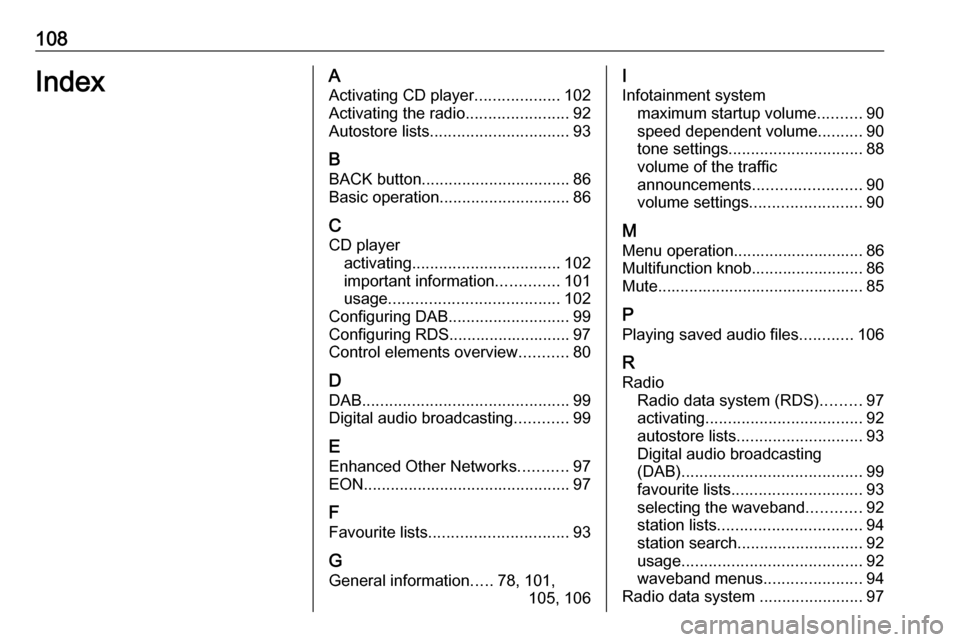
108IndexAActivating CD player ...................102
Activating the radio .......................92
Autostore lists ............................... 93
B BACK button ................................. 86
Basic operation ............................. 86
C CD player activating ................................. 102
important information ..............101
usage ...................................... 102
Configuring DAB ........................... 99
Configuring RDS........................... 97
Control elements overview ...........80
D DAB .............................................. 99
Digital audio broadcasting ............99
E Enhanced Other Networks ...........97
EON .............................................. 97
F
Favourite lists ............................... 93
G
General information .....78, 101,
105, 106I
Infotainment system maximum startup volume ..........90
speed dependent volume ..........90
tone settings .............................. 88
volume of the traffic
announcements ........................ 90
volume settings ......................... 90
M
Menu operation............................. 86
Multifunction knob......................... 86
Mute.............................................. 85
P Playing saved audio files ............106
R Radio Radio data system (RDS) .........97
activating ................................... 92
autostore lists ............................ 93
Digital audio broadcasting
(DAB) ........................................ 99
favourite lists ............................. 93
selecting the waveband ............92
station lists ................................ 94
station search ............................ 92
usage ........................................ 92
waveband menus ......................94
Radio data system .......................97
Page 112 of 155
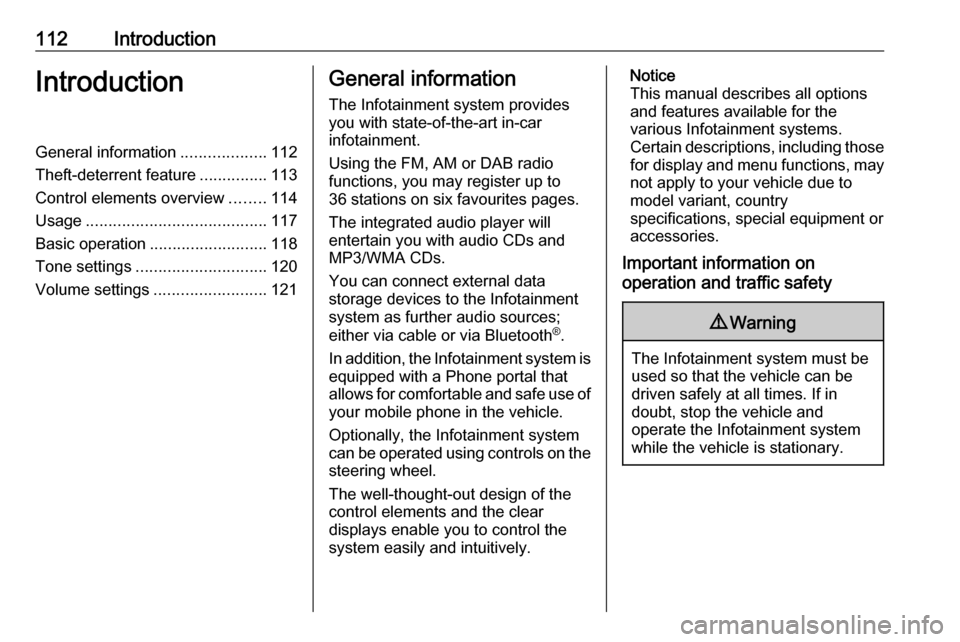
112IntroductionIntroductionGeneral information...................112
Theft-deterrent feature ...............113
Control elements overview ........114
Usage ........................................ 117
Basic operation .......................... 118
Tone settings ............................. 120
Volume settings .........................121General information
The Infotainment system provides
you with state-of-the-art in-car
infotainment.
Using the FM, AM or DAB radio
functions, you may register up to 36 stations on six favourites pages.
The integrated audio player will
entertain you with audio CDs and
MP3/WMA CDs.
You can connect external data
storage devices to the Infotainment system as further audio sources;
either via cable or via Bluetooth ®
.
In addition, the Infotainment system is equipped with a Phone portal that
allows for comfortable and safe use of
your mobile phone in the vehicle.
Optionally, the Infotainment system
can be operated using controls on the steering wheel.
The well-thought-out design of the
control elements and the clear
displays enable you to control the
system easily and intuitively.Notice
This manual describes all options
and features available for the
various Infotainment systems.
Certain descriptions, including those
for display and menu functions, may not apply to your vehicle due to
model variant, country
specifications, special equipment or
accessories.
Important information on
operation and traffic safety9 Warning
The Infotainment system must be
used so that the vehicle can be
driven safely at all times. If in
doubt, stop the vehicle and
operate the Infotainment system
while the vehicle is stationary.
Page 116 of 155
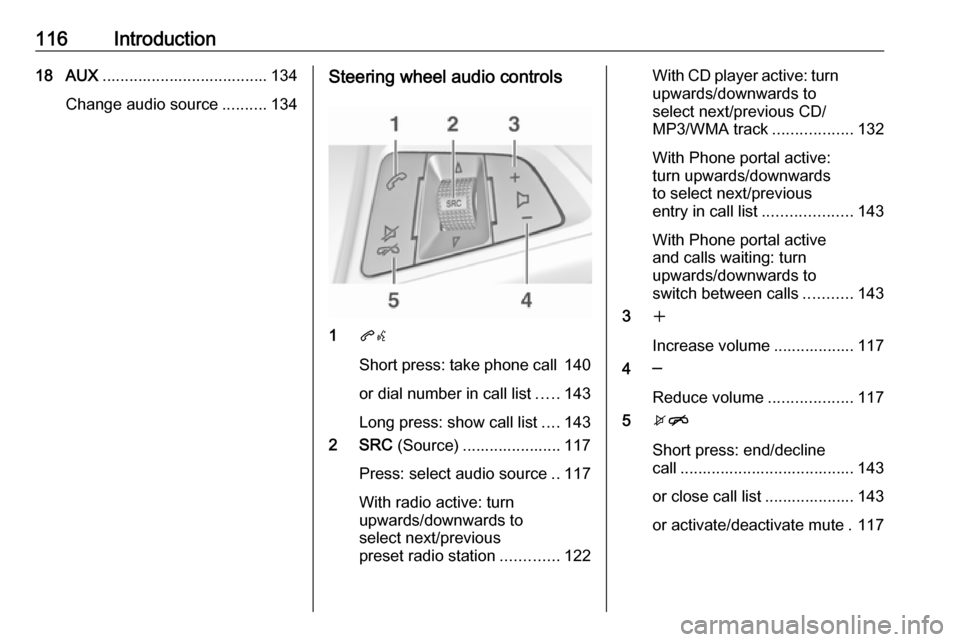
116Introduction18 AUX..................................... 134
Change audio source ..........134Steering wheel audio controls
1qw
Short press: take phone call 140
or dial number in call list .....143
Long press: show call list ....143
2 SRC (Source) ...................... 117
Press: select audio source ..117
With radio active: turn
upwards/downwards to
select next/previous
preset radio station .............122
With CD player active: turn
upwards/downwards to
select next/previous CD/
MP3/WMA track ..................132
With Phone portal active:
turn upwards/downwards
to select next/previous
entry in call list ....................143
With Phone portal active
and calls waiting: turn
upwards/downwards to
switch between calls ...........143
3 w
Increase volume .................. 117
4 ─
Reduce volume ...................117
5 xn
Short press: end/decline
call ....................................... 143
or close call list .................... 143
or activate/deactivate mute . 117
Page 117 of 155
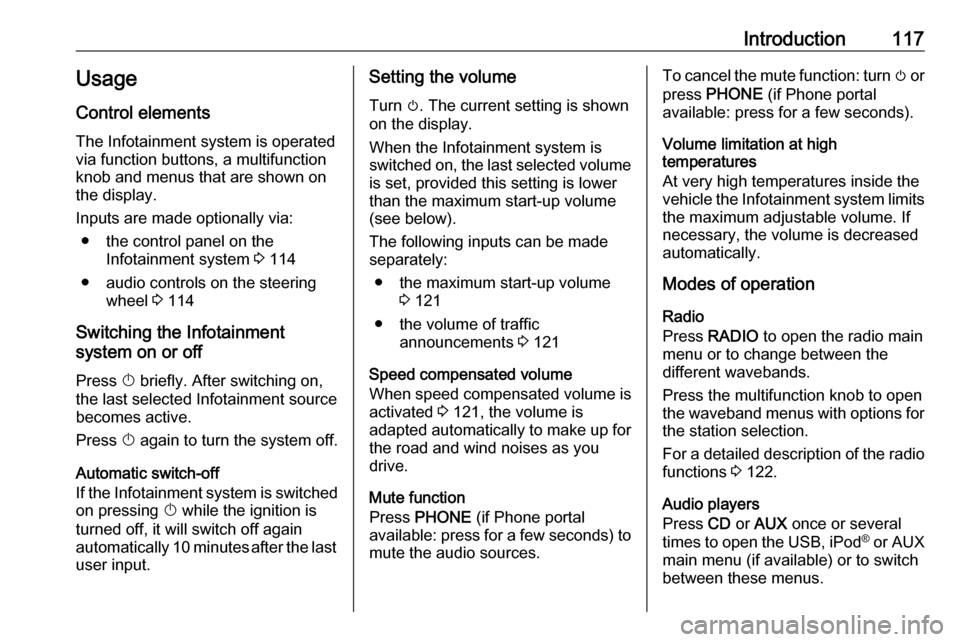
Introduction117Usage
Control elements
The Infotainment system is operated
via function buttons, a multifunction
knob and menus that are shown on
the display.
Inputs are made optionally via: ● the control panel on the Infotainment system 3 114
● audio controls on the steering wheel 3 114
Switching the Infotainment
system on or off
Press X briefly. After switching on,
the last selected Infotainment source becomes active.
Press X again to turn the system off.
Automatic switch-off
If the Infotainment system is switched
on pressing X while the ignition is
turned off, it will switch off again automatically 10 minutes after the last user input.Setting the volume
Turn m. The current setting is shown
on the display.
When the Infotainment system is
switched on, the last selected volume is set, provided this setting is lower
than the maximum start-up volume
(see below).
The following inputs can be made
separately:
● the maximum start-up volume 3 121
● the volume of traffic announcements 3 121
Speed compensated volume
When speed compensated volume is
activated 3 121, the volume is
adapted automatically to make up for
the road and wind noises as you
drive.
Mute function
Press PHONE (if Phone portal
available: press for a few seconds) to mute the audio sources.To cancel the mute function: turn m or
press PHONE (if Phone portal
available: press for a few seconds).
Volume limitation at high
temperatures
At very high temperatures inside the
vehicle the Infotainment system limits
the maximum adjustable volume. If
necessary, the volume is decreased
automatically.
Modes of operation
Radio
Press RADIO to open the radio main
menu or to change between the
different wavebands.
Press the multifunction knob to open
the waveband menus with options for the station selection.
For a detailed description of the radio functions 3 122.
Audio players
Press CD or AUX once or several
times to open the USB, iPod ®
or AUX
main menu (if available) or to switch
between these menus.
Page 120 of 155
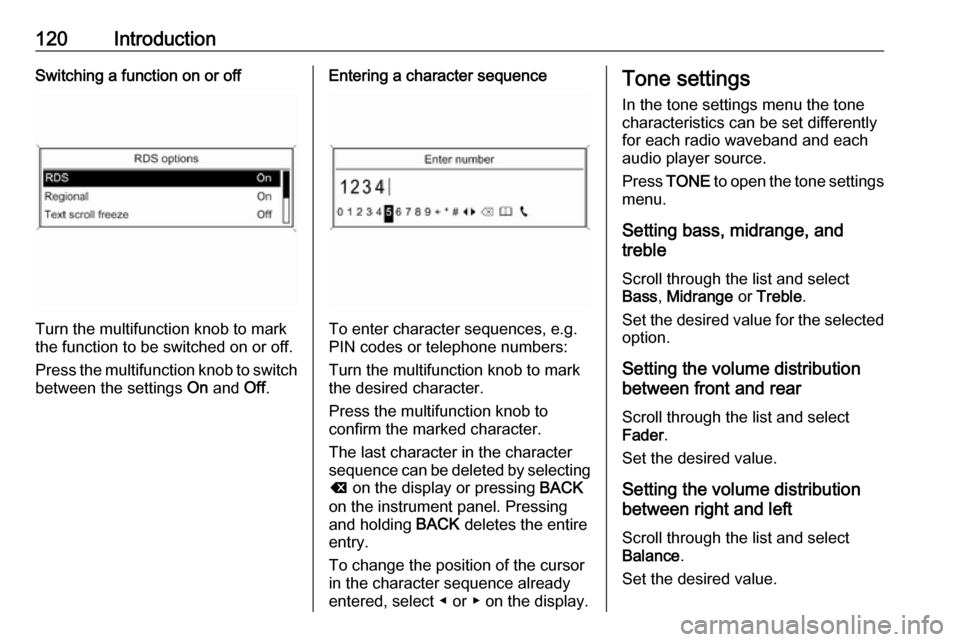
120IntroductionSwitching a function on or off
Turn the multifunction knob to mark
the function to be switched on or off.
Press the multifunction knob to switch
between the settings On and Off.
Entering a character sequence
To enter character sequences, e.g.
PIN codes or telephone numbers:
Turn the multifunction knob to mark
the desired character.
Press the multifunction knob to
confirm the marked character.
The last character in the character
sequence can be deleted by selecting
k on the display or pressing BACK
on the instrument panel. Pressing
and holding BACK deletes the entire
entry.
To change the position of the cursor
in the character sequence already
entered, select ◀ or ▶ on the display.
Tone settings
In the tone settings menu the tone characteristics can be set differently
for each radio waveband and each
audio player source.
Press TONE to open the tone settings
menu.
Setting bass, midrange, and
treble
Scroll through the list and select
Bass , Midrange or Treble .
Set the desired value for the selected
option.
Setting the volume distribution
between front and rear
Scroll through the list and select
Fader .
Set the desired value.
Setting the volume distribution
between right and left
Scroll through the list and select
Balance .
Set the desired value.
Page 121 of 155
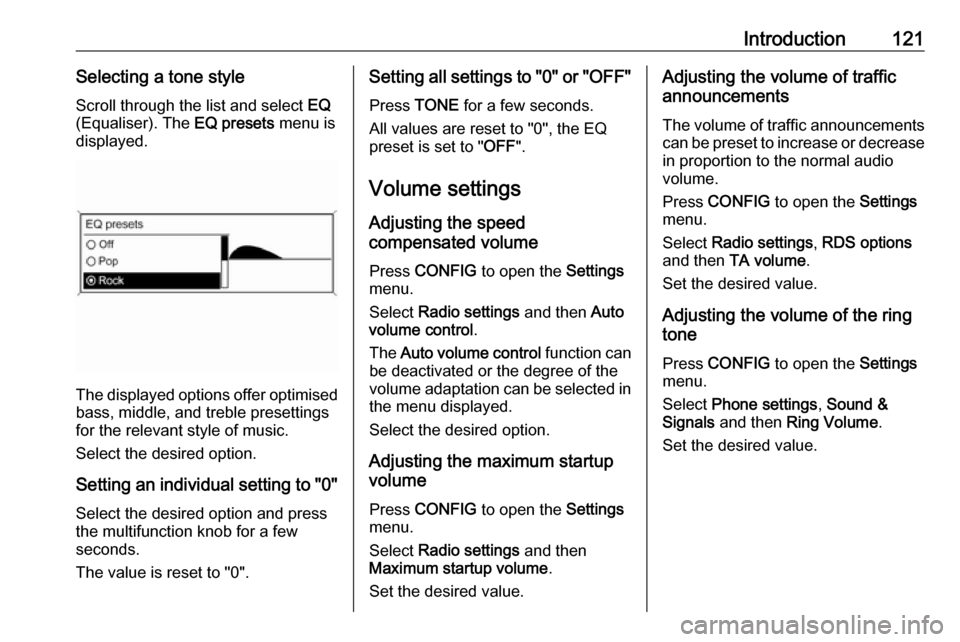
Introduction121Selecting a tone styleScroll through the list and select EQ
(Equaliser). The EQ presets menu is
displayed.
The displayed options offer optimised
bass, middle, and treble presettings
for the relevant style of music.
Select the desired option.
Setting an individual setting to "0" Select the desired option and press
the multifunction knob for a few
seconds.
The value is reset to "0".
Setting all settings to "0" or " OFF"
Press TONE for a few seconds.
All values are reset to "0", the EQ
preset is set to " OFF".
Volume settings
Adjusting the speed
compensated volume
Press CONFIG to open the Settings
menu.
Select Radio settings and then Auto
volume control .
The Auto volume control function can
be deactivated or the degree of the
volume adaptation can be selected in the menu displayed.
Select the desired option.
Adjusting the maximum startup
volume
Press CONFIG to open the Settings
menu.
Select Radio settings and then
Maximum startup volume .
Set the desired value.Adjusting the volume of traffic
announcements
The volume of traffic announcements
can be preset to increase or decrease
in proportion to the normal audio
volume.
Press CONFIG to open the Settings
menu.
Select Radio settings , RDS options
and then TA volume .
Set the desired value.
Adjusting the volume of the ring
tone
Press CONFIG to open the Settings
menu.
Select Phone settings , Sound &
Signals and then Ring Volume .
Set the desired value.