Page 83 of 155

Introduction831 RADIOActivate radio or change
waveband .............................. 92
2 CD
Start CD/MP3/WMA
playback .............................. 105
3 Search backwards
Radio: search backwards .....92
CD/MP3/WMA: skip track
backwards ........................... 102
4 Radio station buttons 1...6
Long press: save station .......93
Short press: select station ....93
5 m
Press: switch on/off the
Infotainment system ..............85
Turn: adjust volume ..............85
6 Search forwards
Radio: search forwards .........92
CD/MP3/WMA: skip track
forwards .............................. 1027 AS 1/2
Automatic memory levels(preset radio stations) ...........93
Short press: select
autostore list .......................... 93
Long press: save stations
automatically ......................... 93
8 FAV 1/2/3
Lists of favourites (preset
radio stations) ....................... 93
9 TP
Activate or deactivate
radio traffic service ................97
If Infotainment system is
switched off: display time
and date ................................ 97
10 CD ejection ......................... 102
11 CONFIG
Open settings menu ..............90
12 MP3: folder level lower ........ 10213 INFO
Radio: information on the
currently played station .........92
CD/MP3/WMA:
information on the
currently inserted CD ..........102
14 Multifunction knob
Turn: mark menu options
or set numeric values ...........86
Press: select/activate the
marked option; confirm set value; switch function on/off ..86
15 CD slot ................................ 102
16 BACK
Menu: one level back ............86
Input: delete last character or entire entry ........................ 86
17 MP3: folder level higher ......102
18 TONE
Tone settings ........................ 88
19 PHONE
Activate mute ........................ 85
Page 84 of 155
84Introduction20 AUXChange audio source ..........105Steering wheel audio controls
1qw
No function.
2 SRC (Source)
Press: select audio source ....85
With radio active: turn
upwards/downwards to
select next/previous
preset radio station ...............92
With CD player active: turn upwards/downwards to
select next/previous CD/
MP3/WMA track ..................102
3w
Increase volume .................... 85
4 ─
Reduce volume .....................85
5 xn
Press: activate/deactivate
mute ...................................... 85
Page 85 of 155

Introduction85Usage
Control elements
The Infotainment system is operated
via function buttons, multifunctional
knobs and menus that are shown on
the display.
Inputs are made optionally via: ● the central control unit in the instrument panel 3 80
● controls on the steering wheel 3 80
Switching the Infotainment
system on or off
Press X briefly. After switching on,
the last selected Infotainment source
is active.
Automatic switch-off If the Infotainment system has been
switched on by pressing X when the
ignition was switched off, it will switch
off again automatically after
10 minutes.Setting the volume
Turn X. The current setting is shown
on the display.
When the Infotainment system is
switched on, the last selected volume
is set, provided that volume is lower
than the maximum start-up volume.
The following can be set separately: ● the maximum start-up volume 3 90
● the volume of the traffic announcements 3 90
Speed compensated volume
When speed compensated volume is
activated 3 90 the volume is
adapted automatically to make up for the road and wind noise as you drive.
Mute
Press PHONE to mute the audio
sources.
To cancel mute again: turn X or press
PHONE again.Volume limitation at high
temperatures
At very high temperatures inside the
vehicle the Infotainment system limits
the maximum adjustable volume. If
necessary the volume is decreased
automatically.
Modes of operation
Radio
Press RADIO to open the radio main
menu or to change between the
different wavebands.
Press the multifunction knob to open
a submenu with options for station
selection.
Detailed description of the radio
functions 3 92.
Audio players
Press CD or AUX to open the CD,
USB, iPod ®
or AUX menus or to
switch between these menus.
Press the multifunction knob to open
a submenu with options for track
selection.
Page 88 of 155
88IntroductionThe arrow pointing to the right 3
indicates: the first submenu level is active (two arrows = second submenu
level active).
The down arrow 4 indicates: further
options are available in the active
submenu.Activating a setting
Press the multifunction knob to open
the corresponding settings menu.
Turn the multifunction knob to display the desired setting.
Press the multifunction knob to
activate the setting.
Setting a value
Press the multifunction knob to open
the corresponding settings menu.
Turn the multifunction knob to change the current value of the setting.
Press the multifunction knob to
confirm the set value.
Switching a function on or off
Press the multifunction knob to open
the corresponding settings menu.
Turn the multifunction knob to mark the setting On or Off.
Press the multifunction knob to
confirm the marked setting.
Tone settings
In the tone settings menu the tone
characteristics can be set for each
radio waveband and each audio
player source.
Page 90 of 155
90IntroductionOptimizing the tone for the style ofmusic
Select EQ: (Equalizer).
The displayed options offer optimized
bass, middle and treble presettings
for the relevant style of music.
Select the desired option.
Volume settings
Maximum startup volume
Press CONFIG to open the system
settings menu.
CD 400: select Radio settings and
then Maximum startup volume .
CD 300: select Audio settings and
then Start up volume .
Set the desired value.
Speed compensated volume
Press CONFIG to open the system
settings menu.
CD 400: select Radio settings and
then Auto volume control .
CD 300: select Audio settings and
then Auto volume control .
Speed compensated volume can be
deactivated or the degree of volume
adaptation can be selected in the
menu displayed.
Select the desired option.
Page 91 of 155
Introduction91Volume of the traffic
announcements (TA)
The volume of the traffic
announcements can be increased or
reduced proportionate to the normal
audio volume.
Press CONFIG to open the system
settings menu.
CD 400: select Radio settings, RDS
options and TA volume .
CD 300: select Audio settings, RDS
options and TA volume .
Set the desired value for the volume increase or reduction.
Page 92 of 155
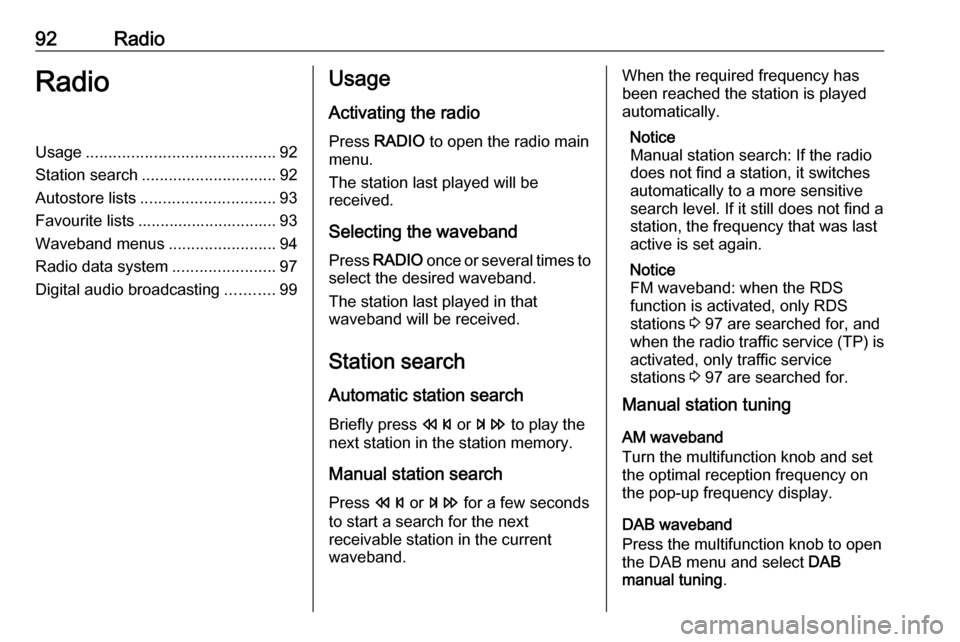
92RadioRadioUsage.......................................... 92
Station search .............................. 92
Autostore lists .............................. 93
Favourite lists ............................... 93
Waveband menus ........................94
Radio data system .......................97
Digital audio broadcasting ...........99Usage
Activating the radio
Press RADIO to open the radio main
menu.
The station last played will be
received.
Selecting the waveband
Press RADIO once or several times to
select the desired waveband.
The station last played in that
waveband will be received.
Station search Automatic station search
Briefly press s or u to play the
next station in the station memory.
Manual station search
Press s or u for a few seconds
to start a search for the next
receivable station in the current
waveband.When the required frequency has
been reached the station is played
automatically.
Notice
Manual station search: If the radio
does not find a station, it switches
automatically to a more sensitive
search level. If it still does not find a
station, the frequency that was last
active is set again.
Notice
FM waveband: when the RDS
function is activated, only RDS
stations 3 97 are searched for, and
when the radio traffic service (TP) is activated, only traffic service
stations 3 97 are searched for.
Manual station tuning
AM waveband
Turn the multifunction knob and set
the optimal reception frequency on
the pop-up frequency display.
DAB waveband
Press the multifunction knob to open
the DAB menu and select DAB
manual tuning .
Page 93 of 155
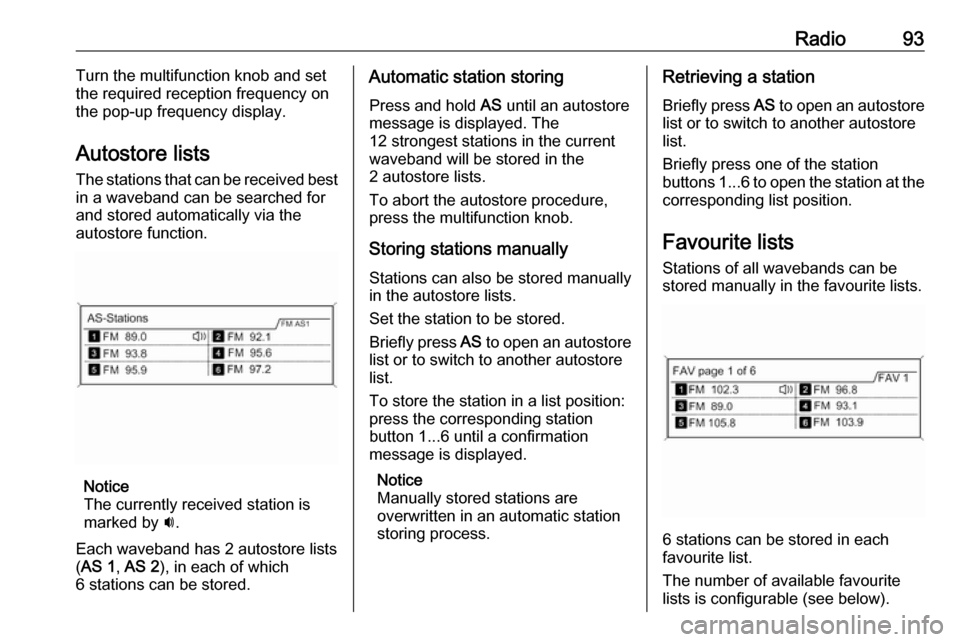
Radio93Turn the multifunction knob and set
the required reception frequency on the pop-up frequency display.
Autostore lists The stations that can be received best
in a waveband can be searched for
and stored automatically via the
autostore function.
Notice
The currently received station is
marked by i.
Each waveband has 2 autostore lists
( AS 1 , AS 2 ), in each of which
6 stations can be stored.
Automatic station storing
Press and hold AS until an autostore
message is displayed. The
12 strongest stations in the current
waveband will be stored in the
2 autostore lists.
To abort the autostore procedure,
press the multifunction knob.
Storing stations manuallyStations can also be stored manually
in the autostore lists.
Set the station to be stored.
Briefly press AS to open an autostore
list or to switch to another autostore
list.
To store the station in a list position:
press the corresponding station
button 1...6 until a confirmation
message is displayed.
Notice
Manually stored stations are
overwritten in an automatic station
storing process.Retrieving a station
Briefly press AS to open an autostore
list or to switch to another autostore
list.
Briefly press one of the station
buttons 1...6 to open the station at the
corresponding list position.
Favourite lists
Stations of all wavebands can be
stored manually in the favourite lists.
6 stations can be stored in each
favourite list.
The number of available favourite
lists is configurable (see below).