2018.5 OPEL ZAFIRA C navigation update
[x] Cancel search: navigation updatePage 129 of 341

Instruments and controls127breakdown, a flat tyre and empty fuel
tank, press Z to establish a
connection to an advisor.
Emergency services
In the case of an emergency situation,
press [ and talk to an advisor. The
advisor then contacts emergency or
assistance service providers and
directs them to your vehicle.
In the case of an accident with
activation of airbags or belt
tensioners, an automatic emergency
call is established. The advisor is
immediately connected to your
vehicle to see whether help is
needed.
Wi-Fi hotspot
The Wi-Fi hotspot of the vehicle
provides internet connectivity with a
maximum speed of 4G/LTE.
Note
The Wi-Fi hotspot functionality is not
available for all markets.
Note
Some mobile devices connect to Wi- Fi hotspots automatically and use
mobile data capacity in thebackground, even if they are not in
use. This includes automatic
updates, downloads, as well as
programme or app synchronisation
traffic. The data volume purchased
via OnStar might be consumed
rapidly. Turn off automatic
synchronisations in the settings of
your device.
Up to seven devices may be
connected.
To connect a mobile device with the
Wi-Fi hotspot:
1. Press j and then select Wi-Fi
settings on the Info-Display. The
settings displayed include the Wi-
Fi hotspot name (SSID),
password and connection type.
2. Start a Wi-Fi network search on your mobile device.
3. Select your vehicle hotspot (SSID) when listed.
4. When prompted, enter the password on your mobile device.
Note
To change the SSID or password,
press Z and talk to an advisor or log
in to your account.To switch off the Wi-Fi hotspot
functionality, press Z to call an
advisor.
Smartphone app
With the myOpel smartphone app,
some vehicle functions can be
operated remotely.
The following functions are available: ● Lock or unlock vehicle.
● Honk horn or flash lights.
● Check fuel level, engine oil life and tyre pressure (only with tyre
pressure monitoring system).
● Send navigation destination to the vehicle, if equipped with a
built-in navigation system.
● Locate vehicle on a map.
● Manage Wi-Fi settings.
To operate these functions, download the app from App Store ®
or
Google Play™ Store.
Page 155 of 341
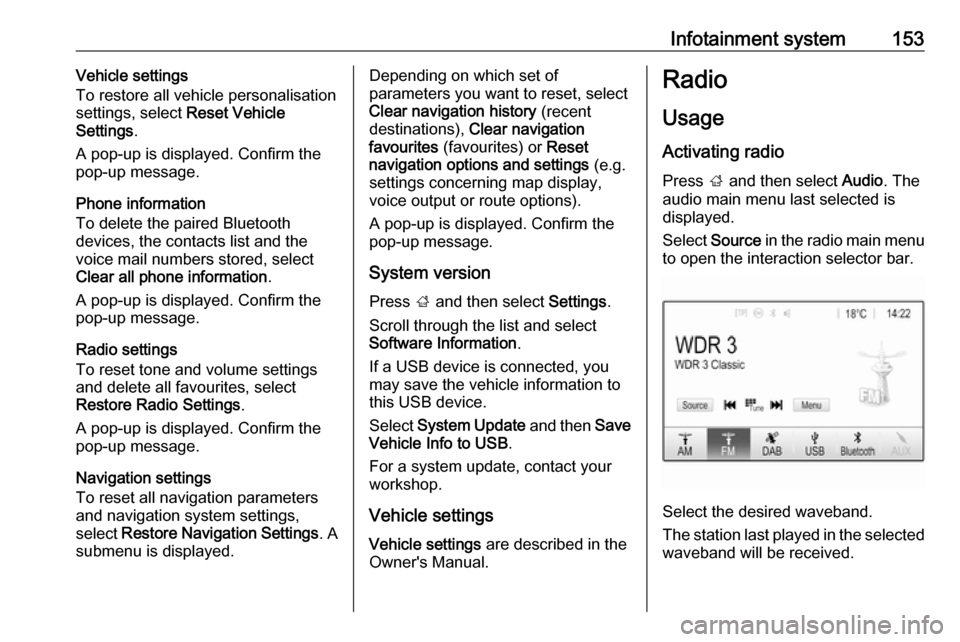
Infotainment system153Vehicle settings
To restore all vehicle personalisation
settings, select Reset Vehicle
Settings .
A pop-up is displayed. Confirm the
pop-up message.
Phone information
To delete the paired Bluetooth
devices, the contacts list and the
voice mail numbers stored, select
Clear all phone information .
A pop-up is displayed. Confirm the pop-up message.
Radio settings
To reset tone and volume settings
and delete all favourites, select
Restore Radio Settings .
A pop-up is displayed. Confirm the
pop-up message.
Navigation settings
To reset all navigation parameters
and navigation system settings,
select Restore Navigation Settings . A
submenu is displayed.Depending on which set of
parameters you want to reset, select
Clear navigation history (recent
destinations), Clear navigation
favourites (favourites) or Reset
navigation options and settings (e.g.
settings concerning map display,
voice output or route options).
A pop-up is displayed. Confirm the
pop-up message.
System version
Press ; and then select Settings.
Scroll through the list and select
Software Information .
If a USB device is connected, you
may save the vehicle information to
this USB device.
Select System Update and then Save
Vehicle Info to USB .
For a system update, contact your
workshop.
Vehicle settingsVehicle settings are described in the
Owner's Manual.Radio
Usage
Activating radio
Press ; and then select Audio. The
audio main menu last selected is displayed.
Select Source in the radio main menu
to open the interaction selector bar.
Select the desired waveband.
The station last played in the selected waveband will be received.
Page 168 of 341
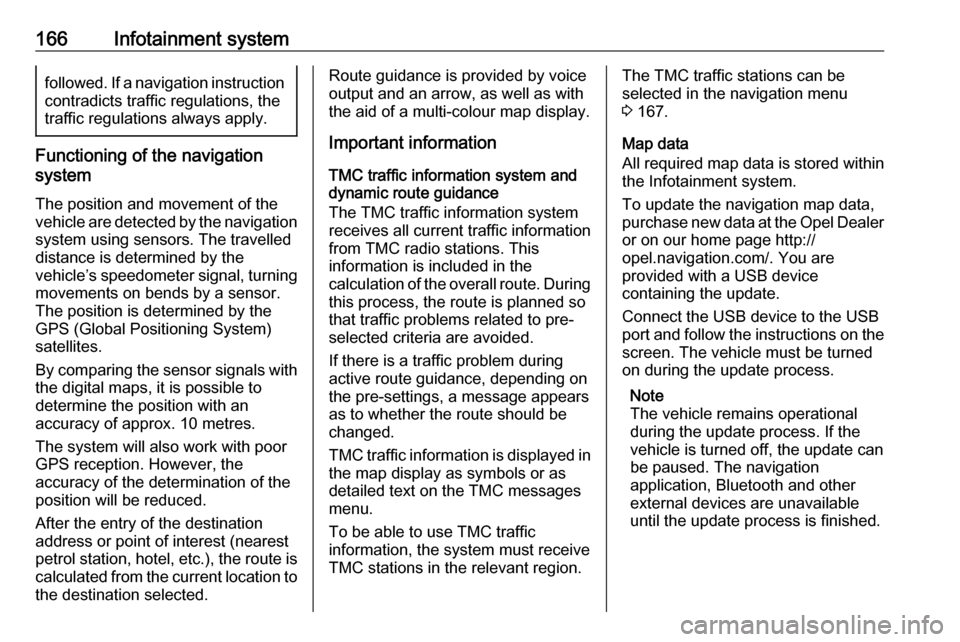
166Infotainment systemfollowed. If a navigation instruction
contradicts traffic regulations, the traffic regulations always apply.
Functioning of the navigation
system
The position and movement of the vehicle are detected by the navigation
system using sensors. The travelled
distance is determined by the
vehicle’s speedometer signal, turning movements on bends by a sensor.
The position is determined by theGPS (Global Positioning System)
satellites.
By comparing the sensor signals with the digital maps, it is possible to
determine the position with an
accuracy of approx. 10 metres.
The system will also work with poor
GPS reception. However, the
accuracy of the determination of the
position will be reduced.
After the entry of the destination
address or point of interest (nearest
petrol station, hotel, etc.), the route is
calculated from the current location to
the destination selected.
Route guidance is provided by voice
output and an arrow, as well as with
the aid of a multi-colour map display.
Important information
TMC traffic information system and
dynamic route guidance
The TMC traffic information system
receives all current traffic information from TMC radio stations. This
information is included in the
calculation of the overall route. During
this process, the route is planned so
that traffic problems related to pre-
selected criteria are avoided.
If there is a traffic problem during
active route guidance, depending on
the pre-settings, a message appears as to whether the route should be
changed.
TMC traffic information is displayed in
the map display as symbols or as
detailed text on the TMC messages
menu.
To be able to use TMC traffic
information, the system must receive
TMC stations in the relevant region.The TMC traffic stations can be
selected in the navigation menu
3 167.
Map data
All required map data is stored within
the Infotainment system.
To update the navigation map data,
purchase new data at the Opel Dealer or on our home page http://
opel.navigation.com/. You are
provided with a USB device
containing the update.
Connect the USB device to the USB
port and follow the instructions on the screen. The vehicle must be turned
on during the update process.
Note
The vehicle remains operational
during the update process. If the
vehicle is turned off, the update can
be paused. The navigation
application, Bluetooth and other
external devices are unavailable
until the update process is finished.
Page 337 of 341

335Instrument panel fuse box .........278
Instrument panel illumination .....274
Instrument panel illumination control .................................... 137
Instrument panel overview ........... 10
Intellitext ..................................... 157
Interactive driving system ...........218
Interior care ............................... 302
Interior lighting ............................ 137
Interior lights ...................... 137, 274
Interior mirrors .............................. 30
Interruption of power supply ......211
Introduction .................................... 3
J
Jump starting ............................. 296
K Keys ............................................. 20
Keys, locks ................................... 20
L Lane departure warning .....114, 244
Lashing eyes ............................... 88
LED headlights ...........116, 134, 269
Lighting features .........................138
Light switch ................................ 130
Load compartment ................25, 79
Load compartment cover .............81
Load compartment fuse box ......279
Loading information .....................94Load rails and hooks ...................88
Low fuel ..................................... 116
LPG ............................ 105, 247, 308
M
Malfunction indicator light ..........112
Manual anti-dazzle ......................30
Manual mode ............................. 210
Manual seat adjustment ...............39
Manual transmission .................. 212
Manual windows ..........................31
Maps ........................................... 167
Maximum startup volume ...........150
Memorised settings ......................22
Menu operation .......................... 147
Mirror adjustment ........................... 8
Misted light covers .....................136
Mobile phones and CB radio equipment .............................. 188
Movie files................................... 159
Mute............................................ 145
N
Navigation Contacts .................................. 171
Current location .......................167
Destination input .....................171
Favourites ............................... 171
Map display ............................. 167
Map manipulation ....................167
Map update ............................. 165Recent destinations ................171
Route guidance .......................176
TMC stations ...................165, 176
Traffic incidents .......................176
Turn list ................................... 176
New vehicle running-in ..............198
Number plate light .....................273
O
Object detection systems ...........234
Odometer ................................... 103
Oil, engine .................. 261, 304, 308
OnStar ........................................ 125
Operate pedal ............................. 113
Operation .................................... 184
External devices ......................159
Menu ....................................... 147
Navigation system ...................167
Phone ...................................... 184
Radio ....................................... 153
Outside temperature ..................100
Overhead console .......................68
Overrun cut-off ........................... 200
P
Pairing ........................................ 181
Parking ................................ 19, 203
Parking assist ............................ 234
Parking brake ............................ 213
Parking lights ............................. 136
Particulate filter ........................... 204