2018.5 OPEL ZAFIRA C audio
[x] Cancel search: audioPage 131 of 341

Instruments and controls129Account data
An OnStar subscriber has an account
where all the data is stored. To
request a change of the account
information, press Z and talk to an
advisor or log in to your account.
If the OnStar service is used on
another vehicle, press Z and request
that the account be transferred to the new vehicle.
Note
In any case, if the vehicle is disposed
of, sold or otherwise transferred,
immediately inform OnStar about
the changes and terminate the
OnStar service on this vehicle.
Vehicle location
The vehicle location is transmitted to OnStar when service is requested or triggered. A message on the Info-
Display informs about this
transmission.
To activate or deactivate the
transmission of the vehicle location,
press and hold j until an audio
message is heard.The deactivation is indicated by the
status light flashing red and green for a short period of time and each time
the vehicle is started.
Note
If the transmission of the vehicle
location is deactivated, some
services are no longer available.
Note
The vehicle location always remains
accessible to OnStar in the case of
an emergency.
Find the privacy policy in your
account.
Software updates
OnStar may remotely carry out
software updates without further
notice or consent. These updates are to enhance or maintain safety and
security or the operation of the
vehicle.
These updates may concern privacy
issues. Find the privacy policy in your
account.
Page 142 of 341

140Infotainment systemInfotainment systemIntroduction................................ 140
General information .................140
Theft-deterrent feature ............141
Control elements overview ......142
Usage ...................................... 145
Basic operation .......................... 147
Tone settings ........................... 149
Volume settings .......................150
System settings .......................151
Radio ......................................... 153
Usage ...................................... 153
Station search ......................... 154
Favourite lists .......................... 155
Radio data system ...................156
Digital audio broadcasting .......157
External devices ........................159
General information .................159
Playing audio ........................... 161
Displaying pictures ..................162
Playing movies ........................ 163
Using smartphone applications ............................ 164
Navigation .................................. 165
General information .................165
Usage ...................................... 167Destination input......................171
Guidance ................................. 176
Speech recognition ....................179
General information .................179
Usage ...................................... 179
Phone ........................................ 180
General information .................180
Bluetooth connection ...............181
Emergency call ........................183
Operation ................................. 184
Mobile phones and CB radio equipment ............................... 188Introduction
General information
The Infotainment system provides
you with state-of-the-art in-car
infotainment.
Using radio tuner functions, you may
register up to 25 stations on five
favourite lists.
You can connect external data
storage devices to the Infotainment
system as further audio sources;
either via cable or via Bluetooth ®
.
The navigation system with dynamic
route planning will reliably guide you
to your destination, and, if desired,
automatically avoid traffic jams or
other traffic problems.
In addition, the Infotainment system allows comfortable and safe use of
your mobile phone in the vehicle.
You can also operate specific
smartphone applications via the
Infotainment system.
Optionally, the Infotainment system
can be operated using the touch
screen and buttons on the control
Page 145 of 341
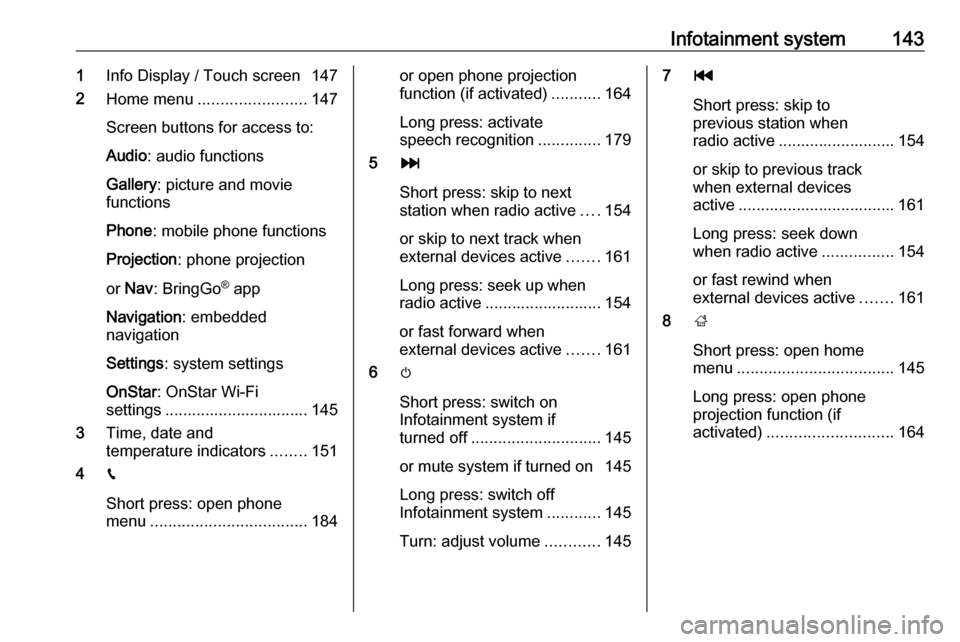
Infotainment system1431Info Display / Touch screen 147
2 Home menu ........................ 147
Screen buttons for access to:
Audio : audio functions
Gallery : picture and movie
functions
Phone : mobile phone functions
Projection : phone projection
or Nav : BringGo ®
app
Navigation : embedded
navigation
Settings : system settings
OnStar : OnStar Wi-Fi
settings ................................ 145
3 Time, date and
temperature indicators ........151
4 g
Short press: open phone
menu ................................... 184or open phone projection
function (if activated) ...........164
Long press: activate
speech recognition ..............179
5 v
Short press: skip to next
station when radio active ....154
or skip to next track when
external devices active .......161
Long press: seek up when
radio active .......................... 154
or fast forward when
external devices active .......161
6 m
Short press: switch on
Infotainment system if
turned off ............................. 145
or mute system if turned on 145
Long press: switch off
Infotainment system ............145
Turn: adjust volume ............1457t
Short press: skip to
previous station when
radio active .......................... 154
or skip to previous track
when external devices
active ................................... 161
Long press: seek down
when radio active ................154
or fast rewind when
external devices active .......161
8 ;
Short press: open home
menu ................................... 145
Long press: open phone
projection function (if
activated) ............................ 164
Page 146 of 341

144Infotainment systemSteering wheel controls
1qw
Short press: open OnStar
menu if no phone
connected ........................... 145
or take phone call if phone connected ........................... 180
or open phone menu if
phone connected ................184
or dial last number in call
list when phone menu
displayed ............................. 184
or switch between calls
when calls are waiting .........184
Long press: activate
speech recognition ..............179
2 SRC (Source) ...................... 145
Press: select audio source ..145
Turn upwards /
downwards: select next /
previous preset radio
station when radio active ....153
or select next / previous
track / chapter / picture
when external devices
active ................................... 161
or select next / previous
entry in call list when
phone function active and
call list open ........................ 184
Turn upwards /
downwards and hold:
scroll quickly through the
entries in the call list ............ 184
3 +
Press: increase volume4 -Press: reduce volume
5 xn
Press: end / decline call ......184
or deactivate speech
recognition .......................... 179
or activate / deactivate
mute function ...................... 145
Page 147 of 341
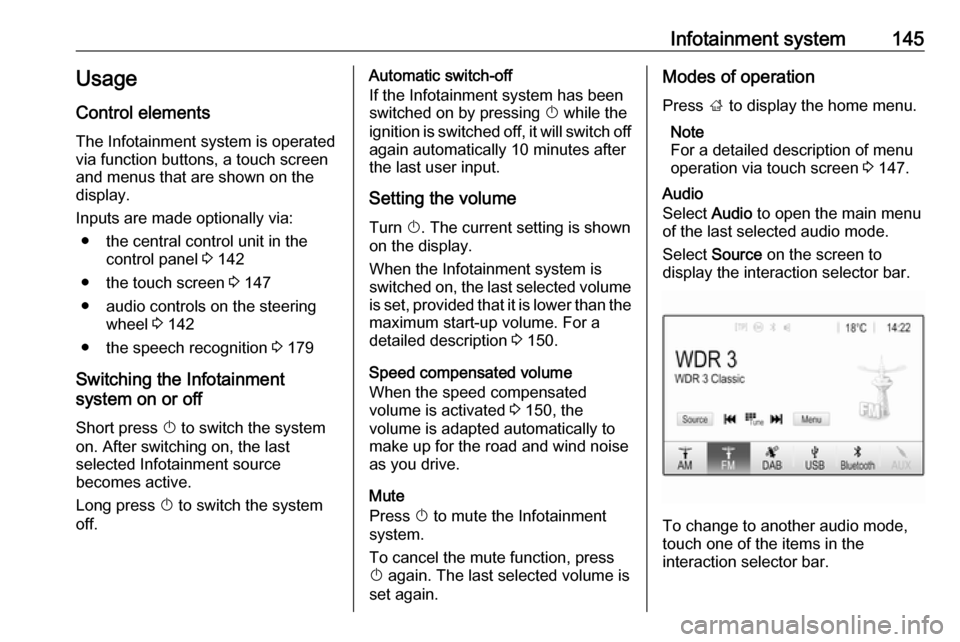
Infotainment system145Usage
Control elements
The Infotainment system is operated
via function buttons, a touch screen
and menus that are shown on the
display.
Inputs are made optionally via: ● the central control unit in the control panel 3 142
● the touch screen 3 147
● audio controls on the steering wheel 3 142
● the speech recognition 3 179
Switching the Infotainment
system on or off
Short press X to switch the system
on. After switching on, the last
selected Infotainment source
becomes active.
Long press X to switch the system
off.Automatic switch-off
If the Infotainment system has been
switched on by pressing X while the
ignition is switched off, it will switch off
again automatically 10 minutes after
the last user input.
Setting the volume Turn X. The current setting is shown
on the display.
When the Infotainment system is
switched on, the last selected volume is set, provided that it is lower than themaximum start-up volume. For a
detailed description 3 150.
Speed compensated volume
When the speed compensated
volume is activated 3 150, the
volume is adapted automatically to
make up for the road and wind noise
as you drive.
Mute
Press X to mute the Infotainment
system.
To cancel the mute function, press
X again. The last selected volume is
set again.Modes of operation
Press ; to display the home menu.
Note
For a detailed description of menu
operation via touch screen 3 147.
Audio
Select Audio to open the main menu
of the last selected audio mode.
Select Source on the screen to
display the interaction selector bar.
To change to another audio mode,
touch one of the items in the
interaction selector bar.
Page 151 of 341
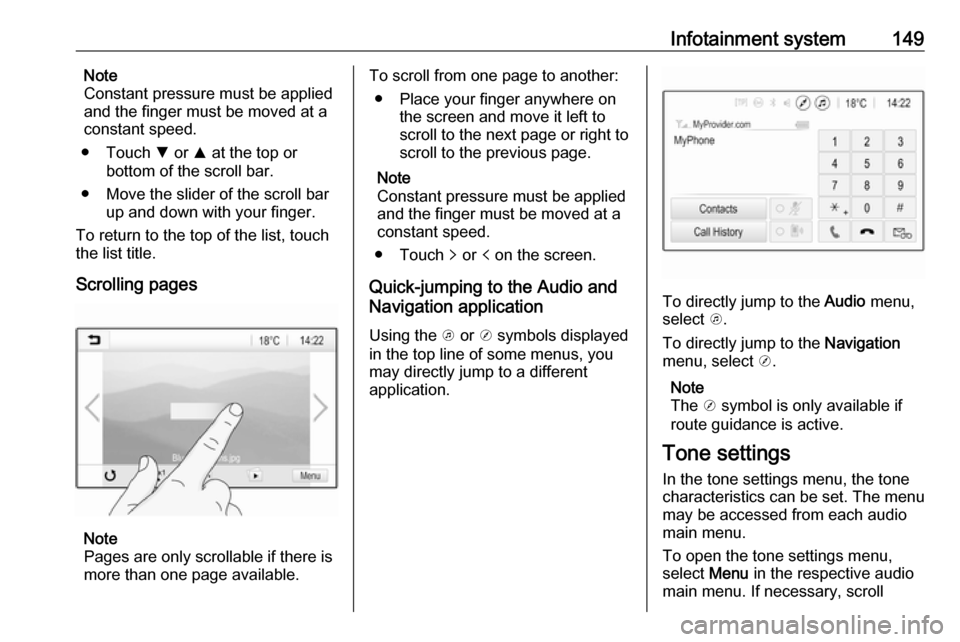
Infotainment system149Note
Constant pressure must be applied
and the finger must be moved at a
constant speed.
● Touch S or R at the top or
bottom of the scroll bar.
● Move the slider of the scroll bar up and down with your finger.
To return to the top of the list, touch
the list title.
Scrolling pages
Note
Pages are only scrollable if there is
more than one page available.
To scroll from one page to another:
● Place your finger anywhere on the screen and move it left to
scroll to the next page or right to
scroll to the previous page.
Note
Constant pressure must be applied
and the finger must be moved at a
constant speed.
● Touch q or p on the screen.
Quick-jumping to the Audio and
Navigation application
Using the k or j symbols displayed
in the top line of some menus, you
may directly jump to a different
application.
To directly jump to the Audio menu,
select k.
To directly jump to the Navigation
menu, select j.
Note
The j symbol is only available if
route guidance is active.
Tone settings
In the tone settings menu, the tone
characteristics can be set. The menu
may be accessed from each audio
main menu.
To open the tone settings menu,
select Menu in the respective audio
main menu. If necessary, scroll
Page 152 of 341
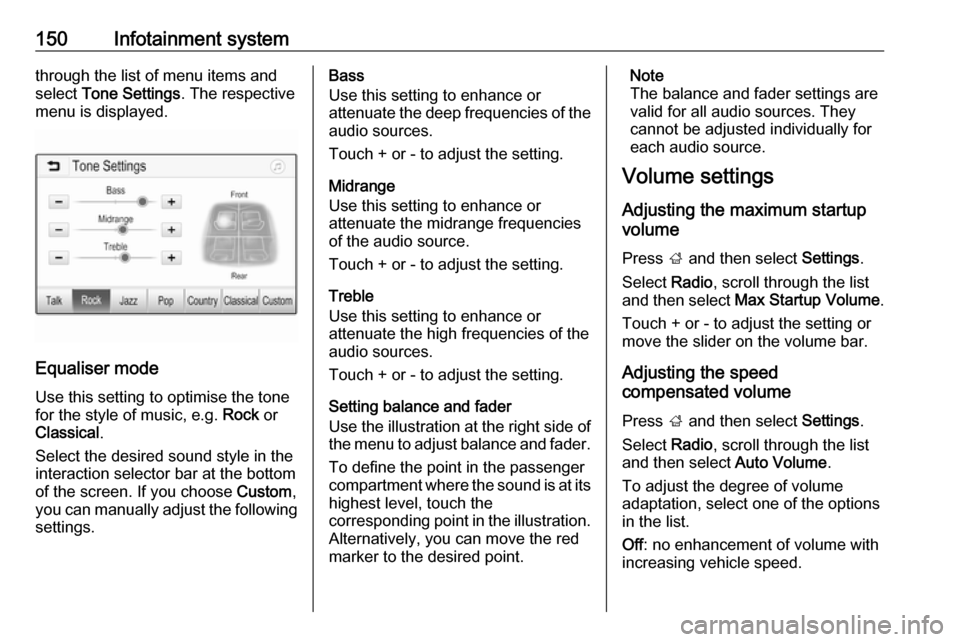
150Infotainment systemthrough the list of menu items and
select Tone Settings . The respective
menu is displayed.
Equaliser mode
Use this setting to optimise the tone for the style of music, e.g. Rock or
Classical .
Select the desired sound style in the
interaction selector bar at the bottom of the screen. If you choose Custom,
you can manually adjust the following settings.
Bass
Use this setting to enhance or
attenuate the deep frequencies of the
audio sources.
Touch + or - to adjust the setting.
Midrange
Use this setting to enhance or
attenuate the midrange frequencies
of the audio source.
Touch + or - to adjust the setting.
Treble
Use this setting to enhance or
attenuate the high frequencies of the
audio sources.
Touch + or - to adjust the setting.
Setting balance and fader
Use the illustration at the right side of
the menu to adjust balance and fader.
To define the point in the passenger
compartment where the sound is at its
highest level, touch the
corresponding point in the illustration.
Alternatively, you can move the red
marker to the desired point.Note
The balance and fader settings are
valid for all audio sources. They
cannot be adjusted individually for
each audio source.
Volume settings
Adjusting the maximum startup
volume
Press ; and then select Settings.
Select Radio, scroll through the list
and then select Max Startup Volume .
Touch + or - to adjust the setting or move the slider on the volume bar.
Adjusting the speed
compensated volume
Press ; and then select Settings.
Select Radio, scroll through the list
and then select Auto Volume.
To adjust the degree of volume
adaptation, select one of the options
in the list.
Off : no enhancement of volume with
increasing vehicle speed.
Page 154 of 341
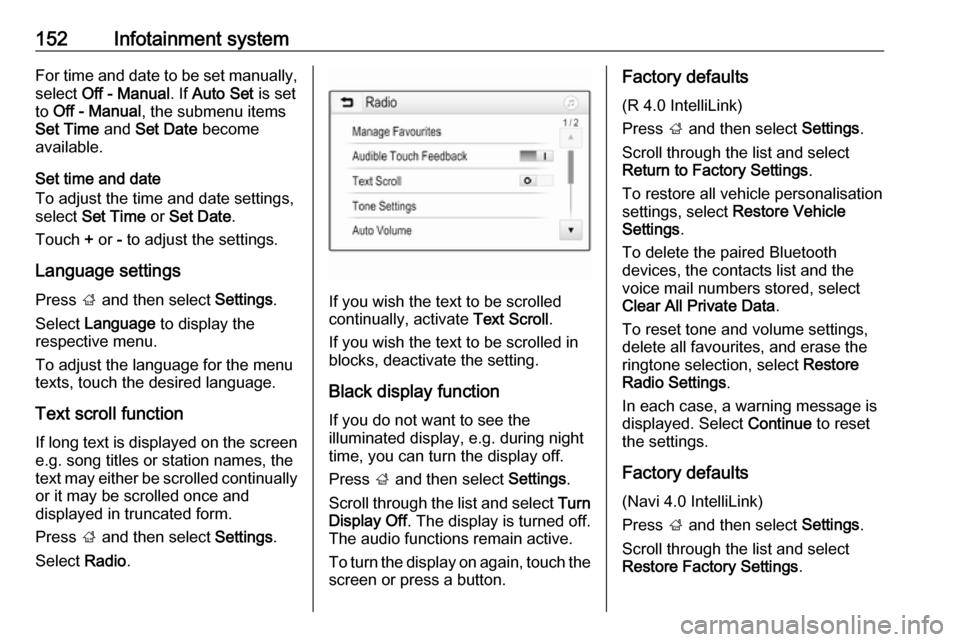
152Infotainment systemFor time and date to be set manually,
select Off - Manual . If Auto Set is set
to Off - Manual , the submenu items
Set Time and Set Date become
available.
Set time and date
To adjust the time and date settings,
select Set Time or Set Date .
Touch + or - to adjust the settings.
Language settings
Press ; and then select Settings.
Select Language to display the
respective menu.
To adjust the language for the menu texts, touch the desired language.
Text scroll function If long text is displayed on the screen
e.g. song titles or station names, the
text may either be scrolled continually or it may be scrolled once and
displayed in truncated form.
Press ; and then select Settings.
Select Radio.
If you wish the text to be scrolled
continually, activate Text Scroll.
If you wish the text to be scrolled in
blocks, deactivate the setting.
Black display function
If you do not want to see the
illuminated display, e.g. during night
time, you can turn the display off.
Press ; and then select Settings.
Scroll through the list and select Turn
Display Off . The display is turned off.
The audio functions remain active.
To turn the display on again, touch the
screen or press a button.
Factory defaults
(R 4.0 IntelliLink)
Press ; and then select Settings.
Scroll through the list and select
Return to Factory Settings .
To restore all vehicle personalisation
settings, select Restore Vehicle
Settings .
To delete the paired Bluetooth
devices, the contacts list and the
voice mail numbers stored, select Clear All Private Data .
To reset tone and volume settings,
delete all favourites, and erase the
ringtone selection, select Restore
Radio Settings .
In each case, a warning message is
displayed. Select Continue to reset
the settings.
Factory defaults
(Navi 4.0 IntelliLink)
Press ; and then select Settings.
Scroll through the list and select
Restore Factory Settings .