2018.5 OPEL MOKKA X audio
[x] Cancel search: audioPage 101 of 155

Radio101Advantages of RDS● On the display, the programme name of the station appears
instead of its frequency.
● During a station search, the Infotainment system tunes in to
RDS stations only.
● The Infotainment system always tunes into the best receivable
broadcasting frequency of the set station by means of AF
(alternative frequency).
● Depending on the station that is received, the Infotainment
system displays radio text that
can contain e.g. information on the current programme.
RDS configuration Touch Menu in the FM radio main
menu to open the corresponding
waveband-specific submenu.
Scroll to RDS.
Activate or deactivate RDS.Traffic Programme
Radio traffic service stations are RDS
stations that broadcast traffic news. If the traffic service is switched on, the
currently playing audio source is
interrupted for the duration of the
traffic announcement.
Activating the traffic programme
function
Select Menu in the FM radio main
menu to open the corresponding waveband-specific submenu.
Touch the screen button next to
Traffic Programme to activate or
deactivate the function.
Note
In the station list, TP is displayed
next to the stations providing a traffic
programme.
If the radio traffic service is activated, [TP] is shown in the top line of all main
menus. If the current station is not a
radio traffic service station, TP is
greyed-out and a search is started
automatically for the next radio traffic
service station. As soon as a radio
traffic service station is found, TP ishighlighted. If no radio traffic service
station is found, TP remains greyed-
out.
If a traffic announcement is broadcast on the respective station, a message
is displayed.
To interrupt the announcement and return to the function previously
activated, touch the screen or press
m .
Regionalisation Sometimes RDS stations broadcast
regionally different programmes on
different frequencies.
Select Menu in the FM radio main
menu to open the corresponding
waveband-specific submenu and
scroll to Region
Activate or deactivate Region.
If regionalisation is activated,
alternative frequencies with the same regional programmes are selected
where necessary. If regionalisation is
switched off, alternative frequencies
of the stations are selected without
regard to regional programmes.
Page 102 of 155

102RadioDigital audio broadcasting
Digital audio broadcasting (DAB)
broadcasts radio stations digitally.
DAB stations are indicated by the
programme name instead of the
broadcasting frequency.
General information ● With DAB, several radio programmes (services) can be
broadcast on a single ensemble.
● Besides high-quality digital audio
services, DAB is also able to
transmit programme-associated
data and a multitude of other data services including travel and
traffic information.
● As long as a given DAB receiver can pick up the signal sent out bya broadcasting station (even if
the signal is very weak), sound
reproduction is ensured.
● In the event of poor reception, the
volume is reduced automatically
to avoid the output of
disagreeable noises.
If the DAB signal is too weak to
be picked up by the receiver,reception is interrupted
completely. This incident can be
avoided by activating DAB-DAB
Linking or DAB-FM Linking in the
DAB menu (see below).
● Interference caused by stations that are on nearby frequencies (a
phenomenon that is typical of AM and FM reception) does not
occur with DAB.
● If the DAB signal is reflected by natural obstacles or buildings,
the reception quality of DAB is
improved, whereas AM or FM
reception is considerably
impaired in such cases.
● When DAB reception is enabled, the FM tuner of the Infotainmentsystem remains active in the
background and continually
searches for the FM stations with the best reception. If TP 3 100 is
activated, traffic announcements
of the FM station with the best
reception are issued. Deactivate
TP if DAB reception should not
be interrupted by FM traffic
announcements.DAB Announcements
Besides their music programmes, a
lot of DAB stations also broadcast announcements of various
categories. If you activate some or all categories, the currently received
DAB service is interrupted when an
announcement of these categories is
made.
Select Menu in the DAB radio main
menu to open the corresponding
waveband-specific submenu.
Scroll through the list and select DAB
Announcements to display a list of the
categories available.
Activate all or just the desired
announcement categories. Different
announcement categories can be
selected at the same time.
DAB-DAB Linking
If this function is activated, the device switches over to the same service
(programme) on another DAB
ensemble (if available) when the DAB signal is too weak to be picked up bythe receiver.
Page 104 of 155

104External devicesExternal devicesGeneral information...................104
Playing audio ............................. 106
Displaying pictures ..................... 107
Playing movies ........................... 108
Using smartphone applications . 109General information
A USB port for the connection of
external devices is located in the
centre console.
Note
The USB port must always be kept
clean and dry.
USB port
An MP3 player, USB device, SD card (via USB connector / adapter) or
smartphone can be connected to the
USB port.
Up to two USB devices can be
connected to the Infotainment system at a time.
Note
For the connection of two USB
devices, an external USB hub is
required.
The Infotainment system can play
audio files, show picture files or play
movie files contained in USB devices.When connected to the USB port,
various functions of the devices
mentioned above can be operated via
the controls and menus of the
Infotainment system.
Note
Not all auxiliary devices are
supported by the Infotainment
system. Check the compatibility list
on our website.
Connecting / disconnecting a device Connect one of the devices
mentioned above to the USB port. If
required, use the appropriate
connection cable. The music function starts automatically.
Note
If a non-readable USB device is
connected, a corresponding error
message appears and the
Infotainment system automatically
switches to the previous function.
To disconnect the USB device, select
another function and then remove the USB device.
Page 105 of 155

External devices105Caution
Avoid disconnecting the device
during playback. This may
damage the device or the
Infotainment system.
USB Auto Launch
By default, the USB audio menu is displayed automatically as soon as a
USB device is connected.
If desired, this function can be
deactivated.
Press ; and then select Settings to
open the settings menu.
Select Radio, scroll to USB Auto
Launch and touch the screen button
next to the function.
To reactivate the function, touch the
screen button again.
Bluetooth Devices which support the Bluetooth
music profiles A2DP and AVRCP can
be connected wirelessly to the
Infotainment system. The
Infotainment system can play music
files contained in these devices.
Connecting a device
For a detailed description on how to
establish a Bluetooth connection
3 113.
File formats and folders
The maximum capacity of a device
supported by the Infotainment system amounts to 2500 music files,
2500 picture files, 250 movie files,
2500 folders and 10 stages of folder
structure. Only devices formatted in
the FAT16 / FAT32 file system are
supported.
If there are images included in the
audio metadata, these images are
displayed on the screen.
Note
Some files may not be played
properly. This may be due to a
different recording format or the
condition of the file.
Files from online shops to which
Digital Rights Management (DRM)
has been applied cannot be played.
The Infotainment system can play the
following audio, picture and movie
files stored on external devices.Audio files
The playable audio file formats are
MP3 (MPEG-1 Layer 3, MPEG-2
Layer 3), WMA, AAC, AAC+, ALAC
OGG WAF (PCM), AIFF, 3GPP
(audio only), Audio Books and LPCM.
iPod ®
and iPhone ®
devices play
ALAC, AIFF, Audio Books and LPCM.
When playing a file with ID3 tag
information, the Infotainment system
can display information, e.g. on the
track title and artist.
Picture files
The displayable picture file formats
are JPG, JPEG, BMP, PNG and GIF.
JPG files must be 64 to 5000 pixels in
width and 64 to 5000 pixels in height.
BMP, PNG and GIF files must be 64
to 1024 pixels in width and 64 to
1024 pixels in height.
The pictures should not exceed a file
size of 1MB.
Movie files
The playable movie file formats are
AVI and MP4.
Page 106 of 155
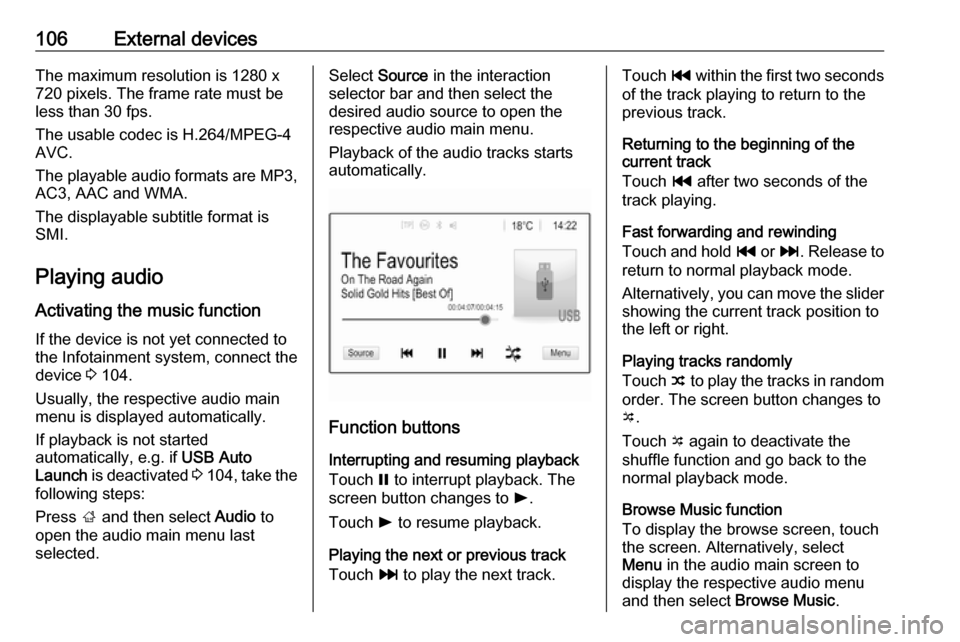
106External devicesThe maximum resolution is 1280 x
720 pixels. The frame rate must be
less than 30 fps.
The usable codec is H.264/MPEG-4
AVC.
The playable audio formats are MP3,
AC3, AAC and WMA.
The displayable subtitle format is
SMI.
Playing audio Activating the music function
If the device is not yet connected to
the Infotainment system, connect the
device 3 104.
Usually, the respective audio main
menu is displayed automatically.
If playback is not started
automatically, e.g. if USB Auto
Launch is deactivated 3 104 , take the
following steps:
Press ; and then select Audio to
open the audio main menu last
selected.Select Source in the interaction
selector bar and then select the
desired audio source to open the respective audio main menu.
Playback of the audio tracks starts
automatically.
Function buttons
Interrupting and resuming playback
Touch = to interrupt playback. The
screen button changes to l.
Touch l to resume playback.
Playing the next or previous track
Touch v to play the next track.
Touch t within the first two seconds
of the track playing to return to the
previous track.
Returning to the beginning of the
current track
Touch t after two seconds of the
track playing.
Fast forwarding and rewinding
Touch and hold t or v. Release to
return to normal playback mode.
Alternatively, you can move the slider
showing the current track position to
the left or right.
Playing tracks randomly
Touch n to play the tracks in random
order. The screen button changes to
o .
Touch o again to deactivate the
shuffle function and go back to the
normal playback mode.
Browse Music function
To display the browse screen, touch
the screen. Alternatively, select
Menu in the audio main screen to
display the respective audio menu
and then select Browse Music.
Page 118 of 155
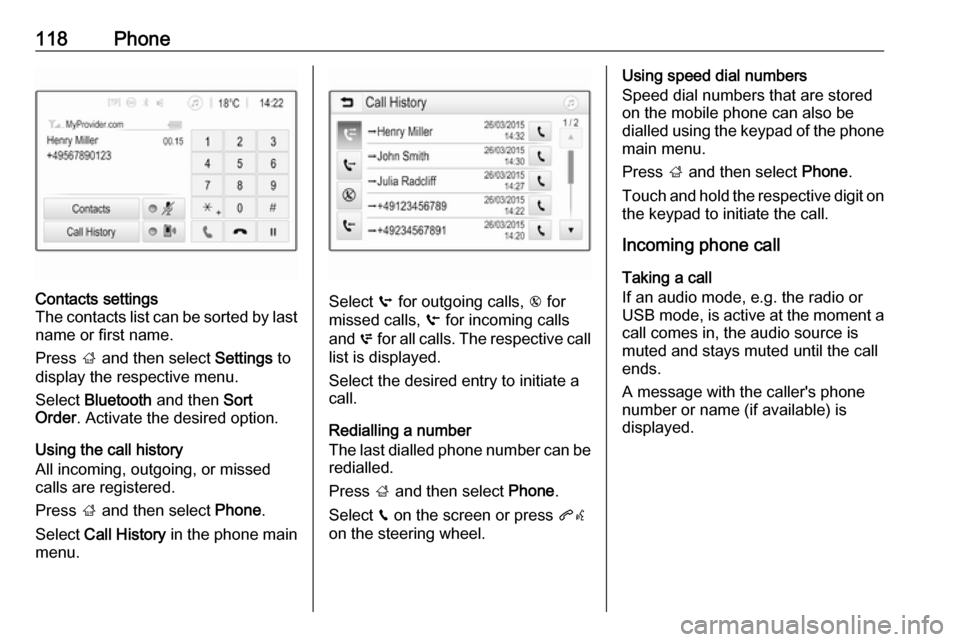
118PhoneContacts settings
The contacts list can be sorted by last name or first name.
Press ; and then select Settings to
display the respective menu.
Select Bluetooth and then Sort
Order . Activate the desired option.
Using the call history
All incoming, outgoing, or missed calls are registered.
Press ; and then select Phone.
Select Call History in the phone main
menu.
Select q for outgoing calls, r for
missed calls, s for incoming calls
and p for all calls. The respective call
list is displayed.
Select the desired entry to initiate a
call.
Redialling a number
The last dialled phone number can be
redialled.
Press ; and then select Phone.
Select v on the screen or press qw
on the steering wheel.
Using speed dial numbers
Speed dial numbers that are stored
on the mobile phone can also be
dialled using the keypad of the phone
main menu.
Press ; and then select Phone.
Touch and hold the respective digit on the keypad to initiate the call.
Incoming phone call
Taking a call
If an audio mode, e.g. the radio or
USB mode, is active at the moment a
call comes in, the audio source is
muted and stays muted until the call
ends.
A message with the caller's phone
number or name (if available) is
displayed.
Page 122 of 155

122IndexAActivating Bluetooth music .........106
Activating phone .........................116
Activating radio ............................. 98
Activating USB audio ..................106
Activating USB movie .................108
Activating USB picture ................107
Audio files ................................... 104
Auto volume.................................. 95
B Basic operation ............................. 92
Bluetooth Bluetooth connection ..............113
Bluetooth music menu ............106
Connecting device ..................104
General information ................104
Pairing ..................................... 113
Phone ...................................... 116
Bluetooth connection ..................113
BringGo ...................................... 109
C
Call Functions during a call ............116
Incoming call ........................... 116
Initiating a phone call ..............116
Ring tone ................................. 116
Call history .................................. 116Control elements
Infotainment system ..................86
Steering wheel .......................... 86
Control elements overview ...........86
D DAB ............................................ 102
Digital audio broadcasting ..........102
Displaying pictures .....................107
Display settings ..................107, 108
E Emergency call ........................... 115
F
Favourite lists ............................. 100
Retrieving stations................... 100
Storing stations .......................100
File formats Audio files................................ 104
Movie files ............................... 104
Picture files.............................. 104
G General information ....104, 111, 112
Bluetooth ................................. 104
DAB ......................................... 102
Infotainment system ..................84
Phone ...................................... 112
Smartphone applications ........104
USB ......................................... 104
Page 123 of 155

123HHome menu .................................. 92
I Infotainment control panel ............86
Intellitext ..................................... 102
M Maximum startup volume .............95
Menu operation............................. 92 Mobile phones and CB radio equipment .............................. 120
Movie files................................... 104 Mute.............................................. 89
O Operation .................................... 116
External devices ......................104
Menu ......................................... 92
Phone ...................................... 116
Radio ......................................... 98
P Pairing ........................................ 113
Personalisation of home menu .....92
Phone Bluetooth ................................. 112
Bluetooth connection ..............113
Call history .............................. 116
Emergency calls ......................115
Entering a number ..................116Functions during a call ............116
General information ................112
Incoming call ........................... 116
Phone book ............................. 116
Phone main menu ...................116
Selecting the ring tone ............116
Speed dial number ..................116
Phone book ................................ 116
Phone projection ........................109
Picture files ................................. 104
Playing audio .............................. 106
Playing movies ........................... 108
R Radio Activating................................... 98
Configuring DAB .....................102
Configuring RDS .....................100
DAB announcements ..............102
Digital audio broadcasting
(DAB) ...................................... 102
Favourite lists .......................... 100
Intellitext .................................. 102
Radio data system (RDS) .......100
Regional .................................. 100
Regionalisation ....................... 100
Retrieving stations................... 100
Selecting the waveband ............98
Station search ........................... 98
Station tuning ............................ 98Storing stations.......................100
Usage ........................................ 98
Radio data system .....................100
RDS ............................................ 100
Regional ..................................... 100
Regionalisation ........................... 100
Retrieving stations ......................100
Ring tone Changing the ring tone ............116
Ring tone volume ......................95
S Smartphone ................................ 104
Phone projection .....................109
Speech recognition .....................111
Speed dial numbers ...................116
Station search............................... 98
Steering wheel audio controls ......86
Storing stations ........................... 100
Switching the Infotainment system on .................................. 89
System settings ............................ 95
T
Theft-deterrent feature ................. 85
Tone settings ................................ 94
Touch beep volume ......................95
TP volume .................................... 95