2018.5 OPEL MOKKA X infotainment
[x] Cancel search: infotainmentPage 114 of 155
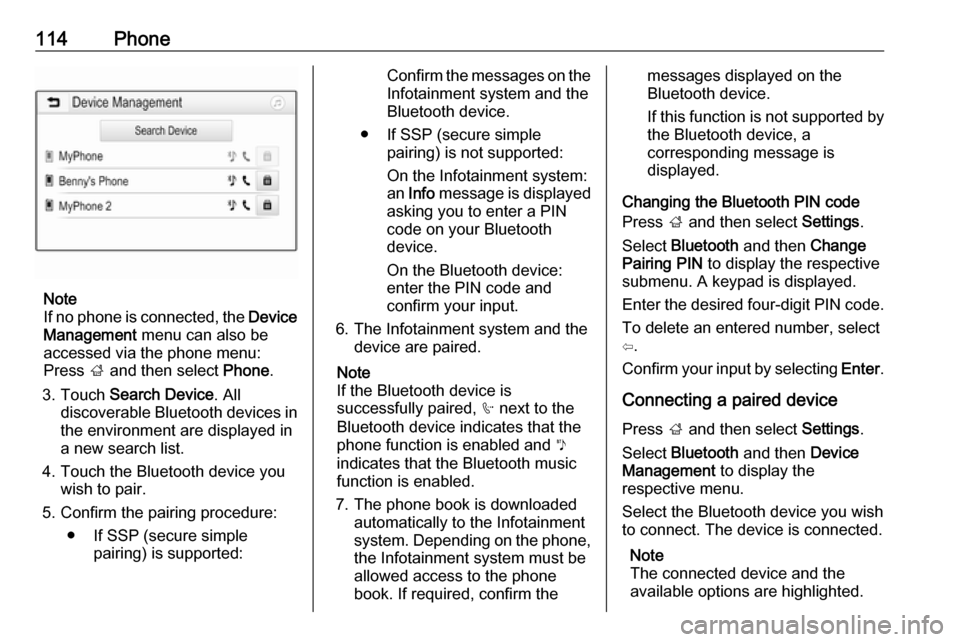
114Phone
Note
If no phone is connected, the Device
Management menu can also be
accessed via the phone menu:
Press ; and then select Phone.
3. Touch Search Device . All
discoverable Bluetooth devices in
the environment are displayed in a new search list.
4. Touch the Bluetooth device you wish to pair.
5. Confirm the pairing procedure: ● If SSP (secure simple pairing) is supported:
Confirm the messages on the
Infotainment system and the
Bluetooth device.
● If SSP (secure simple pairing) is not supported:
On the Infotainment system: an Info message is displayed
asking you to enter a PIN
code on your Bluetooth
device.
On the Bluetooth device: enter the PIN code and
confirm your input.
6. The Infotainment system and the device are paired.
Note
If the Bluetooth device is
successfully paired, h next to the
Bluetooth device indicates that the
phone function is enabled and y
indicates that the Bluetooth music
function is enabled.
7. The phone book is downloaded automatically to the Infotainment
system. Depending on the phone, the Infotainment system must be
allowed access to the phone
book. If required, confirm themessages displayed on the
Bluetooth device.
If this function is not supported by
the Bluetooth device, a
corresponding message is
displayed.
Changing the Bluetooth PIN code
Press ; and then select Settings.
Select Bluetooth and then Change
Pairing PIN to display the respective
submenu. A keypad is displayed.
Enter the desired four-digit PIN code.
To delete an entered number, select
⇦.
Confirm your input by selecting Enter.
Connecting a paired device
Press ; and then select Settings.
Select Bluetooth and then Device
Management to display the
respective menu.
Select the Bluetooth device you wish
to connect. The device is connected.
Note
The connected device and the
available options are highlighted.
Page 116 of 155

116PhoneOperation
As soon as a connection via
Bluetooth has been set up between
your mobile phone and the
Infotainment system, you can operate many functions of your mobile phone
via the Infotainment system.
Note
In the hands-free mode, mobile
phone operation is still possible, e.g.
taking a call or adjusting the volume.
After setup of a connection between
the mobile phone and the
Infotainment system, mobile phone
data is transmitted to the Infotainment system. This can take some time
depending on the mobile phone and
the amount of data to be transferred.
During this period, operation of the
mobile phone via the Infotainment
system is possible only to a limited extent.
Note
Not every mobile phone fully
supports the phone function.
Therefore, deviations from the range
of functions described below are
possible.Phone main menu
Press ; and then select Phone to
display the respective menu.
Note
The Phone main menu is only
available if a mobile phone is connected to the Infotainment
system via Bluetooth. For a detailed
description 3 113.
Many functions of the mobile phone can now be controlled via the phone
main menu (and associated
submenus), and via the phone-
specific controls on the steering
wheel.
Initiating a phone call
Entering a phone number
Press ; and then select Phone.
Enter a telephone number using the
keypad in the phone main menu.
To delete one or more entered
characters, touch or touch and hold
⇦.
Touch v on the screen or press qw
on the steering wheel to start dialling.
Using the phone book Note
When pairing a mobile phone with
the Infotainment system via
Bluetooth, the phone book of the
mobile phone is downloaded
automatically 3 113.
Press ; and then select Phone.
Select Contacts in the phone main
menu.
Page 119 of 155

Phone119
To answer the call, select v in the
message or press qw on the steering
wheel.
Rejecting a call
To reject the call, select J in the
message or press xn on the
steering wheel.
Changing the ring tone
Press ; and then select Settings.
Select Bluetooth and then Ringtones
to display the respective menu. A list
of all paired devices is displayed.
Select the desired device. A list of all
ringtones available for this device is
displayed.
Select one of the ringtones.
Functions during a call
During an ongoing phone call, the
phone main menu is displayed.
Deactivating the hands-free mode
temporarily
To continue the conversation via the mobile phone, activate m.
To return to the hands-free mode,
deactivate m.
Deactivating the microphone
temporarily
To mute the microphone, activate n.
To reactivate the microphone,
deactivate n.
Ending a phone call
Select J to end the call.
Voice mail box You may operate your voice mail box
via the Infotainment system.
Voice mail number
Press ; and then select Settings.
Select Bluetooth . Scroll through the
list and select Voice Mail Numbers .
A list of all paired devices is
displayed.
Select the respective phone. A
keypad is displayed.
Enter the voice mail number for the
respective phone.
Calling the voice mail box
Press ; and then select Phone.
Select t on the screen. The mail
box is called.
Alternatively, enter the voice mail
number via the phone keypad.
Page 122 of 155

122IndexAActivating Bluetooth music .........106
Activating phone .........................116
Activating radio ............................. 98
Activating USB audio ..................106
Activating USB movie .................108
Activating USB picture ................107
Audio files ................................... 104
Auto volume.................................. 95
B Basic operation ............................. 92
Bluetooth Bluetooth connection ..............113
Bluetooth music menu ............106
Connecting device ..................104
General information ................104
Pairing ..................................... 113
Phone ...................................... 116
Bluetooth connection ..................113
BringGo ...................................... 109
C
Call Functions during a call ............116
Incoming call ........................... 116
Initiating a phone call ..............116
Ring tone ................................. 116
Call history .................................. 116Control elements
Infotainment system ..................86
Steering wheel .......................... 86
Control elements overview ...........86
D DAB ............................................ 102
Digital audio broadcasting ..........102
Displaying pictures .....................107
Display settings ..................107, 108
E Emergency call ........................... 115
F
Favourite lists ............................. 100
Retrieving stations................... 100
Storing stations .......................100
File formats Audio files................................ 104
Movie files ............................... 104
Picture files.............................. 104
G General information ....104, 111, 112
Bluetooth ................................. 104
DAB ......................................... 102
Infotainment system ..................84
Phone ...................................... 112
Smartphone applications ........104
USB ......................................... 104
Page 123 of 155

123HHome menu .................................. 92
I Infotainment control panel ............86
Intellitext ..................................... 102
M Maximum startup volume .............95
Menu operation............................. 92 Mobile phones and CB radio equipment .............................. 120
Movie files................................... 104 Mute.............................................. 89
O Operation .................................... 116
External devices ......................104
Menu ......................................... 92
Phone ...................................... 116
Radio ......................................... 98
P Pairing ........................................ 113
Personalisation of home menu .....92
Phone Bluetooth ................................. 112
Bluetooth connection ..............113
Call history .............................. 116
Emergency calls ......................115
Entering a number ..................116Functions during a call ............116
General information ................112
Incoming call ........................... 116
Phone book ............................. 116
Phone main menu ...................116
Selecting the ring tone ............116
Speed dial number ..................116
Phone book ................................ 116
Phone projection ........................109
Picture files ................................. 104
Playing audio .............................. 106
Playing movies ........................... 108
R Radio Activating................................... 98
Configuring DAB .....................102
Configuring RDS .....................100
DAB announcements ..............102
Digital audio broadcasting
(DAB) ...................................... 102
Favourite lists .......................... 100
Intellitext .................................. 102
Radio data system (RDS) .......100
Regional .................................. 100
Regionalisation ....................... 100
Retrieving stations................... 100
Selecting the waveband ............98
Station search ........................... 98
Station tuning ............................ 98Storing stations.......................100
Usage ........................................ 98
Radio data system .....................100
RDS ............................................ 100
Regional ..................................... 100
Regionalisation ........................... 100
Retrieving stations ......................100
Ring tone Changing the ring tone ............116
Ring tone volume ......................95
S Smartphone ................................ 104
Phone projection .....................109
Speech recognition .....................111
Speed dial numbers ...................116
Station search............................... 98
Steering wheel audio controls ......86
Storing stations ........................... 100
Switching the Infotainment system on .................................. 89
System settings ............................ 95
T
Theft-deterrent feature ................. 85
Tone settings ................................ 94
Touch beep volume ......................95
TP volume .................................... 95
Page 126 of 155

126IntroductionIntroductionGeneral information...................126
Theft-deterrent feature ...............127
Control elements overview ........128
Usage ........................................ 130General information
The Infotainment system provides
you with state-of-the-art in-car
infotainment.
Using the FM, AM or DAB radio
functions, you can register a large
number of stations on different
favourites pages.
You can connect external data
storage devices to the Infotainment
system as further audio sources;
either via a cable or via Bluetooth ®
.
The digital sound processor provides
you with several preset equaliser
modes for sound optimisation.
In addition, the Infotainment system is equipped with a Phone portal that
allows comfortable and safe use of
your mobile phone in the vehicle.
Optionally, the Infotainment system
can be operated using the control
panel or the controls on the steering
wheel, or - if provided by your mobile
phone - via speech recognition.
Note
This manual describes all options
and features available for the
various Infotainment systems.Certain descriptions, including those
for display and menu functions, may
not apply to your vehicle due to
model variant, country
specifications, special equipment or
accessories.
Important information on
operation and traffic safety9 Warning
Drive safely at all times when
using the Infotainment system.
If in doubt, stop the vehicle before operating the Infotainment
system.
Radio reception
Radio reception may be disrupted by static, noise, distortion or loss of
reception due to:
● changes in distance from the transmitter
● multi-path reception due to reflection
● shadowing
Page 127 of 155

Introduction127Theft-deterrent feature
The Infotainment system is equipped
with an electronic security system for
the purpose of theft deterrence.
The Infotainment system therefore
functions only in your vehicle and is
worthless to a thief.
Page 130 of 155

130IntroductionSteering wheel audio controls
1qw
Short press: accept phone
call ....................................... 145
or dial number in call list .....148
With Phone portal active
and calls waiting: short
press: switch between calls 148
Long press: activate
speech recognition ..............144
2 SRC (Source) ...................... 130
Press: select audio source ..130
With radio active: turn
upwards/downwards to
select next/previous
preset radio station .............136
With Phone portal active
and call list open: turn
upwards/downwards to
select next/previous entry
in call list ............................. 148
3 w
Increase volume .................. 130
4 ─
Reduce volume ...................130
5 xn
Short press: end/decline
call ....................................... 148
or close call list .................... 148
or deactivate speech
recognition .......................... 144
or activate/deactivate mute . 130Usage
Control elements
The Infotainment system is operated
via function buttons, a MENU knob
and menus that are shown on the display.
Inputs are made optionally via: ● the control panel on the Infotainment system 3 128
● audio controls on the steering wheel 3 128
● the speech recognition 3 144
Switching the Infotainment
system on or off
Press X briefly. After switching on,
the last selected Infotainment source
becomes active.
Press and hold X again to switch the
system off.
Automatic switch-off
If the Infotainment system is switched
on by pressing X while the ignition is
switched off, it switches off again
automatically after 10 minutes.