2018.5 OPEL MOKKA X USB
[x] Cancel search: USBPage 122 of 155

122IndexAActivating Bluetooth music .........106
Activating phone .........................116
Activating radio ............................. 98
Activating USB audio ..................106
Activating USB movie .................108
Activating USB picture ................107
Audio files ................................... 104
Auto volume.................................. 95
B Basic operation ............................. 92
Bluetooth Bluetooth connection ..............113
Bluetooth music menu ............106
Connecting device ..................104
General information ................104
Pairing ..................................... 113
Phone ...................................... 116
Bluetooth connection ..................113
BringGo ...................................... 109
C
Call Functions during a call ............116
Incoming call ........................... 116
Initiating a phone call ..............116
Ring tone ................................. 116
Call history .................................. 116Control elements
Infotainment system ..................86
Steering wheel .......................... 86
Control elements overview ...........86
D DAB ............................................ 102
Digital audio broadcasting ..........102
Displaying pictures .....................107
Display settings ..................107, 108
E Emergency call ........................... 115
F
Favourite lists ............................. 100
Retrieving stations................... 100
Storing stations .......................100
File formats Audio files................................ 104
Movie files ............................... 104
Picture files.............................. 104
G General information ....104, 111, 112
Bluetooth ................................. 104
DAB ......................................... 102
Infotainment system ..................84
Phone ...................................... 112
Smartphone applications ........104
USB ......................................... 104
Page 124 of 155

124UUsage ............................. 89, 98, 111
Bluetooth ................................. 104
Menu ......................................... 92
Phone ...................................... 116
Radio ......................................... 98
USB ......................................... 104
USB Connecting device ..................104
General information ................104
USB audio menu .....................106
USB movie menu ....................108
USB picture menu ...................107
Using smartphone applications ..109
V Voice recognition ........................111
Volume Auto volume .............................. 95
Maximum startup volume ..........95
Mute function............................. 89
Ring tone volume ......................95
Setting the volume ....................89
Speed compensated volume ....95
Touch beep volume ..................95
TP volume ................................. 95
Volume limitation at high
temperatures ............................. 89
Volume settings ............................ 95W
Waveband selection .....................98
Page 131 of 155

Introduction131Setting the volumeTurn m; the current setting is shown
on the display.
When the Infotainment system is
switched on, the last selected volume is set, provided that the volume is
lower than the maximum start-up
volume 3 133.
Speed compensated volume
When Auto volume is activated
3 133, the volume is adapted
automatically to make up for the road
and wind noises as you drive.
Mute function
Press m to mute the audio sources.
To cancel the mute function: turn m.
Modes of operation Radio
Press RADIO to open the radio main
menu or to toggle between the
different wavebands.
For a detailed description of the radio
functions 3 136.External devices
Press MEDIA repeatedly to activate
the playback mode for a connected
external device (e.g. USB device,
Bluetooth device).
For a detailed description on
connecting and operating external
devices 3 141.
Phone
Press PHONE to establish a
Bluetooth connection between the
Infotainment system and a mobile phone.
If a connection can be established,
the main menu of the phone mode is
displayed.
For a detailed description of mobile
phone operation via the Infotainment
system 3 148.
If no connection can be established,
a corresponding menu is displayed.
For a detailed description of
preparing and establishing a
Bluetooth connection between the
Infotainment system and a mobile phone 3 146.
Page 141 of 155

External devices141External devicesGeneral information...................141
Playing audio ............................. 142General information
A USB port for the connection of
external devices is located in the
centre console.
Note
The USB port must always be kept
clean and dry.
USB port
An MP3 player, USB device or
smartphone can be connected to the
USB port.
When connected to the USB port, the devices mentioned above can be
operated via the controls and menus
of the Infotainment system.
Note
Not all auxiliary devices are
supported by the Infotainment
system.
The Infotainment system can play
music files contained in USB storage
devices.
Connecting/disconnecting a device
Connect the USB device to the USB
port.Note
If a non-readable USB device is
connected, a corresponding error
message appears and the
Infotainment system automatically
switches to the previous function.
To disconnect the USB device, select
another function and then remove the USB storage device.Caution
Avoid disconnecting the device
during playback. This may
damage the device or the
Infotainment system.
MTP device settings
For devices connected via MTP,
additional settings can be adjusted in
the settings menu.
In an active audio source, press
MENU , scroll through the list and
select Settings . Select Phone
Connection (MTP Only) .
If you want the device to be only
charged on the USB port, activate Charge Only . If you switch to the USB
Page 142 of 155
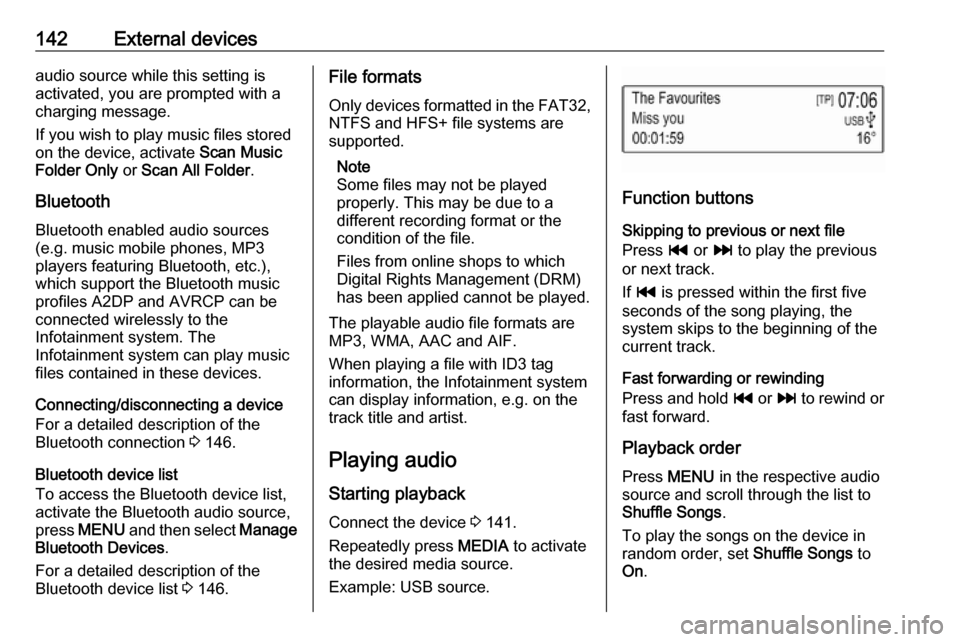
142External devicesaudio source while this setting is
activated, you are prompted with a
charging message.
If you wish to play music files stored
on the device, activate Scan Music
Folder Only or Scan All Folder .
Bluetooth Bluetooth enabled audio sources(e.g. music mobile phones, MP3
players featuring Bluetooth, etc.),
which support the Bluetooth music
profiles A2DP and AVRCP can be
connected wirelessly to the
Infotainment system. The
Infotainment system can play music
files contained in these devices.
Connecting/disconnecting a device
For a detailed description of the
Bluetooth connection 3 146.
Bluetooth device list
To access the Bluetooth device list,
activate the Bluetooth audio source,
press MENU and then select Manage
Bluetooth Devices .
For a detailed description of the
Bluetooth device list 3 146.File formats
Only devices formatted in the FAT32, NTFS and HFS+ file systems are
supported.
Note
Some files may not be played
properly. This may be due to a
different recording format or the
condition of the file.
Files from online shops to which
Digital Rights Management (DRM)
has been applied cannot be played.
The playable audio file formats are
MP3, WMA, AAC and AIF.
When playing a file with ID3 tag
information, the Infotainment system
can display information, e.g. on the
track title and artist.
Playing audio Starting playbackConnect the device 3 141.
Repeatedly press MEDIA to activate
the desired media source.
Example: USB source.
Function buttons
Skipping to previous or next file
Press t or v to play the previous
or next track.
If t is pressed within the first five
seconds of the song playing, the
system skips to the beginning of the
current track.
Fast forwarding or rewinding
Press and hold t or v to rewind or
fast forward.
Playback order
Press MENU in the respective audio
source and scroll through the list to
Shuffle Songs .
To play the songs on the device in random order, set Shuffle Songs to
On .
Page 144 of 155
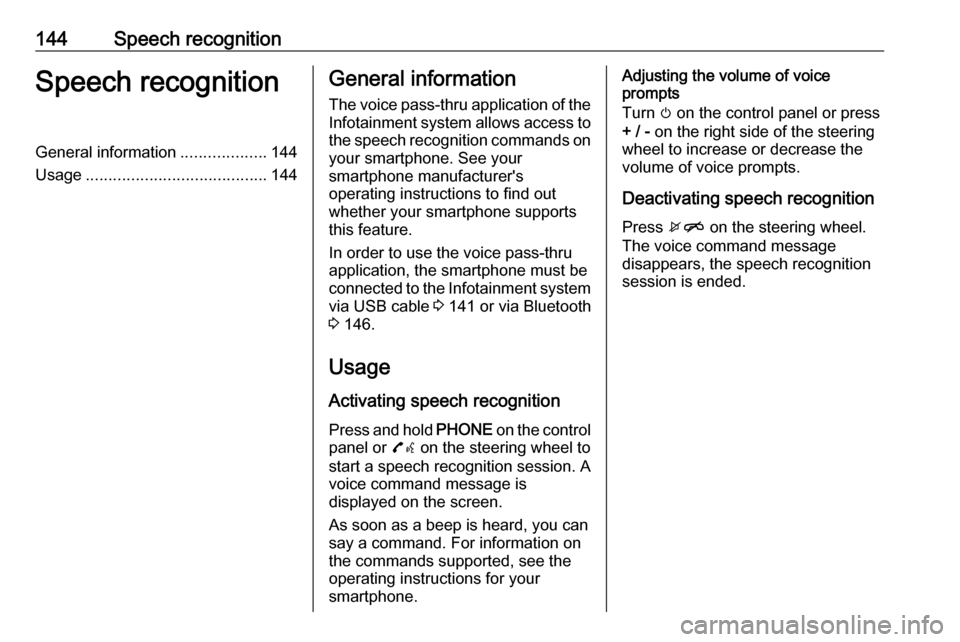
144Speech recognitionSpeech recognitionGeneral information...................144
Usage ........................................ 144General information
The voice pass-thru application of the Infotainment system allows access tothe speech recognition commands on
your smartphone. See your
smartphone manufacturer's
operating instructions to find out
whether your smartphone supports this feature.
In order to use the voice pass-thru
application, the smartphone must be
connected to the Infotainment system
via USB cable 3 141 or via Bluetooth
3 146.
Usage
Activating speech recognition Press and hold PHONE on the control
panel or 7w on the steering wheel to
start a speech recognition session. A voice command message is
displayed on the screen.
As soon as a beep is heard, you can
say a command. For information on
the commands supported, see the
operating instructions for your
smartphone.Adjusting the volume of voice
prompts
Turn m on the control panel or press
+ / - on the right side of the steering
wheel to increase or decrease the volume of voice prompts.
Deactivating speech recognition
Press xn on the steering wheel.
The voice command message
disappears, the speech recognition
session is ended.
Page 146 of 155
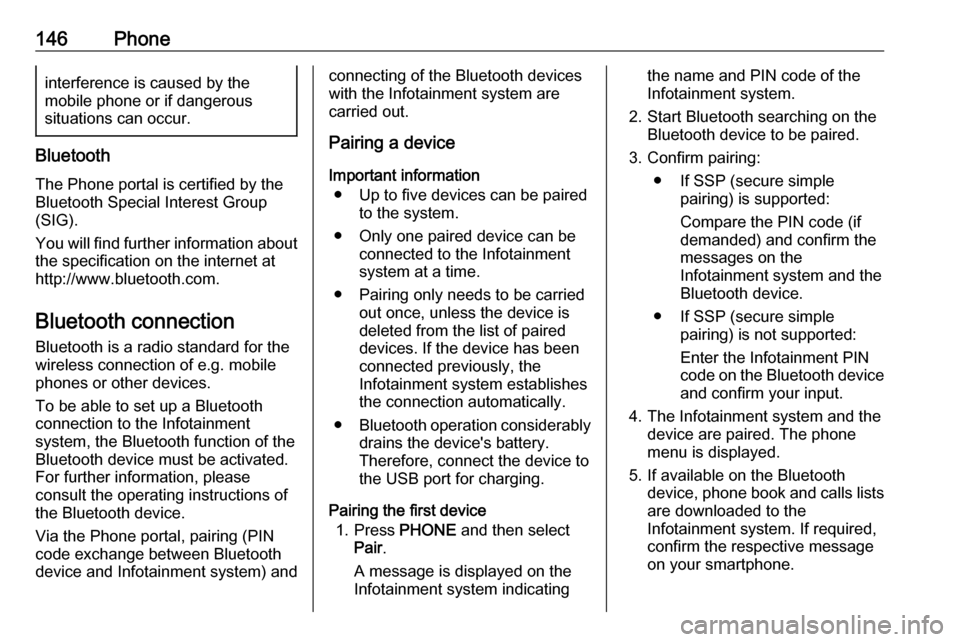
146Phoneinterference is caused by the
mobile phone or if dangerous
situations can occur.
Bluetooth
The Phone portal is certified by the
Bluetooth Special Interest Group
(SIG).
You will find further information about the specification on the internet at
http://www.bluetooth.com.
Bluetooth connection
Bluetooth is a radio standard for the
wireless connection of e.g. mobile
phones or other devices.
To be able to set up a Bluetooth
connection to the Infotainment
system, the Bluetooth function of the
Bluetooth device must be activated.
For further information, please
consult the operating instructions of
the Bluetooth device.
Via the Phone portal, pairing (PIN
code exchange between Bluetooth
device and Infotainment system) and
connecting of the Bluetooth devices
with the Infotainment system are
carried out.
Pairing a device
Important information ● Up to five devices can be paired to the system.
● Only one paired device can be connected to the Infotainment
system at a time.
● Pairing only needs to be carried out once, unless the device is
deleted from the list of paired
devices. If the device has been connected previously, the
Infotainment system establishes
the connection automatically.
● Bluetooth operation considerably
drains the device's battery.
Therefore, connect the device to
the USB port for charging.
Pairing the first device 1. Press PHONE and then select
Pair .
A message is displayed on the
Infotainment system indicatingthe name and PIN code of the
Infotainment system.
2. Start Bluetooth searching on the Bluetooth device to be paired.
3. Confirm pairing: ● If SSP (secure simple pairing) is supported:
Compare the PIN code (if
demanded) and confirm the
messages on the
Infotainment system and the
Bluetooth device.
● If SSP (secure simple pairing) is not supported:
Enter the Infotainment PIN
code on the Bluetooth device and confirm your input.
4. The Infotainment system and the device are paired. The phonemenu is displayed.
5. If available on the Bluetooth device, phone book and calls lists
are downloaded to the
Infotainment system. If required,
confirm the respective message
on your smartphone.
Page 152 of 155
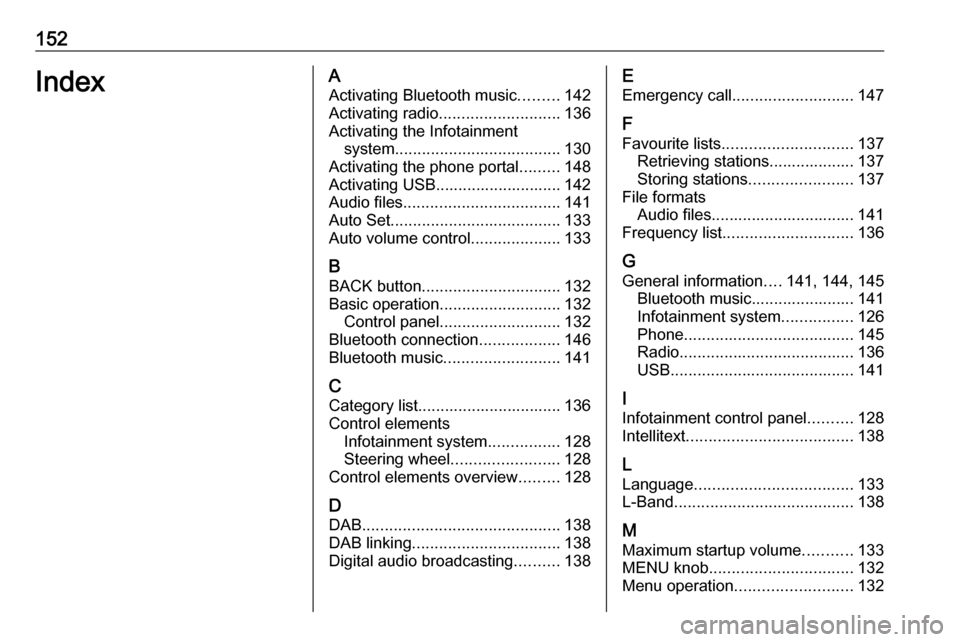
152IndexAActivating Bluetooth music .........142
Activating radio ........................... 136
Activating the Infotainment system ..................................... 130
Activating the phone portal .........148
Activating USB............................ 142
Audio files ................................... 141
Auto Set ...................................... 133
Auto volume control ....................133
B
BACK button ............................... 132
Basic operation ........................... 132
Control panel ........................... 132
Bluetooth connection ..................146
Bluetooth music .......................... 141
C Category list................................ 136
Control elements Infotainment system ................128
Steering wheel ........................ 128
Control elements overview .........128
D DAB ............................................ 138
DAB linking ................................. 138
Digital audio broadcasting ..........138E
Emergency call ........................... 147
F
Favourite lists ............................. 137
Retrieving stations................... 137
Storing stations .......................137
File formats Audio files................................ 141
Frequency list ............................. 136
G General information ....141, 144, 145
Bluetooth music....................... 141
Infotainment system ................126
Phone ...................................... 145
Radio ....................................... 136
USB ......................................... 141
I
Infotainment control panel ..........128
Intellitext ..................................... 138
L
Language ................................... 133
L-Band ........................................ 138
M Maximum startup volume ...........133
MENU knob ................................ 132
Menu operation .......................... 132