2018.5 OPEL AMPERA E manual radio set
[x] Cancel search: manual radio setPage 22 of 273
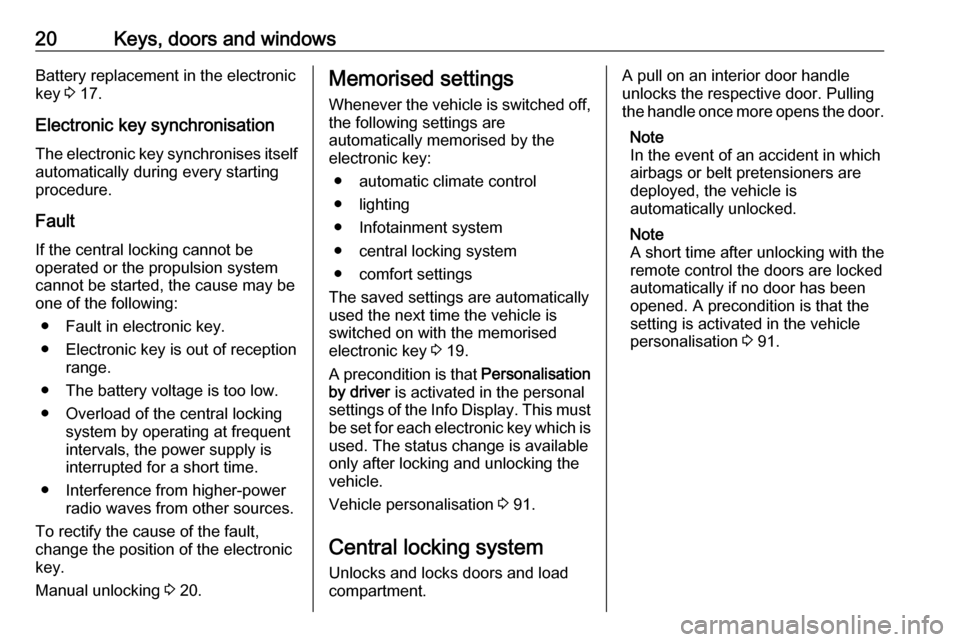
20Keys, doors and windowsBattery replacement in the electronic
key 3 17.
Electronic key synchronisation
The electronic key synchronises itself automatically during every starting
procedure.
Fault
If the central locking cannot be
operated or the propulsion system
cannot be started, the cause may be
one of the following:
● Fault in electronic key.
● Electronic key is out of reception range.
● The battery voltage is too low.
● Overload of the central locking system by operating at frequent
intervals, the power supply is
interrupted for a short time.
● Interference from higher-power radio waves from other sources.
To rectify the cause of the fault,
change the position of the electronic
key.
Manual unlocking 3 20.Memorised settings
Whenever the vehicle is switched off, the following settings are
automatically memorised by the
electronic key:
● automatic climate control
● lighting
● Infotainment system
● central locking system
● comfort settings
The saved settings are automatically
used the next time the vehicle is
switched on with the memorised
electronic key 3 19.
A precondition is that Personalisation
by driver is activated in the personal
settings of the Info Display. This must
be set for each electronic key which is used. The status change is available
only after locking and unlocking the
vehicle.
Vehicle personalisation 3 91.
Central locking system Unlocks and locks doors and load
compartment.A pull on an interior door handle
unlocks the respective door. Pulling
the handle once more opens the door.
Note
In the event of an accident in which
airbags or belt pretensioners are
deployed, the vehicle is
automatically unlocked.
Note
A short time after unlocking with the
remote control the doors are locked
automatically if no door has been
opened. A precondition is that the
setting is activated in the vehicle
personalisation 3 91.
Page 118 of 273
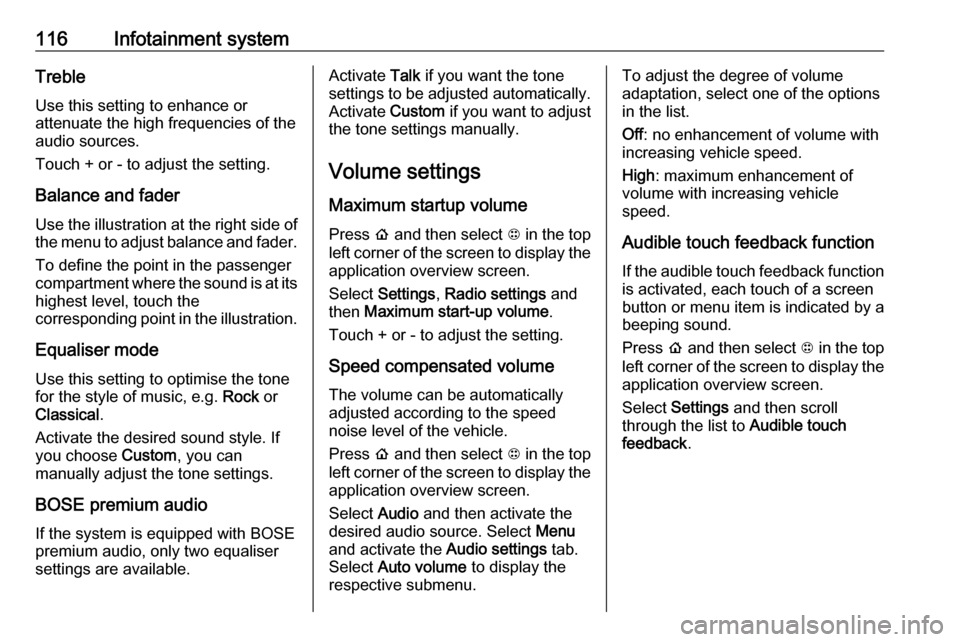
116Infotainment systemTreble
Use this setting to enhance or
attenuate the high frequencies of the
audio sources.
Touch + or - to adjust the setting.
Balance and fader
Use the illustration at the right side of
the menu to adjust balance and fader.
To define the point in the passenger
compartment where the sound is at its
highest level, touch the
corresponding point in the illustration.
Equaliser mode Use this setting to optimise the tonefor the style of music, e.g. Rock or
Classical .
Activate the desired sound style. If
you choose Custom, you can
manually adjust the tone settings.
BOSE premium audio
If the system is equipped with BOSE
premium audio, only two equaliser
settings are available.Activate Talk if you want the tone
settings to be adjusted automatically. Activate Custom if you want to adjust
the tone settings manually.
Volume settings
Maximum startup volume
Press p and then select 1 in the top
left corner of the screen to display the application overview screen.
Select Settings , Radio settings and
then Maximum start-up volume .
Touch + or - to adjust the setting.
Speed compensated volume The volume can be automatically
adjusted according to the speed
noise level of the vehicle.
Press p and then select 1 in the top
left corner of the screen to display the application overview screen.
Select Audio and then activate the
desired audio source. Select Menu
and activate the Audio settings tab.
Select Auto volume to display the
respective submenu.To adjust the degree of volume
adaptation, select one of the options
in the list.
Off : no enhancement of volume with
increasing vehicle speed.
High : maximum enhancement of
volume with increasing vehicle
speed.
Audible touch feedback function
If the audible touch feedback function
is activated, each touch of a screen
button or menu item is indicated by a
beeping sound.
Press p and then select 1 in the top
left corner of the screen to display the application overview screen.
Select Settings and then scroll
through the list to Audible touch
feedback .
Page 119 of 273
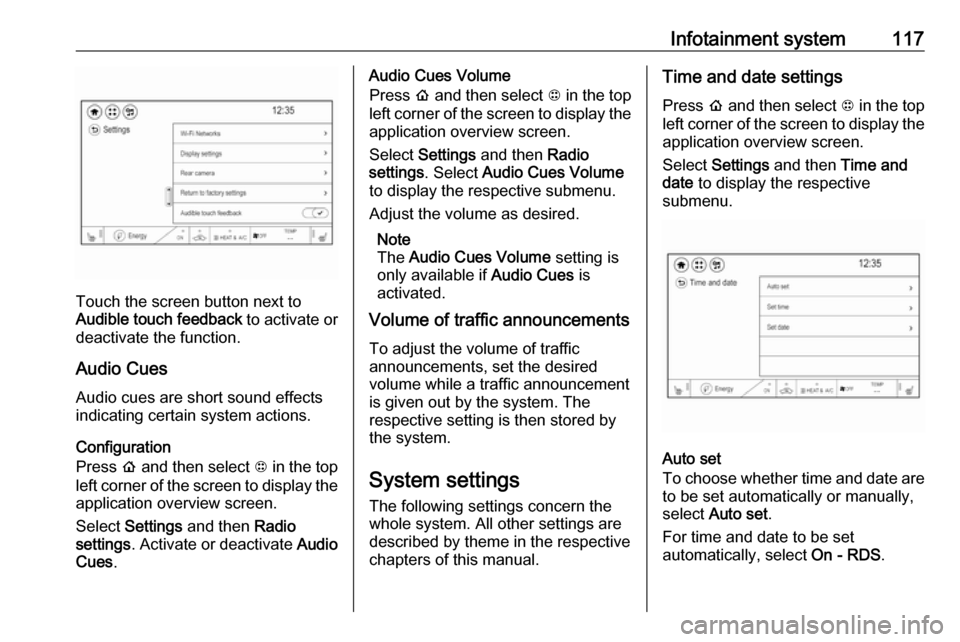
Infotainment system117
Touch the screen button next to
Audible touch feedback to activate or
deactivate the function.
Audio Cues Audio cues are short sound effects
indicating certain system actions.
Configuration
Press p and then select 1 in the top
left corner of the screen to display the application overview screen.
Select Settings and then Radio
settings . Activate or deactivate Audio
Cues .
Audio Cues Volume
Press p and then select 1 in the top
left corner of the screen to display the application overview screen.
Select Settings and then Radio
settings . Select Audio Cues Volume
to display the respective submenu.
Adjust the volume as desired.
Note
The Audio Cues Volume setting is
only available if Audio Cues is
activated.
Volume of traffic announcements
To adjust the volume of traffic
announcements, set the desired
volume while a traffic announcement
is given out by the system. The
respective setting is then stored by
the system.
System settings The following settings concern the
whole system. All other settings are
described by theme in the respective
chapters of this manual.Time and date settings
Press p and then select 1 in the top
left corner of the screen to display the application overview screen.
Select Settings and then Time and
date to display the respective
submenu.
Auto set
To choose whether time and date are to be set automatically or manually,
select Auto set .
For time and date to be set
automatically, select On - RDS.
Page 142 of 273
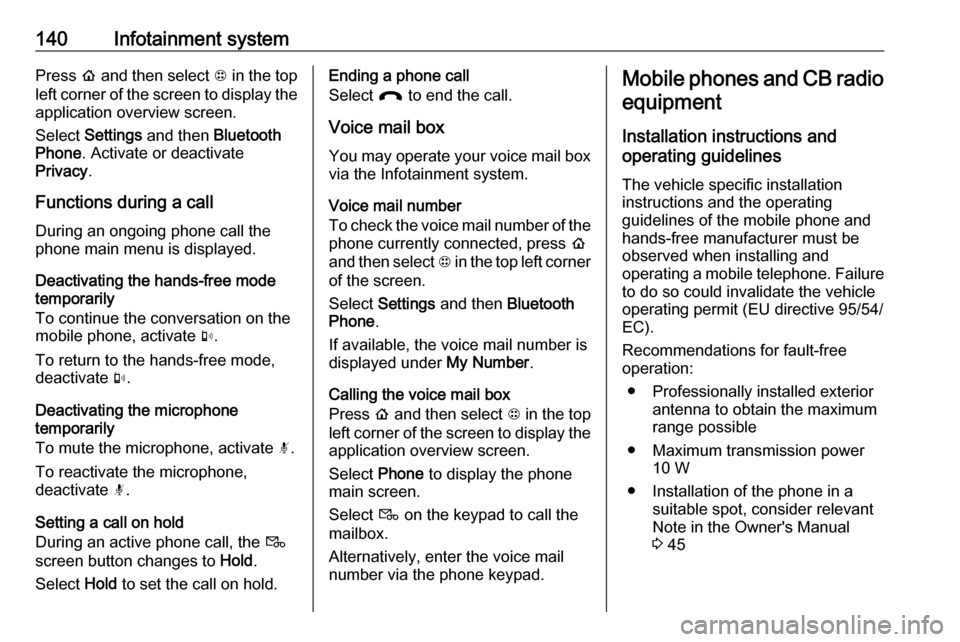
140Infotainment systemPress p and then select 1 in the top
left corner of the screen to display the application overview screen.
Select Settings and then Bluetooth
Phone . Activate or deactivate
Privacy .
Functions during a call
During an ongoing phone call the
phone main menu is displayed.
Deactivating the hands-free mode
temporarily
To continue the conversation on the
mobile phone, activate m.
To return to the hands-free mode,
deactivate m.
Deactivating the microphone
temporarily
To mute the microphone, activate n.
To reactivate the microphone,
deactivate n.
Setting a call on hold
During an active phone call, the t
screen button changes to Hold.
Select Hold to set the call on hold.Ending a phone call
Select @ to end the call.
Voice mail box You may operate your voice mail boxvia the Infotainment system.
Voice mail number
To check the voice mail number of the
phone currently connected, press p
and then select 1 in the top left corner
of the screen.
Select Settings and then Bluetooth
Phone .
If available, the voice mail number is
displayed under My Number.
Calling the voice mail box
Press p and then select 1 in the top
left corner of the screen to display the application overview screen.
Select Phone to display the phone
main screen.
Select t on the keypad to call the
mailbox.
Alternatively, enter the voice mail
number via the phone keypad.Mobile phones and CB radio
equipment
Installation instructions and
operating guidelines
The vehicle specific installation
instructions and the operating
guidelines of the mobile phone and
hands-free manufacturer must be
observed when installing and
operating a mobile telephone. Failure to do so could invalidate the vehicleoperating permit (EU directive 95/54/
EC).
Recommendations for fault-free
operation:
● Professionally installed exterior antenna to obtain the maximum
range possible
● Maximum transmission power 10 W
● Installation of the phone in a suitable spot, consider relevant
Note in the Owner's Manual
3 45
Page 271 of 273

269UUltrasonic parking assist............. 174
Upholstery .................................. 245
Usage ......................... 110, 120, 133
AUX ......................................... 126
Bluetooth ................................. 126
iPod ......................................... 126
Menu ....................................... 113
Phone ...................................... 137
Radio ....................................... 120
USB ......................................... 126
USB Connecting device ..................126
General information ................126
USB audio menu .....................128
USB movie menu ....................131
USB picture menu ...................130
Using smartphone applications ..132
Using this manual ..........................2
V
Vehicle battery ........................... 217
Vehicle checks............................ 212
Vehicle data recording and privacy ..................................... 259
Vehicle detected ahead ................81
Vehicle dimensions .................... 253
Vehicle Identification Number ....250
Vehicle messages .......................89
Vehicle personalisation ...............91Vehicle ready ................................ 81
Vehicle security ............................ 29
Vehicle storage ........................... 211
Vehicle tools ............................... 231
Vehicle unlocking ........................... 4
Vehicle weight ........................... 252
Voice recognition ........................133
Volume Auto volume ............................ 116
Maximum startup volume ........116
Mute function........................... 110
Ring tone volume ....................116
Setting the volume ..................110
Speed compensated volume ..116
Touch beep volume ................116
TP volume ............................... 116
Volume limitation at high
temperatures ........................... 110
Volume settings .......................... 116
W
Warning chimes ........................... 90
Warning lights ............................... 74
Warning triangle .......................... 61
Washer and wiper systems .........12
Washer fluid ............................... 216
Waveband selection ...................120
Wheel covers ............................. 236
Wheels and tyres .......................231
Windows ....................................... 33Windscreen................................... 33
Windscreen wiper and washer ....66
Winter tyres ............................... 232
Wiper blade replacement ..........219
X Xenon headlights .......................220