Page 3 of 273
Introduction.................................... 2
In brief ............................................ 4
Keys, doors and windows ............16
Seats, restraints ........................... 37
Storage ........................................ 57
Instruments and controls .............64
Lighting ........................................ 99
Infotainment system ...................106
Climate control ........................... 142
Driving and operating .................148
Vehicle care ............................... 210
Service and maintenance ..........247
Technical data ........................... 250
Customer information ................255
Index .......................................... 264Contents
Page 22 of 273
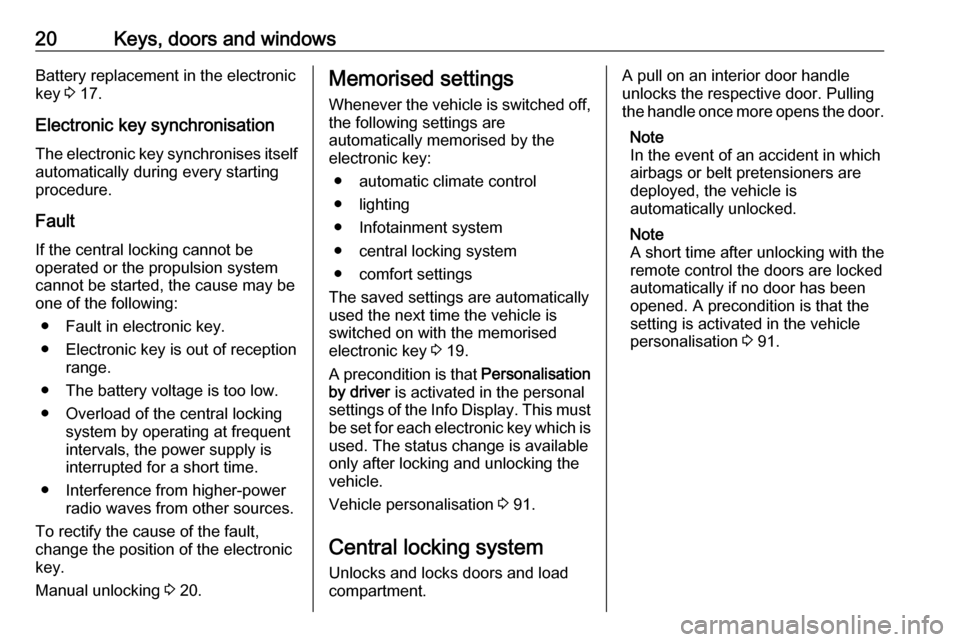
20Keys, doors and windowsBattery replacement in the electronic
key 3 17.
Electronic key synchronisation
The electronic key synchronises itself automatically during every starting
procedure.
Fault
If the central locking cannot be
operated or the propulsion system
cannot be started, the cause may be
one of the following:
● Fault in electronic key.
● Electronic key is out of reception range.
● The battery voltage is too low.
● Overload of the central locking system by operating at frequent
intervals, the power supply is
interrupted for a short time.
● Interference from higher-power radio waves from other sources.
To rectify the cause of the fault,
change the position of the electronic
key.
Manual unlocking 3 20.Memorised settings
Whenever the vehicle is switched off, the following settings are
automatically memorised by the
electronic key:
● automatic climate control
● lighting
● Infotainment system
● central locking system
● comfort settings
The saved settings are automatically
used the next time the vehicle is
switched on with the memorised
electronic key 3 19.
A precondition is that Personalisation
by driver is activated in the personal
settings of the Info Display. This must
be set for each electronic key which is used. The status change is available
only after locking and unlocking the
vehicle.
Vehicle personalisation 3 91.
Central locking system Unlocks and locks doors and load
compartment.A pull on an interior door handle
unlocks the respective door. Pulling
the handle once more opens the door.
Note
In the event of an accident in which
airbags or belt pretensioners are
deployed, the vehicle is
automatically unlocked.
Note
A short time after unlocking with the
remote control the doors are locked
automatically if no door has been
opened. A precondition is that the
setting is activated in the vehicle
personalisation 3 91.
Page 67 of 273
Instruments and controls65Controls
Steering wheel adjustment
Unlock lever, adjust steering wheel,
then engage lever and ensure it is
fully locked.
Do not adjust steering wheel unless
vehicle is stationary and steering
wheel lock has been released.
Steering wheel controls
Driver Information Centre, some
driver assistance systems,
Infotainment system and a connected
mobile phone can be operated via the controls on the steering wheel.
Driver Information Centre 3 82.
Driver assistance systems 3 164.
Further information is available in the
Infotainment section 3 108.
Heated steering wheel
Activate heating by pressing A.
Activation is indicated by the LED in
the button.
Page 72 of 273

70Instruments and controlsDo not connect any current-delivering
accessories, e.g. electrical charging
devices or batteries.
Do not damage the outlets by using
unsuitable plugs.
USB charging ports
Two USB ports are located in the
centre console. These ports can be
used for charging and Infotainment
connection.
External devices 3 126.
Another two USB ports for charging
only are located in the back of the
centre console.
All USB ports provide 2.1 A at 5 V.
Note
The USB ports must always be kept clean and dry.
Inductive charging
9 Warning
Inductive charging can affect the
operation of implanted
pacemakers or other medical
devices. If applicable, seek
medical advice before using the
inductive charging device.9 Warning
Remove any metal objects from
the charging device before
charging a mobile device, as these objects could become very hot.
Qi compatible mobile devices can be
charged inductively.
A protective cover for the mobile
device could have an impact on the
inductive charging.
The vehicle must be switched on, in
service mode or retained power off.
Starting and stopping the vehicle
3 151.
The operating temperature is −20 °C
to 60 °C for the charging system and
0 °C to 35 °C for the mobile device.
Page 84 of 273
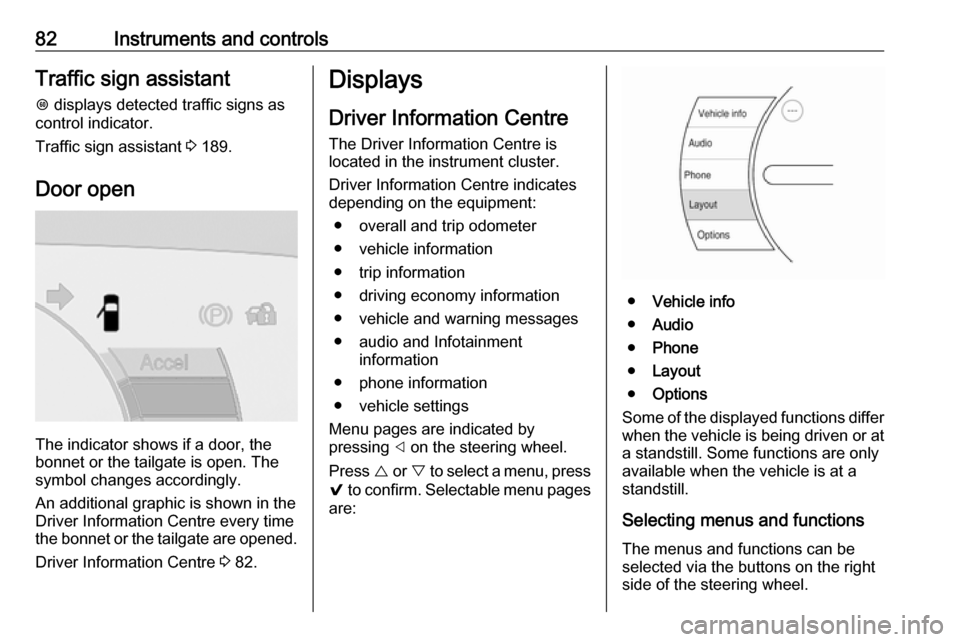
82Instruments and controlsTraffic sign assistantL displays detected traffic signs as
control indicator.
Traffic sign assistant 3 189.
Door open
The indicator shows if a door, the
bonnet or the tailgate is open. The
symbol changes accordingly.
An additional graphic is shown in the
Driver Information Centre every time
the bonnet or the tailgate are opened.
Driver Information Centre 3 82.
Displays
Driver Information Centre The Driver Information Centre is
located in the instrument cluster.
Driver Information Centre indicates
depending on the equipment:
● overall and trip odometer
● vehicle information
● trip information
● driving economy information ● vehicle and warning messages
● audio and Infotainment information
● phone information
● vehicle settings
Menu pages are indicated by
pressing ] on the steering wheel.
Press { or } to select a menu, press
9 to confirm. Selectable menu pages
are:
● Vehicle info
● Audio
● Phone
● Layout
● Options
Some of the displayed functions differ
when the vehicle is being driven or at
a standstill. Some functions are only
available when the vehicle is at a
standstill.
Selecting menus and functionsThe menus and functions can be
selected via the buttons on the right
side of the steering wheel.
Page 87 of 273
Instruments and controls85Info DisplayThe Info Display can indicate: ● climate control 3 142
● Infotainment system 3 108
● settings for vehicle personalisation 3 91
● power flow information
● programmable charging settings
● energy information
● indication of rear view camera 3 186
● outside temperature 3 68
● indication of parking assist instructions 3 174
Selecting menus and settings
Menus and settings are accessed via the display.
● Touch p to display the
homepage.
● Touch required menu display icon.
● Touch a respective icon to confirm a selection.
● Touch 9 to return to the next
higher menu level.
● Touch p to return to the
homepage.
Control elements overview 3 108.
Vehicle personalisation 3 91.
Energy
Shows energy applications provided
by the system.
1. Touch Energy.
2. Select the desired menu.
Page 91 of 273
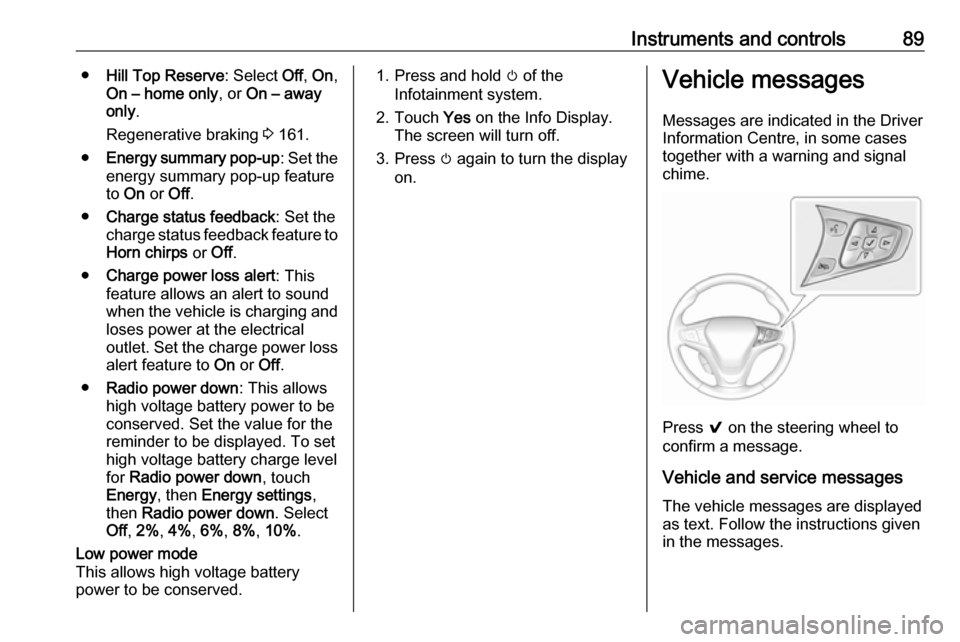
Instruments and controls89●Hill Top Reserve : Select Off, On ,
On – home only , or On – away
only .
Regenerative braking 3 161.
● Energy summary pop-up : Set the
energy summary pop-up feature
to On or Off.
● Charge status feedback : Set the
charge status feedback feature to Horn chirps or Off.
● Charge power loss alert : This
feature allows an alert to sound
when the vehicle is charging and
loses power at the electrical
outlet. Set the charge power loss alert feature to On or Off.
● Radio power down : This allows
high voltage battery power to be conserved. Set the value for the
reminder to be displayed. To set
high voltage battery charge level
for Radio power down , touch
Energy , then Energy settings ,
then Radio power down . Select
Off , 2% , 4% , 6% , 8% , 10% .Low power mode
This allows high voltage battery power to be conserved.1. Press and hold m of the
Infotainment system.
2. Touch Yes on the Info Display.
The screen will turn off.
3. Press m again to turn the display
on.Vehicle messages
Messages are indicated in the Driver
Information Centre, in some cases
together with a warning and signal
chime.
Press 9 on the steering wheel to
confirm a message.
Vehicle and service messages
The vehicle messages are displayed
as text. Follow the instructions given
in the messages.
Page 108 of 273
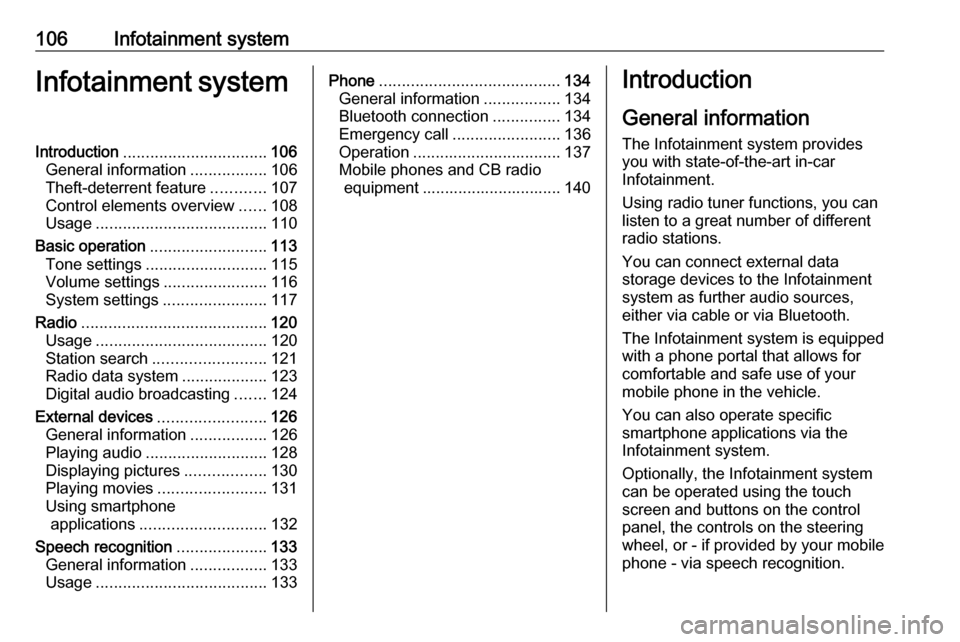
106Infotainment systemInfotainment systemIntroduction................................ 106
General information .................106
Theft-deterrent feature ............107
Control elements overview ......108
Usage ...................................... 110
Basic operation .......................... 113
Tone settings ........................... 115
Volume settings .......................116
System settings .......................117
Radio ......................................... 120
Usage ...................................... 120
Station search ......................... 121
Radio data system ...................123
Digital audio broadcasting .......124
External devices ........................126
General information .................126
Playing audio ........................... 128
Displaying pictures ..................130
Playing movies ........................ 131
Using smartphone applications ............................ 132
Speech recognition ....................133
General information .................133
Usage ...................................... 133Phone........................................ 134
General information .................134
Bluetooth connection ...............134
Emergency call ........................136
Operation ................................. 137
Mobile phones and CB radio equipment ............................... 140Introduction
General information
The Infotainment system provides
you with state-of-the-art in-car
Infotainment.
Using radio tuner functions, you can
listen to a great number of different
radio stations.
You can connect external data
storage devices to the Infotainment
system as further audio sources,
either via cable or via Bluetooth.
The Infotainment system is equipped
with a phone portal that allows for
comfortable and safe use of your
mobile phone in the vehicle.
You can also operate specific
smartphone applications via the
Infotainment system.
Optionally, the Infotainment system
can be operated using the touch
screen and buttons on the control
panel, the controls on the steering wheel, or - if provided by your mobile
phone - via speech recognition.