2018.5 OPEL AMPERA E key
[x] Cancel search: keyPage 23 of 273

Keys, doors and windows21Remote control operationUnlocking
Press (.
Unlocking mode can be set in the vehicle personalisation menu in the
Info Display. Two settings are
selectable:
● All doors and load compartment will be unlocked by pressing
( once.
● Only the driver's door and load compartment will be unlocked by
pressing ( once. To unlock all
doors, press ( twice.
Select the relevant setting in Settings
I Vehicle settings in the Info Display.
Info Display 3 85.
Vehicle personalisation 3 91.
The setting can be saved for the remote control being used.
Memorised settings 3 20.
Unlocking and opening the tailgate 3 28.
Locking
Close doors and load compartment.
Press ).
If the driver's door is ajar, the central
locking system will not work.
Confirmation
Operation of the central locking
system is confirmed by the hazard warning flashers. A precondition is
that the setting is activated in the
vehicle personalisation 3 91.
Electronic key system operation
The electronic key must be outside
the vehicle, within a range of approx. 1 m of the relevant door side.
Page 24 of 273

22Keys, doors and windowsUnlocking
Press the button on the respective
exterior door handle and pull the
handle.
Unlocking mode can be set in the
vehicle personalisation menu in the
Info Display. Two settings are
selectable:
● All doors and load compartment will be unlocked by pressing thebutton on any exterior handle
once.
● Only the driver's door and load compartment will be unlocked by
pressing the button on the
driver's door exterior handle
once. To unlock all doors, press button twice.
The setting can be changed in the menu Settings in the Info Display.
Vehicle personalisation 3 91.
Locking
Press the button on any exterior door
handle.
All doors and load compartment will
be locked.
The system locks if any of the
following occurs:
● It has been more than 5 seconds since unlocking.
● The button on an exterior handle has been pressed twice within
5 seconds to unlock the vehicle.
● Any door has been opened and all doors are now closed.
If the driver's door is ajar or the
electronic key remains in the vehicle,
locking will not be permitted.
If there have been two or more
electronic keys in the vehicle and the
vehicle was on once, the doors will be
locked even if just one electronic key
is taken out of the vehicle.
Unlocking and opening the tailgate The tailgate can be unlocked and
opened by pushing the touchpad
switch when the electronic key is in
range. The doors remain locked.
Load compartment 3 28.
Page 25 of 273

Keys, doors and windows23Operation with buttons on the
electronic key
The central locking system can also
be operated with the buttons on the
electronic key.
Press ( to unlock.
Press ) to lock.
Press and release ) and then
immediately press and hold O for at
least 4 seconds to start the vehicle's heating or air conditioning systems
and the heated rear window from
outside the vehicle.
Press 5 to stop charging the vehicle.
Press and hold 5 until the lock of the
charge cable is released.
Remote start 3 20.
Remote control operation 3 20.
Passive locking
Automatic locking 3 25.
Confirmation
Operation of central locking system is
confirmed by the hazard warning
flashers. A precondition is that the
setting is activated in the vehicle
personalisation 3 91.
Central locking buttons Locks or unlocks all doors and load
compartment via a switch in the
driver's door panel.
Press ) to lock.
Press ( to unlock.
Operation with the key in case of
a central locking system fault
In case of a fault, e.g. vehicle battery
or electronic key battery is
discharged, the driver's door can be locked or unlocked with the
mechanical key.
The lock cylinder in the driver's door
is covered by a cap.
Page 26 of 273

24Keys, doors and windows
To remove the cap, press button at
the back and extract the key blade
from the housing. Insert the key into
the recess at the bottom of the cap
and swivel the key upward.
Electronic key system 3 19.
Manual unlocking
Manually unlock the driver's door by
inserting and turning the key in the
lock cylinder.
The other doors can be opened by
pulling the interior handle twice or by pressing ( in the driver's door panel.
The load compartment will possibly
not be unlocked.
By switching on the vehicle, the anti-
theft locking system is deactivated.
Manual locking
Push inside locking knob of all doors
except driver's door or press ) in the
driver's door panel. Then close the
driver's door and lock it from the
outside by turning the key in the lock
cylinder. The load compartment is
possibly not locked.
Page 27 of 273

Keys, doors and windows25
After locking, cover the lock cylinder
with the cap: insert the cap with the
lower side in the recesses, swivel and
push the cap until it engages at the
upper side.
Delayed locking
This feature delays the actual locking of the doors and activating of the anti-theft alarm system for 5 seconds
when the button on the door handle or electronic key is used to lock the
vehicle.
Delayed locking can only be turned
on when the Unlocked door anti
lockout feature has been turned off.
This can be changed in the vehicle
settings.
Vehicle personalisation 3 91.
On : When pressing the central
locking button ), three chimes will
sound to signal delayed locking is
activated.
The doors will not lock until
5 seconds after the last door is
closed. Delayed locking can be
temporarily overridden by pressing the central locking button ) or ) on
the electronic key.
Off : The doors will lock immediately
when pressing the central locking
button ) or ) on the electronic key.
Automatic locking Automatic locking after driving off
This security feature can be
configured to automatically lock all
doors and load compartment after the
selector lever is moved out of P.
When at a standstill after driving, the
vehicle will be unlocked automatically
as soon as the vehicle is switched off.Activation or deactivation of
automatic locking can be set in the
menu Settings I Vehicle settings in
the Info Display.
Info Display 3 85.
Vehicle personalisation 3 91.
The setting can be saved for the electronic key being used 3 20.
Automatic relock after unlocking This feature can be configured to
automatically lock all doors and load
compartment a short time after
unlocking with the electronic key,
provided no door has been opened.
Activation or deactivation of
automatic relock can be set in the
menu Settings I Vehicle settings in
the Info Display.
Info Display 3 85.
Vehicle personalisation 3 91.
The setting can be saved for the
electronic key being used 3 20.
Page 28 of 273
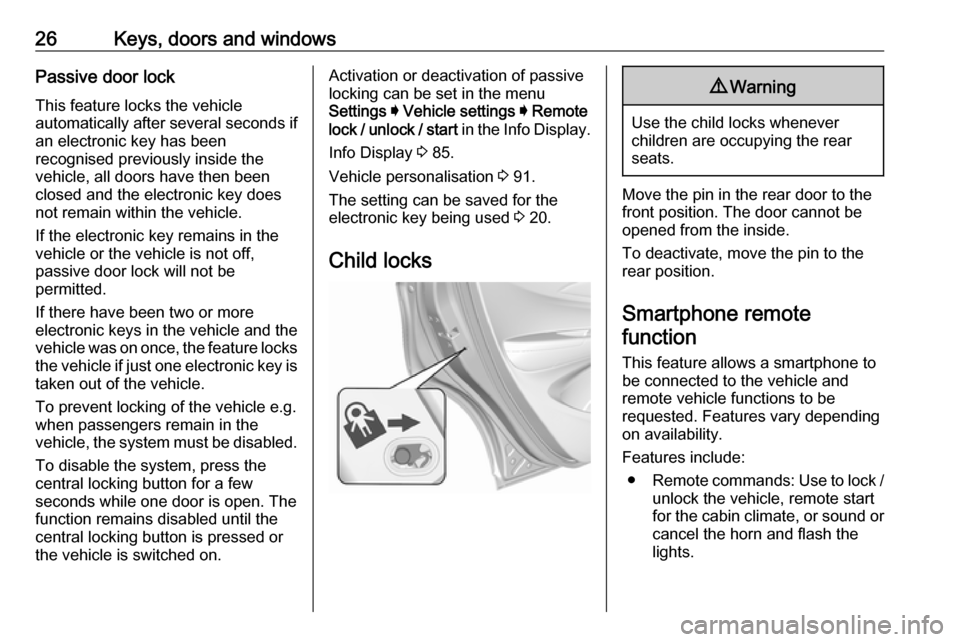
26Keys, doors and windowsPassive door lockThis feature locks the vehicle
automatically after several seconds if
an electronic key has been
recognised previously inside the
vehicle, all doors have then been
closed and the electronic key does
not remain within the vehicle.
If the electronic key remains in the
vehicle or the vehicle is not off,
passive door lock will not be
permitted.
If there have been two or more
electronic keys in the vehicle and the
vehicle was on once, the feature locks the vehicle if just one electronic key is
taken out of the vehicle.
To prevent locking of the vehicle e.g.
when passengers remain in the
vehicle, the system must be disabled.
To disable the system, press the
central locking button for a few
seconds while one door is open. The
function remains disabled until the
central locking button is pressed or
the vehicle is switched on.Activation or deactivation of passive
locking can be set in the menu
Settings I Vehicle settings I Remote
lock / unlock / start in the Info Display.
Info Display 3 85.
Vehicle personalisation 3 91.
The setting can be saved for the electronic key being used 3 20.
Child locks9 Warning
Use the child locks whenever
children are occupying the rear
seats.
Move the pin in the rear door to the front position. The door cannot be
opened from the inside.
To deactivate, move the pin to the
rear position.
Smartphone remote
function
This feature allows a smartphone to
be connected to the vehicle and
remote vehicle functions to be
requested. Features vary depending
on availability.
Features include: ● Remote commands: Use to lock /
unlock the vehicle, remote start
for the cabin climate, or sound or cancel the horn and flash the
lights.
Page 29 of 273
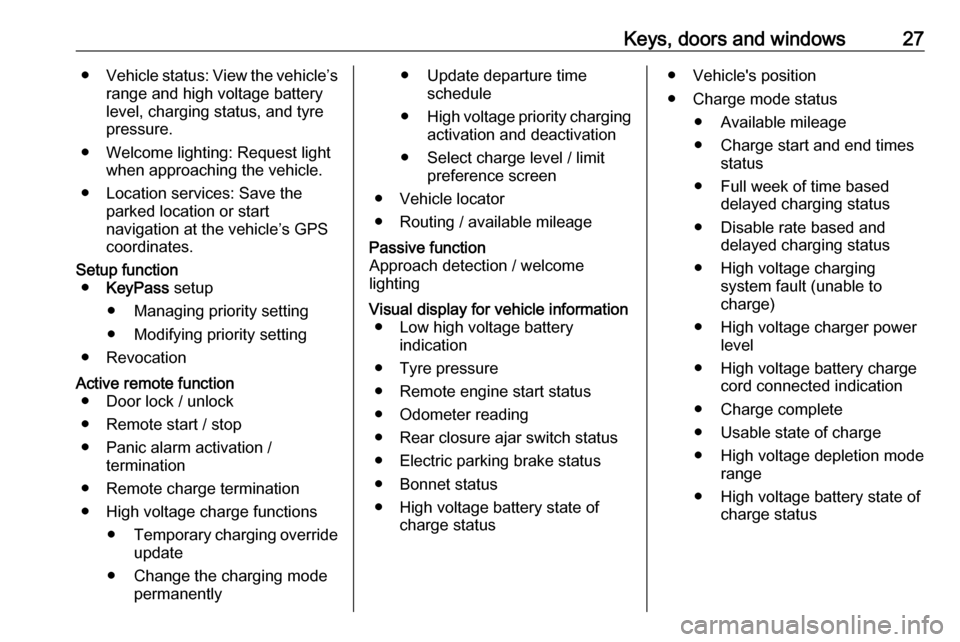
Keys, doors and windows27●Vehicle status: View the vehicle’s
range and high voltage battery
level, charging status, and tyre
pressure.
● Welcome lighting: Request light when approaching the vehicle.
● Location services: Save the parked location or start
navigation at the vehicle’s GPS
coordinates.Setup function ● KeyPass setup
● Managing priority setting ● Modifying priority setting
● RevocationActive remote function ● Door lock / unlock
● Remote start / stop
● Panic alarm activation / termination
● Remote charge termination
● High voltage charge functions ● Temporary charging override
update
● Change the charging mode permanently● Update departure timeschedule
● High voltage priority charging
activation and deactivation
● Select charge level / limit preference screen
● Vehicle locator
● Routing / available mileagePassive function
Approach detection / welcome
lightingVisual display for vehicle information ● Low high voltage battery indication
● Tyre pressure
● Remote engine start status
● Odometer reading
● Rear closure ajar switch status
● Electric parking brake status
● Bonnet status
● High voltage battery state of charge status● Vehicle's position
● Charge mode status ● Available mileage
● Charge start and end times status
● Full week of time based delayed charging status
● Disable rate based and delayed charging status
● High voltage charging system fault (unable to
charge)
● High voltage charger power level
● High voltage battery charge cord connected indication
● Charge complete
● Usable state of charge
● High voltage depletion mode range
● High voltage battery state of charge status
Page 30 of 273

28Keys, doors and windowsPairing
A smartphone must be paired to the
KeyPass module and then it must be
connected to the vehicle before it can be used.
Setup information ● Up to three smartphones can be set up and connected to the
vehicle.
● Setup is disabled when the vehicle is moving.
● Pairing only needs to be completed once per smartphone,unless the pairing information on
the smartphone changes or the
smartphone is deleted.
Setup process 1. The vehicle must be switched on and the selector lever in P (Park).
2. Enable the KeyPass function through vehicle personalisation.
3. Download the myOpel app to the smartphone from the appropriate
app store.4. Open the app and search for new
vehicles.
5. Choose your vehicle and confirm.
6. Aim the smartphone camera at the QR code on the Info Display to
scan the security key. If the
camera is not working, the QR
code can be entered manually.
7. The Info Display provides confirmation that the pairing
process was completed
successfully.
● Select Settings on the Home
screen on the Info Display.
● Select KeyPass.
● Select Manage KeyPass
devices .
Deleting a paired smartphone 1. Select Settings on the Home
screen on the Info Display.
2. Select KeyPass.
3. Select Manage KeyPass devices .
4. Touch Delete next to the
smartphone to be deleted, and
follow the prompts.Doors
Load compartment Tailgate
Opening
After unlocking, push the touchpad
switch and open the tailgate.
Closing
Use the interior handles.
Do not push the touchpad switch whilst closing as this will unlock the
tailgate again.
Central locking system 3 20.