Page 11 of 548
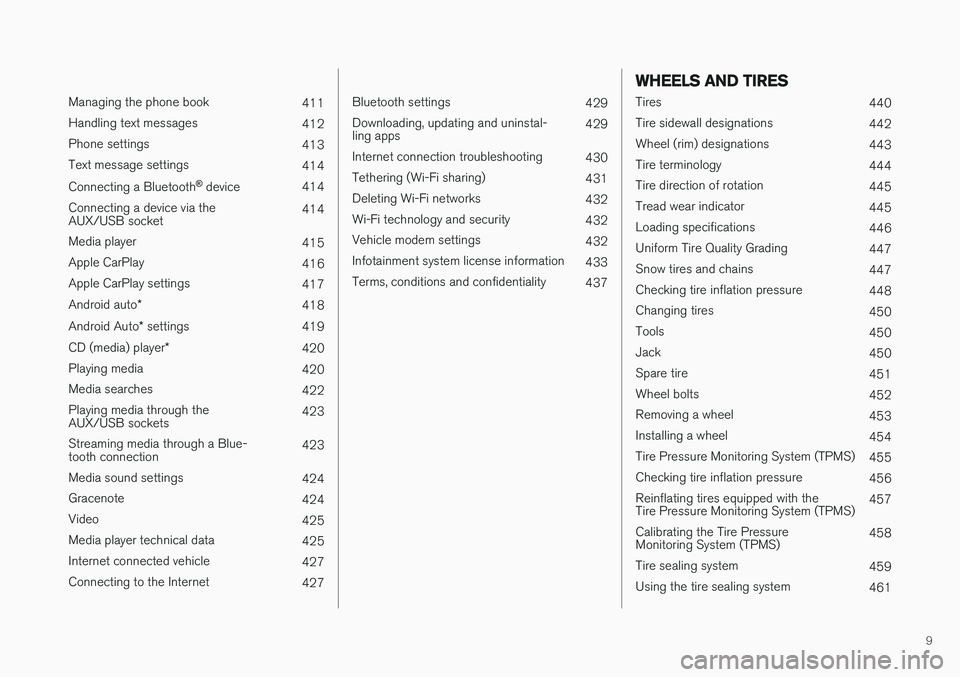
9
Managing the phone book411
Handling text messages 412
Phone settings 413
Text message settings 414
Connecting a Bluetooth ®
device 414
Connecting a device via the AUX/USB socket 414
Media player 415
Apple CarPlay 416
Apple CarPlay settings 417
Android auto *
418
Android Auto * settings
419
CD (media) player *
420
Playing media 420
Media searches 422
Playing media through theAUX/USB sockets 423
Streaming media through a Blue-tooth connection 423
Media sound settings 424
Gracenote 424
Video 425
Media player technical data 425
Internet connected vehicle 427
Connecting to the Internet 427
Bluetooth settings429
Downloading, updating and uninstal- ling apps 429
Internet connection troubleshooting 430
Tethering (Wi-Fi sharing) 431
Deleting Wi-Fi networks 432
Wi-Fi technology and security 432
Vehicle modem settings 432
Infotainment system license information 433
Terms, conditions and confidentiality 437
WHEELS AND TIRES
Tires440
Tire sidewall designations 442
Wheel (rim) designations 443
Tire terminology 444
Tire direction of rotation 445
Tread wear indicator 445
Loading specifications 446
Uniform Tire Quality Grading 447
Snow tires and chains 447
Checking tire inflation pressure 448
Changing tires 450
Tools 450
Jack 450
Spare tire 451
Wheel bolts 452
Removing a wheel 453
Installing a wheel 454
Tire Pressure Monitoring System (TPMS) 455
Checking tire inflation pressure 456
Reinflating tires equipped with the Tire Pressure Monitoring System (TPMS) 457
Calibrating the Tire PressureMonitoring System (TPMS) 458
Tire sealing system 459
Using the tire sealing system 461
Page 420 of 548
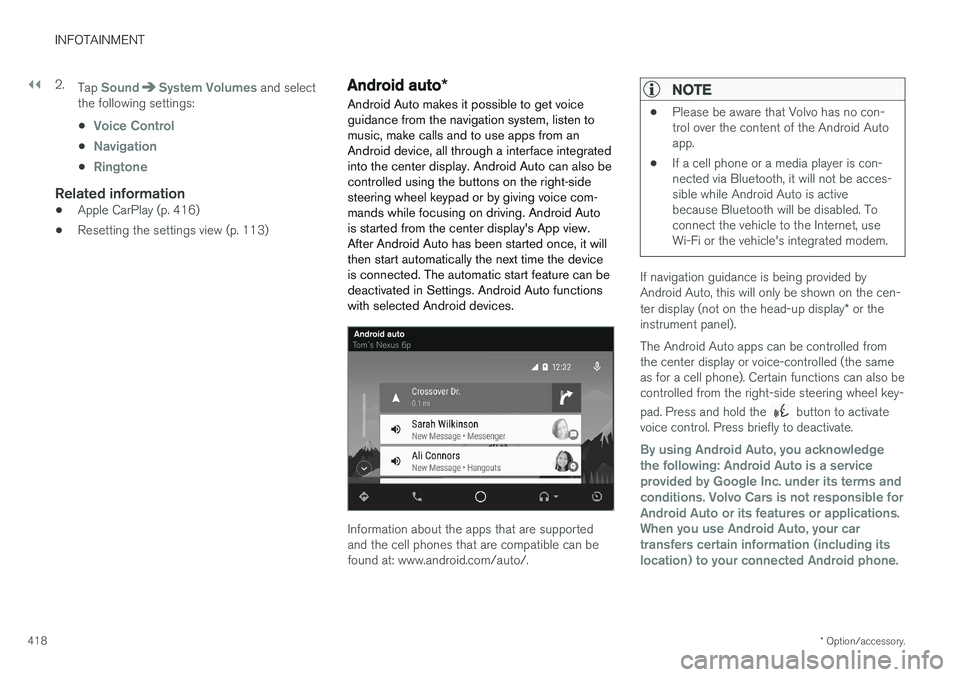
||
INFOTAINMENT
* Option/accessory.
418 2.
Tap
SoundSystem Volumes and select
the following settings: •
Voice Control
•Navigation
•Ringtone
Related information
• Apple CarPlay (p. 416)
• Resetting the settings view (p. 113)
Android auto
*
Android Auto makes it possible to get voice guidance from the navigation system, listen tomusic, make calls and to use apps from anAndroid device, all through a interface integratedinto the center display. Android Auto can also becontrolled using the buttons on the right-sidesteering wheel keypad or by giving voice com-mands while focusing on driving. Android Autois started from the center display's App view.After Android Auto has been started once, it willthen start automatically the next time the deviceis connected. The automatic start feature can bedeactivated in Settings. Android Auto functionswith selected Android devices.
Information about the apps that are supported and the cell phones that are compatible can befound at: www.android.com/auto/.
NOTE
• Please be aware that Volvo has no con- trol over the content of the Android Autoapp.
• If a cell phone or a media player is con-nected via Bluetooth, it will not be acces-sible while Android Auto is activebecause Bluetooth will be disabled. Toconnect the vehicle to the Internet, useWi-Fi or the vehicle's integrated modem.
If navigation guidance is being provided by Android Auto, this will only be shown on the cen- ter display (not on the head-up display
* or the
instrument panel). The Android Auto apps can be controlled from the center display or voice-controlled (the sameas for a cell phone). Certain functions can also becontrolled from the right-side steering wheel key- pad. Press and hold the
button to activate
voice control. Press briefly to deactivate.
By using Android Auto, you acknowledge the following: Android Auto is a serviceprovided by Google Inc. under its terms andconditions. Volvo Cars is not responsible forAndroid Auto or its features or applications.When you use Android Auto, your cartransfers certain information (including itslocation) to your connected Android phone.
Page 422 of 548
||
INFOTAINMENT
* Option/accessory.
420 2.
Tap
SoundSystem Volumes and select
the following settings: •
Voice Control
•Navigation
•Ringtone
Related information
• Android auto
* (p. 418)
• Resetting the settings view (p. 113)
CD (media) player
*
The CD (media) player can play commercially purchased discs as well as ones that you haveburned yourself. See the article "Media playertechnical data" for information about compatiblefile formats.
Location of the CD player in the tunnel console
Disc slot
Eject button
Related information
• Media player technical data (p. 425)
Playing media The media player can controlled from the right- side steering wheel keypad, the center display orby using voice commands. The radio is also controlled from the media player. See the articles relating to the radio.
Starting a media source
Generic illustration
Page 429 of 548
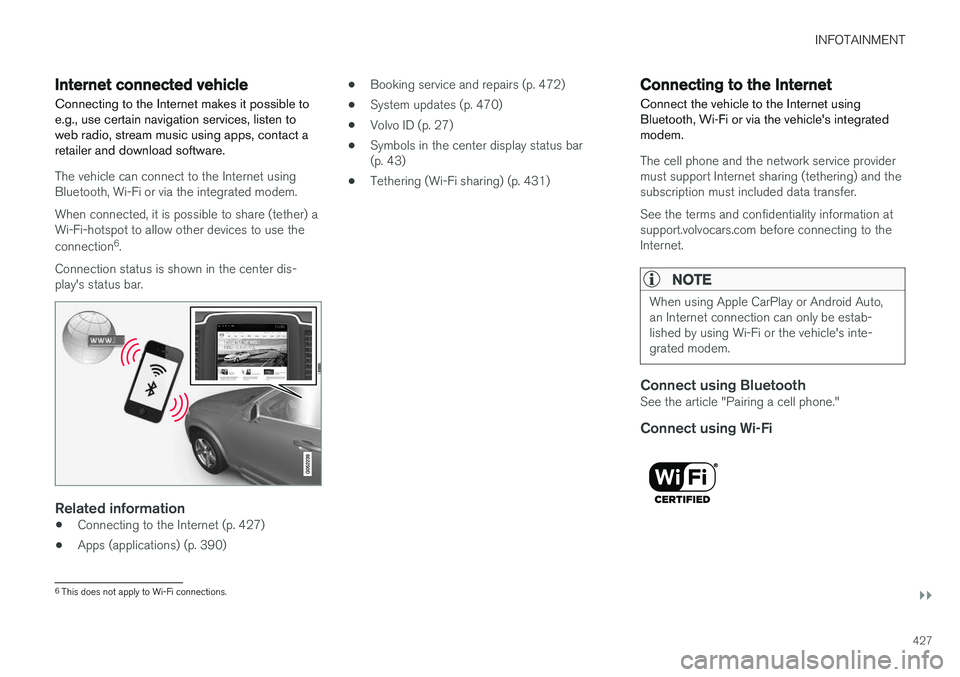
INFOTAINMENT
}}
427
Internet connected vehicle
Connecting to the Internet makes it possible to e.g., use certain navigation services, listen toweb radio, stream music using apps, contact aretailer and download software.
The vehicle can connect to the Internet using Bluetooth, Wi-Fi or via the integrated modem. When connected, it is possible to share (tether) a Wi-Fi-hotspot to allow other devices to use the connection 6
.
Connection status is shown in the center dis- play's status bar.
Related information
• Connecting to the Internet (p. 427)
• Apps (applications) (p. 390) •
Booking service and repairs (p. 472)
• System updates (p. 470)
• Volvo ID (p. 27)
• Symbols in the center display status bar (p. 43)
• Tethering (Wi-Fi sharing) (p. 431)
Connecting to the Internet
Connect the vehicle to the Internet using
Bluetooth, Wi-Fi or via the vehicle's integratedmodem.
The cell phone and the network service provider must support Internet sharing (tethering) and thesubscription must included data transfer. See the terms and confidentiality information at support.volvocars.com before connecting to theInternet.
NOTE
When using Apple CarPlay or Android Auto, an Internet connection can only be estab-lished by using Wi-Fi or the vehicle's inte-grated modem.
Connect using BluetoothSee the article "Pairing a cell phone."
Connect using Wi-Fi
6 This does not apply to Wi-Fi connections.