2017 VAUXHALL ZAFIRA TOURER language
[x] Cancel search: languagePage 17 of 113

Basic operation17To adjust the volume of the audio
source possibly playing in the
background, select Background and
then adjust the setting as desired.
Select Volume Test to get an audio
example of the settings.
Notice
While an announcement is being broadcasted, the volume can beadjusted by turning m VOL .
System settings
Various Infotainment system settings
may be adjusted via the Config
application.Language settings
Press HOME , select Config and then
Languages .
A list of all languages available is
displayed.
Select the desired language.
Time and date settings
Press HOME , select Config and then
Time and Date .
Automatic time adjustment
The system constantly receives
information on the current time and
date.
If you wish the time and date settings to be updated automatically, activate
RDS Auto Time Adjust .
If you wish to set time and date
manually, deactivate RDS Auto Time
Adjust .
Set time
To adjust the time settings, select Set
Time .
Adjust the settings as desired.
Set date
To adjust the date settings, select Set
Date . Adjust the settings as desired.
Time format
To choose the desired time format,
select 12 hr / 24 hr Format . A
submenu is displayed. Activate 12
Hour or 24 Hour .
Software information
Press HOME , select Config and then
Radio Settings .
Page 46 of 113

46Speech recognitionSpeech recognitionGeneral information.....................46
Usage .......................................... 47
Speech commands overview .......50General information
Embedded speech recognition
The speech recognition of the
Infotainment system enables you to operate various functions of the
Infotainment system via voice input. It
recognises commands and numeric
sequences independently of the
relevant speaker. The commands
and numeric sequences can be
spoken without a pause between the
individual words.
In the event of incorrect operation or commands, the speech recognition
gives visual and/or acoustic feedback
and requests you to re-enter the
desired command. Apart from this,
the speech recognition
acknowledges important commands
and will enquire if necessary.
In general, there are different ways to
speak commands for completing the
tasks. Most of them, except
destination entry and voice keypad,
can be completed in a single
command.If the action takes more than one command to be performed, proceed
as follows:
In the first command, you indicate the type of action to be performed, e.g.
"Navigation destination entry". The
system replies with prompts that lead
you through a dialogue for entering
the necessary information. For
example, if a destination for route
guidance is needed, say "Navigation" or "Destination entry".
Notice
To ensure that conversations inside
the vehicle do not lead to
unintentional triggering of the
system functions, the speech
recognition does not start until it has
been activated.
Language support ● Not all languages available for the display of the Infotainment
system are also available for the
speech recognition.
● If the currently selected display language is not supported by thespeech recognition, speech
recognition is not available.
Page 47 of 113

Speech recognition47In such a case you must selectanother language for the displayif you want to control the
Infotainment system via voice input. Changing the display
language, see "Language" in
chapter "System settings" 3 17.
Address input for destinations in
foreign countries
In case you want to enter the address
of a destination located in a foreign
country via voice input, you must
change the language of the
Infotainment display to the language
of the foreign country.
E.g. if the display is currently set to English and you want to enter the
name of a city located in France, you
must change the display language to
French.
Exceptions: If you want to enter
addresses in Belgium, you may
optionally change the display
language to French or Dutch. For
addresses in Switzerland you may
optionally change the display
language to French, German, or
Italian.For changing the display language,
see "Language" in chapter "System
settings" 3 17.
Input order for destination addresses The order in which the parts of an
address must be entered using the
speech recognition system is
dependent on the country where the
destination is located.
An example for the respective input
order is given out by the system.
Voice pass-thru application
The voice pass-thru application of the Infotainment system allows access tothe speech recognition commands on
your smartphone. See the operating
instructions for your smartphone to
find out whether your smartphone
supports this feature.Usage
Embedded speech recognition Activating speech recognition Notice
Speech recognition is not available
during an active phone call.
Press w on the right side of the
steering wheel.
The audio system mutes, w on the
display is highlighted, and a voice output message prompts you to say a
command.
As soon as the speech recognition is ready for voice input, a beep is heard.
You can now say a voice command to
directly initiate a system function (e.g. playing a radio station), or to start a
dialogue sequence with several
dialogue steps (e.g. entering a
destination address), see "Operation via speech commands" further below.
After a dialogue sequence is finished,
the speech recognition is deactivated
automatically. To initiate another
dialogue sequence, you must activate the speech recognition again.
Page 64 of 113
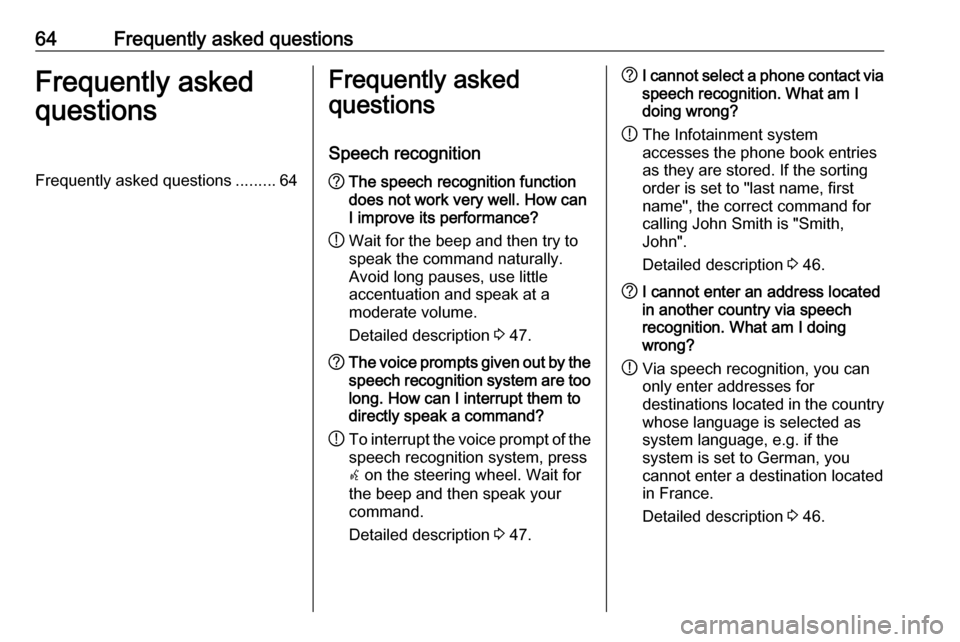
64Frequently asked questionsFrequently asked
questionsFrequently asked questions .........64Frequently asked
questions
Speech recognition? The speech recognition function
does not work very well. How can
I improve its performance?
! Wait for the beep and then try to
speak the command naturally.
Avoid long pauses, use little
accentuation and speak at a
moderate volume.
Detailed description 3 47.? The voice prompts given out by the
speech recognition system are too long. How can I interrupt them to
directly speak a command?
! To interrupt the voice prompt of the
speech recognition system, press
w on the steering wheel. Wait for
the beep and then speak your
command.
Detailed description 3 47.? I cannot select a phone contact via
speech recognition. What am I
doing wrong?
! The Infotainment system
accesses the phone book entries
as they are stored. If the sorting
order is set to "last name, first
name", the correct command for
calling John Smith is "Smith,
John".
Detailed description 3 46.? I cannot enter an address located
in another country via speech
recognition. What am I doing
wrong?
! Via speech recognition, you can
only enter addresses for
destinations located in the country
whose language is selected as
system language, e.g. if the
system is set to German, you
cannot enter a destination located
in France.
Detailed description 3 46.
Page 69 of 113

69Radio......................................... 19
USB ........................................... 24
Gracenote ..................................... 24
Guidance ..................................... 43
H Home address .............................. 35
Home Page............................. 12, 17
I
Infotainment control panel ..............8
K
Keyboard ...................................... 35
L
Language ..................................... 17
M Maps ............................................. 31
Maximum startup volume .............16
Menu operation............................. 12
Messages ..................................... 12
Midrange....................................... 15 Mobile phones and CB radio equipment ................................ 63
Multifunction knob......................... 12
Mute.............................................. 10N
Navigation Address book ............................ 35
Bread crumbs ............................ 43
Coordinates ............................... 35
Current location ......................... 31
Destination input .......................35
Favourite routes ........................35
General settings ........................31
Guidance alerts ......................... 43
Home address ........................... 35
Keyboard ................................... 35
Map display ............................... 31
Map manipulation ......................31
POIs .......................................... 35
Recent destinations ..................35
Route guidance ......................... 43
Route options ............................ 43
Route simulation .......................31
Route tracking ........................... 43
TMC stations ............................. 43
Traffic incidents ......................... 43
Turn list ..................................... 43
Voice prompts ........................... 43
Waypoint trip ............................. 35
Navigation system ........................29
Navigation volume ........................16O
Operation ...................................... 58
Bluetooth music......................... 25
Infotainment system ..................10
Menu ......................................... 12
Navigation system .....................31
Phone ........................................ 58
Radio ......................................... 19
USB ..................................... 25, 26
P Pairing .......................................... 56
Phone Bluetooth ................................... 55
Bluetooth connection ................56
Conference call ......................... 58
Emergency calls ........................57
Functions during a call ..............58
Phone book ............................... 58
Recent calls............................... 58
Text messages .......................... 61
Phone book ............................ 35, 58
Phone call Initiating ..................................... 58
Taking ....................................... 58
Picture files ................................... 24
Pictures......................................... 26
Playing audio ................................ 25
POIs.............................................. 35
Page 70 of 113

70RRadio Category list .............................. 19
DAB ........................................... 23
DAB announcements ................23
Digital Audio Broadcasting ........23
Favourite lists ............................ 20
Radio Data System ...................21
RDS........................................... 21
RDS Options menu ...................21
Regional .................................... 21
Retrieving stations..................... 20
Station list.................................. 19
Station search ........................... 19
Storing stations ......................... 20
TP.............................................. 21
Traffic Programme ....................21
Waveband selection ..................19
Radio data system (RDS) ............21
Regionalisation ............................. 21
Route guidance ............................ 43
Route simulation ........................... 31
S Smartphone .................................. 27
Software update ........................... 17
Speech commands overview........ 50
Speech recognition .......................46
Station list ..................................... 19
Station search............................... 19Switching the Infotainment system on .................................. 10
System settings ............................ 17
Display ...................................... 17
Home Page ............................... 17
Language .................................. 17
Software .................................... 17
Time and Date........................... 17
T TA ................................................. 21
TA volume .................................... 16
Text messages ............................. 61
Theft-deterrent feature ................... 7
Time.............................................. 17
Time format .................................. 17
TMC .............................................. 43
Tone settings ................................ 15
TP ................................................. 21
Traffic incidents ............................ 43
Traffic programme ........................21
Treble ........................................... 15
Turn list ......................................... 43
U Usage ......................... 10, 19, 31, 47
Bluetooth music......................... 25
Infotainment system ..................10
Navigation system .....................31
Phone ........................................ 58
USB ..................................... 25, 26USB.............................................. 24
Using apps.................................... 27
V Voice recognition ..........................46
Volume Audio Cue volume .....................16
Auto volume .............................. 16
Chime volume ........................... 16
Maximum startup volume ..........16
Mute function............................. 10
Navigation volume..................... 16
Volume of traffic
announcements ........................ 16
Volume settings ............................ 16
W
Waveband selection .....................19
Waypoint trip................................. 35
Page 84 of 113

84Basic operationVolume of traffic announcementsTo adjust the volume of traffic
announcements, set the desired
volume while a traffic announcement is given out by the system. The
respective setting is then stored by
the system.
System settings
The following settings concern the
whole system. All other settings are
described by theme in the respective chapters of this manual.
Time and date settings
Press ; and then select Settings.
Select Time and Date to display the
respective submenu.
Set Time Format
To select the desired time format,
touch the screen buttons 12 h or 24 h .
Set Date Format To select the desired date format,
select Set Date Format and choose
between the available options in the
submenu.
Auto Set
To choose whether time and date are
to be set automatically or manually,
select Auto Set .
For time and date to be set
automatically, select On - RDS.
For time and date to be set manually,
select Off - Manual . If Auto Set is set
to Off - Manual , the submenu items
Set Time and Set Date become
available.
Set time and date
To adjust the time and date settings,
select Set Time or Set Date .
Touch + and - to adjust the settings.
Language settings
Press ; and then select Settings.
Select Language to display the
respective menu.
To adjust the language for the menu
texts: touch the desired language.
Text scroll function If long text is displayed on the screen
e.g. song titles or station names, the
text may either be scrolled continually or it may be scrolled once and
displayed in truncated form.
Press ; and then select Settings.
Select Radio.