2017 VAUXHALL MOKKA X display
[x] Cancel search: displayPage 80 of 155

80PPairing .......................................... 65
Phone Bluetooth ................................... 64
Bluetooth connection ................65
Contacts .................................... 20
Emergency calls ........................67
Favourites ................................. 16
Handsfree mode........................ 67
Phone book ......................... 20, 67
Recent calls............................... 67
Ringtone .................................... 67
Text messages .......................... 71
Phone book ............................ 20, 67
Phone call Initiating ..................................... 67
Rejecting ................................... 67
Taking ....................................... 67
Phone projection .......................... 37
Playing audio ................................ 35
Playing movies ............................. 36
POIs.............................................. 47
R Radio Category list .............................. 29
DAB ........................................... 31
DAB announcements ................31
DAB menu ................................. 31
Digital audio broadcasting .........31Favourites ................................. 16
FM menu ................................... 30
Frequency list ............................ 29
Intellitext .................................... 31
L-Band....................................... 31
Radio Data System ...................30
RDS........................................... 30
Region ....................................... 30
Regionalisation ......................... 30
Station list.................................. 29
Station search ........................... 29
TP.............................................. 30
Traffic Programme ....................30
Waveband ................................. 29
Radio data system (RDS) ............30
Region .......................................... 30
Regionalisation ............................. 30
RESET screen button ...................41
Retrieving favourites .....................16
Return to factory settings.............. 25
Ringtone ....................................... 67
Route guidance ............................ 53
Route style.................................... 53
S Shop ............................................. 37
Smartphone Phone projection .......................37
Speech recognition .......................59
Station list ..................................... 29Station search............................... 29
Storing favourites.......................... 16
Switching the Infotainment system on .................................. 10
System settings ............................ 25
Display ...................................... 25
Language .................................. 25
Return to factory settings ..........25
Time and Date........................... 25
Valet mode ................................ 25
T
TA ................................................. 30
Text messages ............................. 71
Theft-deterrent feature ................... 7
Time.............................................. 25
TMC stations ................................ 40
Tone settings ................................ 24
Touch screen ................................ 12
Touch screen calibration ..............25
Touch screen operation ................12
TP ................................................. 30
Traffic incidents ............................ 53
Traffic Programme ........................30
Treble ........................................... 24
Turn list ......................................... 53
U Usage ......................... 10, 29, 41, 61
Bluetooth music......................... 35
Infotainment system ..................10
Page 84 of 155
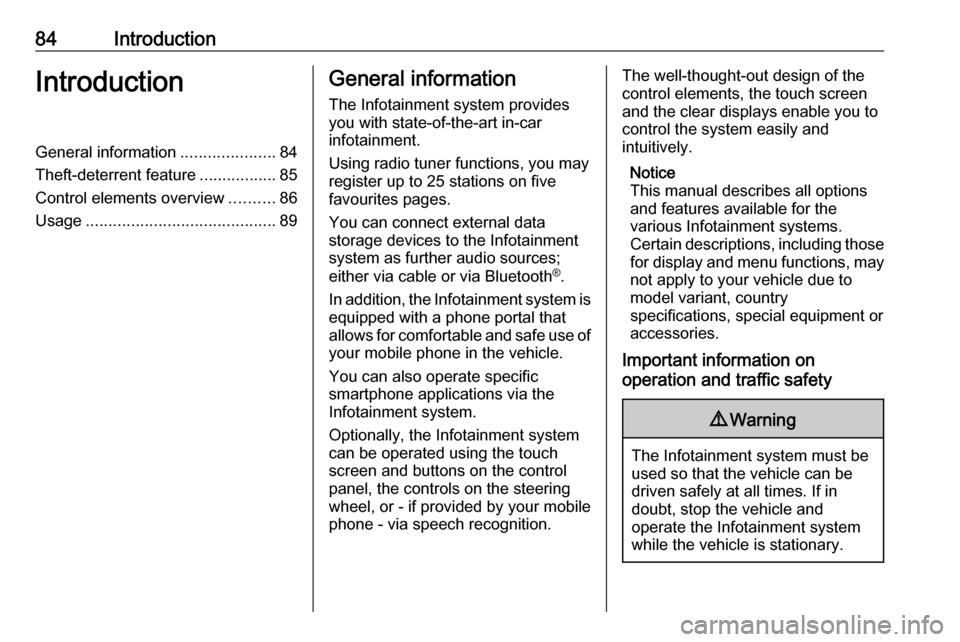
84IntroductionIntroductionGeneral information.....................84
Theft-deterrent feature .................85
Control elements overview ..........86
Usage .......................................... 89General information
The Infotainment system provides
you with state-of-the-art in-car
infotainment.
Using radio tuner functions, you may
register up to 25 stations on five
favourites pages.
You can connect external data
storage devices to the Infotainment
system as further audio sources;
either via cable or via Bluetooth ®
.
In addition, the Infotainment system is equipped with a phone portal that
allows for comfortable and safe use of
your mobile phone in the vehicle.
You can also operate specific
smartphone applications via the
Infotainment system.
Optionally, the Infotainment system
can be operated using the touch
screen and buttons on the control
panel, the controls on the steering
wheel, or - if provided by your mobile
phone - via speech recognition.The well-thought-out design of the
control elements, the touch screen
and the clear displays enable you to
control the system easily and
intuitively.
Notice
This manual describes all options
and features available for the
various Infotainment systems.
Certain descriptions, including those
for display and menu functions, may not apply to your vehicle due to
model variant, country
specifications, special equipment or
accessories.
Important information on
operation and traffic safety9 Warning
The Infotainment system must be
used so that the vehicle can be
driven safely at all times. If in
doubt, stop the vehicle and
operate the Infotainment system
while the vehicle is stationary.
Page 87 of 155
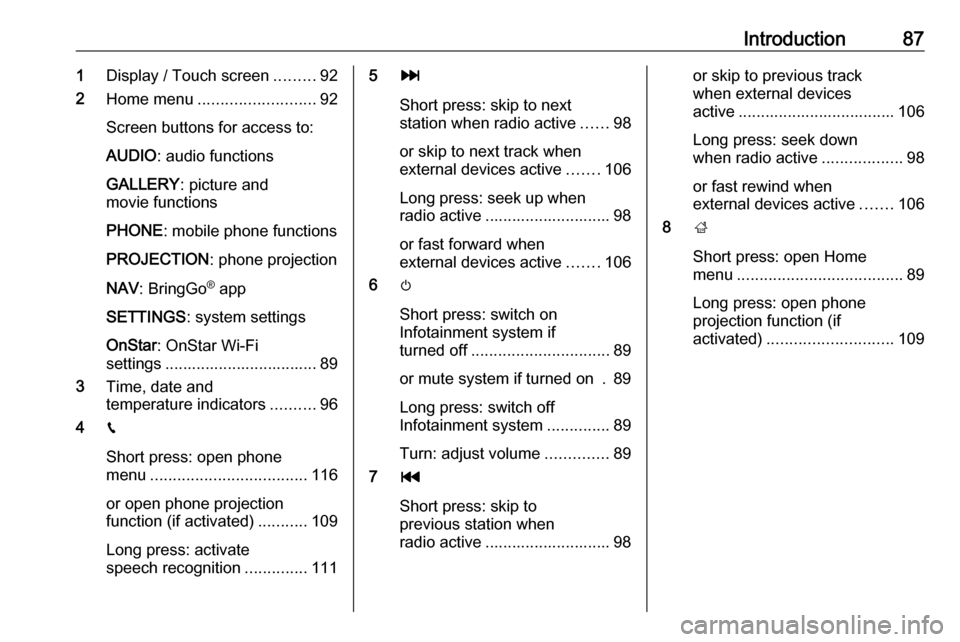
Introduction871Display / Touch screen .........92
2 Home menu .......................... 92
Screen buttons for access to:
AUDIO : audio functions
GALLERY : picture and
movie functions
PHONE : mobile phone functions
PROJECTION : phone projection
NAV : BringGo ®
app
SETTINGS : system settings
OnStar : OnStar Wi-Fi
settings .................................. 89
3 Time, date and
temperature indicators ..........96
4 g
Short press: open phone
menu ................................... 116
or open phone projection
function (if activated) ...........109
Long press: activate
speech recognition ..............1115v
Short press: skip to next
station when radio active ......98
or skip to next track when
external devices active .......106
Long press: seek up when radio active ............................ 98
or fast forward when
external devices active .......106
6 m
Short press: switch on
Infotainment system if
turned off ............................... 89
or mute system if turned on . 89
Long press: switch off
Infotainment system ..............89
Turn: adjust volume ..............89
7 t
Short press: skip to
previous station when
radio active ............................ 98or skip to previous track
when external devices
active ................................... 106
Long press: seek down
when radio active ..................98
or fast rewind when
external devices active .......106
8 ;
Short press: open Home
menu ..................................... 89
Long press: open phone
projection function (if
activated) ............................ 109
Page 88 of 155

88IntroductionSteering wheel controls
1qw
Short press: open OnStar
menu if no phone
connected ............................. 89
or take phone call if phone connected ........................... 112
or dial last number in call
list when phone menu
displayed ............................. 116
or switch between calls
when calls are waiting .........116
Long press: activate
speech recognition ..............111
2 SRC (Source) ........................ 89
Press: select audio source ....89
Turn upwards/
downwards: select next/
previous preset radio
station when radio active ......98
or select next/previous
track/chapter/picture
when external devices
active ................................... 106
or select next/previous
entry in call list when
phone portal active and
call list open ........................ 116
Turn upwards/downwards
and hold: scroll quickly
through the entries in the
call list ................................. 116
3 +
Press: increase volume4 -Press: reduce volume
5 xn
Press: end/decline call ........116
or deactivate speech
recognition .......................... 111
or activate/deactivate
mute function ........................ 89
Page 89 of 155

Introduction89Usage
Control elements
The Infotainment system is operated
via function buttons, a touch screen
and menus that are shown on the
display.
Inputs are made optionally via: ● the central control unit in the control panel 3 86
● the touch screen 3 92
● audio controls on the steering wheel 3 86
● the speech recognition 3 111
Switching the Infotainment
system on or off
Press X. After switching on, the last
selected Infotainment source
becomes active.
Automatic switch-off
If the Infotainment system has been
switched on pressing X while the
ignition is switched off, it will switch off
again automatically 10 minutes after
the last user input.Setting the volume
Turn X. The current setting is shown
on the display.
When the Infotainment system is
switched on, the last selected volume is set, provided that it is lower than themaximum start-up volume. For a
detailed description 3 95.
Speed compensated volume
When the speed compensated
volume is activated 3 95, the
volume is adapted automatically to
make up for the road and wind noise
as you drive.
Mute
Press X to mute the Infotainment
system.
To cancel the mute function: press
X again. The last selected volume is
set again.
Modes of operationPress ; to display the Home menu.
Notice
For a detailed description of menu
operation via touch screen 3 92.
AUDIO
Select AUDIO to open the main menu
of the last selected audio mode.
Select Source on the screen to
display the interaction selector bar.
Page 90 of 155
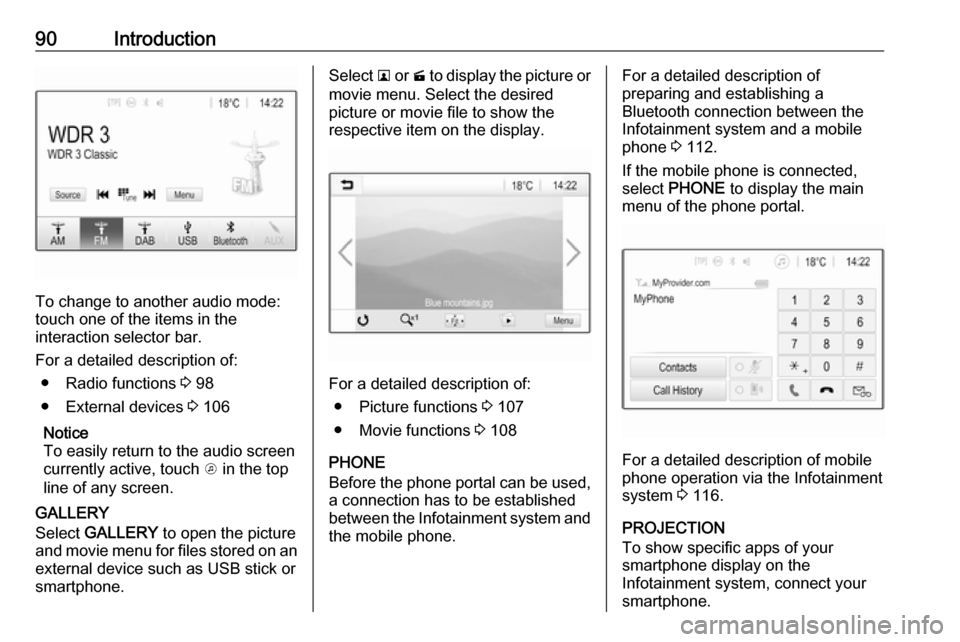
90Introduction
To change to another audio mode:
touch one of the items in the
interaction selector bar.
For a detailed description of: ● Radio functions 3 98
● External devices 3 106
Notice
To easily return to the audio screen
currently active, touch A in the top
line of any screen.
GALLERY
Select GALLERY to open the picture
and movie menu for files stored on an external device such as USB stick or
smartphone.
Select l or m to display the picture or
movie menu. Select the desired
picture or movie file to show the
respective item on the display.
For a detailed description of:
● Picture functions 3 107
● Movie functions 3 108
PHONE
Before the phone portal can be used, a connection has to be established
between the Infotainment system and
the mobile phone.
For a detailed description of
preparing and establishing a
Bluetooth connection between the Infotainment system and a mobile
phone 3 112.
If the mobile phone is connected,
select PHONE to display the main
menu of the phone portal.
For a detailed description of mobile
phone operation via the Infotainment
system 3 116.
PROJECTION
To show specific apps of your
smartphone display on the
Infotainment system, connect your smartphone.
Page 91 of 155

Introduction91Select PROJECTION to start the
projection function.
Depending on the smartphone
connected, a main menu with
different selectable apps is displayed.
For a detailed description 3 109.
NAV
To start the BringGo navigation
application, select NAV.
For a detailed description 3 109.
SETTINGS
Select SETTINGS to open a menu for
various system-related settings, e.g.
deactivating Audible Touch
Feedback .OnStar
To display a menu with the OnStar
Wi-Fi settings, select OnStar.
For a detailed description, see
Owner's Manual.
Page 92 of 155

92Basic operationBasic operationBasic operation............................ 92
Tone settings ............................... 94
Volume settings ........................... 95
System settings ........................... 96Basic operation
The Infotainment system display has
a touch-sensitive surface that allows
direct interaction with the displayed
menu controls.Caution
Do not use pointed or hard items
like ballpoint pens, pencils or
similar for touch screen operation.
9 screen button
When operating the menus, press 9
in the respective submenu to return to
the next higher menu level.
When no 9 screen button is
displayed, you are on the top level of
the respective menu. Press ; to
display the Home screen.
Selecting or activating a screen
button or menu item
Touch a screen button or menu item.
The corresponding system function is activated, a message is shown, or a
submenu with further options is
displayed.