Page 83 of 155
Introduction.................................. 84
Basic operation ............................ 92
Radio ........................................... 98
External devices ........................104
Speech recognition ....................111
Phone ........................................ 112
Index .......................................... 122R 4.0 IntelliLink
Page 84 of 155
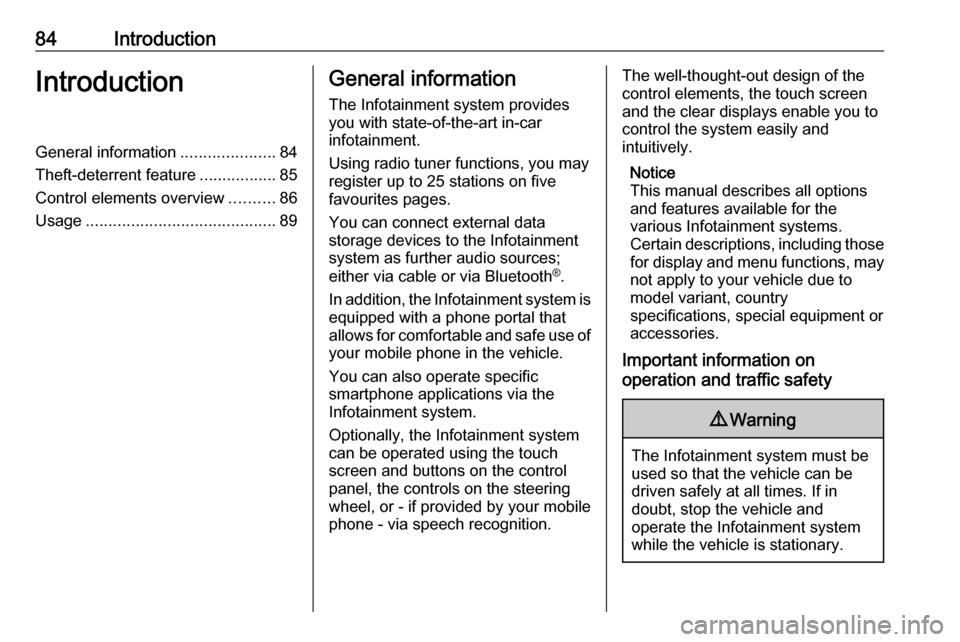
84IntroductionIntroductionGeneral information.....................84
Theft-deterrent feature .................85
Control elements overview ..........86
Usage .......................................... 89General information
The Infotainment system provides
you with state-of-the-art in-car
infotainment.
Using radio tuner functions, you may
register up to 25 stations on five
favourites pages.
You can connect external data
storage devices to the Infotainment
system as further audio sources;
either via cable or via Bluetooth ®
.
In addition, the Infotainment system is equipped with a phone portal that
allows for comfortable and safe use of
your mobile phone in the vehicle.
You can also operate specific
smartphone applications via the
Infotainment system.
Optionally, the Infotainment system
can be operated using the touch
screen and buttons on the control
panel, the controls on the steering
wheel, or - if provided by your mobile
phone - via speech recognition.The well-thought-out design of the
control elements, the touch screen
and the clear displays enable you to
control the system easily and
intuitively.
Notice
This manual describes all options
and features available for the
various Infotainment systems.
Certain descriptions, including those
for display and menu functions, may not apply to your vehicle due to
model variant, country
specifications, special equipment or
accessories.
Important information on
operation and traffic safety9 Warning
The Infotainment system must be
used so that the vehicle can be
driven safely at all times. If in
doubt, stop the vehicle and
operate the Infotainment system
while the vehicle is stationary.
Page 87 of 155
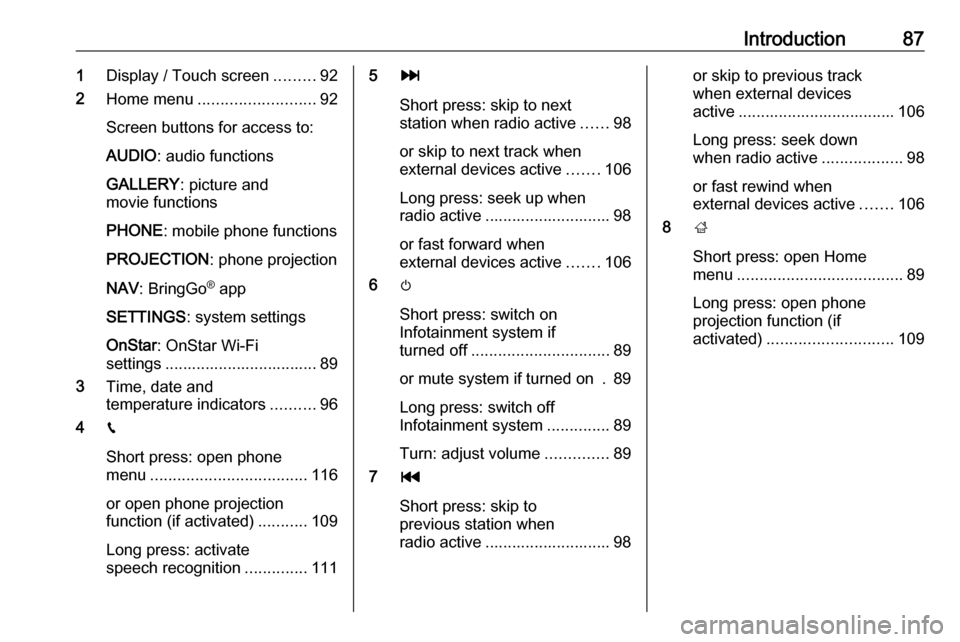
Introduction871Display / Touch screen .........92
2 Home menu .......................... 92
Screen buttons for access to:
AUDIO : audio functions
GALLERY : picture and
movie functions
PHONE : mobile phone functions
PROJECTION : phone projection
NAV : BringGo ®
app
SETTINGS : system settings
OnStar : OnStar Wi-Fi
settings .................................. 89
3 Time, date and
temperature indicators ..........96
4 g
Short press: open phone
menu ................................... 116
or open phone projection
function (if activated) ...........109
Long press: activate
speech recognition ..............1115v
Short press: skip to next
station when radio active ......98
or skip to next track when
external devices active .......106
Long press: seek up when radio active ............................ 98
or fast forward when
external devices active .......106
6 m
Short press: switch on
Infotainment system if
turned off ............................... 89
or mute system if turned on . 89
Long press: switch off
Infotainment system ..............89
Turn: adjust volume ..............89
7 t
Short press: skip to
previous station when
radio active ............................ 98or skip to previous track
when external devices
active ................................... 106
Long press: seek down
when radio active ..................98
or fast rewind when
external devices active .......106
8 ;
Short press: open Home
menu ..................................... 89
Long press: open phone
projection function (if
activated) ............................ 109
Page 88 of 155

88IntroductionSteering wheel controls
1qw
Short press: open OnStar
menu if no phone
connected ............................. 89
or take phone call if phone connected ........................... 112
or dial last number in call
list when phone menu
displayed ............................. 116
or switch between calls
when calls are waiting .........116
Long press: activate
speech recognition ..............111
2 SRC (Source) ........................ 89
Press: select audio source ....89
Turn upwards/
downwards: select next/
previous preset radio
station when radio active ......98
or select next/previous
track/chapter/picture
when external devices
active ................................... 106
or select next/previous
entry in call list when
phone portal active and
call list open ........................ 116
Turn upwards/downwards
and hold: scroll quickly
through the entries in the
call list ................................. 116
3 +
Press: increase volume4 -Press: reduce volume
5 xn
Press: end/decline call ........116
or deactivate speech
recognition .......................... 111
or activate/deactivate
mute function ........................ 89
Page 90 of 155
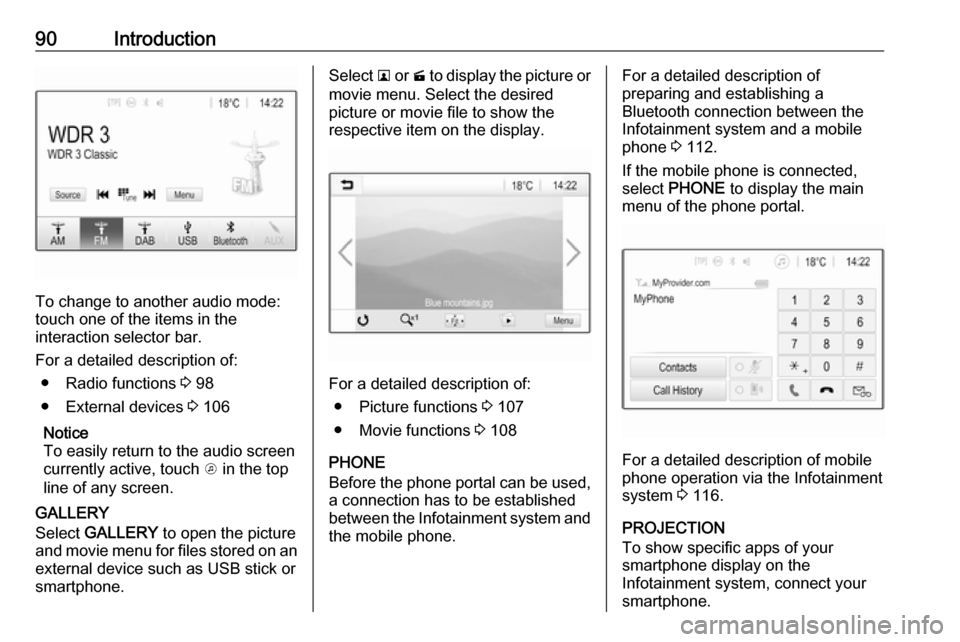
90Introduction
To change to another audio mode:
touch one of the items in the
interaction selector bar.
For a detailed description of: ● Radio functions 3 98
● External devices 3 106
Notice
To easily return to the audio screen
currently active, touch A in the top
line of any screen.
GALLERY
Select GALLERY to open the picture
and movie menu for files stored on an external device such as USB stick or
smartphone.
Select l or m to display the picture or
movie menu. Select the desired
picture or movie file to show the
respective item on the display.
For a detailed description of:
● Picture functions 3 107
● Movie functions 3 108
PHONE
Before the phone portal can be used, a connection has to be established
between the Infotainment system and
the mobile phone.
For a detailed description of
preparing and establishing a
Bluetooth connection between the Infotainment system and a mobile
phone 3 112.
If the mobile phone is connected,
select PHONE to display the main
menu of the phone portal.
For a detailed description of mobile
phone operation via the Infotainment
system 3 116.
PROJECTION
To show specific apps of your
smartphone display on the
Infotainment system, connect your smartphone.
Page 91 of 155
Introduction91Select PROJECTION to start the
projection function.
Depending on the smartphone
connected, a main menu with
different selectable apps is displayed.
For a detailed description 3 109.
NAV
To start the BringGo navigation
application, select NAV.
For a detailed description 3 109.
SETTINGS
Select SETTINGS to open a menu for
various system-related settings, e.g.
deactivating Audible Touch
Feedback .OnStar
To display a menu with the OnStar
Wi-Fi settings, select OnStar.
For a detailed description, see
Owner's Manual.
Page 104 of 155
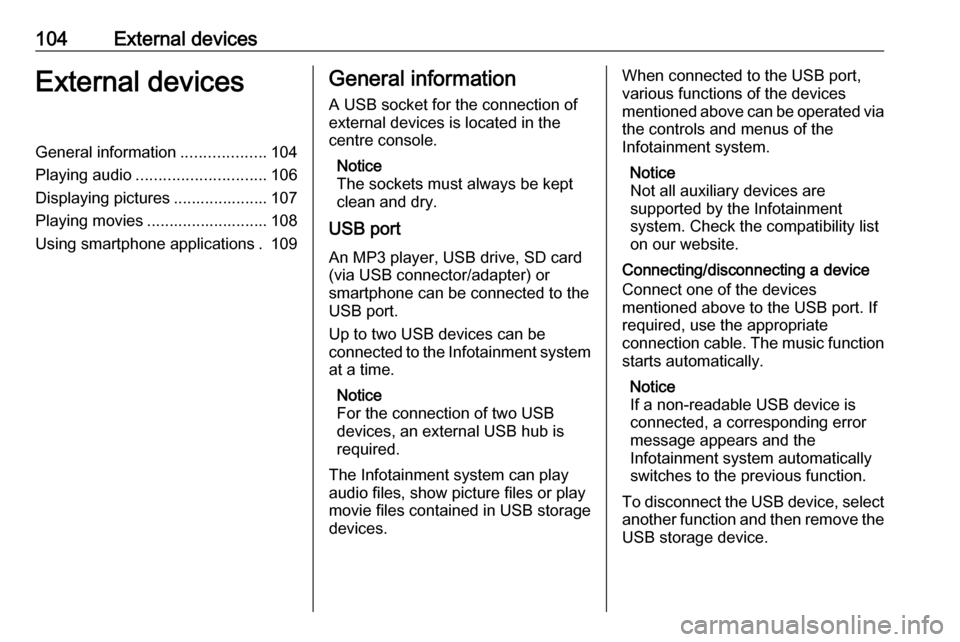
104External devicesExternal devicesGeneral information...................104
Playing audio ............................. 106
Displaying pictures ..................... 107
Playing movies ........................... 108
Using smartphone applications . 109General information
A USB socket for the connection of external devices is located in thecentre console.
Notice
The sockets must always be kept
clean and dry.
USB port
An MP3 player, USB drive, SD card
(via USB connector/adapter) or
smartphone can be connected to the
USB port.
Up to two USB devices can be
connected to the Infotainment system at a time.
Notice
For the connection of two USB
devices, an external USB hub is
required.
The Infotainment system can play audio files, show picture files or play
movie files contained in USB storage
devices.When connected to the USB port,
various functions of the devices
mentioned above can be operated via
the controls and menus of the
Infotainment system.
Notice
Not all auxiliary devices are
supported by the Infotainment
system. Check the compatibility list
on our website.
Connecting/disconnecting a device
Connect one of the devices
mentioned above to the USB port. If
required, use the appropriate
connection cable. The music function starts automatically.
Notice
If a non-readable USB device is
connected, a corresponding error
message appears and the
Infotainment system automatically
switches to the previous function.
To disconnect the USB device, select
another function and then remove the USB storage device.
Page 105 of 155
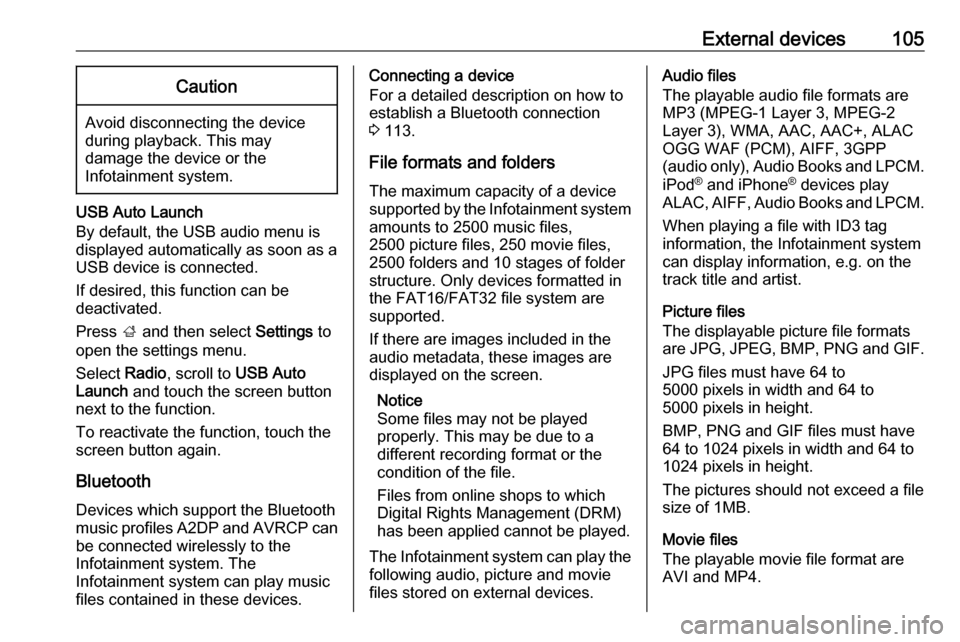
External devices105Caution
Avoid disconnecting the device
during playback. This may
damage the device or the
Infotainment system.
USB Auto Launch
By default, the USB audio menu is displayed automatically as soon as a
USB device is connected.
If desired, this function can be
deactivated.
Press ; and then select Settings to
open the settings menu.
Select Radio, scroll to USB Auto
Launch and touch the screen button
next to the function.
To reactivate the function, touch the
screen button again.
Bluetooth Devices which support the Bluetooth
music profiles A2DP and AVRCP can
be connected wirelessly to the
Infotainment system. The
Infotainment system can play music
files contained in these devices.
Connecting a device
For a detailed description on how to
establish a Bluetooth connection
3 113.
File formats and folders
The maximum capacity of a device
supported by the Infotainment system amounts to 2500 music files,
2500 picture files, 250 movie files,
2500 folders and 10 stages of folder
structure. Only devices formatted in
the FAT16/FAT32 file system are
supported.
If there are images included in the
audio metadata, these images are
displayed on the screen.
Notice
Some files may not be played
properly. This may be due to a
different recording format or the
condition of the file.
Files from online shops to which
Digital Rights Management (DRM)
has been applied cannot be played.
The Infotainment system can play the
following audio, picture and movie
files stored on external devices.Audio files
The playable audio file formats are
MP3 (MPEG-1 Layer 3, MPEG-2
Layer 3), WMA, AAC, AAC+, ALAC
OGG WAF (PCM), AIFF, 3GPP
(audio only), Audio Books and LPCM.
iPod ®
and iPhone ®
devices play
ALAC, AIFF, Audio Books and LPCM.
When playing a file with ID3 tag
information, the Infotainment system
can display information, e.g. on the
track title and artist.
Picture files
The displayable picture file formats
are JPG, JPEG, BMP, PNG and GIF.
JPG files must have 64 to
5000 pixels in width and 64 to
5000 pixels in height.
BMP, PNG and GIF files must have
64 to 1024 pixels in width and 64 to 1024 pixels in height.
The pictures should not exceed a file
size of 1MB.
Movie files
The playable movie file format are
AVI and MP4.