Page 92 of 123
92IntroductionSteering wheel controls
1s
Press: take phone call ........116
2 n
Press: end/decline call ........116
or activate/deactivate
mute function ...................... 116
For a description of all other controls,
see Owner's manual.
1 N
Press: display menu for
application selection;
return to next higher menu
level on the Driver
Information Centre (see
image below)
2 P / Q
Short press: select menu
item on the Driver
Information Centre
Long press: fast-scroll
through a long contacts list on the Driver Information Centre
3 9
Press: confirm selection
on the Driver Information Centre
4 j
Press: display application-
specific main menu on the
Driver Information Centre
5 ! / # ..................................... 93
Press upwards: increase volume
Press downwards:
decrease volume
Page 93 of 123
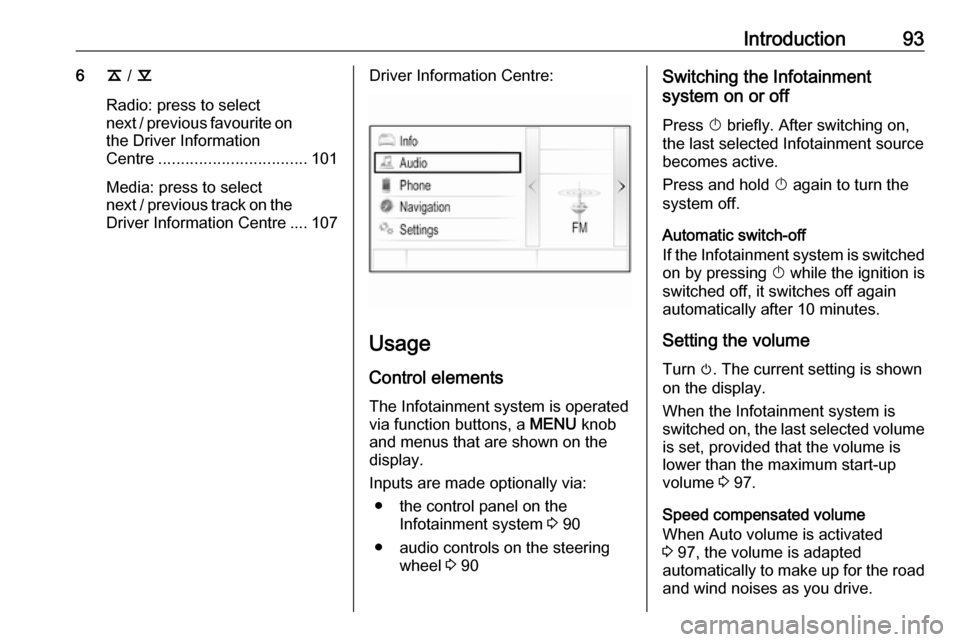
Introduction936k / l
Radio: press to select
next / previous favourite on the Driver Information
Centre ................................. 101
Media: press to select
next / previous track on the Driver Information Centre .... 107Driver Information Centre:
Usage
Control elements
The Infotainment system is operated
via function buttons, a MENU knob
and menus that are shown on the
display.
Inputs are made optionally via: ● the control panel on the Infotainment system 3 90
● audio controls on the steering wheel 3 90
Switching the Infotainment
system on or off
Press X briefly. After switching on,
the last selected Infotainment source
becomes active.
Press and hold X again to turn the
system off.
Automatic switch-off
If the Infotainment system is switched
on by pressing X while the ignition is
switched off, it switches off again
automatically after 10 minutes.
Setting the volume Turn m. The current setting is shown
on the display.
When the Infotainment system is
switched on, the last selected volume
is set, provided that the volume is
lower than the maximum start-up
volume 3 97.
Speed compensated volume
When Auto volume is activated
3 97, the volume is adapted
automatically to make up for the road and wind noises as you drive.
Page 102 of 123
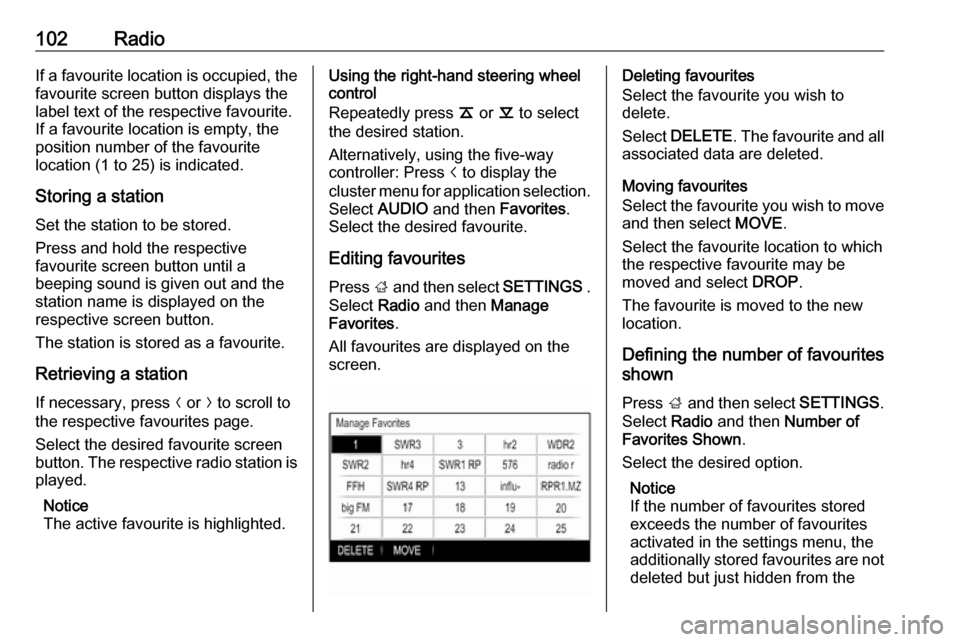
102RadioIf a favourite location is occupied, the
favourite screen button displays the
label text of the respective favourite. If a favourite location is empty, the
position number of the favourite
location (1 to 25) is indicated.
Storing a station Set the station to be stored.
Press and hold the respective
favourite screen button until a
beeping sound is given out and the
station name is displayed on the
respective screen button.
The station is stored as a favourite.
Retrieving a station
If necessary, press N or O to scroll to
the respective favourites page.
Select the desired favourite screen
button. The respective radio station is
played.
Notice
The active favourite is highlighted.Using the right-hand steering wheel
control
Repeatedly press k or l to select
the desired station.
Alternatively, using the five-way
controller: Press i to display the
cluster menu for application selection.
Select AUDIO and then Favorites.
Select the desired favourite.
Editing favourites
Press ; and then select SETTINGS .
Select Radio and then Manage
Favorites .
All favourites are displayed on the
screen.Deleting favourites
Select the favourite you wish to
delete.
Select DELETE . The favourite and all
associated data are deleted.
Moving favourites
Select the favourite you wish to move
and then select MOVE.
Select the favourite location to which
the respective favourite may be
moved and select DROP.
The favourite is moved to the new
location.
Defining the number of favourites
shown
Press ; and then select SETTINGS.
Select Radio and then Number of
Favorites Shown .
Select the desired option.
Notice
If the number of favourites stored
exceeds the number of favourites
activated in the settings menu, the
additionally stored favourites are not deleted but just hidden from the
Page 120 of 123
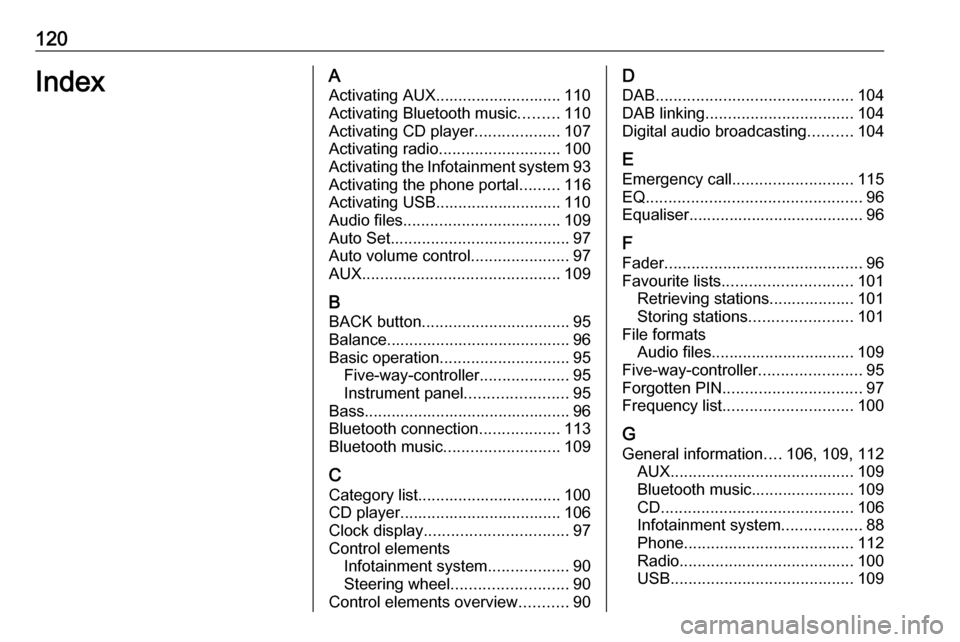
120IndexAActivating AUX............................ 110
Activating Bluetooth music .........110
Activating CD player ...................107
Activating radio ........................... 100
Activating the Infotainment system 93
Activating the phone portal .........116
Activating USB............................ 110
Audio files ................................... 109
Auto Set ........................................ 97
Auto volume control ......................97
AUX ............................................ 109
B BACK button ................................. 95
Balance......................................... 96
Basic operation ............................. 95
Five-way-controller ....................95
Instrument panel .......................95
Bass.............................................. 96
Bluetooth connection ..................113
Bluetooth music .......................... 109
C
Category list................................ 100
CD player.................................... 106
Clock display ................................ 97
Control elements Infotainment system ..................90
Steering wheel .......................... 90
Control elements overview ...........90D
DAB ............................................ 104
DAB linking ................................. 104
Digital audio broadcasting ..........104
E Emergency call ........................... 115
EQ ................................................ 96
Equaliser....................................... 96
F
Fader ............................................ 96
Favourite lists ............................. 101
Retrieving stations................... 101
Storing stations .......................101
File formats Audio files................................ 109
Five-way-controller .......................95
Forgotten PIN ............................... 97
Frequency list ............................. 100
G General information ....106, 109, 112
AUX ......................................... 109
Bluetooth music....................... 109
CD ........................................... 106
Infotainment system ..................88
Phone ...................................... 112
Radio ....................................... 100
USB ......................................... 109