2017 VAUXHALL INSIGNIA light
[x] Cancel search: lightPage 95 of 123

Basic operation95Basic operationBasic operation............................ 95
Tone settings ............................... 96
Volume settings ........................... 97
System settings ........................... 97Basic operation
Instrument panel MENU knob
The MENU knob is one of the central
control elements for menu operation.Turn: ● to select a screen button or menu
item
● to scroll through a list of menu items
● to change a settings value
Notice
The selected item is highlighted.
Press: ● to activate a selected screen button or menu item
● to confirm a changed settings value
● to switch to a different settings option
● to display the application-specific
submenu
Notice
In subsequent chapters the
operating steps for selecting and
activating a screen button or menu
item will be described as "...select
Page 102 of 123
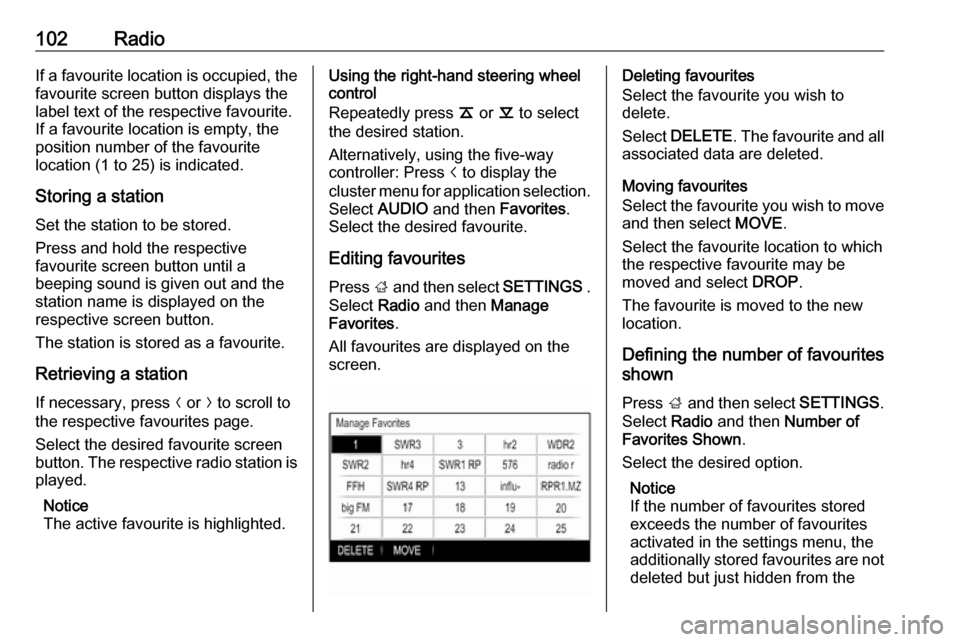
102RadioIf a favourite location is occupied, the
favourite screen button displays the
label text of the respective favourite. If a favourite location is empty, the
position number of the favourite
location (1 to 25) is indicated.
Storing a station Set the station to be stored.
Press and hold the respective
favourite screen button until a
beeping sound is given out and the
station name is displayed on the
respective screen button.
The station is stored as a favourite.
Retrieving a station
If necessary, press N or O to scroll to
the respective favourites page.
Select the desired favourite screen
button. The respective radio station is
played.
Notice
The active favourite is highlighted.Using the right-hand steering wheel
control
Repeatedly press k or l to select
the desired station.
Alternatively, using the five-way
controller: Press i to display the
cluster menu for application selection.
Select AUDIO and then Favorites.
Select the desired favourite.
Editing favourites
Press ; and then select SETTINGS .
Select Radio and then Manage
Favorites .
All favourites are displayed on the
screen.Deleting favourites
Select the favourite you wish to
delete.
Select DELETE . The favourite and all
associated data are deleted.
Moving favourites
Select the favourite you wish to move
and then select MOVE.
Select the favourite location to which
the respective favourite may be
moved and select DROP.
The favourite is moved to the new
location.
Defining the number of favourites
shown
Press ; and then select SETTINGS.
Select Radio and then Number of
Favorites Shown .
Select the desired option.
Notice
If the number of favourites stored
exceeds the number of favourites
activated in the settings menu, the
additionally stored favourites are not deleted but just hidden from the
Page 103 of 123

Radio103view. They may be reactivated by
increasing the number of viewable
favourites.
Radio data system (RDS)
RDS is a service of FM stations that considerably improves the finding of
the desired station and its fault-free
reception.
Advantages of RDS ● On the display, the programme name of the station appears
instead of its frequency.
● During a station search the Infotainment system tunes in to
RDS stations only.
● The Infotainment system always tunes into the best receivable
broadcasting frequency of the set station by means of AF
(alternative frequency).
● Depending on the station that is received, the Infotainment
system displays radio text that
can contain e.g. information on
the current programme.FM menu
To configure the RDS settings
options, activate the radio function
and then select the FM waveband.
Press MENU to display the FM menu.
RDS
Set RDS to On or Off.
Traffic Programme (TP)
Radio traffic service stations are RDS
stations that broadcast traffic news. If the traffic service is switched on, the
currently active function is interrupted for the duration of the traffic
announcement.
If the radio traffic service is activated,
[TP] is shown in the top line of all main
menus. If the current station or media played is not a radio traffic service
station, [ ] is displayed and a search
is started automatically for the next
radio traffic service station. As soon
as a radio traffic service station is
found, [TP] is highlighted. If no radio
traffic service station is found, [ ]
remains on the screen.
If a traffic announcement is
broadcasted on the respective radio
traffic service station, a message is
displayed.
To interrupt the announcement and
return to the function previously
activated, dismiss the alert.
Region
Sometimes RDS stations broadcast
regionally different programmes on
different frequencies.
Set Region to On or Off.
If regionalisation is switched on,
alternative frequencies with the same
regional programmes are selected
where necessary.
Page 107 of 123
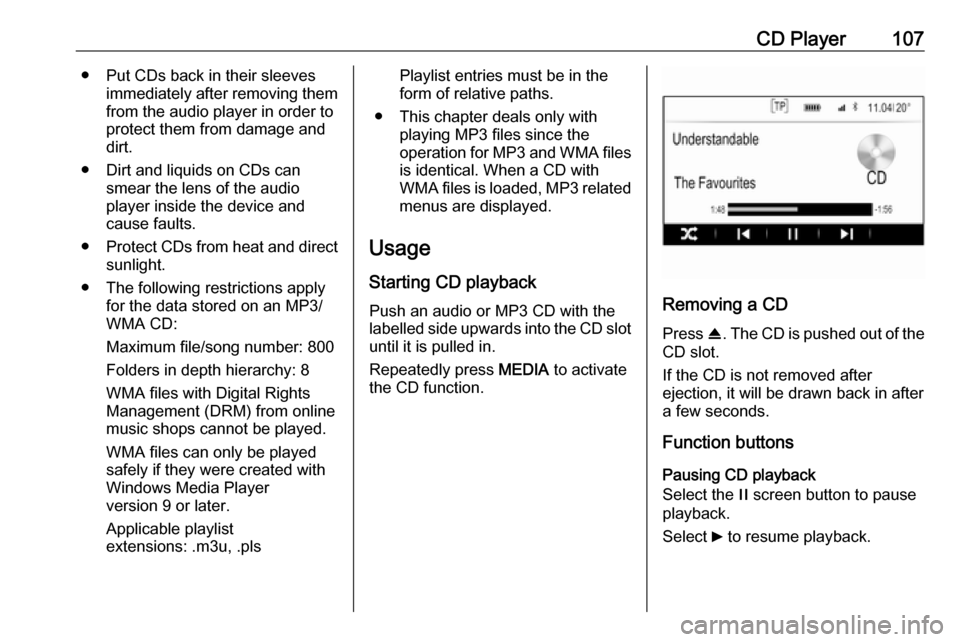
CD Player107● Put CDs back in their sleevesimmediately after removing themfrom the audio player in order to
protect them from damage and dirt.
● Dirt and liquids on CDs can smear the lens of the audio
player inside the device and
cause faults.
● Protect CDs from heat and direct
sunlight.
● The following restrictions apply for the data stored on an MP3/
WMA CD:
Maximum file/song number: 800
Folders in depth hierarchy: 8
WMA files with Digital Rights
Management (DRM) from online music shops cannot be played.
WMA files can only be played
safely if they were created with
Windows Media Player
version 9 or later.
Applicable playlist
extensions: .m3u, .plsPlaylist entries must be in the
form of relative paths.
● This chapter deals only with playing MP3 files since the
operation for MP3 and WMA files is identical. When a CD with
WMA files is loaded, MP3 related
menus are displayed.
Usage
Starting CD playback
Push an audio or MP3 CD with the
labelled side upwards into the CD slot until it is pulled in.
Repeatedly press MEDIA to activate
the CD function.
Removing a CD
Press R. The CD is pushed out of the
CD slot.
If the CD is not removed after
ejection, it will be drawn back in after
a few seconds.
Function buttons
Pausing CD playback
Select the / screen button to pause
playback.
Select 6 to resume playback.
Page 108 of 123

108CD PlayerSkipping to previous or next track
Select d or c to play the previous or
next track.
Alternatively, turn MENU to skip to the
previous or next track.
Fast forwarding or rewinding
Touch and hold d or c to rewind or
fast forward.
Playback order
To play the songs on the CD in
random order, select 9.
Notice
If the shuffle function is activated,
9 is highlighted in red.
To deactivate the shuffle function,
select 9 again.
Track list Press MENU to display the CD menu
and then select Browse CD Media .
The track list is displayed.
Notice
The track currently playing is
highlighted.Scroll through the list and select the
desired list item.
Notice
For a detailed description of
browsing MP3 CDs 3 110.
Page 111 of 123

External devices111Skipping to previous or next file
Select d or c to play the previous or
next track.
Alternatively, turn MENU to skip to the
previous or next track.
Fast forwarding or rewinding
Touch and hold d or c to rewind or
fast forward.
Playback order
To play the songs in random order,
select 9.
Notice
In USB playback, the shuffle
function is dependent on the filter
mode selected for song playback,
e.g. album, artist, genre.
To deactivate the shuffle function,
select 9 again.
Notice
If the shuffle function is activated, 9 is highlighted in red.Browse function
Notice
The browse function is not available
for AUX and Bluetooth media
sources.
Folders
(only available if a folder structure is
stored on the device)
Press MENU and then select Folder
View . The folder structure on the
respective device is displayed.
If necessary, navigate through the
folder structure and select the desired
track.
Media categories
Press MENU and then select
Browse . A list containing different
browsing categories, e.g. Playlists,
Artists or Albums , is displayed.
Scroll through the list and select the
desired list item.
If necessary, navigate through the
subcategories and select the desired track.
Page 116 of 123

116Phone9Warning
Do not end the call until you are
requested to do so by the
emergency call centre.
Operation
As soon as a connection via
Bluetooth has been set up between
your mobile phone and the
Infotainment system, you can operate many functions of your mobile phone
via the Infotainment system.
Notice
Not every mobile phone supports all
functions of the Phone portal.
Therefore, deviations from the range
of functions described below are
possible.
Phone application
Press ; and then select PHONE to
display the phone main menu.
Notice
If a call is active when entering the
phone main menu, an additional
menu item is displayed. Select
Active Call to display the in-call view.
Initiating a phone call
Keypad
Press ; and then select PHONE to
display the phone main menu.
Select Keypad . The keypad is
displayed.Turn MENU to highlight the digit you
wish to enter and then press MENU to
select the respective digit. Enter the
desired number.
The autocomplete function compares the digits entered with the numbers
stored within the system.
To display a list of all entries found,
select MATCHES . Select the desired
number.
Select CALL to initiate the phone call.
Contacts
Press ; and then select PHONE to
display the phone main menu.
Page 118 of 123

118PhoneTo reactivate the microphone, select
UNMUTE .
Deactivating the handsfree function
To continue the conversation on your
mobile phone, select HANDSET.
The screen button changes to
HNDFREE .
To reactivate the handsfree function,
select HNDFREE .
Second phone call
Initiating a second phone call
To initiate a second phone call, select HOLD in the in-call view. The active
phone call is put on hold.
Initiate a second phone call. If you
wish to use the keypad, select
KEYPAD in the in-call view. For a
detailed description, see above.
Both calls are displayed in the in-call view.
Second incoming phone call
A message with the caller's name or
number is displayed.
Select SWITCH to answer the second
phone call and put the first phone call on hold.
Select IGNORE to reject the second
incoming phone call.
Ending the phone calls
The calls can be ended one at a time.
Select END. The call currently
activated is ended.
Switching between the phone calls
Turn MENU to highlight the call you
wish to activate.
Select SWITCH . The call currently
activated is put on hold and the selected call becomes active.
Mobile phones and CB radio equipment
Installation instructions and
operating guidelines
The vehicle specific installation
instructions and the operating
guidelines of the mobile phone and
handsfree manufacturer must be
observed when installing and
operating a mobile telephone. Failure to do so could invalidate the vehicletype approval (EU directive 95/54/
EC).