Page 82 of 123
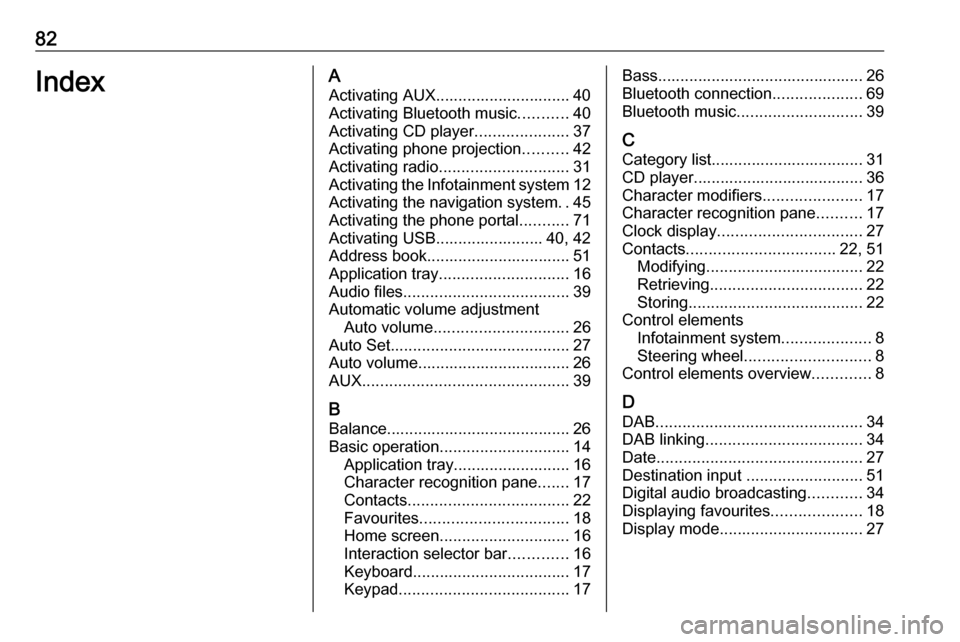
82IndexAActivating AUX.............................. 40
Activating Bluetooth music ...........40
Activating CD player .....................37
Activating phone projection ..........42
Activating radio ............................. 31
Activating the Infotainment system 12
Activating the navigation system ..45
Activating the phone portal ...........71
Activating USB........................ 40, 42
Address book................................ 51
Application tray ............................. 16
Audio files ..................................... 39
Automatic volume adjustment Auto volume .............................. 26
Auto Set ........................................ 27
Auto volume.................................. 26
AUX .............................................. 39
B
Balance......................................... 26
Basic operation ............................. 14
Application tray.......................... 16
Character recognition pane .......17
Contacts .................................... 22
Favourites ................................. 18
Home screen ............................. 16
Interaction selector bar .............16
Keyboard ................................... 17
Keypad ...................................... 17Bass.............................................. 26
Bluetooth connection ....................69
Bluetooth music ............................ 39
C
Category list.................................. 31
CD player...................................... 36
Character modifiers ......................17
Character recognition pane ..........17
Clock display ................................ 27
Contacts ................................. 22, 51
Modifying ................................... 22
Retrieving .................................. 22
Storing ....................................... 22
Control elements Infotainment system ....................8
Steering wheel ............................ 8
Control elements overview .............8
D DAB .............................................. 34
DAB linking ................................... 34
Date .............................................. 27
Destination input ..........................51
Digital audio broadcasting ............34
Displaying favourites ....................18
Display mode ................................ 27
Page 87 of 123
Introduction.................................. 88
Basic operation ............................ 95
Radio ......................................... 100
CD Player .................................. 106
External devices ........................109
Phone ........................................ 112
Index .......................................... 120R300 Color / R400 Color
Page 91 of 123
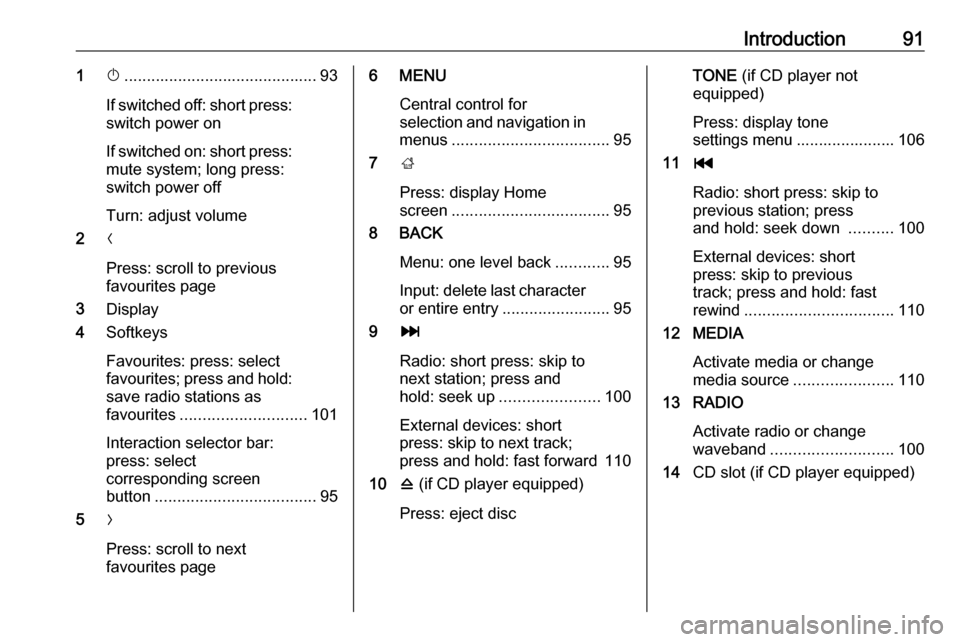
Introduction911X........................................... 93
If switched off: short press:
switch power on
If switched on: short press: mute system; long press:
switch power off
Turn: adjust volume
2 N
Press: scroll to previous
favourites page
3 Display
4 Softkeys
Favourites: press: select
favourites; press and hold:
save radio stations as
favourites ............................ 101
Interaction selector bar:
press: select
corresponding screen
button .................................... 95
5 O
Press: scroll to next
favourites page6 MENU
Central control for
selection and navigation in
menus ................................... 95
7 ;
Press: display Home
screen ................................... 95
8 BACK
Menu: one level back ............95
Input: delete last character
or entire entry ........................ 95
9 v
Radio: short press: skip to
next station; press and
hold: seek up ...................... 100
External devices: short
press: skip to next track;
press and hold: fast forward 110
10 d (if CD player equipped)
Press: eject discTONE (if CD player not
equipped)
Press: display tone
settings menu ...................... 106
11 t
Radio: short press: skip to
previous station; press
and hold: seek down ..........100
External devices: short
press: skip to previous
track; press and hold: fast
rewind ................................. 110
12 MEDIA
Activate media or change
media source ...................... 110
13 RADIO
Activate radio or change
waveband ........................... 100
14 CD slot (if CD player equipped)
Page 94 of 123
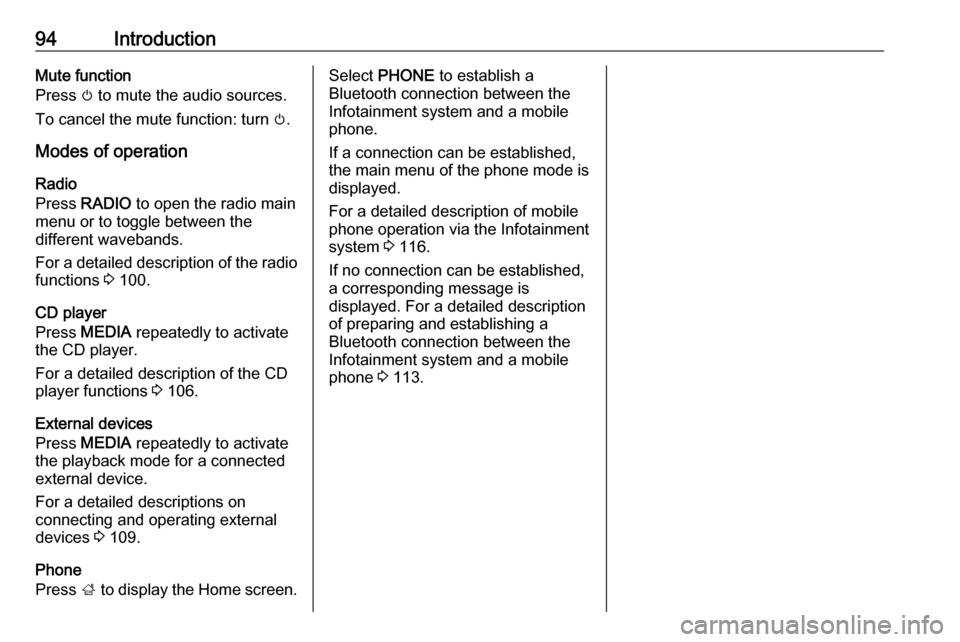
94IntroductionMute function
Press m to mute the audio sources.
To cancel the mute function: turn m.
Modes of operation Radio
Press RADIO to open the radio main
menu or to toggle between the
different wavebands.
For a detailed description of the radio
functions 3 100.
CD player
Press MEDIA repeatedly to activate
the CD player.
For a detailed description of the CD player functions 3 106.
External devices
Press MEDIA repeatedly to activate
the playback mode for a connected
external device.
For a detailed descriptions on
connecting and operating external
devices 3 109.
Phone
Press ; to display the Home screen.Select PHONE to establish a
Bluetooth connection between the Infotainment system and a mobile
phone.
If a connection can be established,
the main menu of the phone mode is
displayed.
For a detailed description of mobile
phone operation via the Infotainment
system 3 116.
If no connection can be established,
a corresponding message is
displayed. For a detailed description
of preparing and establishing a
Bluetooth connection between the
Infotainment system and a mobile phone 3 113.
Page 106 of 123
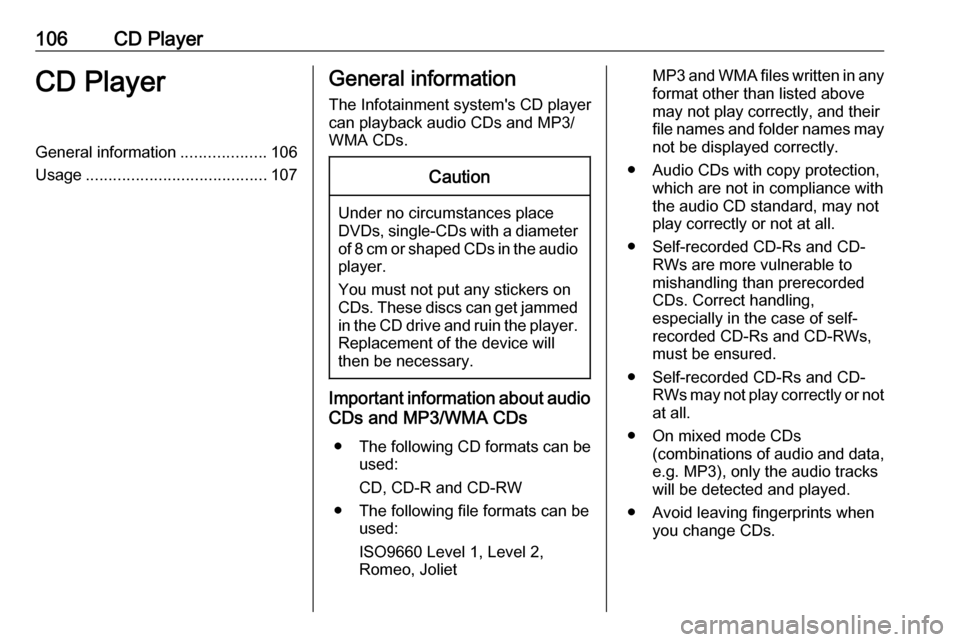
106CD PlayerCD PlayerGeneral information...................106
Usage ........................................ 107General information
The Infotainment system's CD player
can playback audio CDs and MP3/
WMA CDs.Caution
Under no circumstances place
DVDs, single-CDs with a diameter
of 8 cm or shaped CDs in the audio
player.
You must not put any stickers on
CDs. These discs can get jammed in the CD drive and ruin the player. Replacement of the device will
then be necessary.
Important information about audio
CDs and MP3/WMA CDs
● The following CD formats can be
used:
CD, CD-R and CD-RW
● The following file formats can be used:
ISO9660 Level 1, Level 2,
Romeo, Joliet
MP3 and WMA files written in any
format other than listed above may not play correctly, and theirfile names and folder names may not be displayed correctly.
● Audio CDs with copy protection, which are not in compliance withthe audio CD standard, may not
play correctly or not at all.
● Self-recorded CD-Rs and CD- RWs are more vulnerable to
mishandling than prerecorded
CDs. Correct handling,
especially in the case of self-
recorded CD-Rs and CD-RWs,
must be ensured.
● Self-recorded CD-Rs and CD- RWs may not play correctly or notat all.
● On mixed mode CDs (combinations of audio and data,
e.g. MP3), only the audio tracks
will be detected and played.
● Avoid leaving fingerprints when you change CDs.
Page 107 of 123
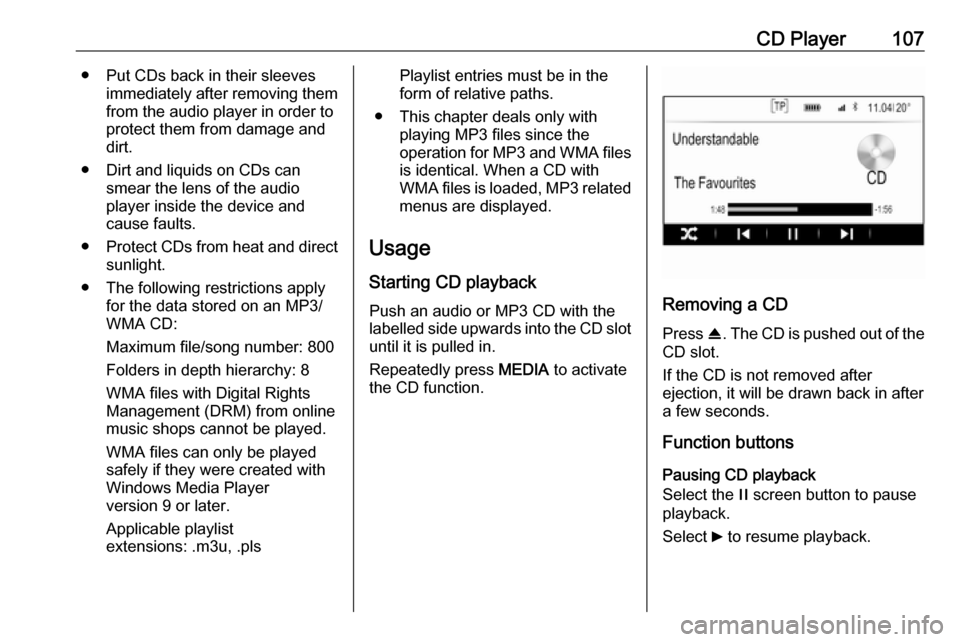
CD Player107● Put CDs back in their sleevesimmediately after removing themfrom the audio player in order to
protect them from damage and dirt.
● Dirt and liquids on CDs can smear the lens of the audio
player inside the device and
cause faults.
● Protect CDs from heat and direct
sunlight.
● The following restrictions apply for the data stored on an MP3/
WMA CD:
Maximum file/song number: 800
Folders in depth hierarchy: 8
WMA files with Digital Rights
Management (DRM) from online music shops cannot be played.
WMA files can only be played
safely if they were created with
Windows Media Player
version 9 or later.
Applicable playlist
extensions: .m3u, .plsPlaylist entries must be in the
form of relative paths.
● This chapter deals only with playing MP3 files since the
operation for MP3 and WMA files is identical. When a CD with
WMA files is loaded, MP3 related
menus are displayed.
Usage
Starting CD playback
Push an audio or MP3 CD with the
labelled side upwards into the CD slot until it is pulled in.
Repeatedly press MEDIA to activate
the CD function.
Removing a CD
Press R. The CD is pushed out of the
CD slot.
If the CD is not removed after
ejection, it will be drawn back in after
a few seconds.
Function buttons
Pausing CD playback
Select the / screen button to pause
playback.
Select 6 to resume playback.
Page 108 of 123
108CD PlayerSkipping to previous or next track
Select d or c to play the previous or
next track.
Alternatively, turn MENU to skip to the
previous or next track.
Fast forwarding or rewinding
Touch and hold d or c to rewind or
fast forward.
Playback order
To play the songs on the CD in
random order, select 9.
Notice
If the shuffle function is activated,
9 is highlighted in red.
To deactivate the shuffle function,
select 9 again.
Track list Press MENU to display the CD menu
and then select Browse CD Media .
The track list is displayed.
Notice
The track currently playing is
highlighted.Scroll through the list and select the
desired list item.
Notice
For a detailed description of
browsing MP3 CDs 3 110.
Page 109 of 123
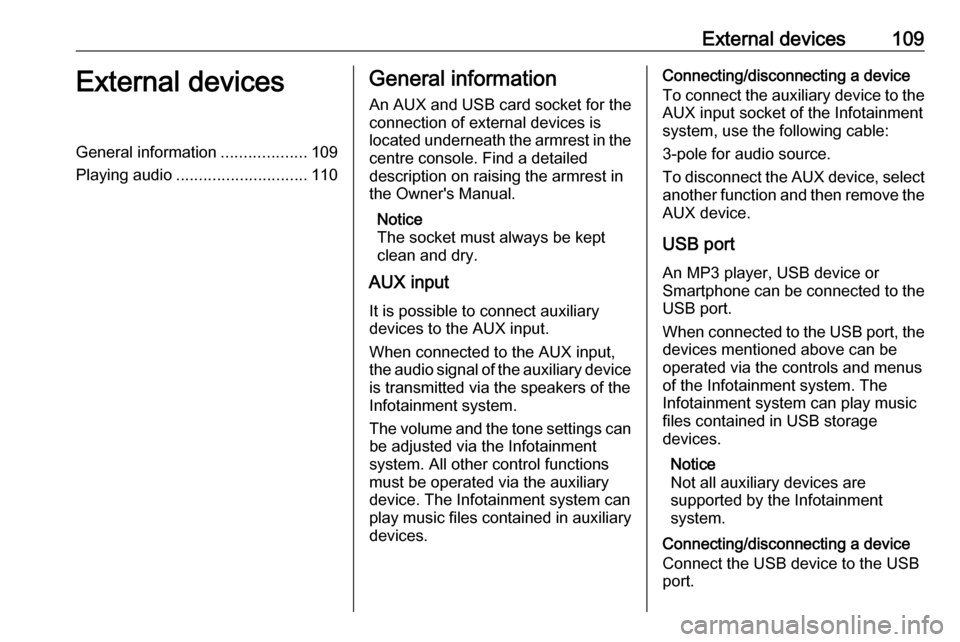
External devices109External devicesGeneral information...................109
Playing audio ............................. 110General information
An AUX and USB card socket for the
connection of external devices is
located underneath the armrest in the centre console. Find a detailed
description on raising the armrest in
the Owner's Manual.
Notice
The socket must always be kept
clean and dry.
AUX input
It is possible to connect auxiliary
devices to the AUX input.
When connected to the AUX input,
the audio signal of the auxiliary device
is transmitted via the speakers of the
Infotainment system.
The volume and the tone settings can
be adjusted via the Infotainment
system. All other control functions
must be operated via the auxiliary device. The Infotainment system can
play music files contained in auxiliary devices.Connecting/disconnecting a device
To connect the auxiliary device to the
AUX input socket of the Infotainment
system, use the following cable:
3-pole for audio source.
To disconnect the AUX device, select
another function and then remove the AUX device.
USB port
An MP3 player, USB device or
Smartphone can be connected to the USB port.
When connected to the USB port, the
devices mentioned above can be
operated via the controls and menus
of the Infotainment system. The
Infotainment system can play music
files contained in USB storage
devices.
Notice
Not all auxiliary devices are
supported by the Infotainment
system.
Connecting/disconnecting a device
Connect the USB device to the USB port.