Page 96 of 157
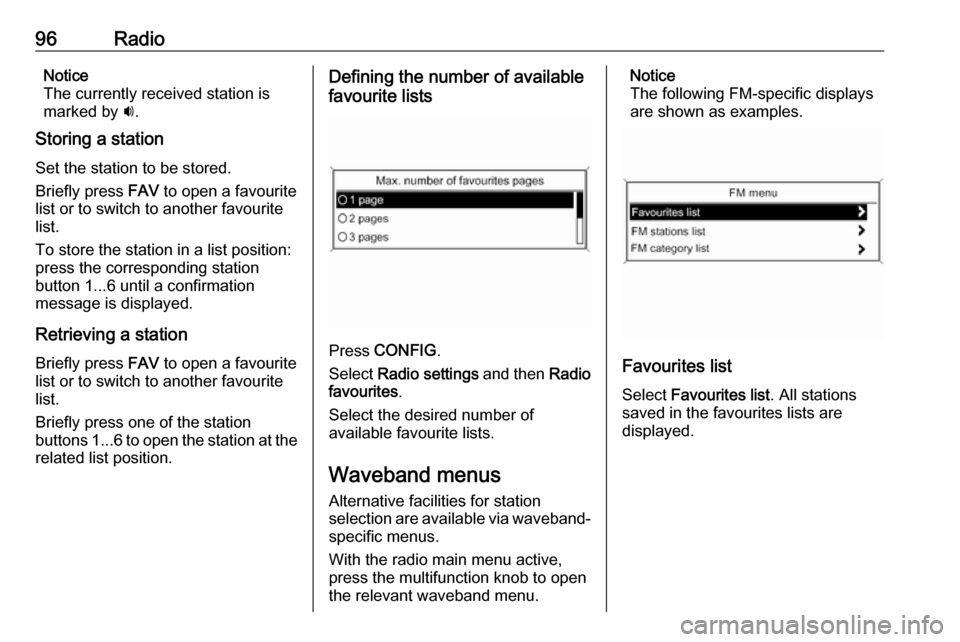
96RadioNotice
The currently received station is
marked by i.
Storing a station
Set the station to be stored.
Briefly press FAV to open a favourite
list or to switch to another favourite list.
To store the station in a list position:
press the corresponding station
button 1...6 until a confirmation
message is displayed.
Retrieving a station
Briefly press FAV to open a favourite
list or to switch to another favourite
list.
Briefly press one of the station
buttons 1...6 to open the station at the
related list position.Defining the number of available
favourite lists
Press CONFIG .
Select Radio settings and then Radio
favourites .
Select the desired number of
available favourite lists.
Waveband menus
Alternative facilities for station
selection are available via waveband-
specific menus.
With the radio main menu active,
press the multifunction knob to open
the relevant waveband menu.
Notice
The following FM-specific displays
are shown as examples.
Favourites list
Select Favourites list . All stations
saved in the favourites lists are
displayed.
Page 117 of 157
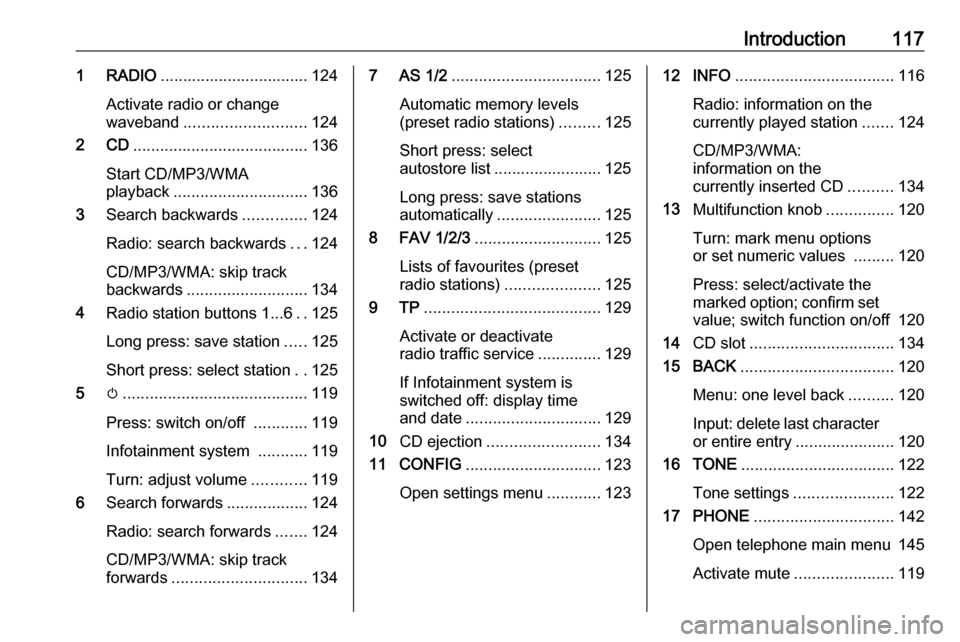
Introduction1171 RADIO................................. 124
Activate radio or change
waveband ........................... 124
2 CD ....................................... 136
Start CD/MP3/WMA
playback .............................. 136
3 Search backwards ..............124
Radio: search backwards ...124
CD/MP3/WMA: skip track
backwards ........................... 134
4 Radio station buttons 1...6 ..125
Long press: save station .....125
Short press: select station ..125
5 m......................................... 119
Press: switch on/off ............119
Infotainment system ...........119
Turn: adjust volume ............119
6 Search forwards ..................124
Radio: search forwards .......124
CD/MP3/WMA: skip track
forwards .............................. 1347 AS 1/2................................. 125
Automatic memory levels
(preset radio stations) .........125
Short press: select
autostore list ........................ 125
Long press: save stations
automatically ....................... 125
8 FAV 1/2/3 ............................ 125
Lists of favourites (preset
radio stations) .....................125
9 TP ....................................... 129
Activate or deactivate
radio traffic service ..............129
If Infotainment system is
switched off: display time
and date .............................. 129
10 CD ejection ......................... 134
11 CONFIG .............................. 123
Open settings menu ............12312 INFO ................................... 116
Radio: information on the
currently played station .......124
CD/MP3/WMA:
information on the
currently inserted CD ..........134
13 Multifunction knob ...............120
Turn: mark menu options
or set numeric values .........120
Press: select/activate the marked option; confirm set
value; switch function on/off 120
14 CD slot ................................ 134
15 BACK .................................. 120
Menu: one level back ..........120
Input: delete last character
or entire entry ......................120
16 TONE .................................. 122
Tone settings ...................... 122
17 PHONE ............................... 142
Open telephone main menu 145
Activate mute ...................... 119
Page 119 of 157
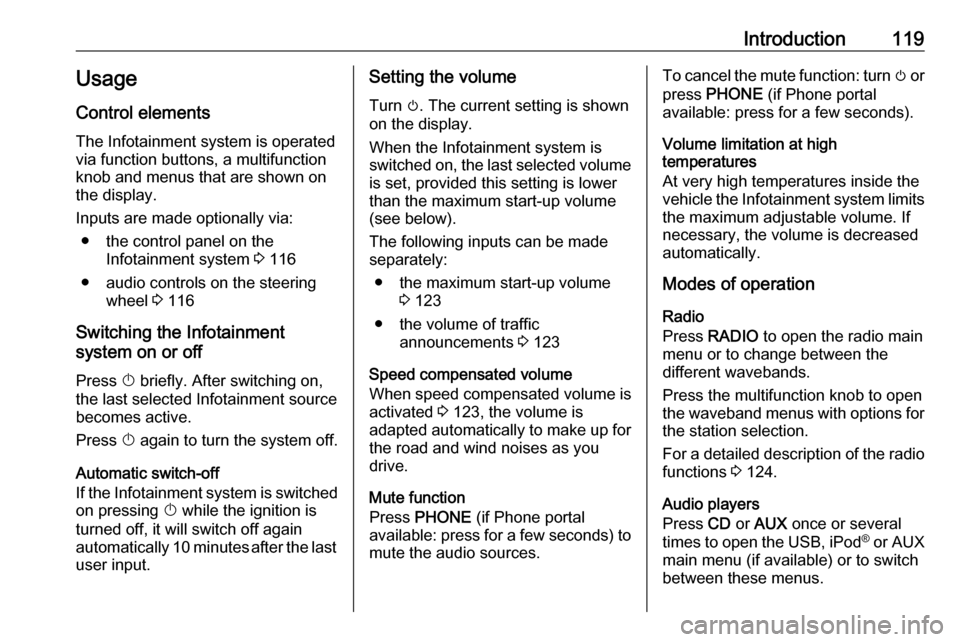
Introduction119Usage
Control elements
The Infotainment system is operated
via function buttons, a multifunction
knob and menus that are shown on
the display.
Inputs are made optionally via: ● the control panel on the Infotainment system 3 116
● audio controls on the steering wheel 3 116
Switching the Infotainment
system on or off
Press X briefly. After switching on,
the last selected Infotainment source becomes active.
Press X again to turn the system off.
Automatic switch-off
If the Infotainment system is switched
on pressing X while the ignition is
turned off, it will switch off again automatically 10 minutes after the last user input.Setting the volume
Turn m. The current setting is shown
on the display.
When the Infotainment system is
switched on, the last selected volume is set, provided this setting is lower
than the maximum start-up volume
(see below).
The following inputs can be made
separately:
● the maximum start-up volume 3 123
● the volume of traffic announcements 3 123
Speed compensated volume
When speed compensated volume is
activated 3 123, the volume is
adapted automatically to make up for
the road and wind noises as you
drive.
Mute function
Press PHONE (if Phone portal
available: press for a few seconds) to mute the audio sources.To cancel the mute function: turn m or
press PHONE (if Phone portal
available: press for a few seconds).
Volume limitation at high
temperatures
At very high temperatures inside the
vehicle the Infotainment system limits
the maximum adjustable volume. If
necessary, the volume is decreased
automatically.
Modes of operation
Radio
Press RADIO to open the radio main
menu or to change between the
different wavebands.
Press the multifunction knob to open
the waveband menus with options for the station selection.
For a detailed description of the radio functions 3 124.
Audio players
Press CD or AUX once or several
times to open the USB, iPod ®
or AUX
main menu (if available) or to switch
between these menus.
Page 125 of 157
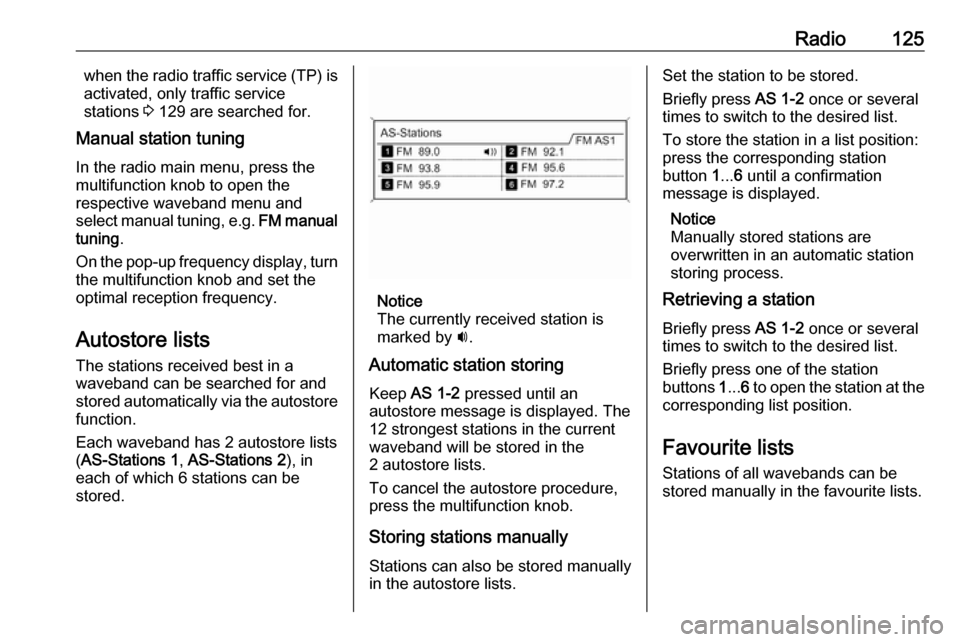
Radio125when the radio traffic service (TP) is
activated, only traffic service
stations 3 129 are searched for.
Manual station tuning
In the radio main menu, press the
multifunction knob to open the
respective waveband menu and
select manual tuning, e.g. FM manual
tuning .
On the pop-up frequency display, turn the multifunction knob and set the
optimal reception frequency.
Autostore lists The stations received best in a
waveband can be searched for and
stored automatically via the autostore
function.
Each waveband has 2 autostore lists ( AS-Stations 1 , AS-Stations 2 ), in
each of which 6 stations can be stored.
Notice
The currently received station is
marked by i.
Automatic station storing
Keep AS 1-2 pressed until an
autostore message is displayed. The 12 strongest stations in the current
waveband will be stored in the
2 autostore lists.
To cancel the autostore procedure,
press the multifunction knob.
Storing stations manuallyStations can also be stored manually
in the autostore lists.
Set the station to be stored.
Briefly press AS 1-2 once or several
times to switch to the desired list.
To store the station in a list position:
press the corresponding station
button 1... 6 until a confirmation
message is displayed.
Notice
Manually stored stations are
overwritten in an automatic station
storing process.
Retrieving a station
Briefly press AS 1-2 once or several
times to switch to the desired list.
Briefly press one of the station
buttons 1... 6 to open the station at the
corresponding list position.
Favourite lists
Stations of all wavebands can be
stored manually in the favourite lists.
Page 126 of 157
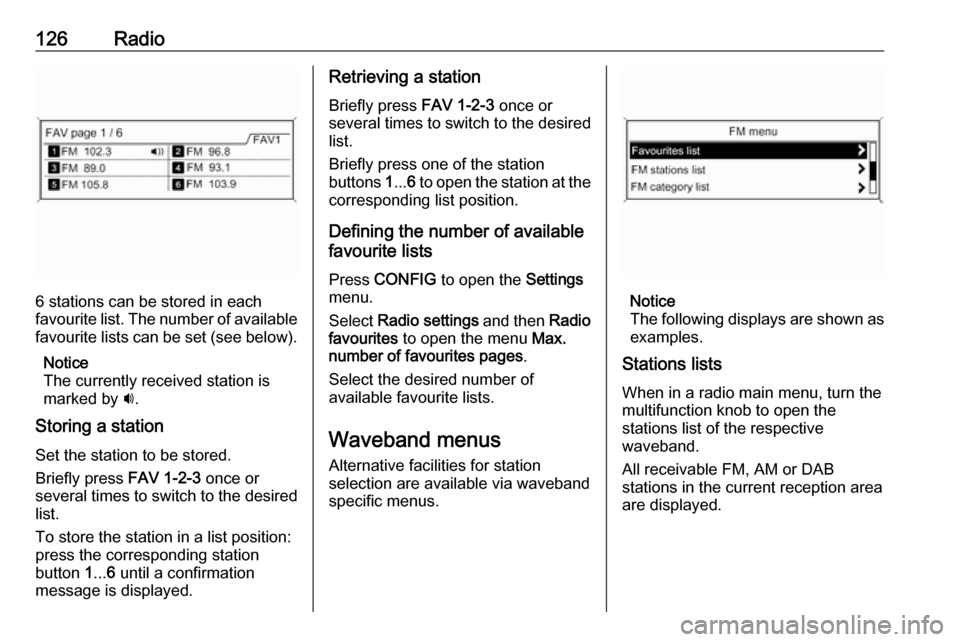
126Radio
6 stations can be stored in each
favourite list. The number of available favourite lists can be set (see below).
Notice
The currently received station is
marked by i.
Storing a station Set the station to be stored.
Briefly press FAV 1-2-3 once or
several times to switch to the desired
list.
To store the station in a list position:
press the corresponding station
button 1... 6 until a confirmation
message is displayed.
Retrieving a station
Briefly press FAV 1-2-3 once or
several times to switch to the desired list.
Briefly press one of the station
buttons 1... 6 to open the station at the
corresponding list position.
Defining the number of available
favourite lists
Press CONFIG to open the Settings
menu.
Select Radio settings and then Radio
favourites to open the menu Max.
number of favourites pages .
Select the desired number of
available favourite lists.
Waveband menus Alternative facilities for station
selection are available via waveband
specific menus.
Notice
The following displays are shown as
examples.
Stations lists
When in a radio main menu, turn the
multifunction knob to open the
stations list of the respective
waveband.
All receivable FM, AM or DAB
stations in the current reception area are displayed.
Page:
< prev 1-8 9-16 17-24