Page 104 of 157
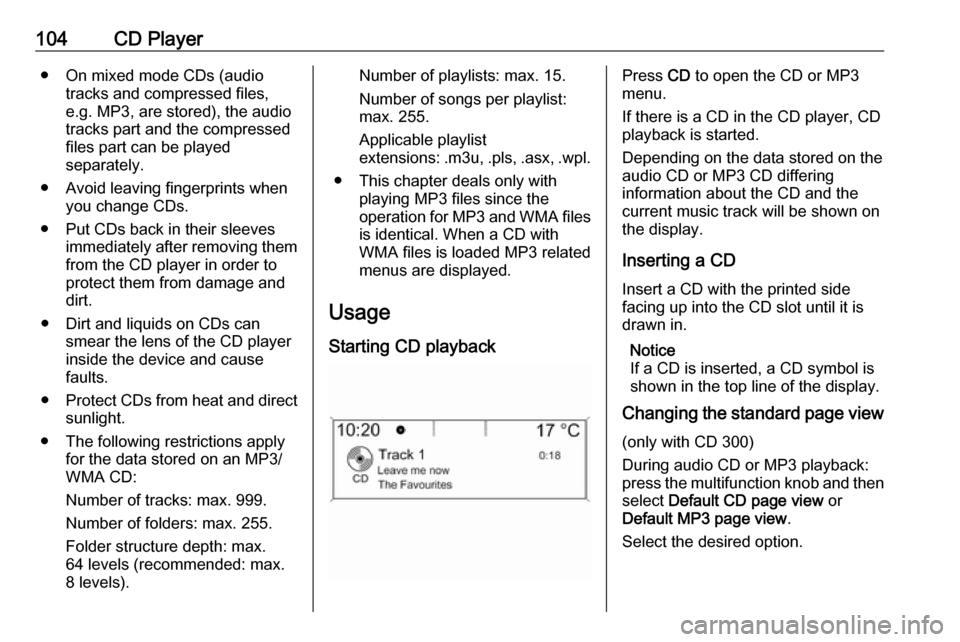
104CD Player● On mixed mode CDs (audiotracks and compressed files,
e.g. MP3, are stored), the audio
tracks part and the compressed
files part can be played
separately.
● Avoid leaving fingerprints when you change CDs.
● Put CDs back in their sleeves immediately after removing themfrom the CD player in order to
protect them from damage and
dirt.
● Dirt and liquids on CDs can smear the lens of the CD player
inside the device and cause
faults.
● Protect CDs from heat and direct
sunlight.
● The following restrictions apply for the data stored on an MP3/
WMA CD:
Number of tracks: max. 999. Number of folders: max. 255.
Folder structure depth: max.
64 levels (recommended: max.
8 levels).Number of playlists: max. 15.
Number of songs per playlist:
max. 255.
Applicable playlist
extensions: .m3u, .pls , .asx , .wpl.
● This chapter deals only with playing MP3 files since the
operation for MP3 and WMA files
is identical. When a CD with
WMA files is loaded MP3 related
menus are displayed.
Usage
Starting CD playbackPress CD to open the CD or MP3
menu.
If there is a CD in the CD player, CD
playback is started.
Depending on the data stored on the
audio CD or MP3 CD differing
information about the CD and the
current music track will be shown on
the display.
Inserting a CDInsert a CD with the printed side
facing up into the CD slot until it is
drawn in.
Notice
If a CD is inserted, a CD symbol is
shown in the top line of the display.
Changing the standard page view
(only with CD 300)
During audio CD or MP3 playback:
press the multifunction knob and then select Default CD page view or
Default MP3 page view .
Select the desired option.
Page 105 of 157
CD Player105Changing the folder level
Press g or e to change to a higher
or lower folder level.
Skipping to the next track or
previous track
Briefly press s or u .
Fast forward or rewind
Press and hold s or u to fast
forward or fast rewind the current
track.Selecting tracks using the audio
CD or MP3 menu
During audio CD playback
Press the multifunction knob to open
the audio CD related menu.
To play all tracks in random order: set
Shuffle songs to On.
To select a track on the audio CD:
select Tracks list and then select the
desired track.
During MP3 playback
Press the multifunction knob to open
the MP3 related menu.
To play all tracks in random order: set
Shuffle songs to On.
To select a track from a folder or playlist: select Playlists/Folders .
Select a folder or playlist and then
select the desired track.
Notice
If a CD contains both audio and MP3
data, the audio data can be selected from Playlists/Folders .
Page 106 of 157
106CD PlayerTo open a menu with additionaloptions for track search and
selection: select Search. The options
available depend on the data saved
on the MP3 CD.
The search process on the MP3 CD
may take several minutes. During this
time the station last played will be
received.
Removing a CDPress d.
The CD is pushed out of the CD slot.
If the CD is not removed after
ejection, it will be drawn back in again
automatically after a few seconds.
Page 107 of 157
AUX input107AUX inputGeneral information...................107
Usage ........................................ 107General information
In the centre console there is an AUX
socket for the connection of external
audio sources.
It is possible, for example, to connect a portable CD player with a 3.5 mm
jack plug to the AUX input.
Notice
The socket must always be kept clean and dry.
Usage Press AUX once or several times to
activate the AUX mode.An audio source that is connected to
the AUX input can be operated only
via the control elements of the audio
source.
Page 110 of 157

110IndexAActivating CD player ...................104
Activating the radio .......................94
Autostore lists ............................... 95
B BACK button ................................. 88
Basic operation ............................. 88
C CD player activating ................................. 104
important information ..............103
usage ...................................... 104
Configuring DAB .........................101
Configuring RDS........................... 99
Control elements overview ...........82
D DAB ............................................ 101
Digital audio broadcasting ..........101
E Enhanced Other Networks ...........99
EON .............................................. 99
F
Favourite lists ............................... 95
G
General information .....80, 103,
107, 108I
Infotainment system maximum startup volume ..........92
speed dependent volume ..........92
tone settings .............................. 90
volume of the traffic
announcements ........................ 92
volume settings ......................... 92
M
Menu operation............................. 88 Multifunction knob......................... 88
Mute.............................................. 87
P Playing saved audio files ............108
R
Radio Radio data system (RDS) .........99
activating ................................... 94
autostore lists ............................ 95
Digital audio broadcasting
(DAB) ...................................... 101
favourite lists ............................. 95
selecting the waveband ............94
station lists ................................ 96
station search ............................ 94
usage ........................................ 94
waveband menus ......................96
Radio data system (RDS) ............99
Page 111 of 157
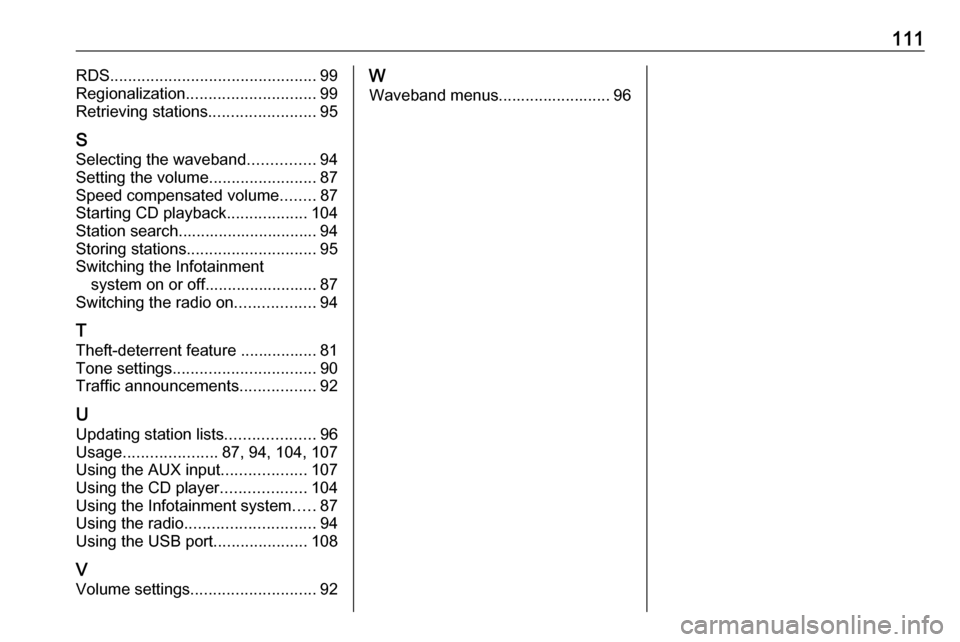
111RDS.............................................. 99
Regionalization ............................. 99
Retrieving stations ........................95
S Selecting the waveband ...............94
Setting the volume ........................87
Speed compensated volume ........87
Starting CD playback ..................104
Station search............................... 94
Storing stations ............................. 95
Switching the Infotainment system on or off......................... 87
Switching the radio on ..................94
T
Theft-deterrent feature ................. 81
Tone settings ................................ 90
Traffic announcements .................92
U
Updating station lists ....................96
Usage ..................... 87, 94, 104, 107
Using the AUX input ...................107
Using the CD player ...................104
Using the Infotainment system .....87
Using the radio ............................. 94
Using the USB port .....................108
V Volume settings ............................ 92W
Waveband menus......................... 96
Page 113 of 157
Introduction................................ 114
Radio ......................................... 124
CD Player .................................. 133
AUX input ................................... 136
USB port .................................... 137
Bluetooth music ......................... 140
Phone ........................................ 142
Index .......................................... 150CD 400plus
Page 114 of 157
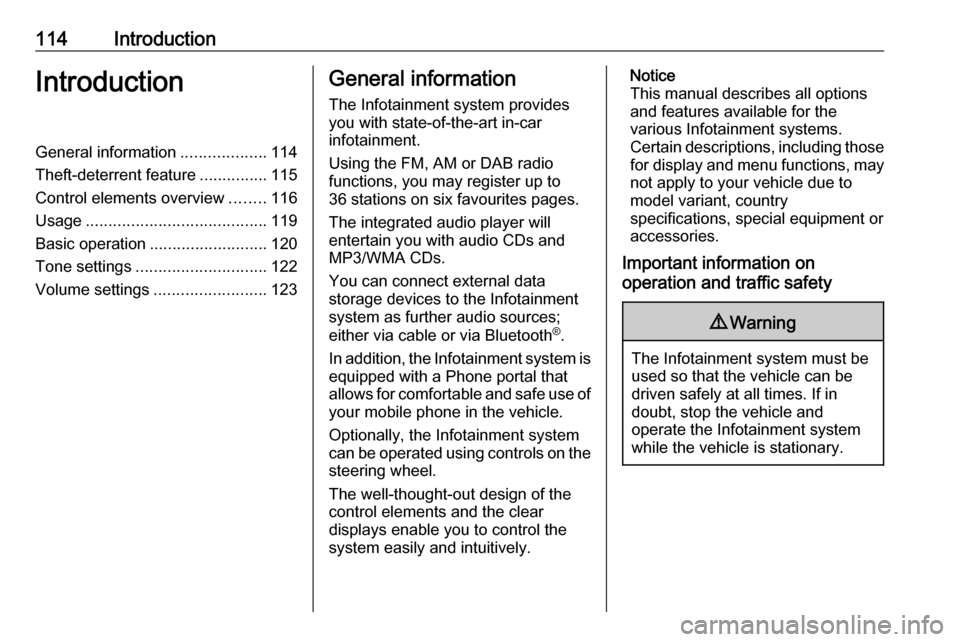
114IntroductionIntroductionGeneral information...................114
Theft-deterrent feature ...............115
Control elements overview ........116
Usage ........................................ 119
Basic operation .......................... 120
Tone settings ............................. 122
Volume settings .........................123General information
The Infotainment system provides
you with state-of-the-art in-car
infotainment.
Using the FM, AM or DAB radio
functions, you may register up to 36 stations on six favourites pages.
The integrated audio player will
entertain you with audio CDs and
MP3/WMA CDs.
You can connect external data
storage devices to the Infotainment system as further audio sources;
either via cable or via Bluetooth ®
.
In addition, the Infotainment system is equipped with a Phone portal that
allows for comfortable and safe use of
your mobile phone in the vehicle.
Optionally, the Infotainment system
can be operated using controls on the steering wheel.
The well-thought-out design of the
control elements and the clear
displays enable you to control the
system easily and intuitively.Notice
This manual describes all options
and features available for the
various Infotainment systems.
Certain descriptions, including those
for display and menu functions, may not apply to your vehicle due to
model variant, country
specifications, special equipment or
accessories.
Important information on
operation and traffic safety9 Warning
The Infotainment system must be
used so that the vehicle can be
driven safely at all times. If in
doubt, stop the vehicle and
operate the Infotainment system
while the vehicle is stationary.