2017 VAUXHALL ASTRA J reset
[x] Cancel search: resetPage 86 of 157

86Introduction20 AUXChange audio source ..........107Steering wheel audio controls
1qw
No function.
2 SRC (Source)
Press: select audio source ....87
With radio active: turn
upwards/downwards to
select next/previous
preset radio station ...............94
With CD player active: turn upwards/downwards to
select next/previous CD/
MP3/WMA track ..................104
3w
Increase volume .................... 87
4 ─
Reduce volume .....................87
5 xn
Press: activate/deactivate
mute ...................................... 87
Page 92 of 157

92IntroductionOptimizing the tone for the style ofmusic
Select EQ: (Equalizer).
The displayed options offer optimized
bass, middle and treble presettings
for the relevant style of music.
Select the desired option.
Volume settings
Maximum startup volume
Press CONFIG to open the system
settings menu.
CD 400: select Radio settings and
then Maximum startup volume .
CD 300: select Audio settings and
then Start up volume .
Set the desired value.
Speed compensated volume
Press CONFIG to open the system
settings menu.
CD 400: select Radio settings and
then Auto volume control .
CD 300: select Audio settings and
then Auto volume control .
Speed compensated volume can be
deactivated or the degree of volume
adaptation can be selected in the
menu displayed.
Select the desired option.
Page 99 of 157
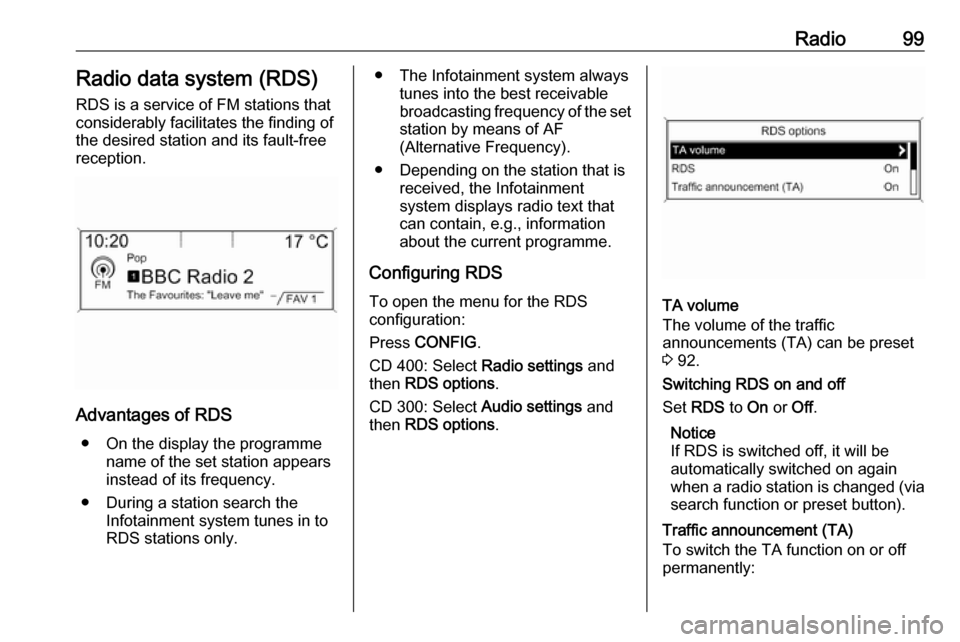
Radio99Radio data system (RDS)
RDS is a service of FM stations that considerably facilitates the finding of
the desired station and its fault-free
reception.
Advantages of RDS
● On the display the programme name of the set station appears
instead of its frequency.
● During a station search the Infotainment system tunes in to
RDS stations only.
● The Infotainment system always tunes into the best receivable
broadcasting frequency of the set station by means of AF
(Alternative Frequency).
● Depending on the station that is received, the Infotainment
system displays radio text that
can contain, e.g., information
about the current programme.
Configuring RDS
To open the menu for the RDS
configuration:
Press CONFIG .
CD 400: Select Radio settings and
then RDS options .
CD 300: Select Audio settings and
then RDS options .
TA volume
The volume of the traffic
announcements (TA) can be preset
3 92.
Switching RDS on and off
Set RDS to On or Off.
Notice
If RDS is switched off, it will be
automatically switched on again when a radio station is changed (via search function or preset button).
Traffic announcement (TA)
To switch the TA function on or off
permanently:
Page 100 of 157
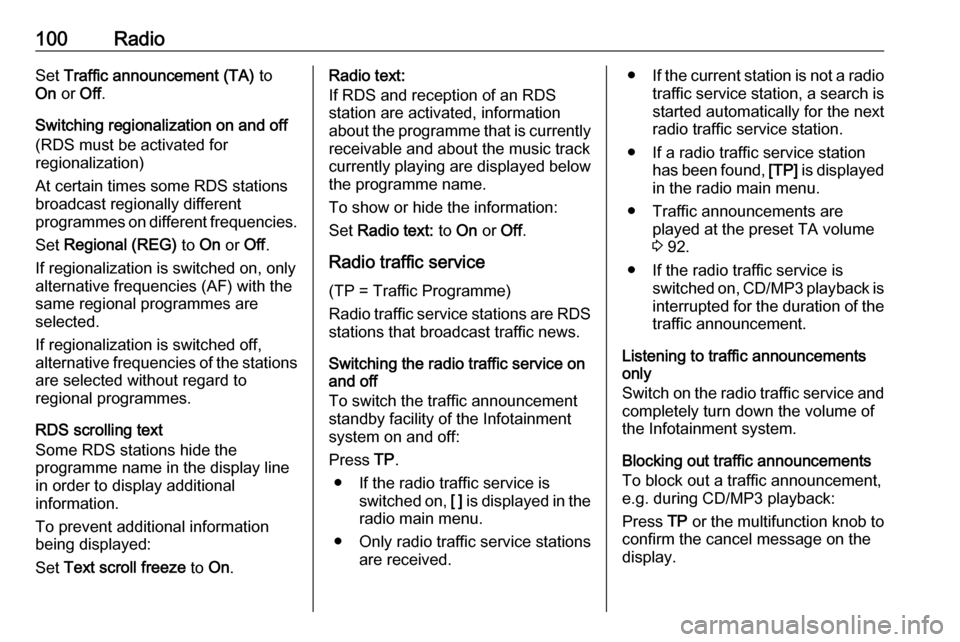
100RadioSet Traffic announcement (TA) to
On or Off.
Switching regionalization on and off (RDS must be activated for
regionalization)
At certain times some RDS stations
broadcast regionally different
programmes on different frequencies.
Set Regional (REG) to On or Off.
If regionalization is switched on, only
alternative frequencies (AF) with the
same regional programmes are
selected.
If regionalization is switched off,
alternative frequencies of the stations are selected without regard to
regional programmes.
RDS scrolling text
Some RDS stations hide the programme name in the display line
in order to display additional
information.
To prevent additional information
being displayed:
Set Text scroll freeze to On.Radio text:
If RDS and reception of an RDS
station are activated, information
about the programme that is currently
receivable and about the music track
currently playing are displayed below
the programme name.
To show or hide the information:
Set Radio text: to On or Off.
Radio traffic service
(TP = Traffic Programme)
Radio traffic service stations are RDS stations that broadcast traffic news.
Switching the radio traffic service on
and off
To switch the traffic announcement
standby facility of the Infotainment
system on and off:
Press TP.
● If the radio traffic service is switched on, [ ] is displayed in the
radio main menu.
● Only radio traffic service stations are received.●If the current station is not a radio
traffic service station, a search is started automatically for the nextradio traffic service station.
● If a radio traffic service station has been found, [TP] is displayed
in the radio main menu.
● Traffic announcements are played at the preset TA volume
3 92.
● If the radio traffic service is switched on, CD/MP3 playback is
interrupted for the duration of the traffic announcement.
Listening to traffic announcements
only
Switch on the radio traffic service and
completely turn down the volume of
the Infotainment system.
Blocking out traffic announcements
To block out a traffic announcement,
e.g. during CD/MP3 playback:
Press TP or the multifunction knob to
confirm the cancel message on the
display.
Page 117 of 157
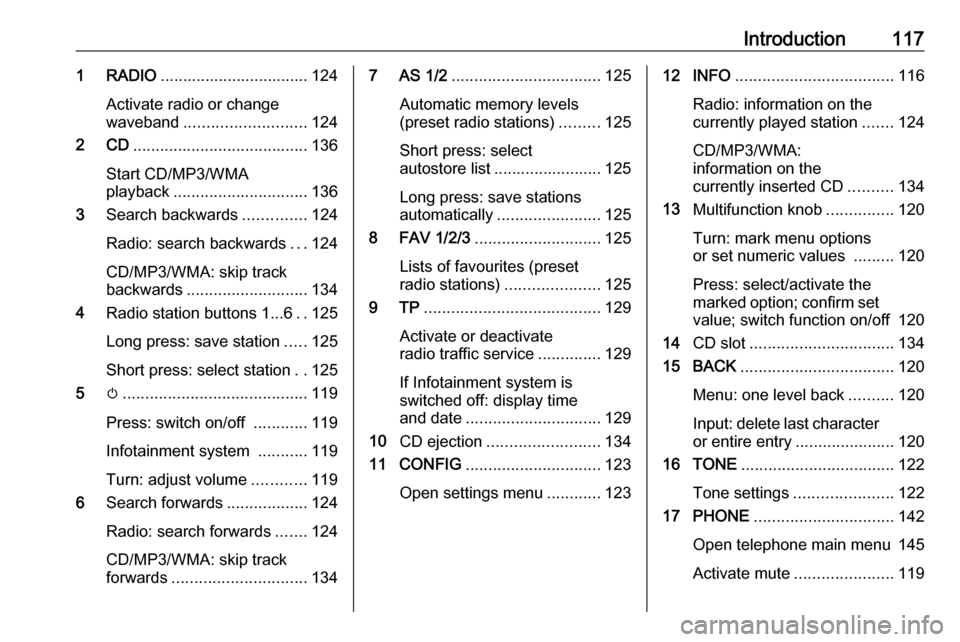
Introduction1171 RADIO................................. 124
Activate radio or change
waveband ........................... 124
2 CD ....................................... 136
Start CD/MP3/WMA
playback .............................. 136
3 Search backwards ..............124
Radio: search backwards ...124
CD/MP3/WMA: skip track
backwards ........................... 134
4 Radio station buttons 1...6 ..125
Long press: save station .....125
Short press: select station ..125
5 m......................................... 119
Press: switch on/off ............119
Infotainment system ...........119
Turn: adjust volume ............119
6 Search forwards ..................124
Radio: search forwards .......124
CD/MP3/WMA: skip track
forwards .............................. 1347 AS 1/2................................. 125
Automatic memory levels
(preset radio stations) .........125
Short press: select
autostore list ........................ 125
Long press: save stations
automatically ....................... 125
8 FAV 1/2/3 ............................ 125
Lists of favourites (preset
radio stations) .....................125
9 TP ....................................... 129
Activate or deactivate
radio traffic service ..............129
If Infotainment system is
switched off: display time
and date .............................. 129
10 CD ejection ......................... 134
11 CONFIG .............................. 123
Open settings menu ............12312 INFO ................................... 116
Radio: information on the
currently played station .......124
CD/MP3/WMA:
information on the
currently inserted CD ..........134
13 Multifunction knob ...............120
Turn: mark menu options
or set numeric values .........120
Press: select/activate the marked option; confirm set
value; switch function on/off 120
14 CD slot ................................ 134
15 BACK .................................. 120
Menu: one level back ..........120
Input: delete last character
or entire entry ......................120
16 TONE .................................. 122
Tone settings ...................... 122
17 PHONE ............................... 142
Open telephone main menu 145
Activate mute ...................... 119
Page 118 of 157
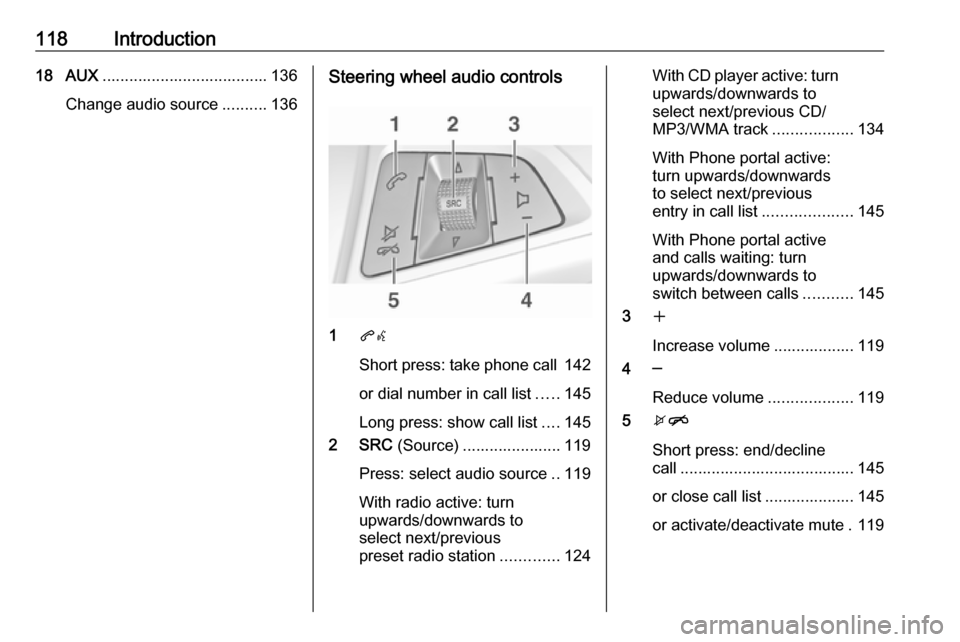
118Introduction18 AUX..................................... 136
Change audio source ..........136Steering wheel audio controls
1qw
Short press: take phone call 142
or dial number in call list .....145
Long press: show call list ....145
2 SRC (Source) ...................... 119
Press: select audio source ..119
With radio active: turn
upwards/downwards to
select next/previous
preset radio station .............124
With CD player active: turn
upwards/downwards to
select next/previous CD/
MP3/WMA track ..................134
With Phone portal active:
turn upwards/downwards
to select next/previous
entry in call list ....................145
With Phone portal active
and calls waiting: turn
upwards/downwards to
switch between calls ...........145
3 w
Increase volume .................. 119
4 ─
Reduce volume ...................119
5 xn
Short press: end/decline
call ....................................... 145
or close call list .................... 145
or activate/deactivate mute . 119
Page 123 of 157
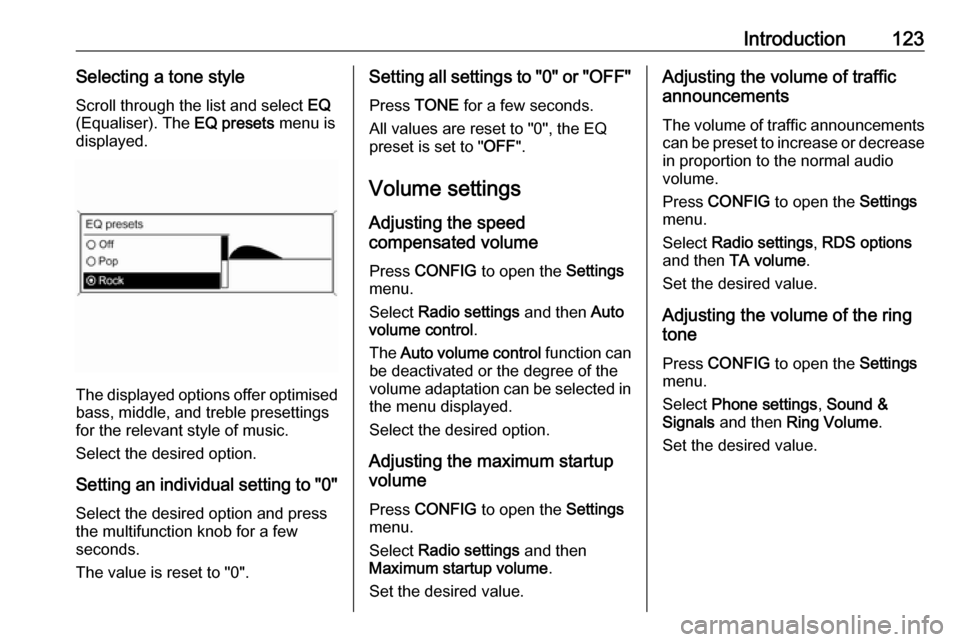
Introduction123Selecting a tone styleScroll through the list and select EQ
(Equaliser). The EQ presets menu is
displayed.
The displayed options offer optimised
bass, middle, and treble presettings
for the relevant style of music.
Select the desired option.
Setting an individual setting to "0" Select the desired option and press
the multifunction knob for a few
seconds.
The value is reset to "0".
Setting all settings to "0" or " OFF"
Press TONE for a few seconds.
All values are reset to "0", the EQ
preset is set to " OFF".
Volume settings
Adjusting the speed
compensated volume
Press CONFIG to open the Settings
menu.
Select Radio settings and then Auto
volume control .
The Auto volume control function can
be deactivated or the degree of the
volume adaptation can be selected in the menu displayed.
Select the desired option.
Adjusting the maximum startup
volume
Press CONFIG to open the Settings
menu.
Select Radio settings and then
Maximum startup volume .
Set the desired value.Adjusting the volume of traffic
announcements
The volume of traffic announcements
can be preset to increase or decrease
in proportion to the normal audio
volume.
Press CONFIG to open the Settings
menu.
Select Radio settings , RDS options
and then TA volume .
Set the desired value.
Adjusting the volume of the ring
tone
Press CONFIG to open the Settings
menu.
Select Phone settings , Sound &
Signals and then Ring Volume .
Set the desired value.
Page 129 of 157
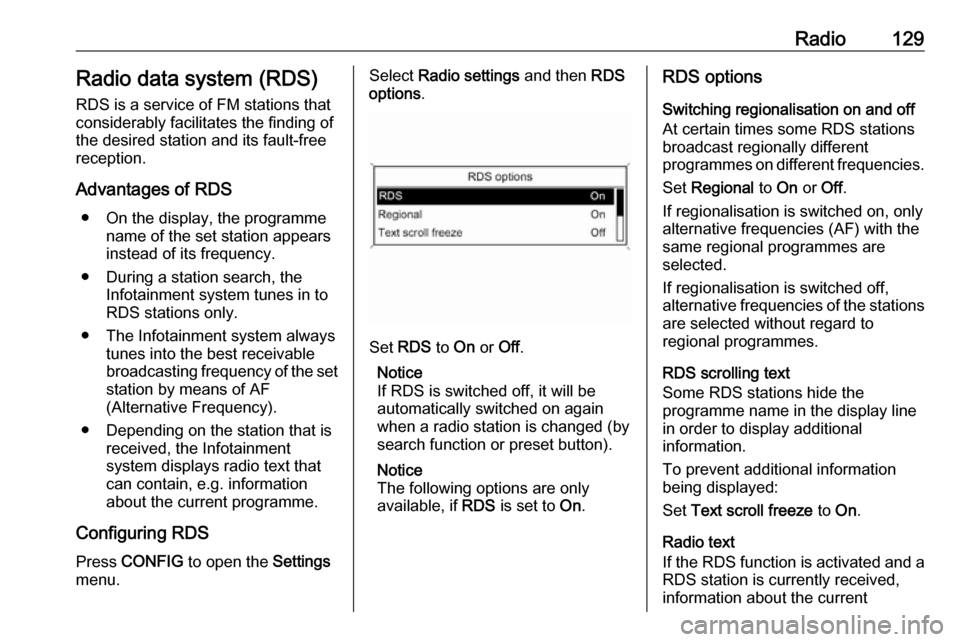
Radio129Radio data system (RDS)
RDS is a service of FM stations that considerably facilitates the finding of
the desired station and its fault-free
reception.
Advantages of RDS ● On the display, the programme name of the set station appears
instead of its frequency.
● During a station search, the Infotainment system tunes in to
RDS stations only.
● The Infotainment system always tunes into the best receivable
broadcasting frequency of the set station by means of AF
(Alternative Frequency).
● Depending on the station that is received, the Infotainment
system displays radio text that
can contain, e.g. information
about the current programme.
Configuring RDS Press CONFIG to open the Settings
menu.Select Radio settings and then RDS
options .
Set RDS to On or Off.
Notice
If RDS is switched off, it will be
automatically switched on again when a radio station is changed (bysearch function or preset button).
Notice
The following options are only
available, if RDS is set to On.
RDS options
Switching regionalisation on and off
At certain times some RDS stations
broadcast regionally different
programmes on different frequencies.
Set Regional to On or Off.
If regionalisation is switched on, only alternative frequencies (AF) with the
same regional programmes are
selected.
If regionalisation is switched off,
alternative frequencies of the stations
are selected without regard to
regional programmes.
RDS scrolling text
Some RDS stations hide the
programme name in the display line
in order to display additional
information.
To prevent additional information
being displayed:
Set Text scroll freeze to On.
Radio text
If the RDS function is activated and a RDS station is currently received,
information about the current