2017 VAUXHALL ASTRA J display
[x] Cancel search: displayPage 109 of 157

USB port109Press the multifunction knob to open
the USB related menu.
To play all tracks in succession:
select Play all .
To display a menu with various
additional options for track search
and selection: select Search.
The search process on the USB
device may take several minutes.
During this time the station last played
will be received.
To play all tracks in random order: set
Shuffle songs (random) to On.
To repeat the currently played track:
set Repeat to On.
Page 114 of 157
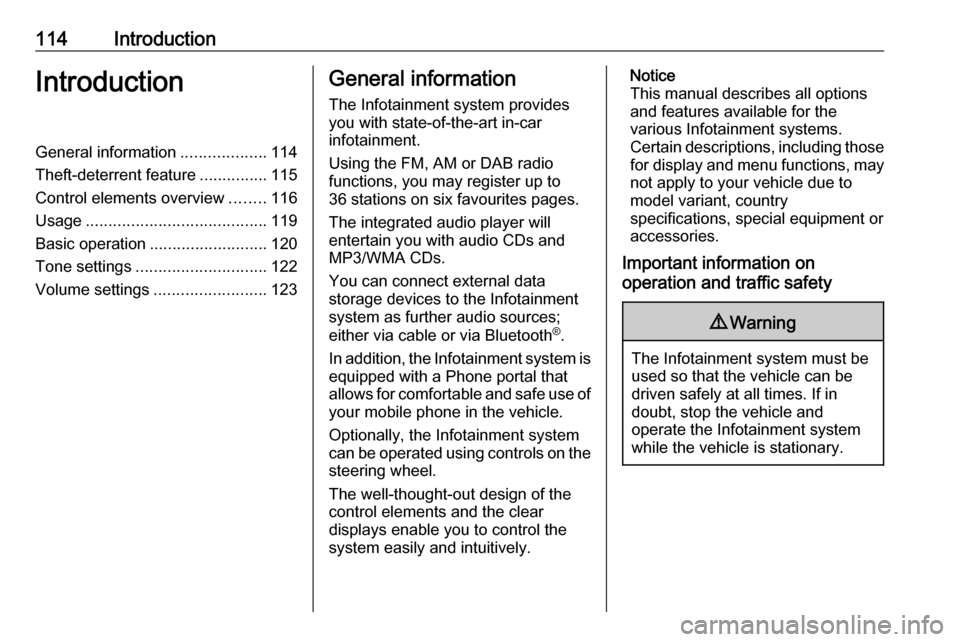
114IntroductionIntroductionGeneral information...................114
Theft-deterrent feature ...............115
Control elements overview ........116
Usage ........................................ 119
Basic operation .......................... 120
Tone settings ............................. 122
Volume settings .........................123General information
The Infotainment system provides
you with state-of-the-art in-car
infotainment.
Using the FM, AM or DAB radio
functions, you may register up to 36 stations on six favourites pages.
The integrated audio player will
entertain you with audio CDs and
MP3/WMA CDs.
You can connect external data
storage devices to the Infotainment system as further audio sources;
either via cable or via Bluetooth ®
.
In addition, the Infotainment system is equipped with a Phone portal that
allows for comfortable and safe use of
your mobile phone in the vehicle.
Optionally, the Infotainment system
can be operated using controls on the steering wheel.
The well-thought-out design of the
control elements and the clear
displays enable you to control the
system easily and intuitively.Notice
This manual describes all options
and features available for the
various Infotainment systems.
Certain descriptions, including those
for display and menu functions, may not apply to your vehicle due to
model variant, country
specifications, special equipment or
accessories.
Important information on
operation and traffic safety9 Warning
The Infotainment system must be
used so that the vehicle can be
driven safely at all times. If in
doubt, stop the vehicle and
operate the Infotainment system
while the vehicle is stationary.
Page 117 of 157
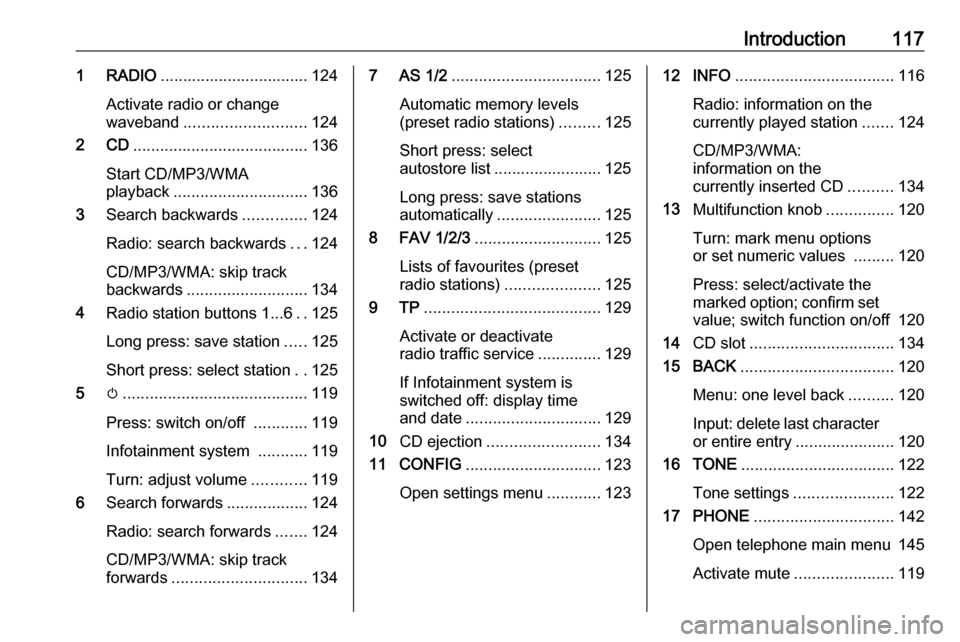
Introduction1171 RADIO................................. 124
Activate radio or change
waveband ........................... 124
2 CD ....................................... 136
Start CD/MP3/WMA
playback .............................. 136
3 Search backwards ..............124
Radio: search backwards ...124
CD/MP3/WMA: skip track
backwards ........................... 134
4 Radio station buttons 1...6 ..125
Long press: save station .....125
Short press: select station ..125
5 m......................................... 119
Press: switch on/off ............119
Infotainment system ...........119
Turn: adjust volume ............119
6 Search forwards ..................124
Radio: search forwards .......124
CD/MP3/WMA: skip track
forwards .............................. 1347 AS 1/2................................. 125
Automatic memory levels
(preset radio stations) .........125
Short press: select
autostore list ........................ 125
Long press: save stations
automatically ....................... 125
8 FAV 1/2/3 ............................ 125
Lists of favourites (preset
radio stations) .....................125
9 TP ....................................... 129
Activate or deactivate
radio traffic service ..............129
If Infotainment system is
switched off: display time
and date .............................. 129
10 CD ejection ......................... 134
11 CONFIG .............................. 123
Open settings menu ............12312 INFO ................................... 116
Radio: information on the
currently played station .......124
CD/MP3/WMA:
information on the
currently inserted CD ..........134
13 Multifunction knob ...............120
Turn: mark menu options
or set numeric values .........120
Press: select/activate the marked option; confirm set
value; switch function on/off 120
14 CD slot ................................ 134
15 BACK .................................. 120
Menu: one level back ..........120
Input: delete last character
or entire entry ......................120
16 TONE .................................. 122
Tone settings ...................... 122
17 PHONE ............................... 142
Open telephone main menu 145
Activate mute ...................... 119
Page 119 of 157
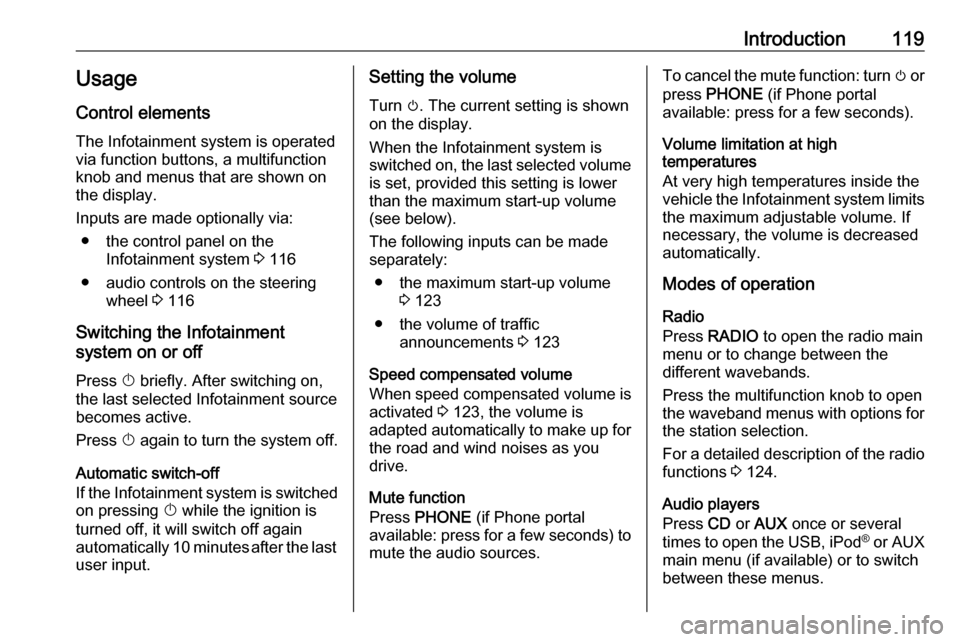
Introduction119Usage
Control elements
The Infotainment system is operated
via function buttons, a multifunction
knob and menus that are shown on
the display.
Inputs are made optionally via: ● the control panel on the Infotainment system 3 116
● audio controls on the steering wheel 3 116
Switching the Infotainment
system on or off
Press X briefly. After switching on,
the last selected Infotainment source becomes active.
Press X again to turn the system off.
Automatic switch-off
If the Infotainment system is switched
on pressing X while the ignition is
turned off, it will switch off again automatically 10 minutes after the last user input.Setting the volume
Turn m. The current setting is shown
on the display.
When the Infotainment system is
switched on, the last selected volume is set, provided this setting is lower
than the maximum start-up volume
(see below).
The following inputs can be made
separately:
● the maximum start-up volume 3 123
● the volume of traffic announcements 3 123
Speed compensated volume
When speed compensated volume is
activated 3 123, the volume is
adapted automatically to make up for
the road and wind noises as you
drive.
Mute function
Press PHONE (if Phone portal
available: press for a few seconds) to mute the audio sources.To cancel the mute function: turn m or
press PHONE (if Phone portal
available: press for a few seconds).
Volume limitation at high
temperatures
At very high temperatures inside the
vehicle the Infotainment system limits
the maximum adjustable volume. If
necessary, the volume is decreased
automatically.
Modes of operation
Radio
Press RADIO to open the radio main
menu or to change between the
different wavebands.
Press the multifunction knob to open
the waveband menus with options for the station selection.
For a detailed description of the radio functions 3 124.
Audio players
Press CD or AUX once or several
times to open the USB, iPod ®
or AUX
main menu (if available) or to switch
between these menus.
Page 120 of 157

120IntroductionPress the multifunction knob to open
the relevant menus with options for
the track selection.
For a detailed description of CD
player functions 3 133, AUX
functions 3 136, USB port functions
3 137 and Bluetooth music functions
3 140.
Phone
Press PHONE briefly to open the
telephone menu.
Press the multifunction knob to open
the phone menu with options for the
input and selection of numbers.
For a detailed description of the
Phone portal 3 142.
System settings Adjusting the language
The menu texts on the Infotainment
system's display can be displayed in
various languages.
Press CONFIG to open the Settings
menu.
Select Languages in the Settings
menu to display the respective menu.Choose the desired language for the
menu texts.
Notice
For a detailed description of menu
operation 3 120.
Time and date settings
For a detailed description, refer to
your Owner's manual.
Basic operation
Multifunction knob The multifunction knob is the central
control element for the menus.
Turn the multifunction knob: ● to mark a menu option
● to set a numeric value
Press the multifunction knob: ● to select or activate the marked option
● to confirm a set value ● to switch a system function on/offBACK button
Press BACK briefly:
● to exit a menu
● to return from a submenu to the next higher menu level
● to delete the last character in a character sequence
Press and hold BACK for a few
seconds to delete the entire entry.
Examples of menu operation
Selecting an option
Page 122 of 157
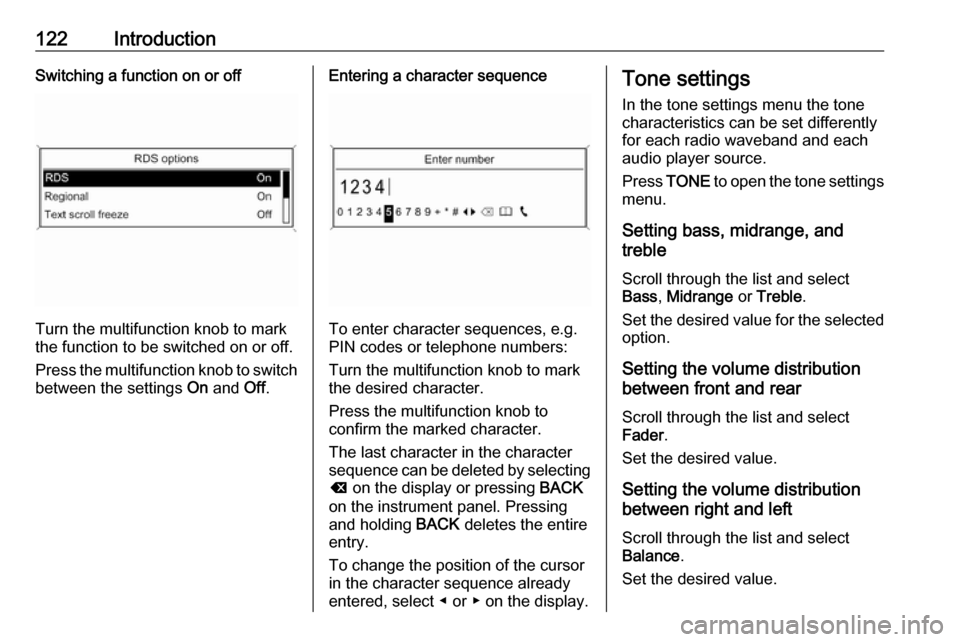
122IntroductionSwitching a function on or off
Turn the multifunction knob to mark
the function to be switched on or off.
Press the multifunction knob to switch
between the settings On and Off.
Entering a character sequence
To enter character sequences, e.g.
PIN codes or telephone numbers:
Turn the multifunction knob to mark
the desired character.
Press the multifunction knob to
confirm the marked character.
The last character in the character
sequence can be deleted by selecting
k on the display or pressing BACK
on the instrument panel. Pressing
and holding BACK deletes the entire
entry.
To change the position of the cursor
in the character sequence already
entered, select ◀ or ▶ on the display.
Tone settings
In the tone settings menu the tone characteristics can be set differently
for each radio waveband and each
audio player source.
Press TONE to open the tone settings
menu.
Setting bass, midrange, and
treble
Scroll through the list and select
Bass , Midrange or Treble .
Set the desired value for the selected
option.
Setting the volume distribution
between front and rear
Scroll through the list and select
Fader .
Set the desired value.
Setting the volume distribution
between right and left
Scroll through the list and select
Balance .
Set the desired value.
Page 123 of 157
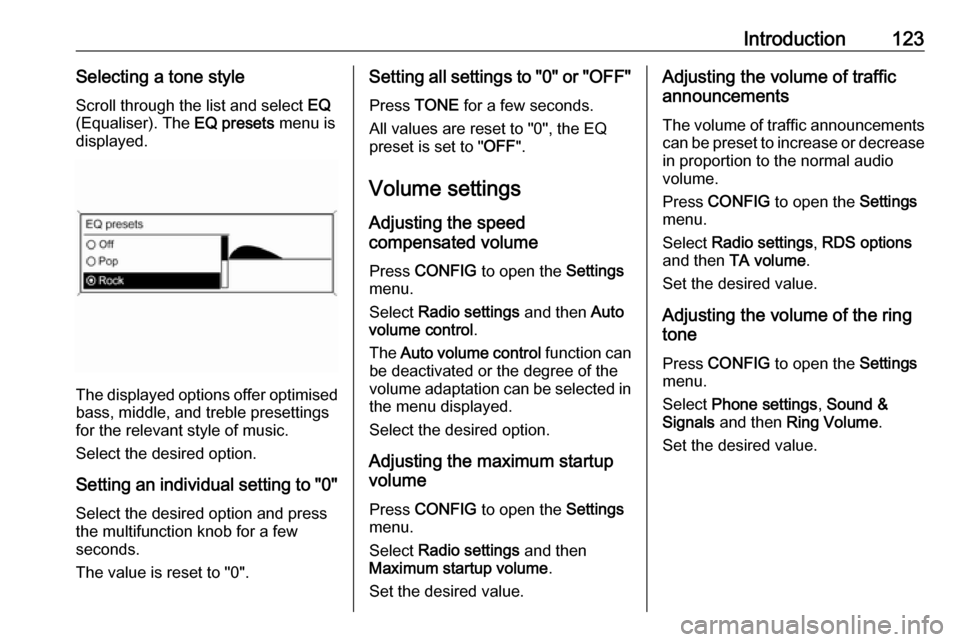
Introduction123Selecting a tone styleScroll through the list and select EQ
(Equaliser). The EQ presets menu is
displayed.
The displayed options offer optimised
bass, middle, and treble presettings
for the relevant style of music.
Select the desired option.
Setting an individual setting to "0" Select the desired option and press
the multifunction knob for a few
seconds.
The value is reset to "0".
Setting all settings to "0" or " OFF"
Press TONE for a few seconds.
All values are reset to "0", the EQ
preset is set to " OFF".
Volume settings
Adjusting the speed
compensated volume
Press CONFIG to open the Settings
menu.
Select Radio settings and then Auto
volume control .
The Auto volume control function can
be deactivated or the degree of the
volume adaptation can be selected in the menu displayed.
Select the desired option.
Adjusting the maximum startup
volume
Press CONFIG to open the Settings
menu.
Select Radio settings and then
Maximum startup volume .
Set the desired value.Adjusting the volume of traffic
announcements
The volume of traffic announcements
can be preset to increase or decrease
in proportion to the normal audio
volume.
Press CONFIG to open the Settings
menu.
Select Radio settings , RDS options
and then TA volume .
Set the desired value.
Adjusting the volume of the ring
tone
Press CONFIG to open the Settings
menu.
Select Phone settings , Sound &
Signals and then Ring Volume .
Set the desired value.
Page 124 of 157
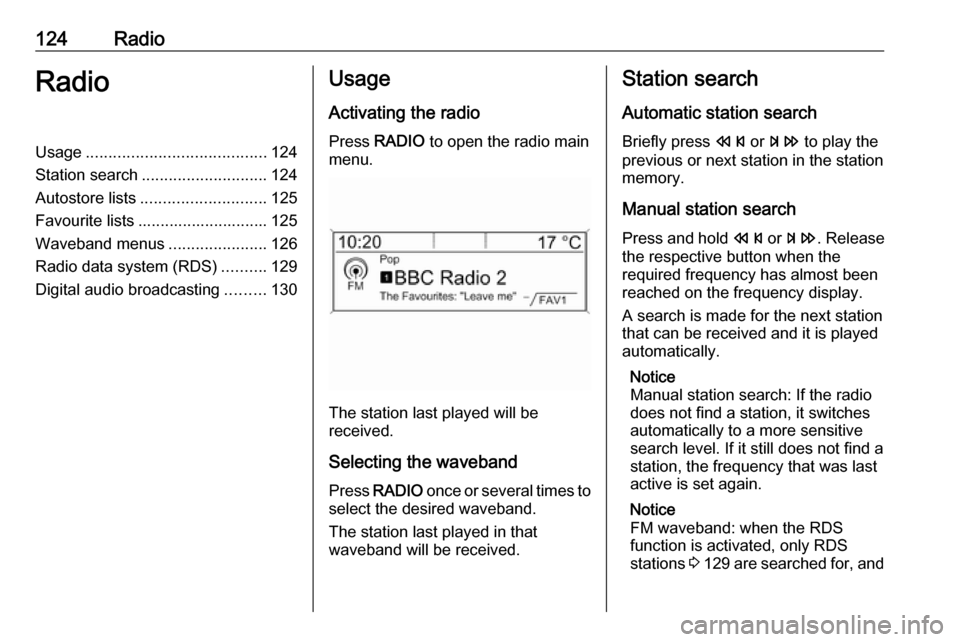
124RadioRadioUsage........................................ 124
Station search ............................ 124
Autostore lists ............................ 125
Favourite lists ............................. 125
Waveband menus ......................126
Radio data system (RDS) ..........129
Digital audio broadcasting .........130Usage
Activating the radio
Press RADIO to open the radio main
menu.
The station last played will be
received.
Selecting the waveband
Press RADIO once or several times to
select the desired waveband.
The station last played in that
waveband will be received.
Station search
Automatic station search
Briefly press s or u to play the
previous or next station in the station
memory.
Manual station search
Press and hold s or u . Release
the respective button when the
required frequency has almost been
reached on the frequency display.
A search is made for the next station that can be received and it is played
automatically.
Notice
Manual station search: If the radio
does not find a station, it switches
automatically to a more sensitive
search level. If it still does not find a
station, the frequency that was last
active is set again.
Notice
FM waveband: when the RDS
function is activated, only RDS
stations 3 129 are searched for, and