Page 4 of 588
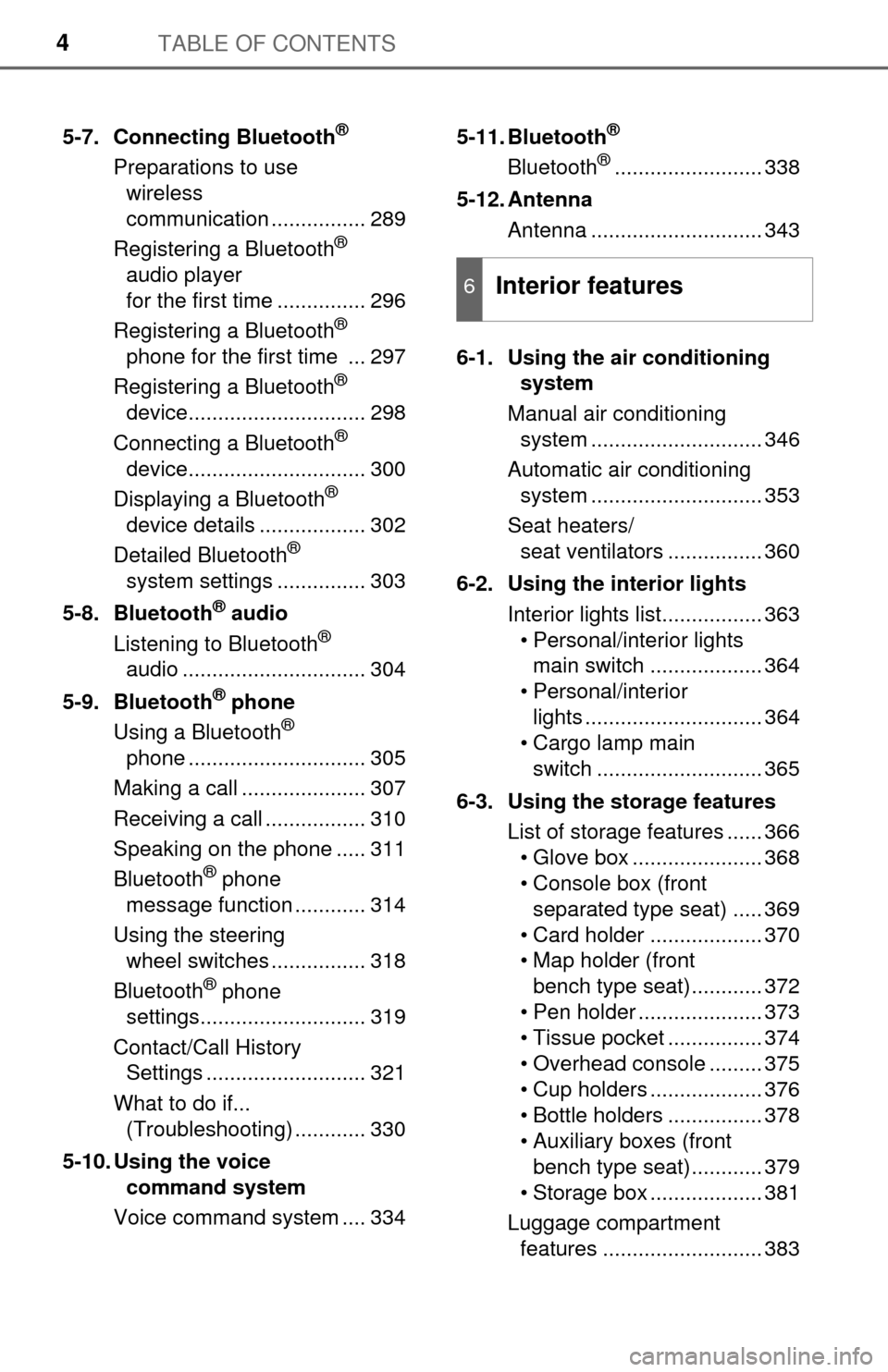
TABLE OF CONTENTS4
5-7. Connecting Bluetooth®
Preparations to use wireless
communication ................ 289
Registering a Bluetooth
®
audio player
for the first time ............... 296
Registering a Bluetooth
®
phone for the first time ... 297
Registering a Bluetooth
®
device.............................. 298
Connecting a Bluetooth
®
device.............................. 300
Displaying a Bluetooth
®
device details .................. 302
Detailed Bluetooth
®
system settings ............... 303
5-8. Bluetooth
® audio
Listening to Bluetooth®
audio ............................... 304
5-9. Bluetooth
® phone
Using a Bluetooth®
phone .............................. 305
Making a call ..................... 307
Receiving a call ................. 310
Speaking on the phone ..... 311
Bluetooth
® phone
message function ............ 314
Using the steering wheel switches ................ 318
Bluetooth
® phone
settings............................ 319
Contact/Call History Settings ........................... 321
What to do if... (Troubleshooting) ............ 330
5-10. Using the voice command system
Voice command system .... 334 5-11. Bluetooth
®
Bluetooth®......................... 338
5-12. Antenna Antenna ............................. 343
6-1. Using the air conditioning system
Manual air conditioning system ............................. 346
Automatic air conditioning system ............................. 353
Seat heaters/ seat ventilators ................ 360
6-2. Using the interior lights Interior lights list................. 363• Personal/interior lightsmain switch ................... 364
• Personal/interior lights .............................. 364
• Cargo lamp main
switch ............................ 365
6-3. Using the storage features List of storage features ...... 366• Glove box ...................... 368
• Console box (front separated type seat) ..... 369
• Card holder ................... 370
• Map holder (front bench type seat)............ 372
• Pen holder ..................... 373
• Tissue pocket ................ 374
• Overhead console ......... 375
• Cup holders ................... 376
• Bottle holders ................ 378
• Auxiliary boxes (front bench type seat)............ 379
• Storage box ................... 381
Luggage compartment features ........................... 383
6Interior features
Page 214 of 588
2144-5. Using the driving support systems
■Screen description
The rear view monitor system scr een will be displayed if the shift
lever is shifted to R while the eng ine switch is in “ON” position.
Vehicle width guide lines
Displays a guide path when the vehicle is being backed straight up.
The displayed width is wider than the actual vehicle width.
Vehicle center guide lines
This lines indicate the estimated vehicle center on the ground.
Distance guide line
Displays a point approximately 1.5 ft. (0.5 m) (red) from the edge of the
bumper.
Distance guide line
Displays a point approximately 3 ft. (1 m) (blue) from the edge of the
bumper.
Using the rear view monitor system
1
2
3
4
Page 255 of 588
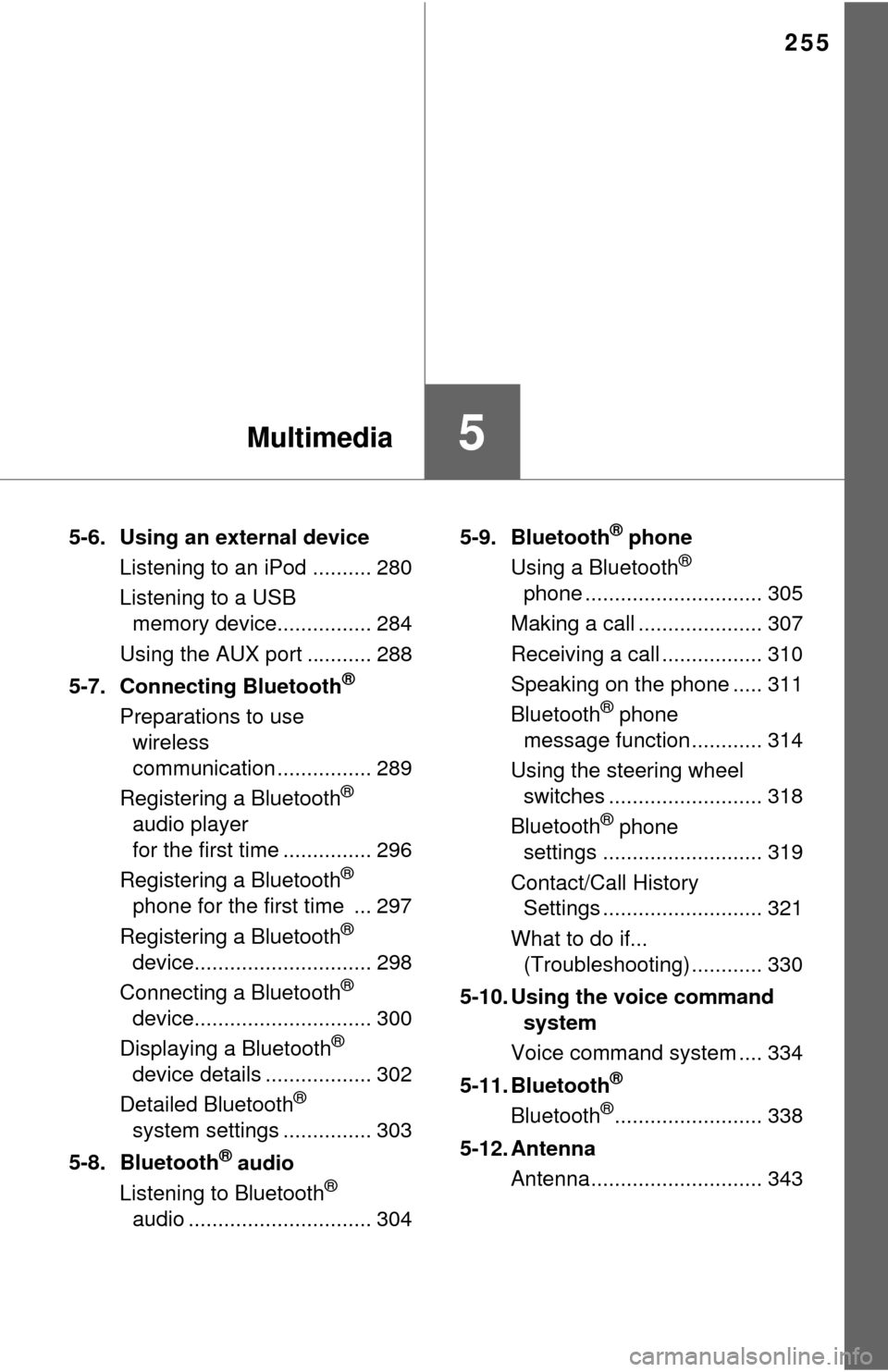
255
5Multimedia
5-6. Using an external deviceListening to an iPod .......... 280
Listening to a USB memory device................ 284
Using the AUX port ........... 288
5-7. Connecting Bluetooth
®
Preparations to use wireless
communication ................ 289
Registering a Bluetooth
®
audio player
for the first time ............... 296
Registering a Bluetooth
®
phone for the first time ... 297
Registering a Bluetooth
®
device.............................. 298
Connecting a Bluetooth
®
device.............................. 300
Displaying a Bluetooth
®
device details .................. 302
Detailed Bluetooth
®
system settings ............... 303
5-8. Bluetooth
® audio
Listening to Bluetooth®
audio ............................... 304 5-9. Bluetooth
® phone
Using a Bluetooth®
phone .............................. 305
Making a call ..................... 307
Receiving a call ................. 310
Speaking on the phone ..... 311
Bluetooth
® phone
message function ............ 314
Using the steering wheel switches .......................... 318
Bluetooth
® phone
settings ........................... 319
Contact/Call History Settings ........................... 321
What to do if... (Troubleshooting) ............ 330
5-10. Using the voice command system
Voice command system .... 334
5-11. Bluetooth
®
Bluetooth®......................... 338
5-12. Antenna Antenna............................. 343
Page 258 of 588
2585-1. Basic Operations
Entune Audio
button
Press this button to access the Bluetooth® hands-free system.
( → P. 305)
“SETUP” button
Press this button to customize the function settings. ( →P. 262)
“AUDIO” button
Display the “Select Audio Source” screen or audio control
screen. ( →P. 269)
Operations such as listening to audio, using the hands-free
phone, confirming vehicle inform ation and changing multimedia
system settings are started by using the following buttons.
Multimedia system operation buttons
1
2
3
Page 262 of 588
2625-2. Setup
Setup menu
Press the “SETUP” button to display the “Setup” screen.Select to adjust the settings for
operation sounds, screen ani-
mation, etc. ( →P. 263)
Select to set the voice settings.
( → P. 267)
Select to adjust the settings for
contrast and brightness of the
screen. ( →P. 266)
Select to adjust the settings for registering, removing, connecting
and disconnecting Bluetooth
® devices. ( →P. 295, 300)
Select to adjust the settings fo r phone sound, contact, etc.
( → P. 319)
Select to set radio and external media settings. ( →P. 265)
Select to turn the screen off.
Select to set the vehicle customization. ( →P. 543)
You can adjust the multimedia system to your desired settings.
Display “Setup” screen
1
2
3
4
5
6
7
8
Page 271 of 588
2715-3. Using the audio system
5
Multimedia
■Selecting a track/file/song
Press the “∧” or “∨ ” button on “SEEK/TRACK” or turn the
“TUNE·SCROLL” knob to select the desired track/file/song number.
To fast-forward or reverse, press and hold the “ ∧” or “∨ ” button on
“SEEK/TRACK”.
■Selecting a track/file/song from the track/file/song list
Select “Browse” or cover art.
Select the desired track/file/
song.
When an MP3/WMA/AAC disc or USB memory device is being used,
the folder can be selected. When a Bluetooth
® device or iPod is being
used, the album can be selected.
According to the audio device, the following is displayed.
Selecting, fast-forwarding a nd reversing tracks/files/songs
1
2
Audio sourceList name
Audio CDTrack
MP3/WMA/AAC disc, USBFolder, File
Bluetooth®Album, Track
iPodAlbum, Song
Page 289 of 588
2895-7. Connecting Bluetooth®
5
Multimedia
Preparations to use wireless communica-
tion
■About Bluetooth®
The following can be performed using Bluetooth® wireless com-
munication:
■A portable audio player can be operated and listened to via
multimedia system
■Hands-free phone calls can be made via a cellular phone
In order to use wireless communication, register and connect a
Bluetooth
® device by performing the following procedures.
The Bluetooth® word mark and logos are
registered trademarks owned Bluetooth
SIG, Inc. and any use of such marks by
Panasonic Corporation is under license.
Other trademarks and trade names are
those of their respective owners.
Page 290 of 588

2905-7. Connecting Bluetooth®
■Certification
For vehicles sold in the U.S.A.
FCC ID: ACJ932YEAP01A727
NOTE:
This device complies with part 15 of the FCC Rules. Operation is subject to
the following two conditions: (1) This device may not cause harmful interfer-
ence, and (2) this device must accept any interference received, including
interference that may cause undesired operation.
FCC WARNING:
Changes or modifications not expressly approved by the party responsible
for compliance could void the user’s authority to operate the equipment.
CAUTION:
Radio frequency radiation exposure information:
This equipment complies with FCC radiation exposure limits set forth for an
uncontrolled environment.
This equipment should be installed and operated with minimum distance of
7.9 in. (20 cm) between the radiator and your body. This transmitter must
not be co-located or operating in conjuction with any other antenna or
transmitter.
FCC Warning:
Any unauthorized changes or modifications to this equipment would void
the user’s authority to operate this device.
For vehicles sold in Canada
NOTE:
This device complies with Industry Canada licence-exempt RSS stan-
dard(s). Operation is subject to the following two conditions: (1) this device
may not cause interference, and (2) this device must accept any interfer-
ence, including interference that may cause undesired operation of the
device.
Le présent appareil est conforme aux CNR d’Industrie Canada applicables
aux appareils radio exempts de licence. L’exploitation est autorisée aux
deux conditions suivantes: (1) l’appareil ne doit pas produire de brouillage,
et (2) l’utilisateur de l’appareil doit accepter tout brouillage radioélectrique
subi, même si le brouillage est susceptible d’en compromettre le
fonctionnement.