Page 302 of 588
3025-7. Connecting Bluetooth®
Displaying a Bluetooth® device details
Display the “Bluetooth Setup” screen. (→P. 295)
Select the device.
Select “Device Info”.
Following screen is displayed:
Device name
Change connection method
(→ P. 302)
Bluetooth
® address
Display your telephone num-
ber
The number may not be dis-
played depending on the model
of phone.
Compatibility profile of the
device
Restore default settings
Select “Connect Audio Player from”.
Select “Vehicle ” or “Device”.
“Vehicle”: Connect the multimedia system to the portable audio player.
“Device”: Connect the portable audio player to the multimedia system.
You can confirm and change the registered device details.
Bluetooth® device registration status
1
2
3
4
1
2
3
4
5
6
Changing connection method
1
2
Page 303 of 588
3035-7. Connecting Bluetooth®
5
Multimedia
Detailed Bluetooth® system settings
Display the “Bluetooth Setup” screen. (→P. 295)
Select “System Settings”.
The following screen is displayed:
Bluetooth
® power on/off
You can change Bluetooth®
function on/off
Bluetooth® name
Change PIN-code ( →P. 303)
Bluetooth
® address
Display phone status
You can set the system to show
the status confirmation display
when connecting a telephone
Display audio player status
You can set the system to show
the status confirmation display
when connecting an audio
player
Compatibility profile of the system
Restore default settings
You can change the PIN-code that is used to register your Bluetooth
®
devices in the system.
Select “Bluetooth PIN”.
Input a PIN-code, and select “OK”.
You can confirm and change the detailed Bluetooth® settings.
How to check and change detailed Bluetooth® settings
1
2
3
1
2
3
4
5
6
Editing the Bluetooth® PIN
7
8
1
2
Page 321 of 588
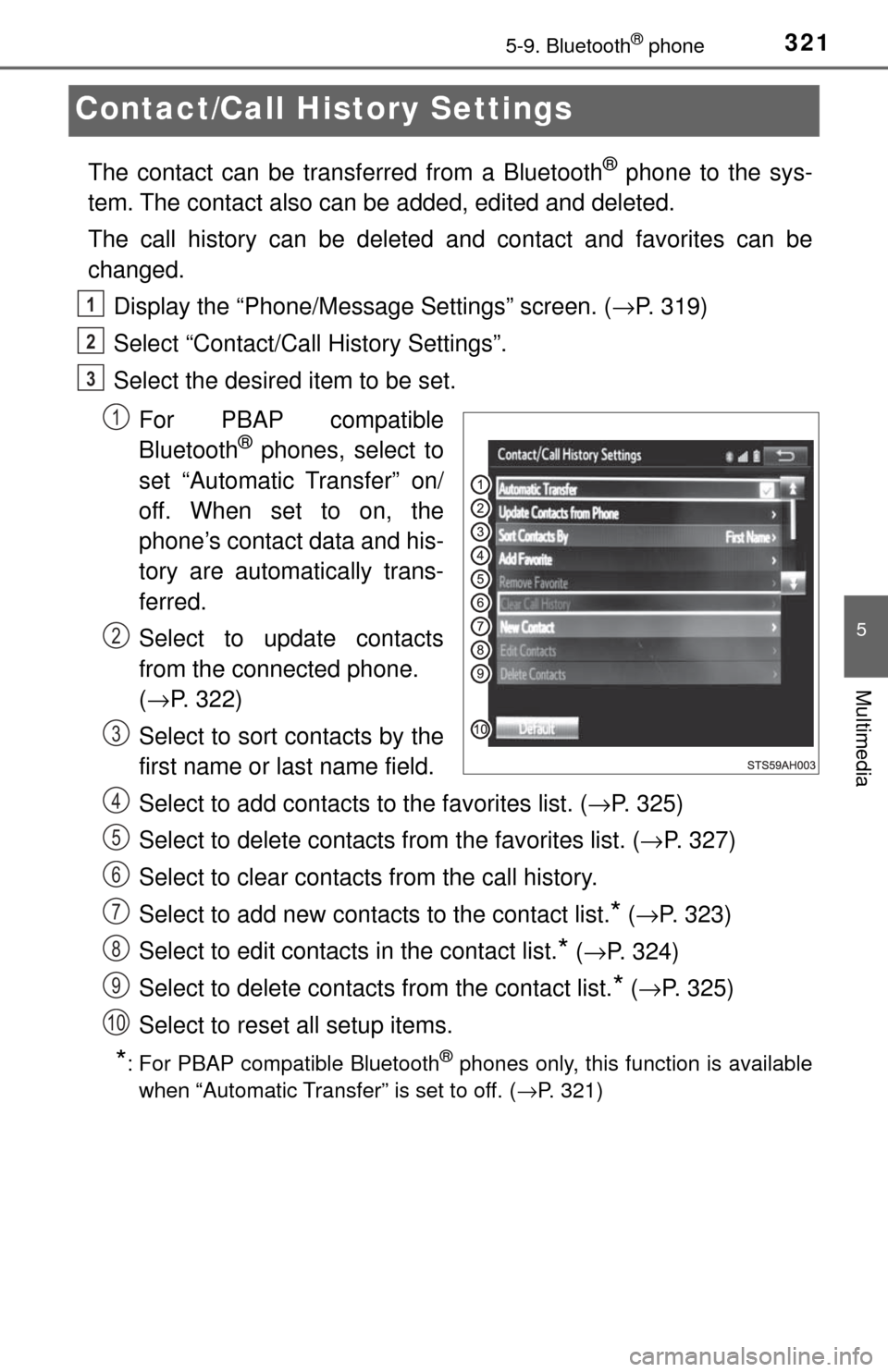
3215-9. Bluetooth® phone
5
Multimedia
Contact/Call History Settings
The contact can be transferred from a Bluetooth® phone to the sys-
tem. The contact also can be added, edited and deleted.
The call history can be deleted and contact and favorites can be
changed.
Display the “Phone/Message Settings” screen. ( →P. 319)
Select “Contact/Call History Settings”.
Select the desired item to be set.
For PBAP compatible
Bluetooth
® phones, select to
set “Automatic Transfer” on/
off. When set to on, the
phone’s contact data and his-
tory are automatically trans-
ferred.
Select to update contacts
from the connected phone.
( → P. 322)
Select to sort contacts by the
first name or last name field.
Select to add contacts to the favorites list. ( →P. 325)
Select to delete contacts from the favorites list. ( →P. 327)
Select to clear contacts from the call history.
Select to add new contacts to the contact list.
* ( → P. 323)
Select to edit contacts in the contact list.
* (→ P. 324)
Select to delete contacts from the contact list.
* ( → P. 325)
Select to reset all setup items.
*: For PBAP compatible Bluetooth® phones only, this function is available
when “Automatic Transfer” is set to off.
( →P. 321)
1
2
3
1
2
3
4
5
6
7
8
9
10
Page 327 of 588

3275-9. Bluetooth® phone
5
Multimedia
■Deleting the contacts in the favorites listSelect “Remove Favorite”.
Select the desired contac ts and select “Remove”.
Select “Yes” when the confirmation screen appears.
Check that a confirmation scr een is displayed when the opera-
tion is complete.
Deleting contacts in the favorites list in a different way (from the
“Contacts” screen)
Display the phone screen. (→ P. 305)
Select the “Contacts” tab.
Select at the beginning of the contact list name to be deleted
from the favorites. list.
When selected, is changed to , and the data is deleted from the
list.
Deleting contacts in the favorites list in a different way (from the
“Contact Details” screen)
Display the phone screen. (→ P. 305)
Select the “Contacts”, “Call histor y” tab or the “Favorites” tab and
select the desired contact to delete.
Select “Remove Favorite”.
Select “Yes” when the confirmation screen appears.
Check that a confirmation scr een is displayed when the opera-
tion is complete.
1
2
3
4
1
2
3
1
2
3
4
5
Page 329 of 588
3295-9. Bluetooth® phone
5
Multimedia
■To return to the default settings
Select “Default”, and then “Yes”.
■
Displaying the “Messaging Settings” screen in a different way
Display the phone screen. (→ P. 305)
Select .
Select “Settings”.
Display the “Phone/Message Settings” screen. ( →P. 319)
Select “Phone Display Settings”.
Select the desired item to be set.
Change the incoming call
display.
“Full Screen”: When a call is
received, the hands-free screen
is displayed and can be oper-
ated on the screen.
“Drop-Down”: A message is dis-
played on the upper side of the
screen.
Set display of the contact/ history transfer completion message
on/off.
Phone Display Settings
1
2
3
1
2
3
1
2
Page 333 of 588
3335-9. Bluetooth® phone
5
Multimedia
In other situations
Even though all conceivable measures have been taken, the symptom sta-
tus does not change.
The cellular phone is not close enough to this system.
→Bring the cellular phone closer to this system.
The cellular phone is the most likely cause of the symptom.
→Turn the cellular phone off, remo ve and reinstall the battery pack,
and then restart the cellular phone.
→ Enable the cellular phone’s Bluetooth
® connection.
→ Stop the cellular phone’s security software and close all applica-
tions.
→ Before using an appli cation installed on the cellular phone, care-
fully check its source and how its operation might affect this sys-
tem.
Page 354 of 588

3546-1. Using the air conditioning system
■Change the airflow mode
To change the airflow, press .
Air outlets are adjusted each time the button is pressed.
■
Other functions
● Switching between outside ai r and recirculated air modes
( → P. 355)
● Defogging the windshield ( →P. 355)
● Defogging the back window (CrewMax models) ( →P. 355)
● Defogging the outside rear view mirrors (if equipped) ( →P. 355)
● Windshield wiper de-icer (if equipped) ( →P. 356)
Press .
Adjust the temperature setting.
To stop the operation, press .
■Automatic mode indicator
If the fan speed setting or air fl ow modes are operated, the auto-
matic mode indicator goes off. However, automatic mode for func-
tions other than that operated are maintained.
■Adjusting the temperature for driver and passenger seats sep-
arately (“SYNC” mode)
The air conditioning system switches between individual and simul-
taneous mode each time is pressed.
Simultaneous mode (the indicator on is on):
The driver’s side temperature control dial can be used to adjust the
temperature for driver’s and front passenger’s side. At this time,
operate the front passenger’s side temperature control dial to enter
individual mode.
Individual mode (the indicator on is off):
The temperature for the driver’s and front passenger’s side can be
adjusted separately.
Using by automatic mode
1
2
3
Page 361 of 588

3616-1. Using the air conditioning system
6
Interior features
■Seat ventilators
Blows air from the seat Hi
Mid
Lo
Off
The level indicator lights come on.
Pressing the button changes
modes in the following:
Hi→Mid →Lo→Off
■The seat heaters/seat ventilators can be used when
The engine switch is in the “ON” position.
■ Passenger seat ventilator timer (vehicles with seat ventilators)
●The ventilator operates on for 5 minutes after the button is pressed.
● When the passenger is not detected, the automatically turns off the ventila-
tor after 5 minutes.
■ When not in use
Turn the seat heaters or seat ventilators off by pressing the button. The indi-
cator light turns off.
1
2
3
4
CAUTION
■Burns
● Use caution when seating the following persons in a seat with the seat
heater on to avoid the possibility of burns:
• Babies, small children, the elderly, the sick and the physically chal-
lenged
• Persons with sensitive skin
• Persons who are fatigued
• Persons who have taken alcohol or drugs that induce sleep (sleeping drugs, cold remedies, etc.)
● Do not cover the seat with anything when using the seat heater.
Using the seat heater with a blanket or cushion increases the temperature
of the seat and may lead to overheating.
● Do not use seat heater more than necessary. Doing so may cause minor
burns or overheating.