Page 223 of 588

2234-5. Using the driving support systems
4
Driving
Rear Cross Traffic Alert buzzer (Rear Cross Traffic Alert function
only)
When a vehicle approaching from the right or left rear of the vehicle is
detected, a buzzer sounds from behind the left-hand rear pillar.
■ The outside rear view mi rror indicators visibility
When under strong sunlight, the outside rear view mirror indicator may be dif-
ficult to see.
■ Rear Cross Traffic Alert buzzer hearing
Rear Cross Traffic Alert function may be difficult to hear over noises such as
high audio volume.
■ When there is a malfunction in the Blind Spot Monitor system
If a system malfunction is detected due to any of the following reasons,\
warn-
ing messages will be displayed: ( →P. 483, 484)
● There is a malfunction with the sensors
● The sensors have become dirty
● The outside temperature is extremely high or low
● The sensor voltage has become abnormal
■ Certification for the B lind Spot Monitor system
For vehicles sold in the U.S.A.
FCC ID: OAYSRR2A
This device complies with part 15 of the FCC Rules. Operation is subject to
the following three conditions:
(1) This device may not cause harmful interference, and
(2) this device must accept any interference received, including interference
that may cause undesired operation.
FCC Warning
Changes or modifications not expressly approved by the party responsible for
compliance could void the user’s authority to operate the equipment.
For vehicles sold in Canada
Applicable law: Canada 310
This device complies with Industry Canada licence-exempt RSS standard(s).
Operation is subject to the following two conditions: (1) this device may not
cause interference, and (2) this device must accept any interference, includ-
ing interference that may cause undesired operation of the device.
Frequency bands: 24.05 – 24.25 GHz
Output power: less than 20 milliwatts
3
Page 254 of 588
254
5-1. Basic OperationsMultimedia system types... 256
Entune Audio .................... 258
USB Port/AUX Port ........... 261
5-2. Setup Setup menu....................... 262
General settings ................ 263
Audio settings ................... 265
Display settings ................. 266
Voice settings.................... 267
5-3. Using the audio system Basic audio operations...... 268
Selecting the audio source ............................. 269
List screen operation......... 270
Sound settings .................. 272
5-4. Using the radio Radio operation................. 273
5-5. Playing an audio CD and MP3/WMA/AAC discs
CD player operation .......... 275
5Multimedia
Page 255 of 588
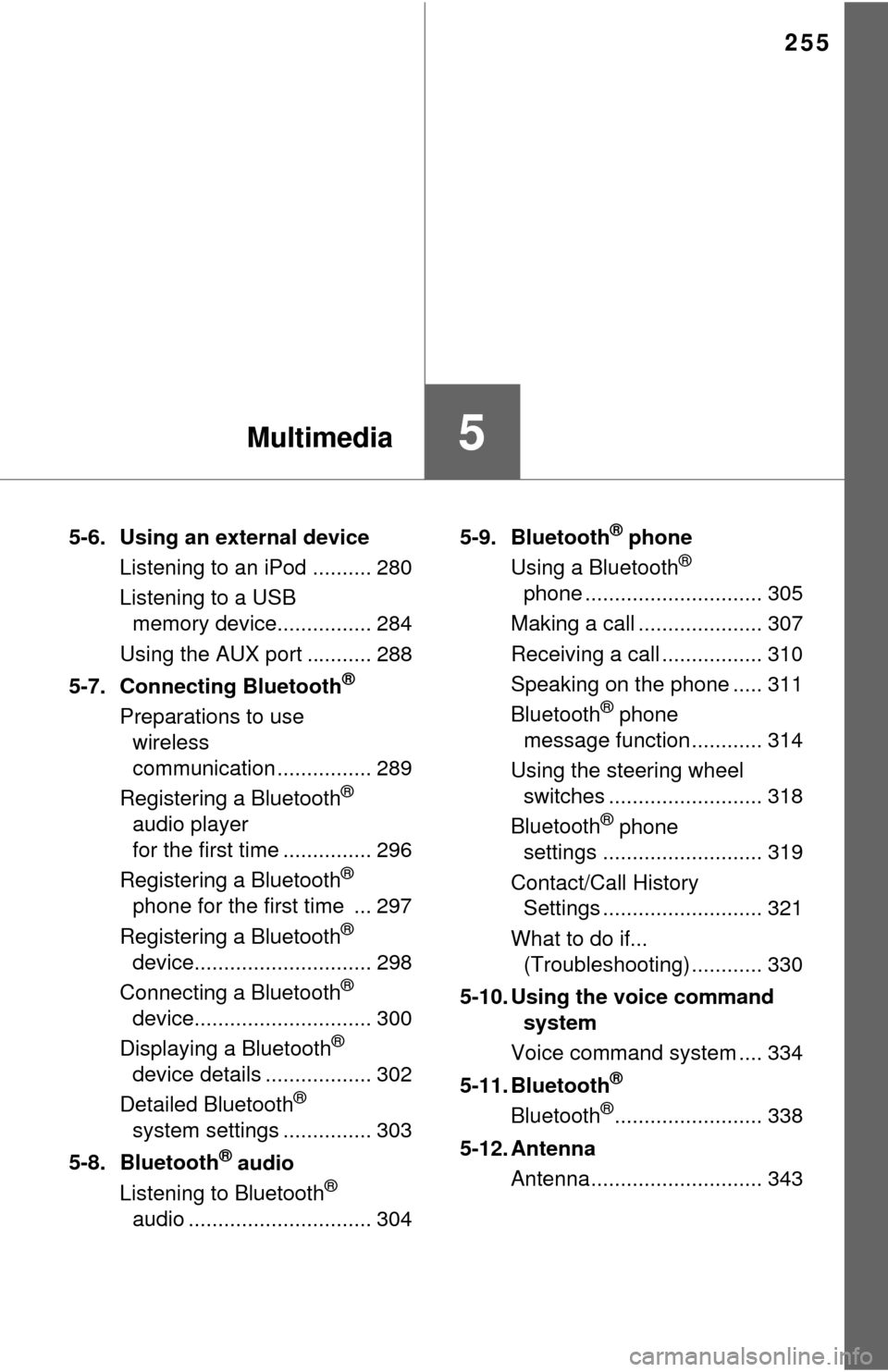
255
5Multimedia
5-6. Using an external deviceListening to an iPod .......... 280
Listening to a USB memory device................ 284
Using the AUX port ........... 288
5-7. Connecting Bluetooth
®
Preparations to use wireless
communication ................ 289
Registering a Bluetooth
®
audio player
for the first time ............... 296
Registering a Bluetooth
®
phone for the first time ... 297
Registering a Bluetooth
®
device.............................. 298
Connecting a Bluetooth
®
device.............................. 300
Displaying a Bluetooth
®
device details .................. 302
Detailed Bluetooth
®
system settings ............... 303
5-8. Bluetooth
® audio
Listening to Bluetooth®
audio ............................... 304 5-9. Bluetooth
® phone
Using a Bluetooth®
phone .............................. 305
Making a call ..................... 307
Receiving a call ................. 310
Speaking on the phone ..... 311
Bluetooth
® phone
message function ............ 314
Using the steering wheel switches .......................... 318
Bluetooth
® phone
settings ........................... 319
Contact/Call History Settings ........................... 321
What to do if... (Troubleshooting) ............ 330
5-10. Using the voice command system
Voice command system .... 334
5-11. Bluetooth
®
Bluetooth®......................... 338
5-12. Antenna Antenna............................. 343
Page 256 of 588
2565-1. Basic Operations
Multimedia system types
Entune Audio
→P. 2 5 8
Entune Audio Plus
Refer to the “NAVIGATION AND MULTIMEDIA SYSTEM
OWNER’S MANUAL”.
Page 257 of 588
2575-1. Basic Operations
5
Multimedia
Entune Premium Audio
Refer to the “NAVIGATION AND MULTIMEDIA SYSTEM
OWNER’S MANUAL”.
Page 258 of 588
2585-1. Basic Operations
Entune Audio
button
Press this button to access the Bluetooth® hands-free system.
( → P. 305)
“SETUP” button
Press this button to customize the function settings. ( →P. 262)
“AUDIO” button
Display the “Select Audio Source” screen or audio control
screen. ( →P. 269)
Operations such as listening to audio, using the hands-free
phone, confirming vehicle inform ation and changing multimedia
system settings are started by using the following buttons.
Multimedia system operation buttons
1
2
3
Page 259 of 588

2595-1. Basic Operations
5
Multimedia
By touching the screen with your finger, you can control the Audio
system, hands-free system, etc.
■Drag*
Touch the screen with your finger and move the screen to the
desired position.
●Scrolling the lists
● Using scroll bar in lists
■Flick*
Touch the screen with your finger and then quickly move the
screen.
●Scrolling the main screen page
● Returning to the menu screen from the sub-menu screen (screen
one level below)
*: The above operations may not be performed on all screens.
■When using the touch screen
●If the screen is cold, the display may be dark, or the system may seem to be
operating slightly slower than normal.
● The screen may seem dark and hard to see when viewed through sun-
glasses. Change your angle of viewing, adjust the display on the “Display
Settings” screen ( →P. 266) or remove your sunglasses.
■ Using cellular phones
Interference may be heard through the multimedia system's speakers if a cel-
lular phone is being used inside or close to the vehicle while the multimedia
system is operating.
Operating the touch screen
Page 261 of 588
2615-1. Basic Operations
5
Multimedia
USB Port/AUX Port
■iPod
Open the cover and connect an
iPod using an iPod cable.
Turn on the power of the iPod if
it is not turned on.
■
USB memory
Open the cover and connect the USB memory device.
Turn on the power of the USB memory device if it is not turned on.
■
Portable audio player
Open the cover and connect the portable audio player.
Turn on the power of the portable audio player if it is not turned on.
Connect an iPod, USB memory device or portable audio player
to the USB/AUX port as indicated below. Select “iPod”, “USB” or
“AUX” on the “Select A udio Source” screen and the device can
be operated via multimedia system.
Connecting using the USB/AUX port
CAUTION
■ While driving
Do not connect a device or operate the device controls.