Page 4 of 640
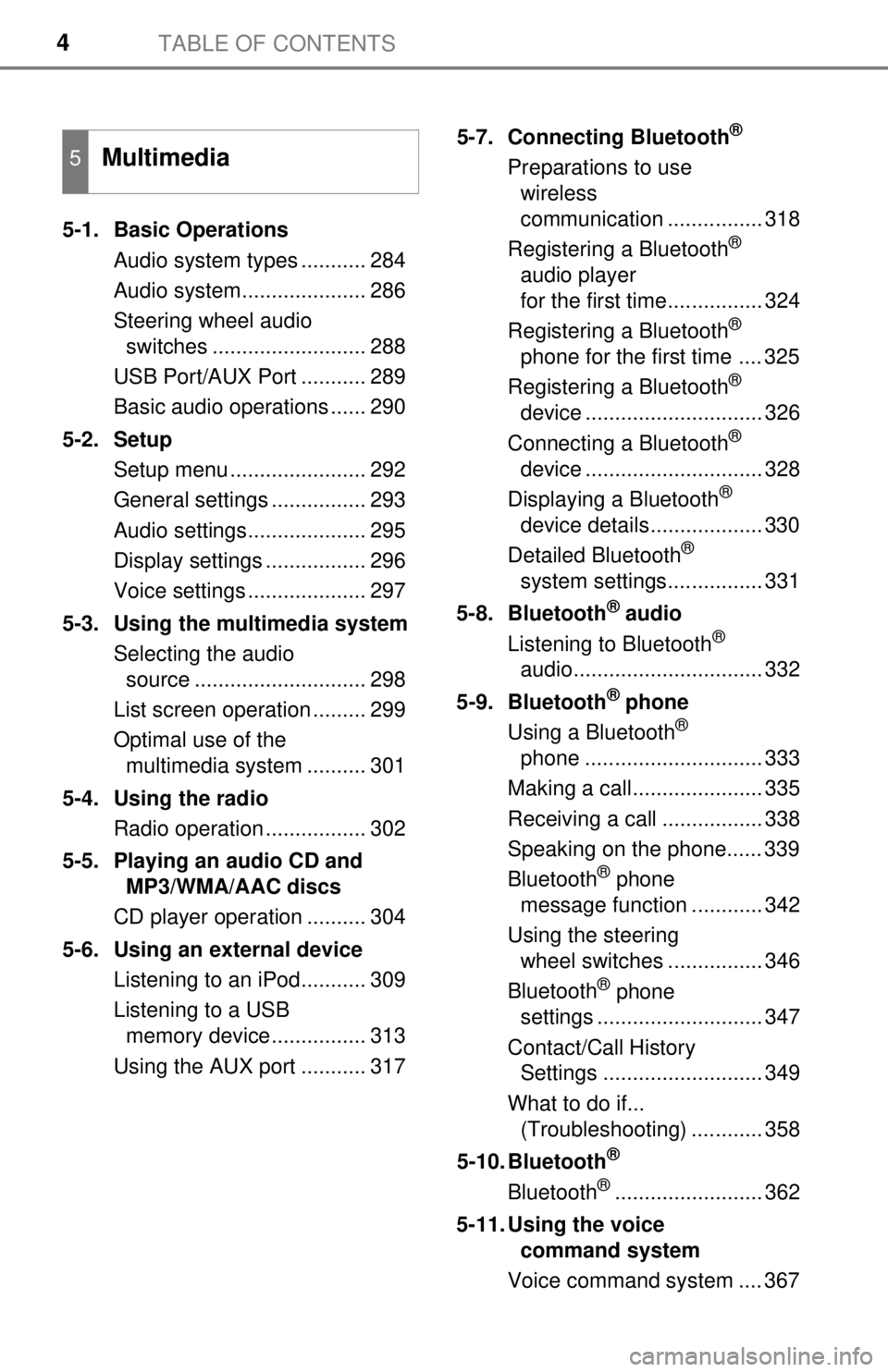
TABLE OF CONTENTS4
5-1. Basic OperationsAudio system types ........... 284
Audio system..................... 286
Steering wheel audio switches .......................... 288
USB Port/AUX Port ........... 289
Basic audio operations ...... 290
5-2. Setup Setup menu ....................... 292
General settings ................ 293
Audio settings.................... 295
Display settings ................. 296
Voice settings .................... 297
5-3. Using the multimedia system Selecting the audio source ............................. 298
List screen operation ......... 299
Optimal use of the multimedia system .......... 301
5-4. Using the radio Radio operation ................. 302
5-5. Playing an audio CD and MP3/WMA/AAC discs
CD player operation .......... 304
5-6. Using an external device Listening to an iPod........... 309
Listening to a USB memory device................ 313
Using the AUX port ........... 317 5-7. Connecting Bluetooth
®
Preparations to use
wireless
communication ................ 318
Registering a Bluetooth
®
audio player
for the first time................ 324
Registering a Bluetooth
®
phone for the first time .... 325
Registering a Bluetooth
®
device .............................. 326
Connecting a Bluetooth
®
device .............................. 328
Displaying a Bluetooth
®
device details................... 330
Detailed Bluetooth
®
system settings................ 331
5-8. Bluetooth
® audio
Listening to Bluetooth®
audio................................ 332
5-9. Bluetooth
® phone
Using a Bluetooth®
phone .............................. 333
Making a call...................... 335
Receiving a call ................. 338
Speaking on the phone...... 339
Bluetooth
® phone
message function ............ 342
Using the steering wheel switches ................ 346
Bluetooth
® phone
settings ............................ 347
Contact/Call History Settings ........................... 349
What to do if... (Troubleshooting) ............ 358
5-10. Bluetooth
®
Bluetooth®......................... 362
5-11. Using the voice command system
Voice command system .... 367
5Multimedia
Page 19 of 640
19Pictorial index
Emergency flasher switch . . . . . . . . . . . . . . . . . . . . . . . . . . P. 504
Front-wheel drive control switch
*1 . . . . . . . . . . . . . . . . . . . P. 247
Power mode switch
*3 . . . . . . . . . . . . . . . . . . . . . . . . . . . . . . P. 198
Wireless charger switch
*1 . . . . . . . . . . . . . . . . . . . . . . . . . . P. 418
AUX port/USB port
*4. . . . . . . . . . . . . . . . . . . . . . . . . . . . . . . P. 289
BSM main switch
*1 . . . . . . . . . . . . . . . . . . . . . . . . . . . . . . . . P. 239
Intuitive parking assist switch
*1 . . . . . . . . . . . . . . . . . . . . . P. 223
Type A
Type B
*1: If equipped
*2: Vehicles with a manual transmission
*3: Vehicles with an automatic transmission
*4: For vehicles with Entune Audio Plus or Entune Premium Audio, refer to “NAVIGATION AND MULTIMEDIA SYSTEM OWNER’S MANUAL”.
1
2
3
4
5
6
7
Page 282 of 640
282
5-1. Basic OperationsAudio system types ........... 284
Audio system .................... 286
Steering wheel audio switches .......................... 288
USB Port/AUX Port ........... 289
Basic audio operations...... 290
5-2. Setup Setup menu....................... 292
General settings ................ 293
Audio settings ................... 295
Display settings ................. 296
Voice settings.................... 297
5-3. Using the multimedia system
Selecting the audio source ............................. 298
List screen operation......... 299
Optimal use of the multimedia system .... 301
5-4. Using the radio Radio operation................. 302
5Multimedia
Page 283 of 640

283
5Multimedia
5-5. Playing an audio CD and MP3/WMA/AAC discs
CD player operation .......... 304
5-6. Using an external device Listening to an iPod .......... 309
Listening to a USB memory device................ 313
Using the AUX port ........... 317
5-7. Connecting Bluetooth
®
Preparations to use wireless
communication ................ 318
Registering a Bluetooth
®
audio player
for the first time ............... 324
Registering a Bluetooth
®
phone for the first time ... 325
Registering a Bluetooth
®
device.............................. 326
Connecting a Bluetooth
®
device.............................. 328
Displaying a Bluetooth
®
device details .................. 330
Detailed Bluetooth
®
system settings ............... 331 5-8. Bluetooth
® audio
Listening to Bluetooth®
audio ............................... 332
5-9. Bluetooth
® phone
Using a Bluetooth®
phone .............................. 333
Making a call ..................... 335
Receiving a call ................. 338
Speaking on the phone ..... 339
Bluetooth
® phone
message function ............ 342
Using the steering wheel switches .......................... 346
Bluetooth
® phone
settings ........................... 347
Contact/Call History Settings ........................... 349
What to do if... (Troubleshooting) ............ 358
5-10. Bluetooth
®
Bluetooth®......................... 362
5-11. Using the voice command system
Voice command system .... 367
Page 288 of 640
2885-1. Basic Operations
Steering wheel audio switches
Radio mode:• Press: Selects a radio station
• Press and hold: Seeks up/ down
CD, MP3/WMA disc, Blue-
tooth
®, iPod or USB mode:
• Press: Selects a track/file/ song
• Press and hold: Fast-forward/rewind
Vo l u m e s w i t c h • Increases/decreases volume
• Press and hold: Continuously increases/decreases volume
“MODE/HOLD” switch • Changes audio source
• Press and hold this switch to mute or pause the current operation To cancel the mute or pause, press and hold.
Some audio features can be c ontrolled using the switches on
the steering wheel.
Operation may differ depending on the type of multimedia sys-
tem or navigation system. For details, refer to the manual pro-
vided with the multimedia system or navigation system.
Operating the multimedia system using the steering wheel
switches
1
WARNING
■ To reduce the risk of an accident
Exercise care when operating the audio switches on the steering wheel.
2
3
Page 289 of 640
2895-1. Basic Operations
5
Multimedia
USB Port/AUX Port
■iPod
Open the cover and connect an iPod using an iPod cable.
Turn on the power of the iPod if it is not turned on.
■
USB memory
Open the cover and connect the USB memory device.
Turn on the power of the USB memory device if it is not turned on.
■
Portable audio player
Open the cover and connect the portable audio player.
Turn on the power of the portable audio player if it is not turned on.
Connect an iPod, USB memory device or portable audio player
to the USB/AUX port as indicated below. Select “iPod”, “USB” or
“AUX” on the “Select A udio Source” screen and the device can
be operated via multimedia system.
Connecting using the USB/AUX port
Ty p e AType B
WARNING
■ While driving
Do not connect a device or operate the device controls.
Page 300 of 640
3005-3. Using the multimedia system
■Selecting a track/file/song
Press the “SEEK>” or “
“TUNE·SCROLL” knob to select the desired track/file/song number.
To fast-forward or reverse, press and hold the “SEEK>” or
“
■Selecting a track/file/song from the track/file/song list
Select “Browse” or cover art.
Select the desired track/file/
song.
When an MP3/WMA/AAC disc or USB memory device is being used,
the folder can be selected. When a Bluetooth
® device or iPod is being
used, the album can be selected.
According to the audio device, the following is displayed.
Selecting, fast-forwarding a nd reversing tracks/files/songs
1
2
Audio sourceList name
Audio CDTrack
MP3/WMA/AAC discFolder, File
Bluetooth®Album, Track
USBArtists, Albums, Songs, Genres,
Composers
iPodArtists, Albums, Songs, Genres,
Composers, Audiobooks, Videos
Page 313 of 640
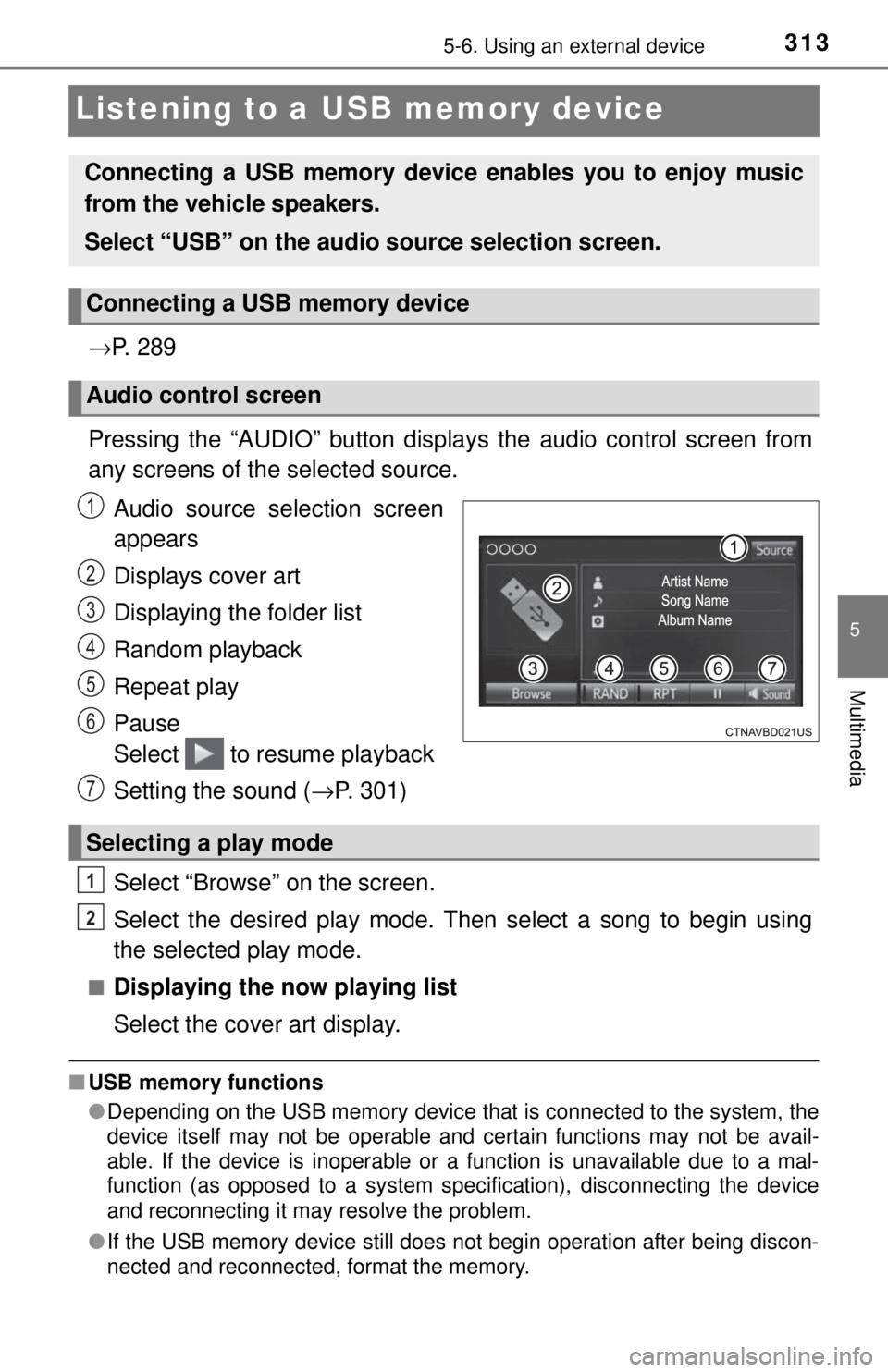
3135-6. Using an external device
5
Multimedia
Listening to a USB memory device
→P. 2 8 9
Pressing the “AUDIO” button disp lays the audio control screen from
any screens of the selected source.
Audio source selection screen
appears
Displays cover art
Displaying the folder list
Random playback
Repeat play
Pause
Select to resume playback
Setting the sound ( →P. 301)
Select “Browse” on the screen.
Select the desired play mode. Then select a song to begin using
the selected play mode.
■Displaying the now playing list
Select the cover art display.
■ USB memory functions
●Depending on the USB memory device that is connected to the system, the
device itself may not be operable and certain functions may not be avail-
able. If the device is inoperable or a function is unavailable due to a mal-
function (as opposed to a system specification), disconnecting the device
and reconnecting it may resolve the problem.
● If the USB memory device still does not begin operation after being discon-
nected and reconnected, format the memory.
Connecting a USB memory device enables you to enjoy music
from the vehicle speakers.
Select “USB” on the audio source selection screen.
Connecting a USB memory device
Audio control screen
1
2
3
4
5
6
7
Selecting a play mode
1
2