Page 282 of 640
282
5-1. Basic OperationsAudio system types ........... 284
Audio system .................... 286
Steering wheel audio switches .......................... 288
USB Port/AUX Port ........... 289
Basic audio operations...... 290
5-2. Setup Setup menu....................... 292
General settings ................ 293
Audio settings ................... 295
Display settings ................. 296
Voice settings.................... 297
5-3. Using the multimedia system
Selecting the audio source ............................. 298
List screen operation......... 299
Optimal use of the multimedia system .... 301
5-4. Using the radio Radio operation................. 302
5Multimedia
Page 283 of 640

283
5Multimedia
5-5. Playing an audio CD and MP3/WMA/AAC discs
CD player operation .......... 304
5-6. Using an external device Listening to an iPod .......... 309
Listening to a USB memory device................ 313
Using the AUX port ........... 317
5-7. Connecting Bluetooth
®
Preparations to use wireless
communication ................ 318
Registering a Bluetooth
®
audio player
for the first time ............... 324
Registering a Bluetooth
®
phone for the first time ... 325
Registering a Bluetooth
®
device.............................. 326
Connecting a Bluetooth
®
device.............................. 328
Displaying a Bluetooth
®
device details .................. 330
Detailed Bluetooth
®
system settings ............... 331 5-8. Bluetooth
® audio
Listening to Bluetooth®
audio ............................... 332
5-9. Bluetooth
® phone
Using a Bluetooth®
phone .............................. 333
Making a call ..................... 335
Receiving a call ................. 338
Speaking on the phone ..... 339
Bluetooth
® phone
message function ............ 342
Using the steering wheel switches .......................... 346
Bluetooth
® phone
settings ........................... 347
Contact/Call History Settings ........................... 349
What to do if... (Troubleshooting) ............ 358
5-10. Bluetooth
®
Bluetooth®......................... 362
5-11. Using the voice command system
Voice command system .... 367
Page 286 of 640
2865-1. Basic Operations
Audio system
button
Press this button to access the Bluetooth® hands-free system.
( → P. 333)
“SETUP” button
Press this button to customize the function settings. ( →P. 292)
“AUDIO” button
Display the “Select Audio Source” screen or audio top screen.
( → P. 298)
Operations such as listening to audio, using the hands-free
phone and changing multimedia system settings are started by
using the following buttons.
Audio system operation buttons
1
2
3
Page 287 of 640
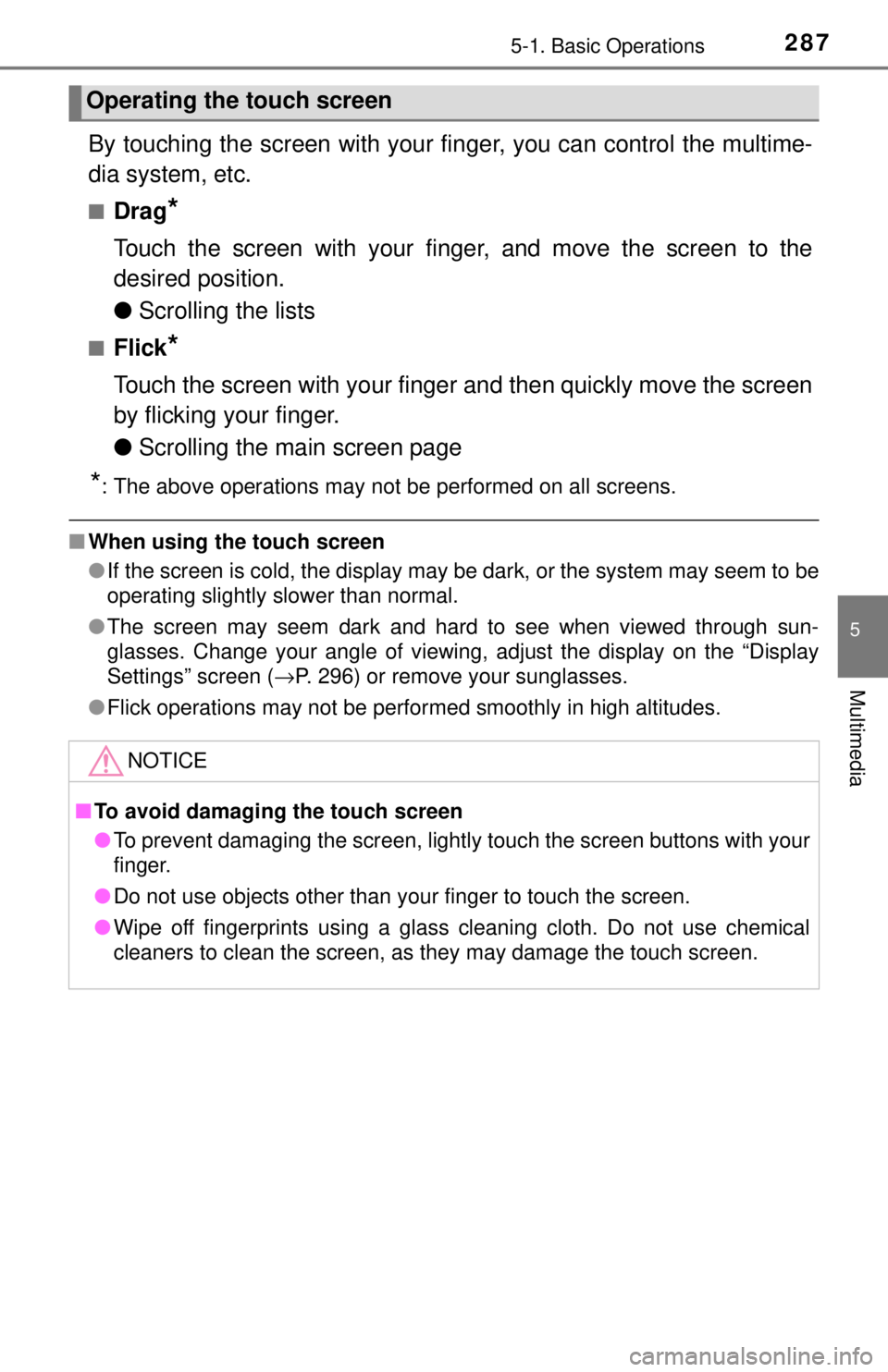
2875-1. Basic Operations
5
Multimedia
By touching the screen with your finger, you can control the multime-
dia system, etc.
■Drag*
Touch the screen with your finger, and move the screen to the
desired position.
● Scrolling the lists
■Flick*
Touch the screen with your finger and then quickly move the screen
by flicking your finger.
●Scrolling the main screen page
*: The above operations may not be performed on all screens.
■When using the touch screen
●If the screen is cold, the display may be dark, or the system may seem to be
operating slightly slower than normal.
● The screen may seem dark and hard to see when viewed through sun-
glasses. Change your angle of viewing, adjust the display on the “Display
Settings” screen ( →P. 296) or remove your sunglasses.
● Flick operations may not be performed smoothly in high altitudes.
Operating the touch screen
NOTICE
■To avoid damaging the touch screen
● To prevent damaging the screen, lightly touch the screen buttons with your
finger.
● Do not use objects other than your finger to touch the screen.
● Wipe off fingerprints using a glass cleaning cloth. Do not use chemical
cleaners to clean the screen, as they may damage the touch screen.
Page 290 of 640
2905-1. Basic Operations
Basic audio operations
Press this button to eject a disc
Insert a disc into the disc slot
Audio source selection screen appears (→P. 298)
Turn this knob to select radio station bands, tracks and files. Also
the knob can be used to select items in the list display.
Press the “SEEK>” or “
radio station, or to access a desired track or file.
Press to pause or resume playing music.
Setting the Sound (→ P. 301)
Pause or resume playing music
Select to enable repeat play
Select to enable random playback
Press: Turns the multimedia system on and off.
Turn: Adjusts the volume.
Basic audio operations and functi ons common to each mode are
explained in this section.
Operating the multimedia system
1
2
3
4
5
6
7
8
9
10
11
Page 292 of 640
2925-2. Setup
Setup menu
Press the “SETUP” button to display the “Setup” screen.Select to adjust the settings for
operation sounds, screen ani-
mation, etc. ( →P. 293)
Select to set the voice settings.
( → P. 297)
Select to adjust the settings for
contrast and brightness of the
screen. ( →P. 296)
Select to adjust the settings for registering, removing, connecting
and disconnecting Bluetooth
® devices. ( →P. 331)
Select to adjust the settings fo r phone sound, contact, etc.
( → P. 349)
Select to set audio settings. ( →P. 295)
Select to turn the screen off.
You can adjust the multimedia system to your desired settings.
Display “Setup” screen
1
2
3
4
5
6
7
Page 293 of 640
2935-2. Setup
5
Multimedia
General settings
Press the “SETUP” button.
Select “General” on the “Setup”
screen.Select to adjust the clock.
(→ P. 294)
“English”, “Français” or
“Español” can be selected.
On/off can be selected to
sound beeps.
Select to change the screen
color.
Select to change the key-
board layout.
The animation effect for the
screen can be set to on/off.
Select to delete personal
data ( →P. 294)
Select to update program versions. For details, contact your
Toyota dealer.
Select to display the software info rmation. Notices related to third
party software used in this produc t are enlisted. (This includes
instructions for obta ining such software, where applicable.)
■To return to the default volume settings
Select “Default”, and then “Yes”.
Settings are available for adjusting the operation sounds,
screen animation, etc.
Screen for general settings
1
2
1
2
3
4
5
6
7
8
9
Page 294 of 640
2945-2. Setup
Select “Clock” on the “General Settings” screen.
Adjust the time, then select
“OK”.
Select “Delete Personal Data” on the “General Settings” screen.
Select “Delete”.
Check carefully beforehand, as data cannot be retrieved once deleted.
A confirmation screen will be displayed. Select “Yes”.
The following personal data will be deleted or changed to its default
settings.
• General settings
• Audio settings
• Phone settings
Setting the clock
1
2
Delete personal data
1
2
3