2017 TOYOTA SIENNA USB
[x] Cancel search: USBPage 4 of 672
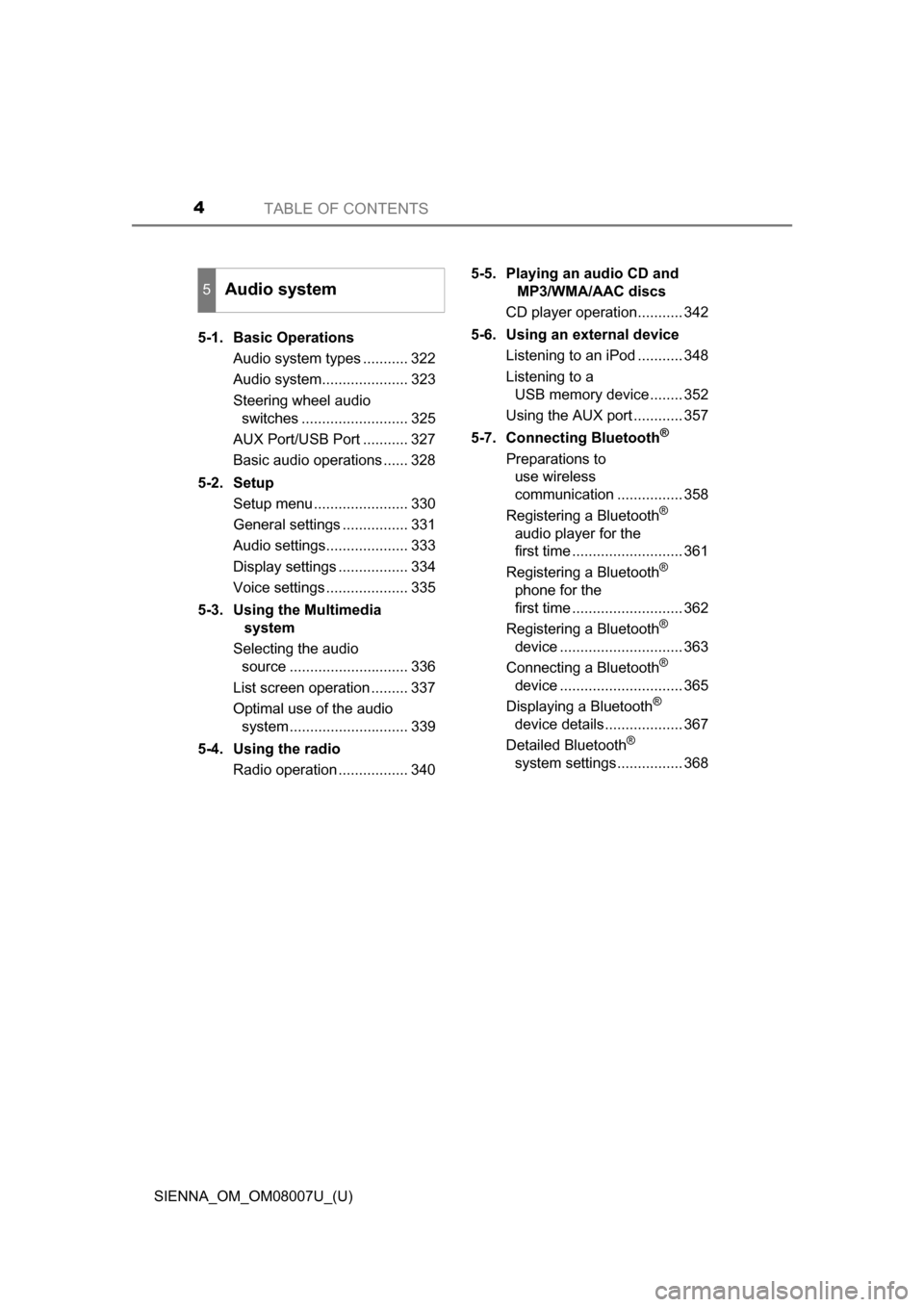
TABLE OF CONTENTS4
SIENNA_OM_OM08007U_(U)5-1. Basic Operations
Audio system types ........... 322
Audio system..................... 323
Steering wheel audio switches .......................... 325
AUX Port/USB Port ........... 327
Basic audio operations ...... 328
5-2. Setup Setup menu ....................... 330
General settings ................ 331
Audio settings.................... 333
Display settings ................. 334
Voice settings .................... 335
5-3. Using the Multimedia system
Selecting the audio source ............................. 336
List screen operation ......... 337
Optimal use of the audio system............................. 339
5-4. Using the radio Radio operation ................. 340 5-5. Playing an audio CD and
MP3/WMA/AAC discs
CD player operation........... 342
5-6. Using an external device Listening to an iPod ........... 348
Listening to a USB memory device........ 352
Using the AUX port ............ 357
5-7. Connecting Bluetooth
®
Preparations to use wireless
communication ................ 358
Registering a Bluetooth
®
audio player for the
first time ........................... 361
Registering a Bluetooth
®
phone for the
first time ........................... 362
Registering a Bluetooth
®
device .............................. 363
Connecting a Bluetooth
®
device .............................. 365
Displaying a Bluetooth
®
device details................... 367
Detailed Bluetooth
®
system settings................ 368
5Audio system
Page 320 of 672
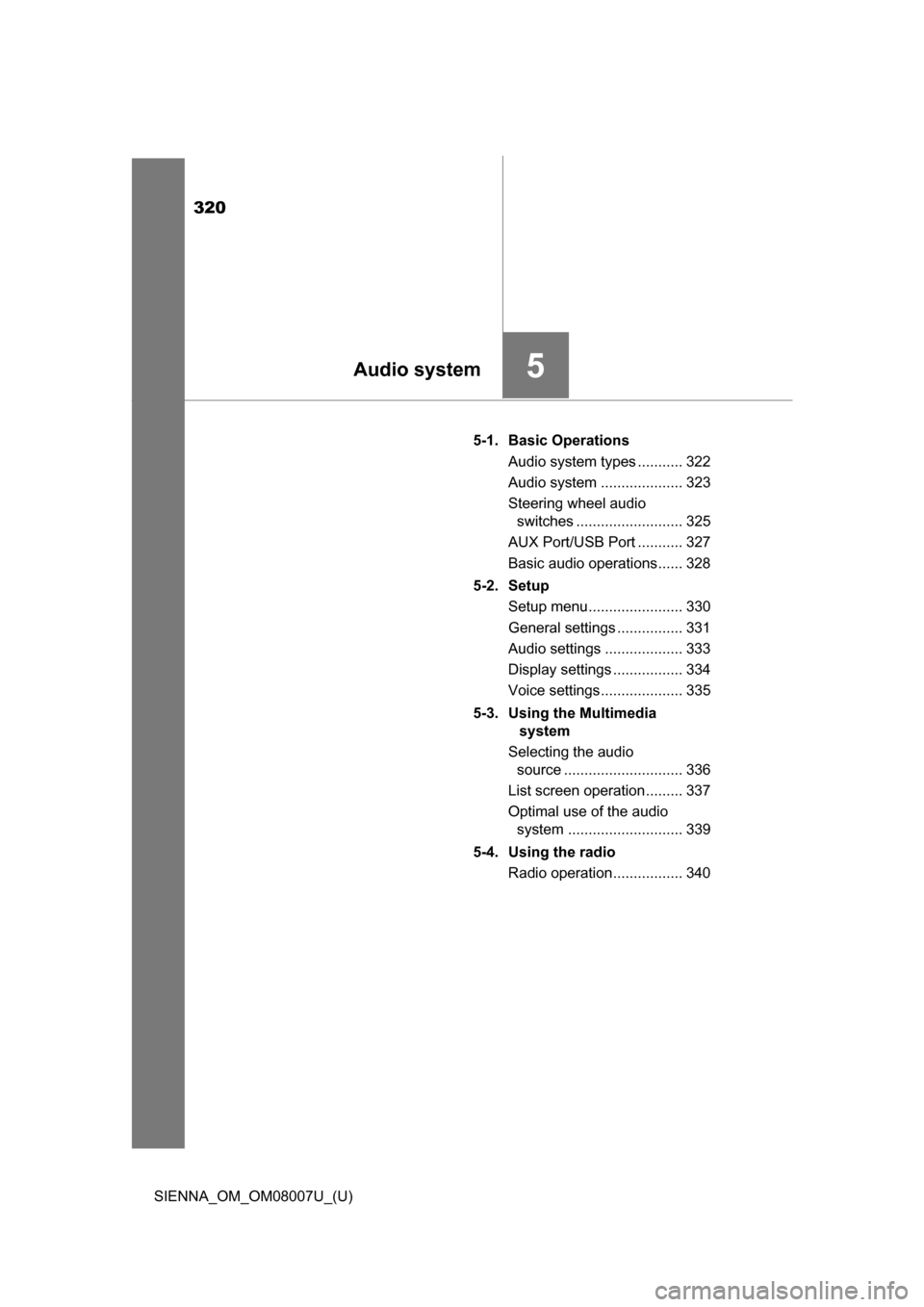
320
SIENNA_OM_OM08007U_(U)
5-1. Basic OperationsAudio system types ........... 322
Audio system .................... 323
Steering wheel audio switches .......................... 325
AUX Port/USB Port ........... 327
Basic audio operations...... 328
5-2. Setup Setup menu....................... 330
General settings ................ 331
Audio settings ................... 333
Display settings ................. 334
Voice settings.................... 335
5-3. Using the Multimedia system
Selecting the audio source ............................. 336
List screen operation......... 337
Optimal use of the audio system ............................ 339
5-4. Using the radio Radio operation................. 340
5Audio system
Page 321 of 672
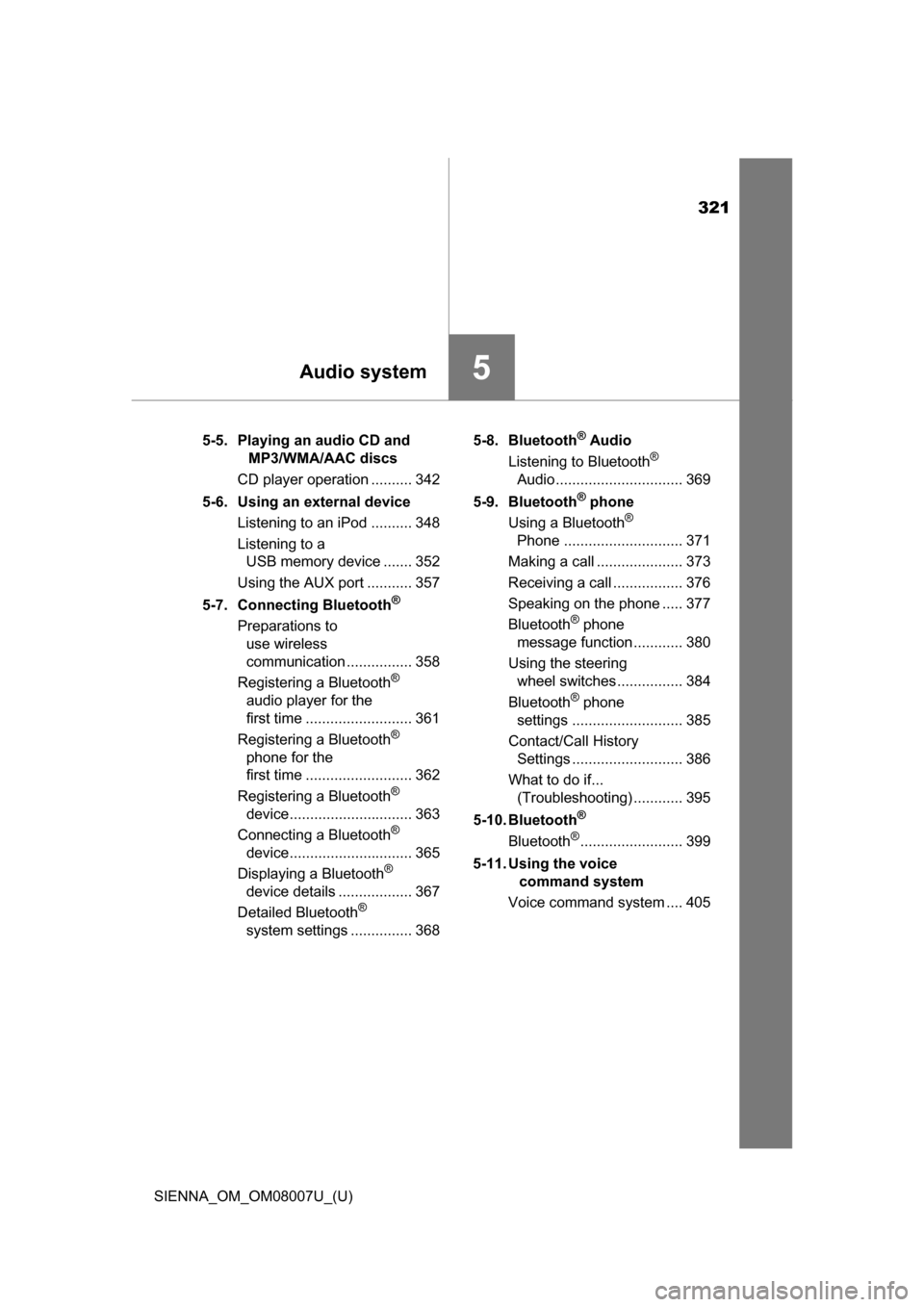
321
SIENNA_OM_OM08007U_(U)
5Audio system
5-5. Playing an audio CD and MP3/WMA/AAC discs
CD player operation .......... 342
5-6. Using an external device Listening to an iPod .......... 348
Listening to a USB memory device ....... 352
Using the AUX port ........... 357
5-7. Connecting Bluetooth
®
Preparations to use wireless
communication ................ 358
Registering a Bluetooth
®
audio player for the
first time .......................... 361
Registering a Bluetooth
®
phone for the
first time .......................... 362
Registering a Bluetooth
®
device.............................. 363
Connecting a Bluetooth
®
device.............................. 365
Displaying a Bluetooth
®
device details .................. 367
Detailed Bluetooth
®
system settings ............... 368 5-8. Bluetooth
® Audio
Listening to Bluetooth®
Audio ............................... 369
5-9. Bluetooth
® phone
Using a Bluetooth®
Phone ............................. 371
Making a call ..................... 373
Receiving a call ................. 376
Speaking on the phone ..... 377
Bluetooth
® phone
message function ............ 380
Using the steering wheel switches ................ 384
Bluetooth
® phone
settings ........................... 385
Contact/Call History Settings ........................... 386
What to do if... (Troubleshooting) ............ 395
5-10. Bluetooth
®
Bluetooth®......................... 399
5-11. Using the voice command system
Voice command system .... 405
Page 327 of 672
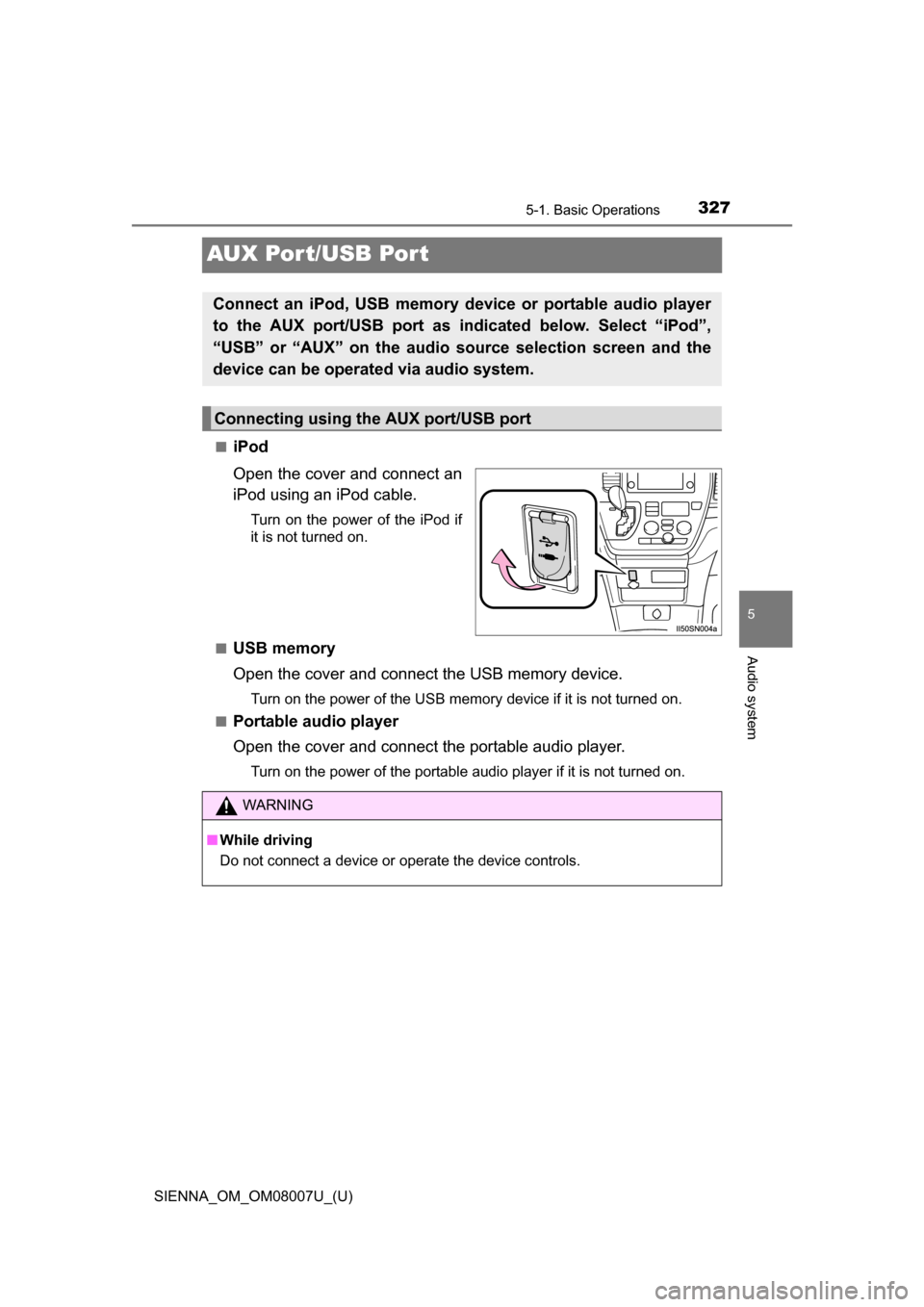
327
SIENNA_OM_OM08007U_(U)
5-1. Basic Operations
5
Audio system
AUX Por t/USB Por t
■iPod
Open the cover and connect an
iPod using an iPod cable.
Turn on the power of the iPod if
it is not turned on.
■
USB memory
Open the cover and connect the USB memory device.
Turn on the power of the USB memory device if it is not turned on.
■
Portable audio player
Open the cover and connect the portable audio player.
Turn on the power of the portable audio player if it is not turned on.
Connect an iPod, USB memory device or portable audio player
to the AUX port/USB port as indi cated below. Select “iPod”,
“USB” or “AUX” on the audio source selection screen and the
device can be operated via audio system.
Connecting using the AUX port/USB port
WARNING
■ While driving
Do not connect a device or operate the device controls.
Page 338 of 672
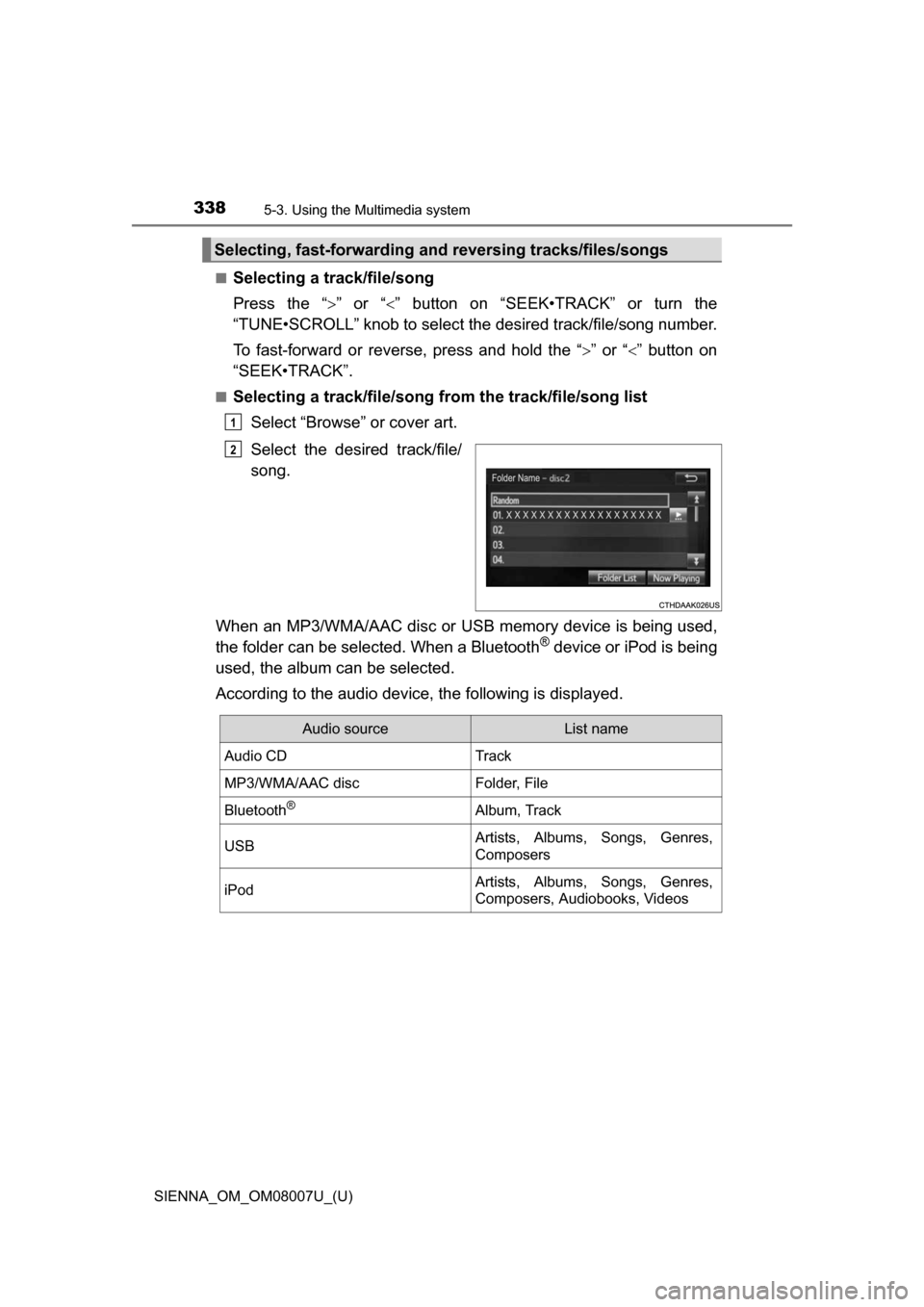
3385-3. Using the Multimedia system
SIENNA_OM_OM08007U_(U)■
Selecting a track/file/song
Press the “
” or “” button on “SEEK•TRACK” or turn the
“TUNE•SCROLL” knob to select the desired track/file/song number.
To fast-forward or reverse, press and hold the “ ” or “” button on
“SEEK•TRACK”.
■Selecting a track/file/song from the track/file/song list
Select “Browse” or cover art.
Select the desired track/file/
song.
When an MP3/WMA/AAC disc or USB memory device is being used,
the folder can be selected. When a Bluetooth
® device or iPod is being
used, the album can be selected.
According to the audio device, the following is displayed.
Selecting, fast-forwarding a nd reversing tracks/files/songs
1
2
Audio sourceList name
Audio CDTrack
MP3/WMA/AAC discFolder, File
Bluetooth®Album, Track
USBArtists, Albums, Songs, Genres,
Composers
iPodArtists, Albums, Songs, Genres,
Composers, Audiobooks, Videos
Page 352 of 672
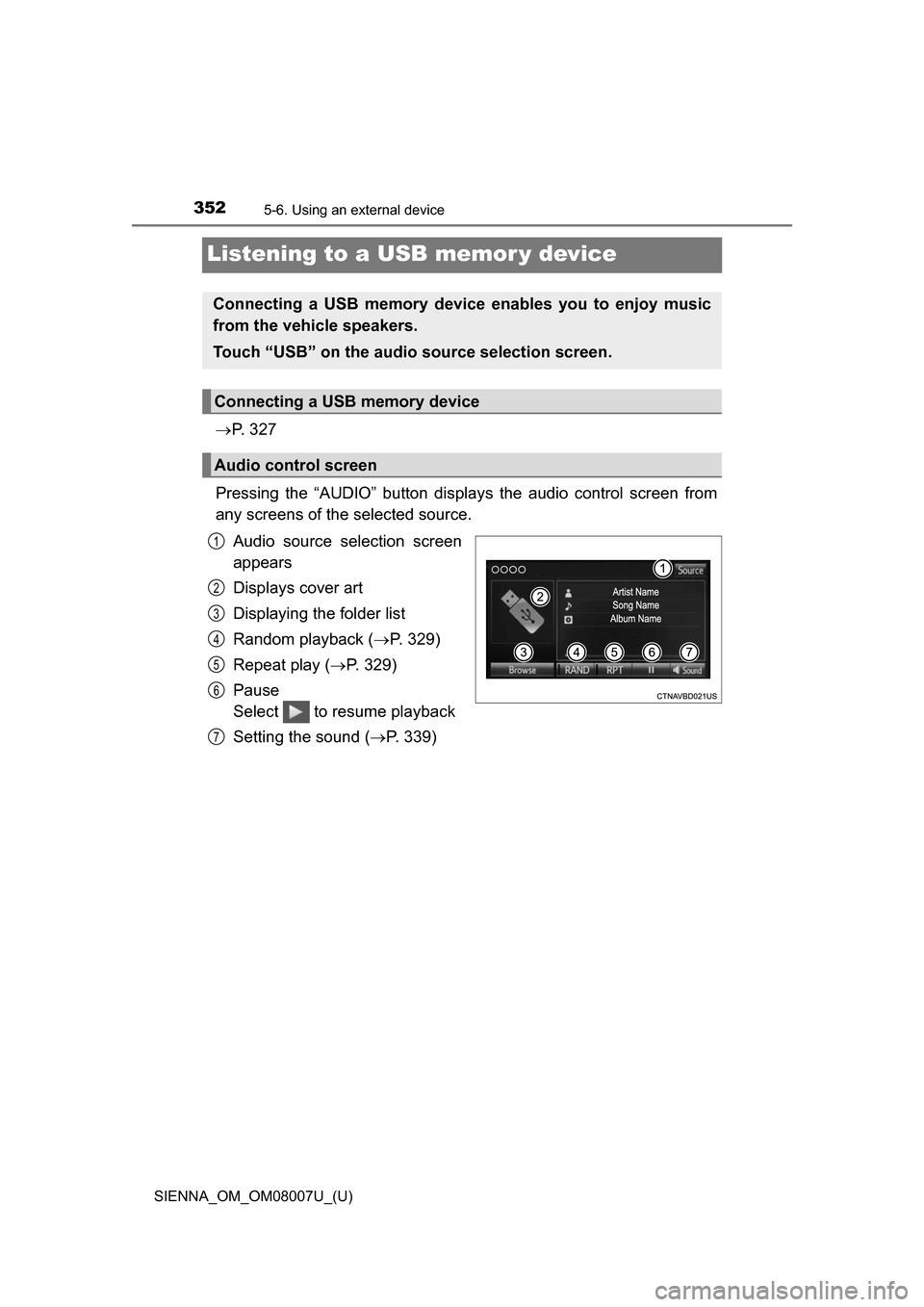
352
SIENNA_OM_OM08007U_(U)
5-6. Using an external device
Listening to a USB memor y device
P. 3 2 7
Pressing the “AUDIO” button disp lays the audio control screen from
any screens of the selected source.
Audio source selection screen
appears
Displays cover art
Displaying the folder list
Random playback ( P. 329)
Repeat play ( P. 329)
Pause
Select to resume playback
Setting the sound ( P. 339)
Connecting a USB memory device enables you to enjoy music
from the vehicle speakers.
Touch “USB” on the audio source selection screen.
Connecting a USB memory device
Audio control screen
1
2
3
4
5
6
7
Page 353 of 672
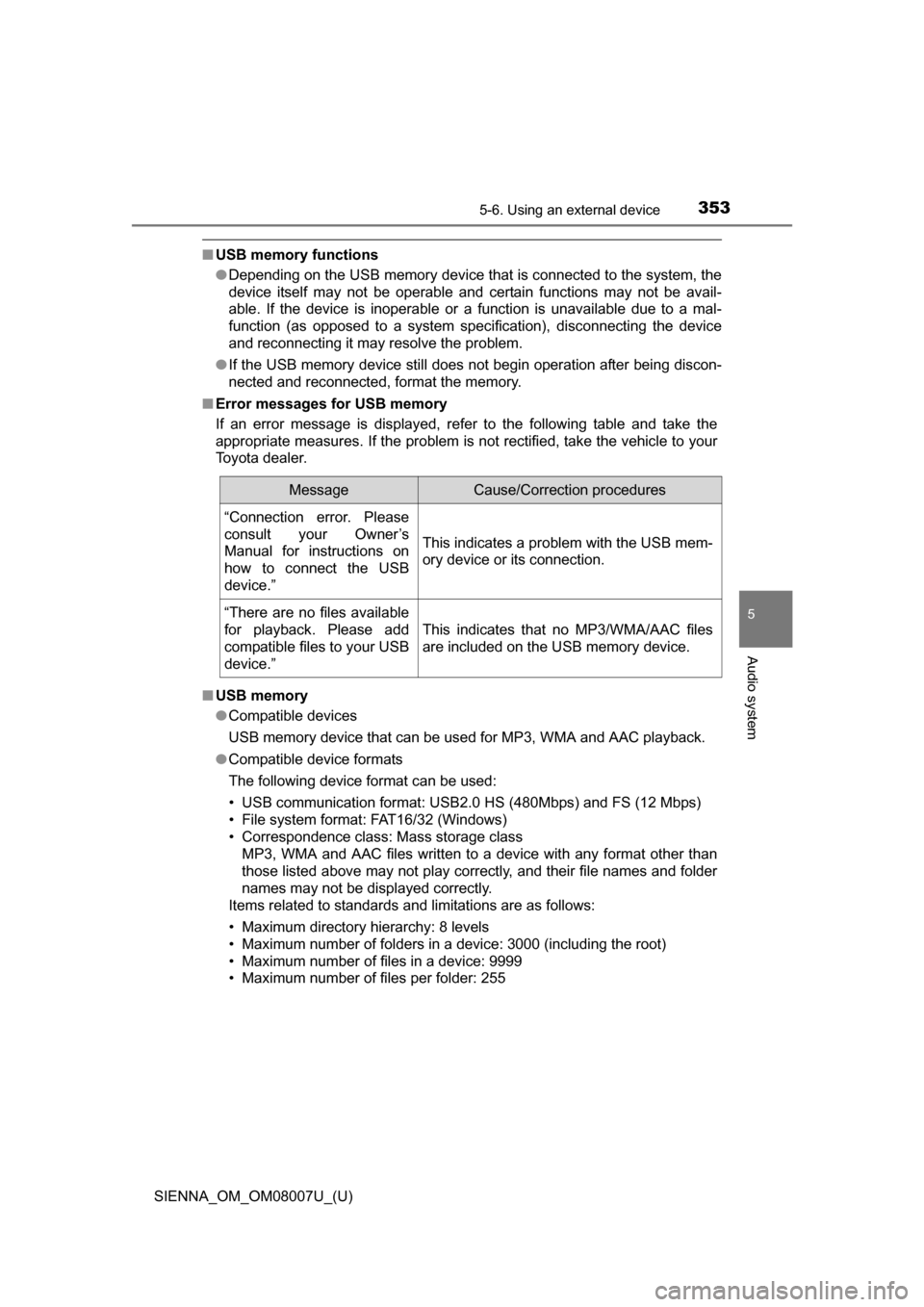
SIENNA_OM_OM08007U_(U)
3535-6. Using an external device
5
Audio system
■USB memory functions
●Depending on the USB memory device that is connected to the system, the
device itself may not be operable and certain functions may not be avail-
able. If the device is inoperable or a function is unavailable due to a mal-
function (as opposed to a system specification), disconnecting the device
and reconnecting it may resolve the problem.
● If the USB memory device still does not begin operation after being discon-
nected and reconnected, format the memory.
■ Error messages for USB memory
If an error message is displayed, refer to the following table and take the
appropriate measures. If the problem is not rectified, take the vehicle to your
Toyota dealer.
■ USB memory
●Compatible devices
USB memory device that can be used for MP3, WMA and AAC playback.
● Compatible device formats
The following device format can be used:
• USB communication format: USB2.0 HS (480Mbps) and FS (12 Mbps)
• File system format: FAT16/32 (Windows)
• Correspondence class: Mass storage class
MP3, WMA and AAC files written to a device with any format other than
those listed above may not play correctly, and their file names and folder
names may not be displayed correctly.
Items related to standards and limitations are as follows:
• Maximum directory hierarchy: 8 levels
• Maximum number of folders in a device: 3000 (including the root)
• Maximum number of files in a device: 9999
• Maximum number of files per folder: 255
MessageCause/Correction procedures
“Connection error. Please
consult your Owner’s
Manual for instructions on
how to connect the USB
device.”
This indicates a problem with the USB mem-
ory device or its connection.
“There are no files available
for playback. Please add
compatible files to your USB
device.”
This indicates that no MP3/WMA/AAC files
are included on the USB memory device.
Page 355 of 672
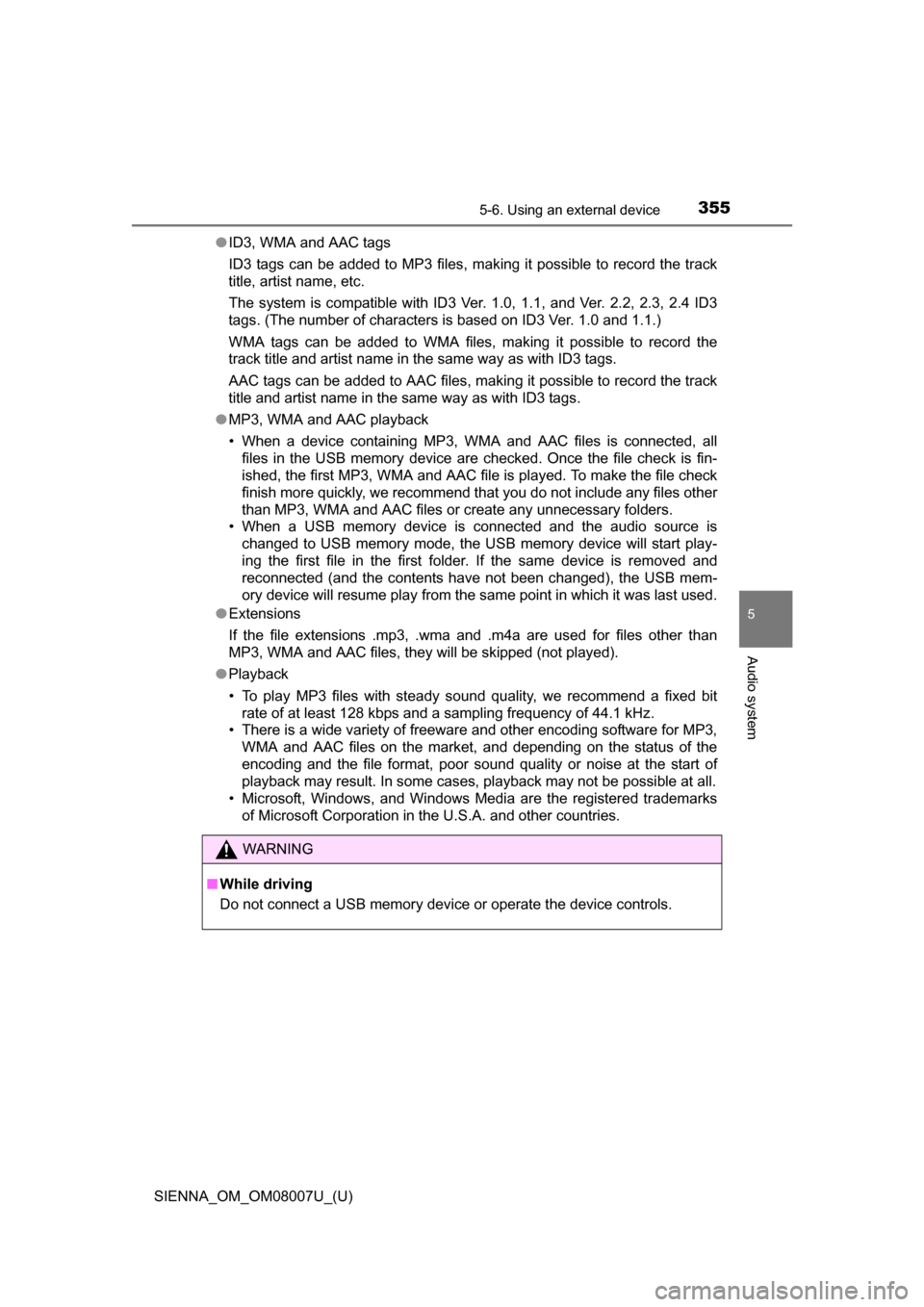
SIENNA_OM_OM08007U_(U)
3555-6. Using an external device
5
Audio system
●ID3, WMA and AAC tags
ID3 tags can be added to MP3 files, making it possible to record the track
title, artist name, etc.
The system is compatible with ID3 Ver. 1.0, 1.1, and Ver. 2.2, 2.3, 2.4 ID3
tags. (The number of characters is based on ID3 Ver. 1.0 and 1.1.)
WMA tags can be added to WMA files, making it possible to record the
track title and artist name in the same way as with ID3 tags.
AAC tags can be added to AAC files, making it possible to record the track
title and artist name in the same way as with ID3 tags.
● MP3, WMA and AAC playback
• When a device containing MP3, WMA and AAC files is connected, all
files in the USB memory device are checked. Once the file check is fin-
ished, the first MP3, WMA and AAC file is played. To make the file check
finish more quickly, we recommend that you do not include any files other
than MP3, WMA and AAC files or create any unnecessary folders.
• When a USB memory device is connected and the audio source is
changed to USB memory mode, the USB memory device will start play-
ing the first file in the first folder. If the same device is removed and
reconnected (and the contents have not been changed), the USB mem-
ory device will resume play from the same point in which it was last used.
● Extensions
If the file extensions .mp3, .wma and .m4a are used for files other than
MP3, WMA and AAC files, they will be skipped (not played).
● Playback
• To play MP3 files with steady sound quality, we recommend a fixed bit
rate of at least 128 kbps and a sampling frequency of 44.1 kHz.
• There is a wide variety of freeware and other encoding software for MP3, WMA and AAC files on the market, and depending on the status of the
encoding and the file format, poor sound quality or noise at the start of
playback may result. In some cases, playback may not be possible at all.
• Microsoft, Windows, and Windows Media are the registered trademarks
of Microsoft Corporation in the U.S.A. and other countries.
WARNING
■While driving
Do not connect a USB memory device or operate the device controls.