Page 331 of 741
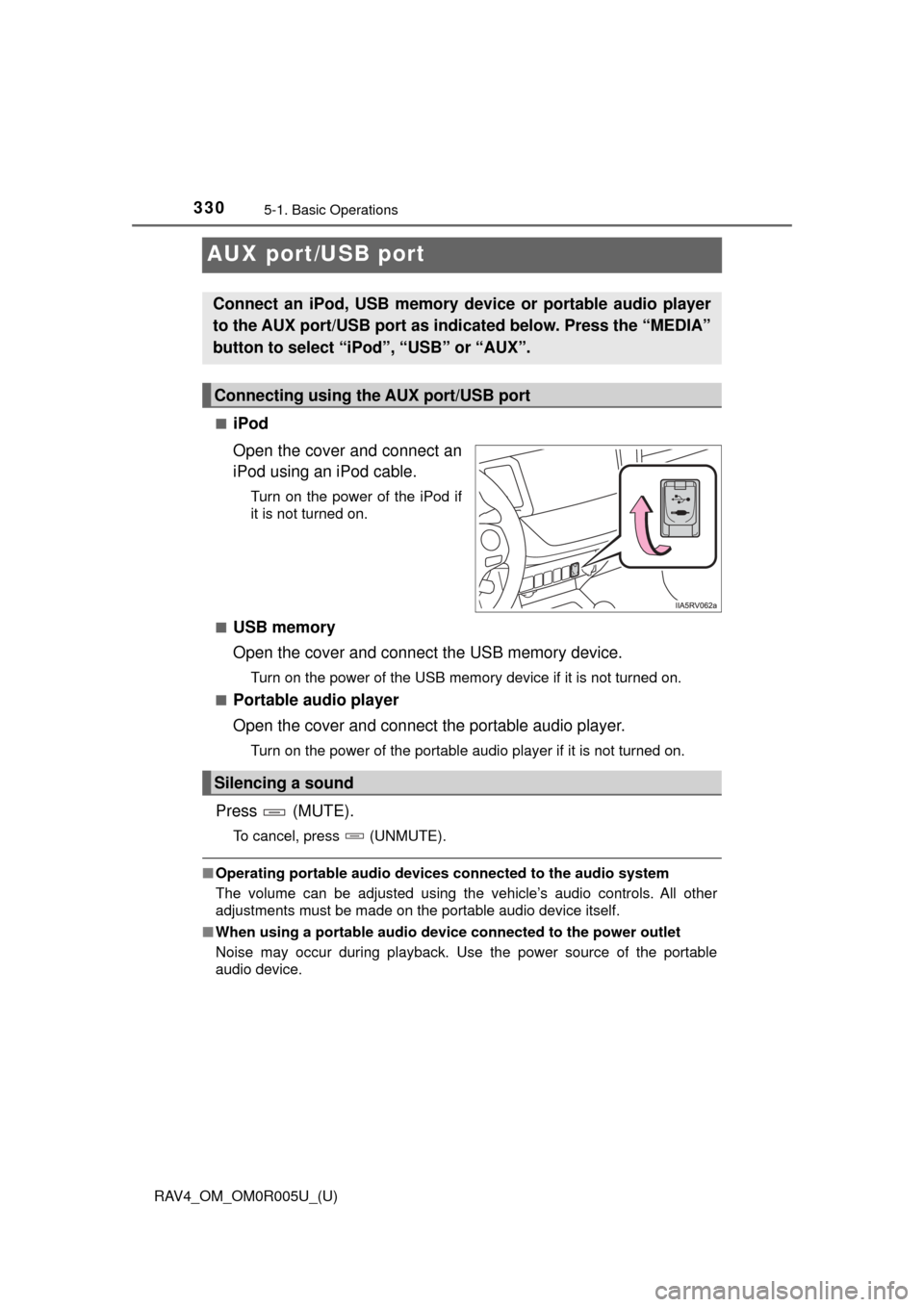
330
RAV4_OM_OM0R005U_(U)
5-1. Basic Operations
AUX port/USB port
■iPod
Open the cover and connect an
iPod using an iPod cable.
Turn on the power of the iPod if
it is not turned on.
■
USB memory
Open the cover and connect the USB memory device.
Turn on the power of the USB memory device if it is not turned on.
■
Portable audio player
Open the cover and connect the portable audio player.
Turn on the power of the portable audio player if it is not turned on.
Press (MUTE).
To cancel, press (UNMUTE).
■ Operating portable audio devices connected to the audio system
The volume can be adjusted using the vehicle’s audio controls. All other
adjustments must be made on the portable audio device itself.
■ When using a portable audio devi ce connected to the power outlet
Noise may occur during playback. Use the power source of the portable
audio device.
Connect an iPod, USB memory device or portable audio player
to the AUX port/USB port as indi cated below. Press the “MEDIA”
button to select “iPo d”, “USB” or “AUX”.
Connecting using the AUX port/USB port
Silencing a sound
Page 332 of 741
RAV4_OM_OM0R005U_(U)
3315-1. Basic Operations
5
Audio system
WARNING
■While driving
Do not connect a device or operate the device controls.
Page 333 of 741
332
RAV4_OM_OM0R005U_(U)
5-2. Using the audio system
Optimal use of the audio system∗
Displays the “SETUP” menu
Changes the following settings• Sound quality and volume balance
The sound quality and balance
setting can be changed to pro-
duce the best sound.
• Automatic sound levelizer→ P. 3 3 3
• Language → P. 3 2 5
Selecting the mode
■Changing sound quality modes Press the “SETUP” button.
Turn the “TUNE•SCROLL” knob to select “Sound Setting”.
Press the knob.
Turn the knob as corresponds to the desired mode.
“BASS”, “TREBLE”, “FADER”, “BALAN CE”, or “ASL” can be selected.
Press the knob.
∗: If equipped
The sound quality, volume balance and ASL settings can be
adjusted.
1
2
3
Using the audio control function
1
2
3
4
5
Page 334 of 741
RAV4_OM_OM0R005U_(U)
3335-2. Using the audio system
5
Audio system
■Adjusting sound quality
Turning the “TUNE•SCROLL” knob adjusts the level.
*: The sound quality level is adjusted individually in each audio mode.
Press the knob or (SAVE) to return to the sound setting menu.
■Adjusting the Automatic Sound Levelizer (ASL)
When ASL is selected, turn the “TUNE•SCROLL” knob to change
the amount of ASL.
“LOW”, “MID”, “HIGH”, or “OFF” can be selected.
ASL automatically adjusts the volume and tone quality according to
vehicle speed.
Press the knob or (SAVE) to return to the sound setting menu.
Sound
quality modeMode
displayedLevelTurn to the leftTurn to the right
Bass*“BASS”-5 to 5LowHighTreble*“TREBLE”-5 to 5
Front/rear volume balance“FADER”F7 to R7Shifts to rearShifts to front
Left/right volume
balance
“BALANCE”L7 to R7Shifts to leftShifts to right
Page 336 of 741
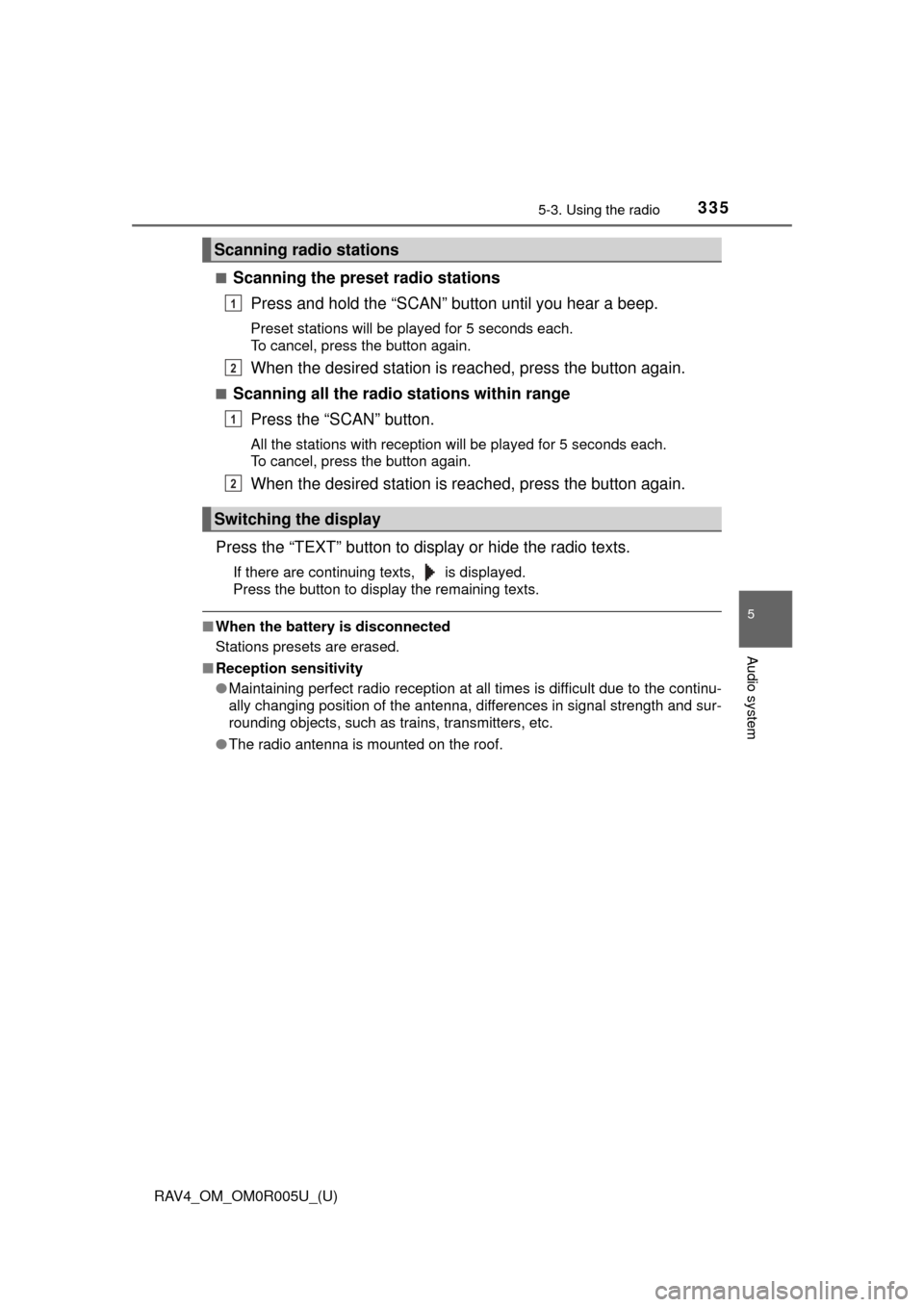
RAV4_OM_OM0R005U_(U)
3355-3. Using the radio
5
Audio system
■Scanning the preset radio stationsPress and hold the “SCAN” button until you hear a beep.
Preset stations will be played for 5 seconds each.
To cancel, press the button again.
When the desired station is reached, press the button again.
■Scanning all the radio stations within rangePress the “SCAN” button.
All the stations with reception will be played for 5 seconds each.
To cancel, press the button again.
When the desired station is reached, press the button again.
Press the “TEXT” button to display or hide the radio texts.
If there are continuing texts, is displayed.
Press the button to display the remaining texts.
■ When the battery is disconnected
Stations presets are erased.
■ Reception sensitivity
●Maintaining perfect radio reception at all times is difficult due to the continu-
ally changing position of the antenna, differences in signal strength and sur-
rounding objects, such as trains, transmitters, etc.
● The radio antenna is mounted on the roof.
Scanning radio stations
Switching the display
1
2
1
2
Page 337 of 741
336
RAV4_OM_OM0R005U_(U)
5-4. Playing an audio CD and MP3/WMA discs
CD player operation∗
Insert a CD.
Press and remove the CD.
■Selecting a track
Turn the “TUNE•SCROLL” knob or press “∧” to move up or “ ∨” to
move down using the “SEEK/TRACK” button until the desired track
number is displayed.
∗: If equipped
Power
Vo l u m e
CD eject
Selecting a track or displaying
track list
Searching playback
Random play or back button
Repeat play Selecting a folder
Fast-forwarding or rewinding
Changing the audio source/
playback
Playback/pause
Selecting a track
Displaying text message
Loading CDs
Ejecting CDs
Using the CD player
1
2
3
4
5
6
7
8
9
10
11
12
13
Page 338 of 741
RAV4_OM_OM0R005U_(U)
3375-4. Playing an audio CD and MP3/WMA discs
5
Audio system
■Selecting a track from a track listPress the “TUNE•SCROLL” knob.
The track list will be displayed.
Turn and press the knob to select a track.
To return to the previous display, press (BACK).
■
Scanning tracks
Press the “SCAN” button.
The first 10 seconds of each track will be played.
To cancel, press the button again.
Press the button again when th e desired track is reached.
■Fast-forwarding and rewinding tracks
Press ( ) or ( ).
■Random play
Press (RDM).
To cancel, press (RDM) again.
■
Repeat play
Press (RPT).
To cancel, press (RPT) again.
■
Playing and pausing tracks
Press ( ).
■Switching the display
Press the “TEXT” button to display or hide the CD title.
If there are continuing texts, is displayed.
Press and hold the button to display the remaining texts.
1
2
1
2
Page 339 of 741
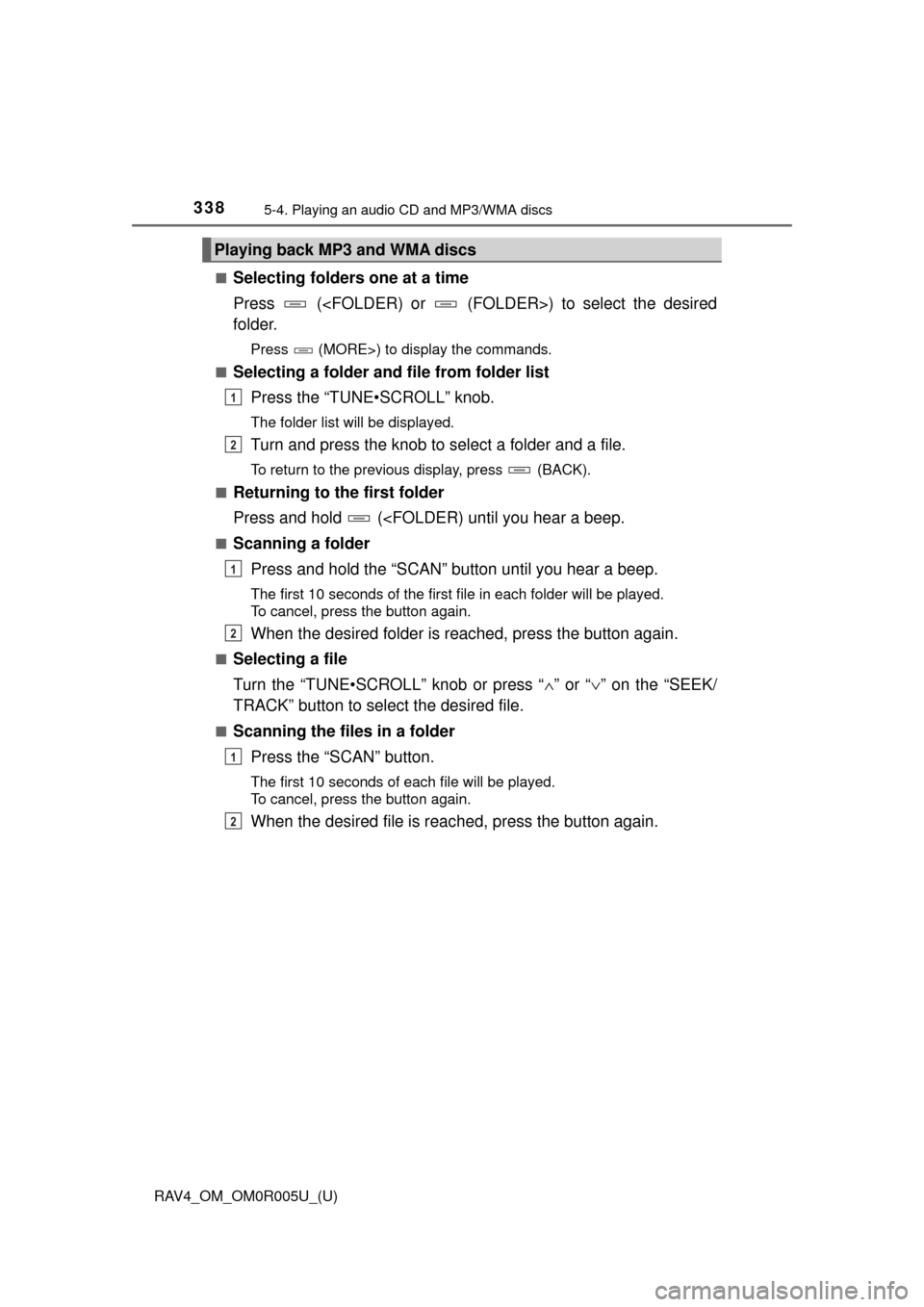
338
RAV4_OM_OM0R005U_(U)
5-4. Playing an audio CD and MP3/WMA discs
■Selecting folders one at a time
Press () to select the desired
folder.
Press (MORE>) to display the commands.
■
Selecting a folder and file from folder list
Press the “TUNE•SCROLL” knob.
The folder list will be displayed.
Turn and press the knob to select a folder and a file.
To return to the previous display, press (BACK).
■
Returning to the first folder
Press and hold (
■Scanning a folder
Press and hold the “SCAN” button until you hear a beep.
The first 10 seconds of the first file in each folder will be played.
To cancel, press the button again.
When the desired folder is reac hed, press the button again.
■Selecting a file
Turn the “TUNE•SCROLL” knob or press “ ∧” or “ ∨” on the “SEEK/
TRACK” button to select the desired file.
■Scanning the files in a folder
Press the “SCAN” button.
The first 10 seconds of each file will be played.
To cancel, press the button again.
When the desired file is reac hed, press the button again.
Playing back MP3 and WMA discs
1
2
1
2
1
2