Page 364 of 741
RAV4_OM_OM0R005U_(U)
3635-6. Using Bluetooth® devices
5
Audio system
■Bluetooth® audio/phone system functions
Depending on the Bluetooth® device, certain functions may not be available.
First menuSecond menuThird menuOperation details
“PHONE” “Phonebook” “Add contacts”
Adding a new num-
ber
“Add SD” Registering a speed
dial
“Delete call
history” Deleting a number
stored in the call his-
tory
“Delete contacts” Deleting a number
stored in the phone-
book
“Delete other PB” Deleting a phone-
book’s data
“Auto transfer” - Setting automatic
transferring of the
phonebook on or off
“HF sound
setting” “Call volume” Setting call volume
“Ringtone
volume”
Setting ring tone vol-
ume
“Ringtone” Setting the ring tone
“Transfer
histories” -Transferring the call
histories
Page 365 of 741
364
RAV4_OM_OM0R005U_(U)
5-6. Using Bluetooth® devices
Using the steering wheel switches
Vo l u m e
The voice guidance volume
cannot be adjusted using this
button.
Off-hook switch
Turns the hands-free system
on/start a call
On-hook switch
Turns the hands-free system
off/ends a call/refuse a call
The steering wheel switches can be used to operate a connected
cellular phone, or port able digital audio player (portable player).
Operating Bluetooth® phone using the steering wheel switches
1
2
3
Page 366 of 741

365
RAV4_OM_OM0R005U_(U)
5-6. Using Bluetooth® devices
5
Audio system
Register a Bluetooth® device
Press the “SETUP” button and select “Bluetooth*” using the
“TUNE•SCROLL” knob.
Press the knob and select “BT pairing” using the knob.
A passkey will be displayed.
SSP (Secure Simple Pairing) incompatible Bluetooth
® devices:
Input the passkey into the device.
SSP (Secure Simple Pairin g) compatible Bluetooth
® devices:
Select “Yes” to register the device. Depending on the type of
device, it may register automatically.
If a Bluetooth
® device has both music player and cellular phone func-
tions, both functions will be register ed at the same time. When delet-
ing the device, both functions will be deleted at the same time.
If the off-hook switch is presse d and the “PHONE” mode is entered
when no phones have been registered, the registration screen will be
automatically displayed.
*: Bluetooth is a registered trademark of Bluetooth SIG, Inc.
Before using the Bluetooth® audio/phone, it is necessary to reg-
ister a Bluetooth® device in the system. Follow the procedure
below to register (pair) a device:
How to register a Bluetooth® device
1
2
3
Page 367 of 741
366
RAV4_OM_OM0R005U_(U)
5-7. “SETUP” menu
Using the “SETUP” menu (“Bluetooth*”
menu)
∗
■Functions and operation proceduresPress the “SETUP” button and select “Bluetooth
*” using the
“TUNE•SCROLL” knob.
Press the knob and select one of the following functions using
the knob.
● Registering a Bluetooth
® device
“BT pairing”
● Listing the registered cellular phones
“List phone”
● Listing the registered portable players
“List audio”
● Changing the passkey
“Passkey”
● Setting automatic connection of the device on or off
“BT power”
● Displaying the device status
“Bluetooth
* info”
● Setting the automatic connection confirmation display to on or off
“Display setting”
● Initialization
“Initialize”
*: Bluetooth is a registered trademark of Bluetooth SIG, Inc.
∗: If equipped
Registering a Bluetooth® device in the system allows the system
to function. The following functi ons can be used for registered
devices:
1
2
Page 368 of 741

RAV4_OM_OM0R005U_(U)
3675-7. “SETUP” menu
5
Audio system
Select “BT pairing” using the “TUNE•SCROLL” knob.
●If a Bluetooth
® device is not connected currently
Perform the procedure for registering a Bluetooth® device from step
. ( → P. 365)
● If other Bluetooth
® device is connected currently
The Bluetooth® device needs to be disconnected.
After disconnecting, perform t he procedure for registering a
Bluetooth
® device from step . ( →P. 365)
● If device list is full
Select the Bluetooth
® device to be deleted using the
“TUNE•SCROLL” knob and press (YES).
Select “List phone” using the “TUNE•SCROLL” knob. The list of regis-
tered cellular phones will be displayed.
● Connecting the registered cellular phone to the audio system
Select the name of the cellular phone to be connected using the
“TUNE•SCROLL” knob.
Select “Select” using the knob.
● Deleting a registered cellular phone
Select the name of the cellular phone to be deleted using the
“TUNE•SCROLL” knob.
Select “Delete” using the knob.
Press (YES).
● Disconnecting the registered cellular phone from the audio system
Select the name of the cellular phone to be disconnected using
the “TUNE•SCROLL” knob.
Select “Disconnect” using the knob.
Press (YES).
Registering a Bluetooth® device
Listing the registered cellular phones
3
2
1
2
1
2
3
1
2
3
Page 371 of 741

370
RAV4_OM_OM0R005U_(U)
5-7. “SETUP” menu
If the “Display setting” is set to on, the portable player connection sta-
tus will be displayed when the engine sw itch is turned to the “ACC” or
“ON” position (vehicles without sm art key system) or ACCESSORY or
IGNITION ON mode (vehicles with smart key system).
Select “Display setting” us ing the “TUNE•SCROLL” knob.
Select “ON” or “OFF” using the knob.
Select “Initialize” using the “TUNE•SCROLL” knob.
● Initializing the sound settings
Select “Sound setting” using the “TUNE•SCROLL” knob and press
(YES).
For details about sound settings: →P. 371
●Initializing the device information
Select “Car device info” using the “TUNE•SCROLL” knob and press
(YES).
Automatic connection of a portable device, automatic connection confirma-
tion display and the passkey will be initialized.
● Initializing all the settings
Select “All initialize” using the “TUNE•SCROLL” knob and press
(YES).
■The number of Bluetooth® device that can be registered
Up to 5 Bluetooth® device can be registered in the system.
■ Bluetooth
® audio/phone system functions
Certain functions may not be available during driving.
Setting the automatic connection confirmation display to on or off
Initialization
1
2
Page 372 of 741
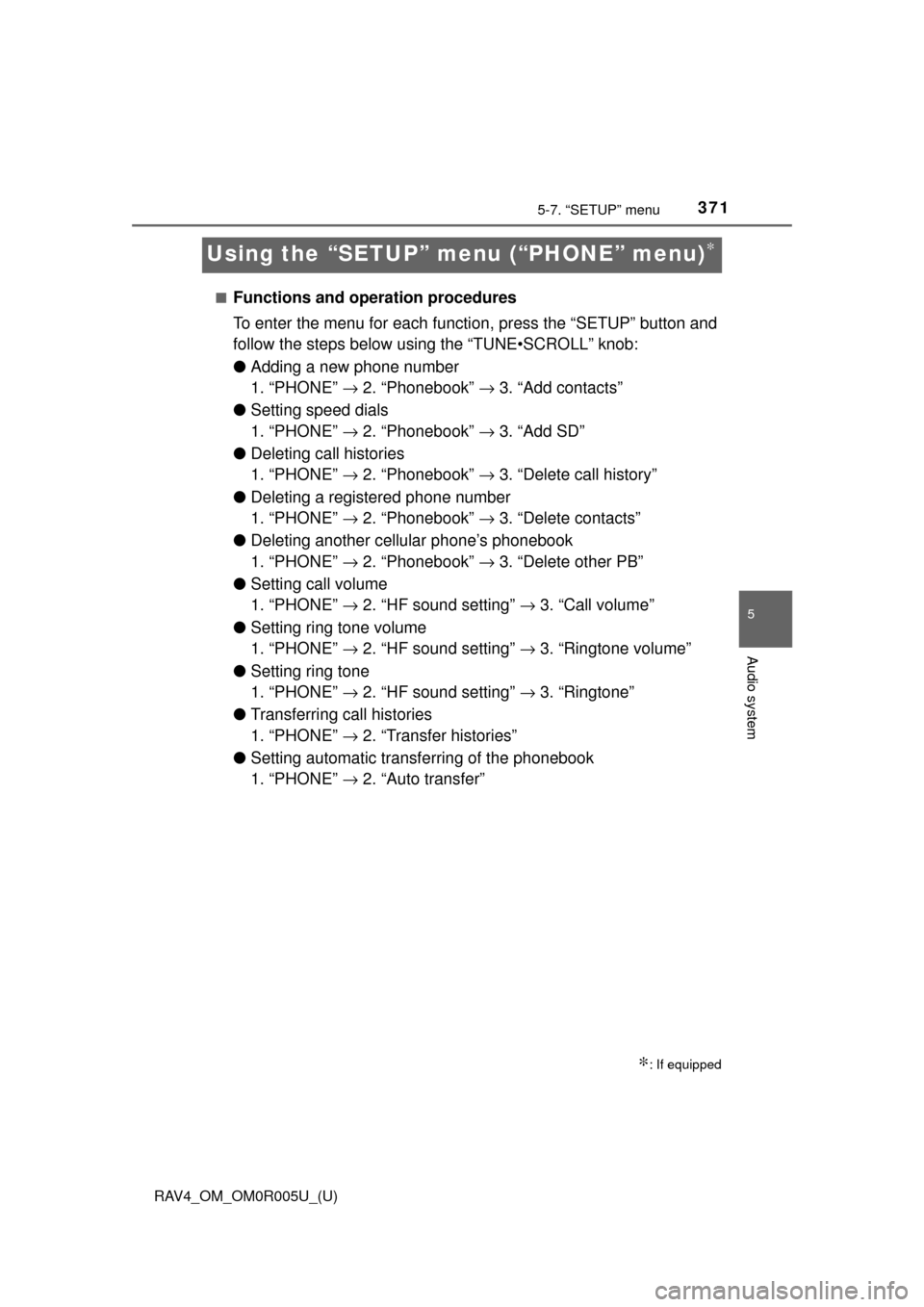
371
RAV4_OM_OM0R005U_(U)
5-7. “SETUP” menu
5
Audio system
Using the “SETUP” menu (“PHONE” menu)∗
■Functions and operation procedures
To enter the menu for each function, press the “SETUP” button and
follow the steps below using the “TUNE•SCROLL” knob:
●Adding a new phone number
1. “PHONE” → 2. “Phonebook” → 3. “Add contacts”
● Setting speed dials
1. “PHONE” → 2. “Phonebook” → 3. “Add SD”
● Deleting call histories
1. “PHONE” → 2. “Phonebook” → 3. “Delete call history”
● Deleting a registered phone number
1. “PHONE” → 2. “Phonebook” → 3. “Delete contacts”
● Deleting another cellular phone’s phonebook
1. “PHONE” → 2. “Phonebook” → 3. “Delete other PB”
● Setting call volume
1. “PHONE” → 2. “HF sound setting” → 3. “Call volume”
● Setting ring tone volume
1. “PHONE” → 2. “HF sound setting” → 3. “Ringtone volume”
● Setting ring tone
1. “PHONE” → 2. “HF sound setting” → 3. “Ringtone”
● Transferring call histories
1. “PHONE” → 2. “Transfer histories”
● Setting automatic transferring of the phonebook
1. “PHONE” → 2. “Auto transfer”
∗: If equipped
Page 373 of 741
372
RAV4_OM_OM0R005U_(U)
5-7. “SETUP” menu
Select “Add contacts” using the “TUNE•SCROLL” knob.
● Transferring all contacts from the cellular phone
Select “Overwrite all” using th e “TUNE•SCROLL” knob and press
(YES).
● Transferring one contact from the cellular phone
Select “Add one contact” using the “TUNE•SCROLL” knob and
press (YES).
Select “Add SD” using the “TUNE•SCROLL” knob.
Select the desired data using the knob.
Press the desired preset butt on (from [1] to [5]).
For details about setting speed dials from the call history: →P. 380
For details about deleting speed dials: →P. 3 7 9
Adding a new phone number
Setting speed dials
1
2
3