Page 3 of 40
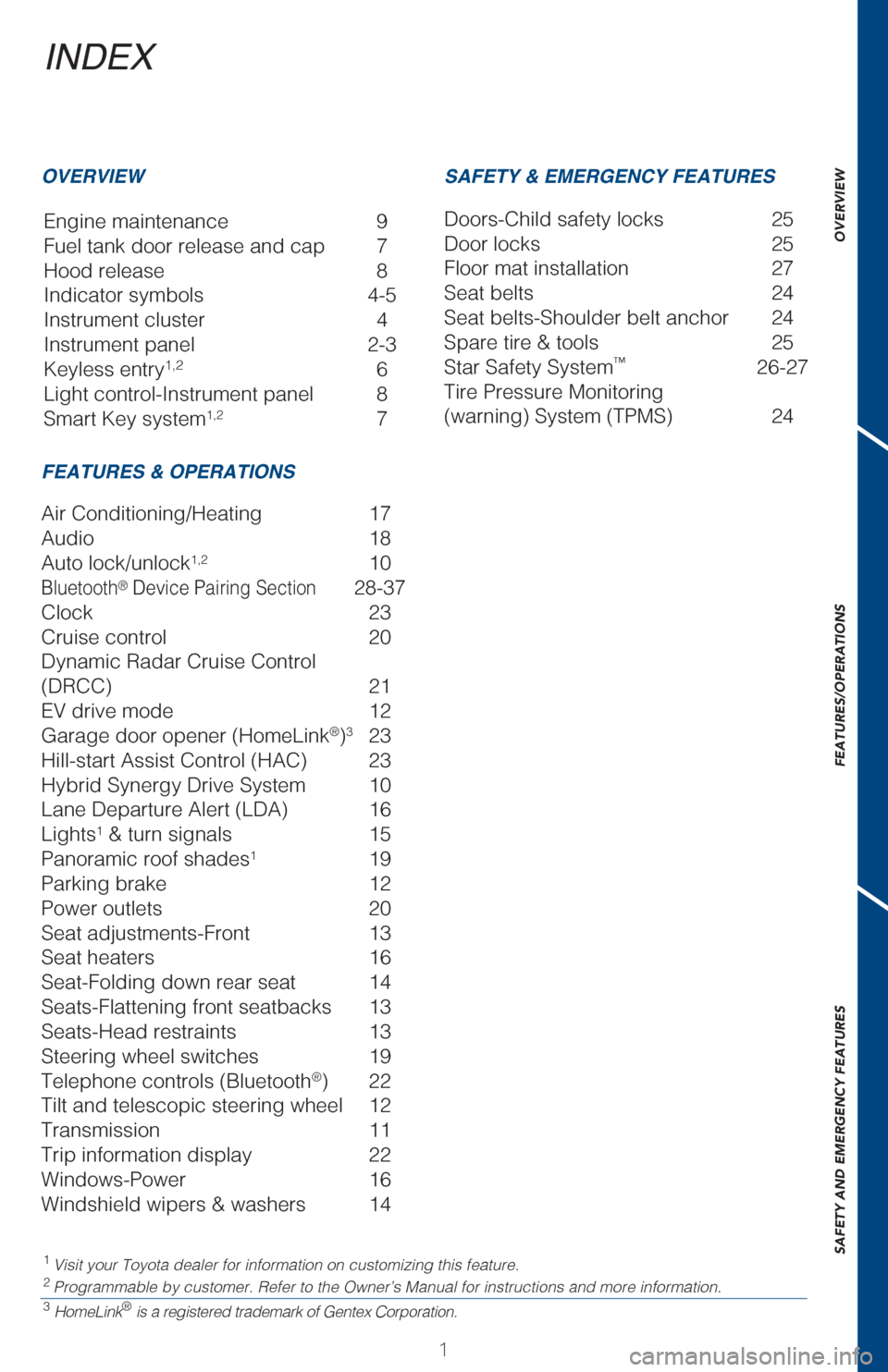
OVERVIEW
FEATURES/OPERATIONS
SAFETY AND EMERGENCY FEATURES
1
INDEX
Engine maintenance 9
Fuel tank door release and cap 7
Hood release 8
Indicator symbols 4-5
Instrument cluster 4
Instrument panel 2-3
Keyless entry
1,2 6
Light control-Instrument panel 8
Smart Key system
1,2 7
1 Visit your Toyota dealer for information on customizing this feature.2 Programmable by customer. Refer to the Owner’s Manual for instruction\
s and more information.3 HomeLink® is a registered trademark of Gentex Corporation.
OVERVIEW
FEATURES & OPERATIONS SAFETY & EMERGENCY FEATURES
Air Conditioning/Heating 17
Audio
18
Auto lock/unlock
1,2 10
Bluetooth® Device Pairing Section 28-37
Clock 23
Cruise control 20
Dynamic Radar Cruise Control
(DRCC) 21
EV drive mode 12
Garage door opener (HomeLink
®)3 23
Hill-start Assist Control (HAC) 23
Hybrid Synergy Drive System 10
Lane Departure Alert (LDA) 16
Lights
1 & turn signals 15
Panoramic roof shades1 19
Parking brake 12
Power outlets 20
Seat adjustments-Front 13
Seat heaters 16
Seat-Folding down rear seat 14
Seats-Flattening front seatbacks 13
Seats-Head restraints 13
Steering wheel switches 19
Telephone controls (Bluetooth
®) 22
Tilt and telescopic steering wheel 12
Transmission 11
Trip information display 22
Windows-Power 16
Windshield wipers & washers 14 Doors-Child safety locks
25
Door locks 25
Floor mat installation 27
Seat belts 24
Seat belts-Shoulder belt anchor 24
Spare tire & tools 25
Star Safety System
™ 26-27
Tire Pressure Monitoring
(warning) System (TPMS) 24
Page 20 of 40
18
Entune™ Audio1,2
Entune™ Premium JBL® Audio with Integrated Navigation and App Suite2
Entune™ Premium Audio with Integrated Navigation and App Suite2
FEATURES/OPERATIONSAudio
(if equipped)
1 Refer to the “OWNER’S MANUAL.”2 Refer to the “NAVIGATION SYSTEM OWNER’S MANUAL” and “2017 E\
ntune™ Audio Quick Reference Guide.”
NOTE: Concentrating on the road should always be your first priority whi\
le driving. Do not
use the Entune system if it will distract you.
Access to
navigation
system
2
Push to display
home screen
MAP CARD Slot
Seek station/
CD track selectTurn to tune
radio stations
manually or
select tracks or
files
Push to pause or
resume playing
Push to access hands
free Bluetooth
® system
Eject CD Push to turn
ON/OFF
Push to display
audio screen
Push to display
Setup screen
Push to display
vehicle information
Touch screen display
Page 24 of 40
22
FEATURES/OPERATIONSTrip information display
(if equipped)
Telephone controls (Bluetooth®)
Bluetooth® technology allows dialing or receipt of calls without taki\
ng hands from
the steering wheel or using a cable to connect the telephone and the sys\
tem.
Refer to the “Navigation System Owner’s Manual” or the “2017 Entune™ Audio
Quick Reference Guide” for more information about phone connections and
compatibility.
Microphone (Type A)
Audio unitSteering wheel telephone switches
Microphone (Type B)
Push “DISP” to change between the following information screens:
(1) Current fuel consumption
(2) Average fuel consumption
(3) Cruising range
(4) Hybrid System Indicator set up
NOTE: Concentrating on the road should always be your first priority whi\
le driving. Do not
use the hands-free phone system if it will distract you.
Volume
Start call
End call
Voice command
button
Page 30 of 40
28
BLUETOOTH® DEVICE PAIRING
SECTION
Do not attempt the Bluetooth® Pairing process while driving.
Page 31 of 40
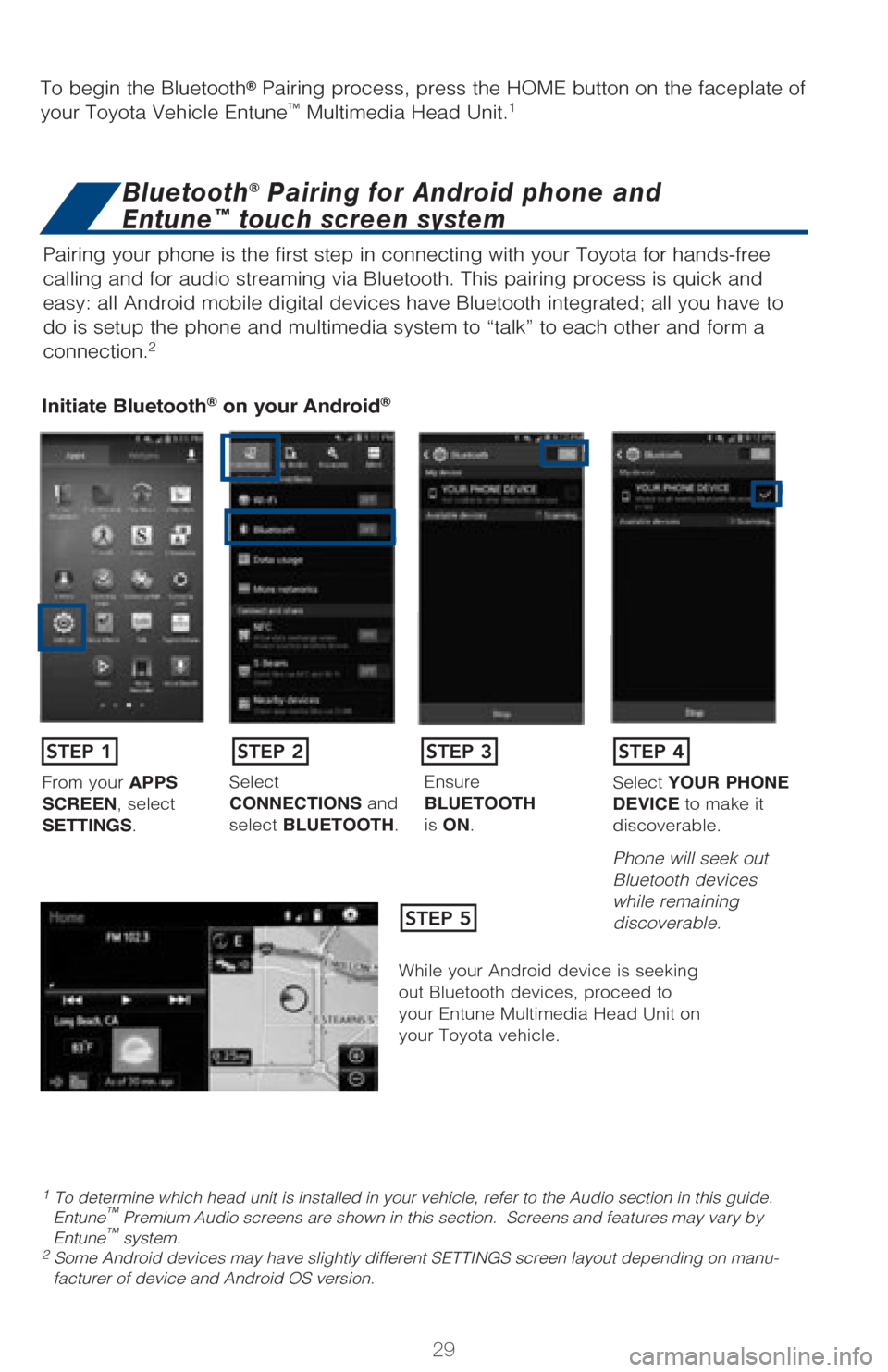
29
Pairing your phone is the first step in connecting with your Toyota for \
hands-free
calling and for audio streaming via Bluetooth. This pairing process is q\
uick and
easy: all Android mobile digital devices have Bluetooth integrated; all \
you have to
do is setup the phone and multimedia system to “talk” to each othe\
r and form a
connection.
2
Initiate Bluetooth® on your Android®
STEP 1
STEP 5
STEP 2STEP 3STEP 4
From your APPS
SCREEN, select
SETTINGS. Select
CONNECTIONS and
select
BLUETOOTH. Ensure
BLUETOOTH
is
ON. Select
YOUR PHONE
DEVICE to make it
discoverable.
Phone will seek out
Bluetooth devices
while remaining
discoverable.
While your Android device is seeking
out Bluetooth devices, proceed to
your Entune Multimedia Head Unit on
your Toyota vehicle.
1 To determine which head unit is installed in your vehicle, refer to the\
Audio section in this guide. Entune™ Premium Audio screens are shown in this section. Screens and features \
may vary by
Entune™ system. 2 Some Android devices may have slightly different SETTINGS screen layout\
depending on manu- facturer of device and Android OS version.
To begin the Bluetooth® Pairing process, press the HOME button on the faceplate of
your Toyota Vehicle Entune™ Multimedia Head Unit.1
Bluetooth® Pairing for Android phone and
Entune™ touch screen system
Page 32 of 40
30
Initiate Bluetooth® on your Entune™ Multimedia Head Unit
Once you have Bluetooth enabled on your phone and ready to pair, you wil\
l need to
initiate Bluetooth on your Entune head unit. Please follow the instructi\
ons below to
pair your Bluetooth enabled phone to your Entune system.
BLUETOOTH® DEVICE PAIRING
On your Toyota Vehicle Entune
Multimedia Head Unit, Select
SETUP BUTTON on the Home
Screen.
For Entune
™ Audio System,
press the SETUP BUTTON
on the faceplate to access the
Setup Screen. Select BLUETOOTH.
Image shown is a sample
image, features may vary.
Select ADD, to add your
phone device.
Back on your smartphone,
you can now select your
TOYOTA VEHICLE in
Bluetooth Settings.
You may need to enter the
provided Bluetooth PIN on
your phone.Your smartphone is now
paired with Entune.Once paired, Entune will
attempt to connect audio and
contacts on your phone.
STEP 6STEP 7STEP 8
STEP 9STEP 11STEP 10
Page 33 of 40
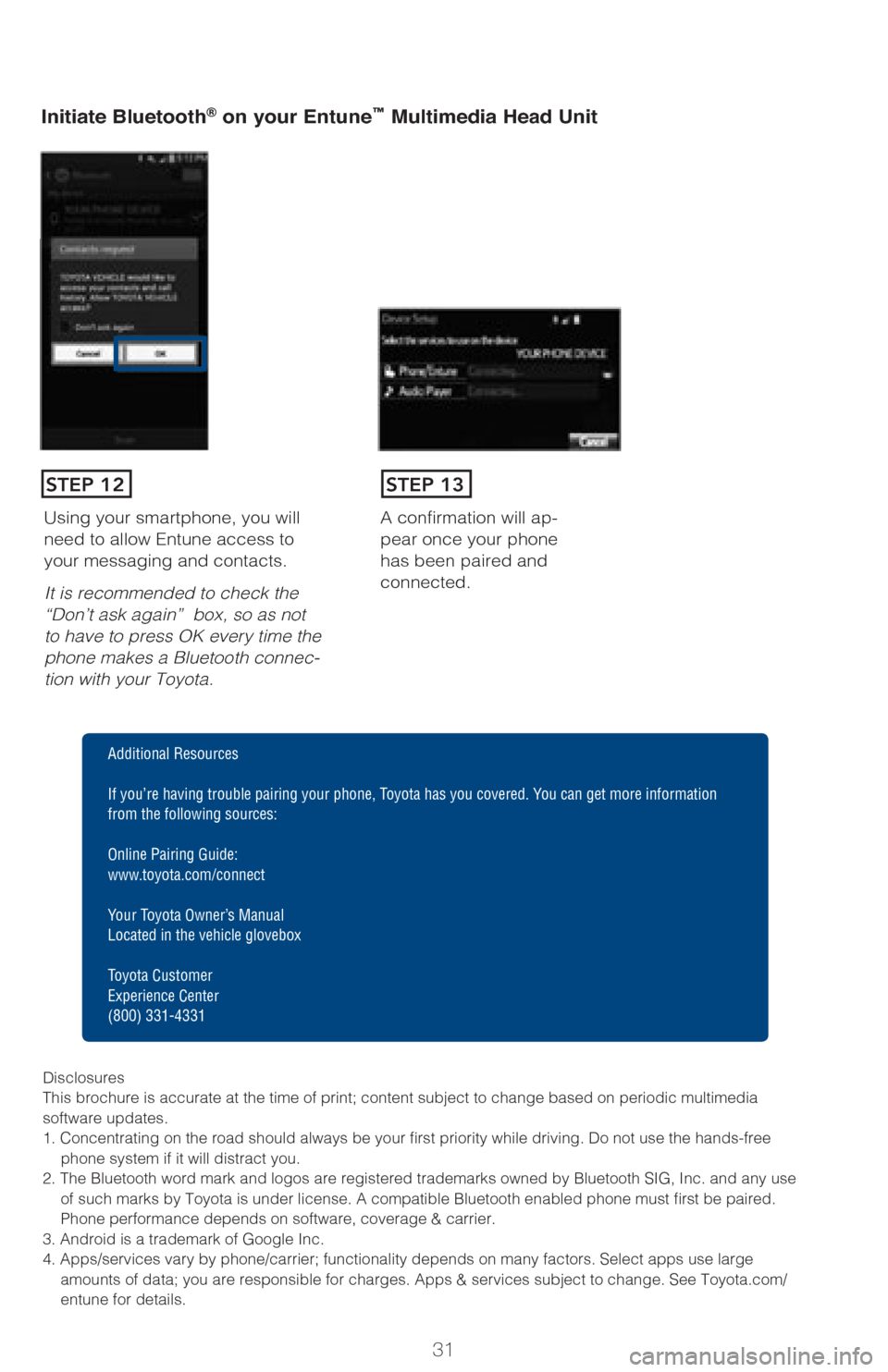
31
Initiate Bluetooth® on your Entune™ Multimedia Head Unit
A confirmation will ap-
pear once your phone
has been paired and
connected.Using your smartphone, you will
need to allow Entune access to
your messaging and contacts.
It is recommended to check the
“Don’t ask again” box, so as not
to have to press OK every time the
phone makes a Bluetooth connec
-
tion with your Toyota.
STEP 12STEP 13
Additional Resources
If you’re having trouble pairing your phone, Toyota has you covered. You can get more information
from the following sources:
Online Pairing Guide:
www.toyota.com/connect
Your Toyota Owner’s Manual
Located in the vehicle glovebox
Toyota Customer
Experience Center
(800) 331-4331
Disclosures
This brochure is accurate at the time of print; content subject to chang\
e based on periodic multimedia
software updates.
1. Concentrating on the road should always be your first priority while driving. Do not use the hands-free phone system if it will distract you.
2. The Bluetooth word mark and logos are registered trademarks owned by \
Bluetooth SIG, Inc. and any use of such marks by Toyota is under license. A compatible Bluetooth enabled phone must first be paired.
Phone performance depends on software, coverage & carrier.
3. Android is a trademark of Google Inc.
4. Apps/services vary by phone/carrier; functionality depends on many fa\
ctors. Select apps use large amounts of data; you are responsible for charges. Apps & services subjec\
t to change. See Toyota.com/
entune for details.
Page 34 of 40
32
Pairing your phone is the first step in connecting with your Toyota for \
hands-free
calling and for audio streaming via Bluetooth. This pairing process is q\
uick and
easy: all iPhone mobile digital devices have Bluetooth integrated; all y\
ou have to
do is setup the phone and multimedia system to “talk” to each othe\
r and form a
connection.
Initiate Bluetooth® on your iPhone®
From the HOME
SCREEN, select
SETTINGS. Select
BLUETOOTH. Ensure
BLUETOOTH
is
ON. Your iPhone will seek
out Bluetooth devices
while remaining
discoverable.
While your iPhone device is seeking
out Bluetooth devices, proceed to
your Entune Multimedia Head Unit on
your Toyota vehicle.
STEP 1STEP 2STEP 3STEP 4
STEP 5
Bluetooth® Pairing for iPhone and
Entune™ touch screen system
BLUETOOTH® DEVICE PAIRING
**Do not attempt the Bluetooth® Pairing process while driving.**