Page 160 of 290
160
1. PHONE OPERATION (HANDS-FREE SYSTEM FOR CELLULAR PHONES)
PRIUS v_Navi_OM47B31U_(U)
16.03.03 17:47
1Select or press the switch on
the steering wheel to start talking with
the other party.
To refuse to receive the call : Select
or press the switch on the steer-
ing wheel.
Each time is selected or the
switch on the steering wheel is pressed
during an interrupted call, the party who is
on hold will be switched.
INCOMING CALL WAITING
When a call is interrupted by a third
party while talking, this screen is dis-
played.
INFORMATION
●This function may not be available
depending on the type of cellular phone.
Page 161 of 290
161
1. PHONE OPERATION (HANDS-FREE SYSTEM FOR CELLULAR PHONES)
PRIUS v_Navi_OM47B31U_(U)
16.03.03 17:47
PHONE
6
6. Bluetooth® PHONE MESSAGE FUNCTION
1Press the “APPS” button.
2Select “Phone” .
You can also display the message inbox
screen to select “Messages”. ( STEP4)
3Select .
The phone top screen can be displayed by
pressing the
switch on the steering
wheel or switch on the control panel.
4Check that the message inbox screen
is displayed.
: Select to change to phone mode.
Received messages can be forwarded
from the connected Bluetooth® phone,
enabling checking and replying using
the system.
Depending on the type of Bluetooth
®
phone connected, received messages
may not be transferred to the message
inbox.
If the phone does not support the mes-
sage function, this function cannot be
used.
FunctionPage
Receiving a message162
Checking messages162
Replying to a message (quick re-
ply)163
Calling the message sender164
Message settings176
Page 163 of 290

163
1. PHONE OPERATION (HANDS-FREE SYSTEM FOR CELLULAR PHONES)
PRIUS v_Navi_OM47B31U_(U)
16.03.03 17:47
PHONE
6
1Display the message inbox screen.
(P.161)
2Select the desired message from the
list.
3Select “Quick Message” .
4Select the desired message.
5Select “Send” .
While the message is being sent, a send-
ing message screen is displayed.
To cancel sending the message, select
“Cancel” .
Select to make a call to the sender.
*: E-mail only
INFORMATION
● Reading a text message is not available
while driving.
● Depending on the type of Bluetooth
®
phone being connected, it may be
necessary to perform additional steps on
the phone.
● Messages are displayed in the
appropriate connected Bluetooth
®
phone’s registered mail address folder.
Select the tab of the desired folder to be
displayed.
● Only received messages on the
connected Bluetooth
® phone can be
displayed.
● The text of the message is not displayed
while driving.
● Turn the “PWR VOL” knob, or use the
volume control switch on the steering
wheel to adjust the message read out
volume.
No.FunctionREPLYING TO A MESSAGE
(QUICK REPLY)
15 messages have already been
stored.
INFORMATION
● Depending on the type of Bluetooth®
phone, reply function is not available.
Page 277 of 290
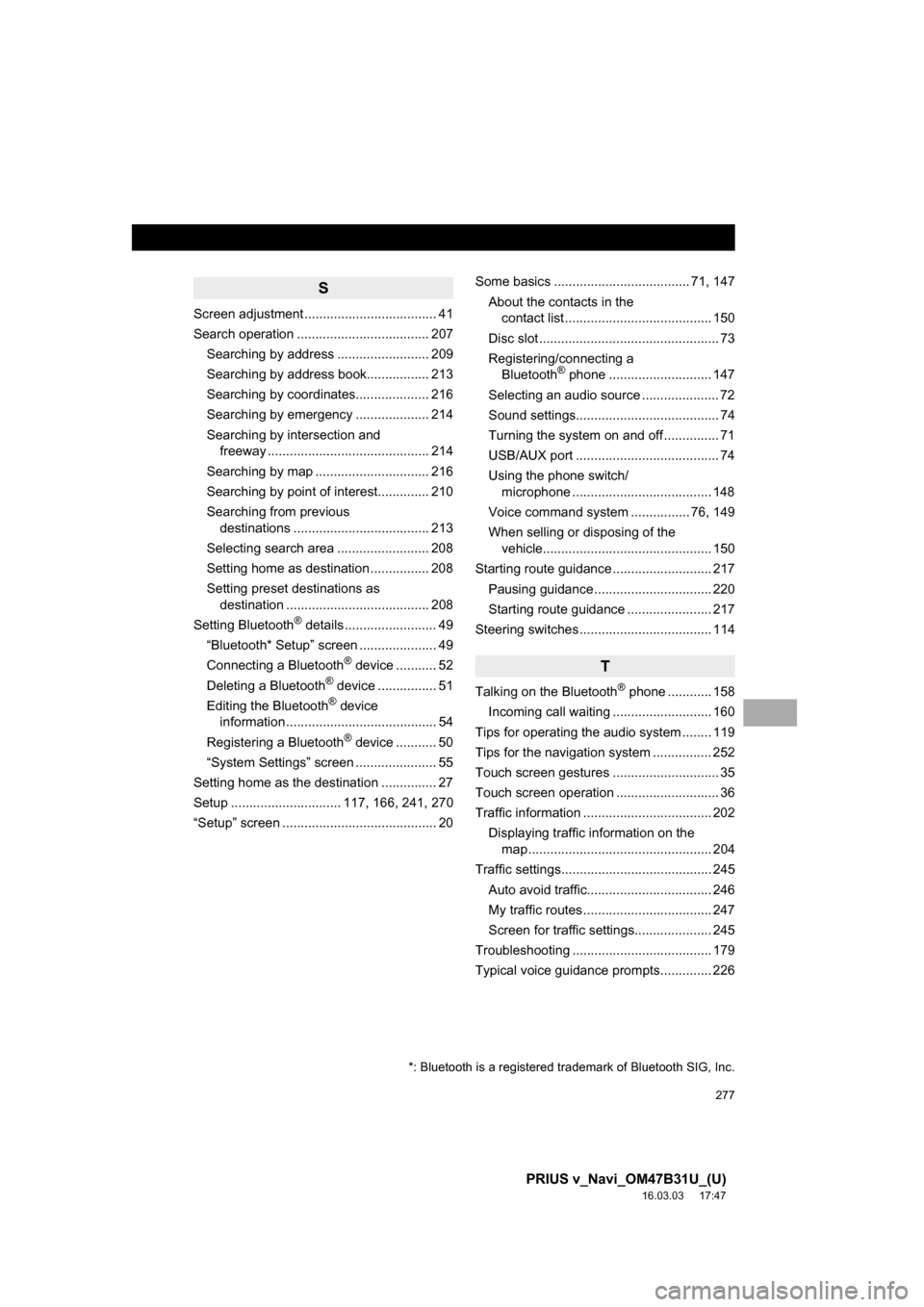
277
PRIUS v_Navi_OM47B31U_(U)
16.03.03 17:47
S
Screen adjustment .................................... 41
Search operation .................................... 207Searching by address ......................... 209
Searching by address book................. 213
Searching by coordinates.................... 216
Searching by emergency .................... 214
Searching by intersection and freeway ............................................ 214
Searching by map ............................... 216
Searching by point of interest.............. 210
Searching from previous destinations ..................................... 213
Selecting search area ......................... 208
Setting home as destination ................ 208
Setting preset destinations as destination ....................................... 208
Setting Bluetooth
® details ......................... 49
“Bluetooth* Setup” screen ..................... 49
Connecting a Bluetooth
® device ........... 52
Deleting a Bluetooth® device ................ 51
Editing the Bluetooth® device
information ......................................... 54
Registering a Bluetooth
® device ........... 50
“System Settings” screen ...................... 55
Setting home as the destination ............... 27
Setup .............................. 117, 166, 241, 270
“Setup” screen .......................................... 20 Some basics ..................................... 71, 147
About the contacts in the contact list ........................................ 150
Disc slot ................................................. 73
Registering/connecting a Bluetooth
® phone ............................ 147
Selecting an audio source ..................... 72
Sound settings....................................... 74
Turning the system on and off ............... 71
USB/AUX port ....................................... 74
Using the phone switch/ microphone ...................................... 148
Voice command system .... ............ 76, 149
When selling or disposing of the vehicle.............................................. 150
Starting route guidance ........................... 217 Pausing guidance ................................ 220
Starting route guidance ....................... 217
Steering switches .................................... 114
T
Talking on the Bluetooth® phone ............ 158
Incoming call waiting ........................... 160
Tips for operating the audio system ........ 119
Tips for the navigation system ................ 252
Touch screen gestures ............................. 35
Touch screen operation ............................ 36
Traffic information ................................... 202 Displaying traffic information on the map .................................................. 204
Traffic settings......................................... 245 Auto avoid traffic.................................. 246
My traffic routes ................................... 247
Screen for traffic settings..................... 245
Troubleshooting ...................................... 179
Typical voice guidance prompts.............. 226
*: Bluetooth is a registered trademark of Bluetooth SIG, Inc.
Page:
< prev 1-8 9-16 17-24