Page 143 of 290
143
1. USEFUL INFORMATION
PRIUS v_Navi_OM47B31U_(U)
16.03.03 17:47
INFORMATION
5
1Display the “Weather” screen.
(P.142)
2Select “Current Weather” .
3Select the desired tab to be displayed.
DISPLAYING THE WEATHER
OF THE CURRENT LOCATION
INFORMATION
●If weather is set to the home screen, the
weather screen of the current location
will be displayed.
Page 145 of 290
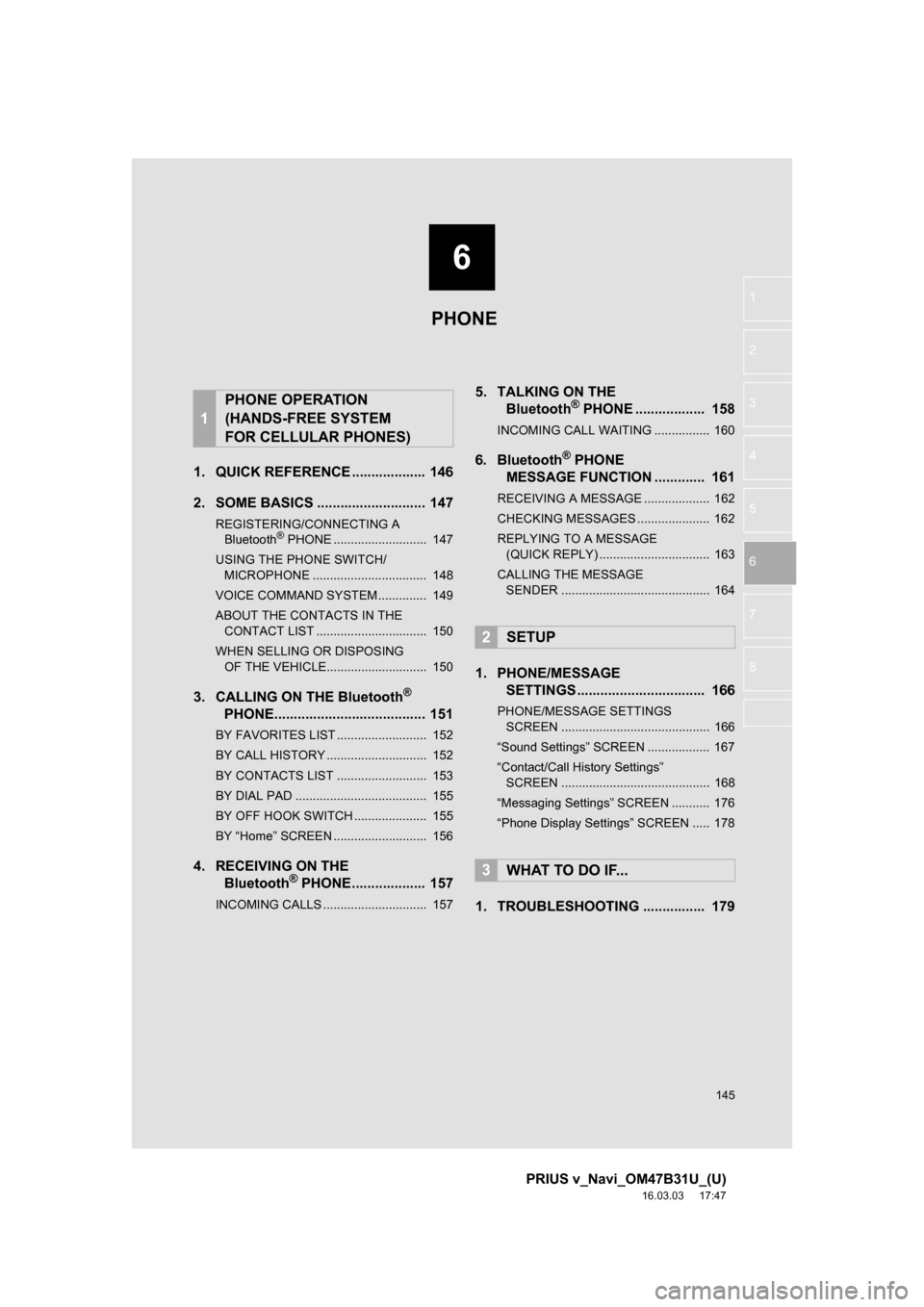
6
145
PRIUS v_Navi_OM47B31U_(U)
16.03.03 17:47
1
2
3
4
5
6
7
8
1. QUICK REFERENCE ................... 146
2. SOME BASICS ............................ 147
REGISTERING/CONNECTING A Bluetooth® PHONE ........................... 147
USING THE PHONE SWITCH/ MICROPHONE ................................. 148
VOICE COMMAND SYSTEM.............. 149
ABOUT THE CONTACTS IN THE CONTACT LIST ................................ 150
WHEN SELLING OR DISPOSING OF THE VEHICLE............................. 150
3. CALLING ON THE Bluetooth®
PHONE....................................... 151
BY FAVORITES LIST .......................... 152
BY CALL HISTORY ............................. 152
BY CONTACTS LIST .......................... 153
BY DIAL PAD ...................................... 155
BY OFF HOOK SWITCH ..................... 155
BY “Home” SCREEN ........................... 156
4. RECEIVING ON THE Bluetooth® PHONE................... 157
INCOMING CALLS .............................. 157
5. TALKING ON THE Bluetooth® PHONE .................. 158
INCOMING CALL WAITING ................ 160
6. Bluetooth® PHONE
MESSAGE FUNCTION ............. 161
RECEIVING A MESSAGE ................... 162
CHECKING MESSAGES ..................... 162
REPLYING TO A MESSAGE
(QUICK REPLY) ................................ 163
CALLING THE MESSAGE SENDER ........................................... 164
1. PHONE/MESSAGE SETTINGS ................................. 166
PHONE/MESSAGE SETTINGS
SCREEN ........................................... 166
“Sound Settings” SCREEN .................. 167
“Contact/Call History Settings” SCREEN ........................................... 168
“Messaging Settings” SCREEN ........... 176
“Phone Display Settings” SCREEN ..... 178
1. TROUBLESHOOTING ................ 179
1
PHONE OPERATION
(HANDS-FREE SYSTEM
FOR CELLULAR PHONES)
2SETUP
3WHAT TO DO IF...
PHONE
Page 146 of 290
146
PRIUS v_Navi_OM47B31U_(U)
16.03.03 17:47
1. PHONE OPERATION (HANDS-FREE SYSTEM FOR CELLULAR PHONES)
1. QUICK REFERENCE
The phone top screen can be used to make a phone call. To display the hands-free
operation screen, press the “APPS” button and select “Phone”, the switch on
the steering wheel or switch on the control panel.
Several functions are available to operate on each screen that is displayed by se-
lecting the 4 tabs.
FunctionPage
Phone operation
Registering/connecting Bluetooth® phone44
Calling on the Bluetooth® phone151
Receiving on the Bluetooth® phone157
Talking on the Bluetooth® phone158
Message functionUsing the Bluetooth® phone message function161
Setting up a phonePhone settings166
Bluetooth® settings49
Page 147 of 290
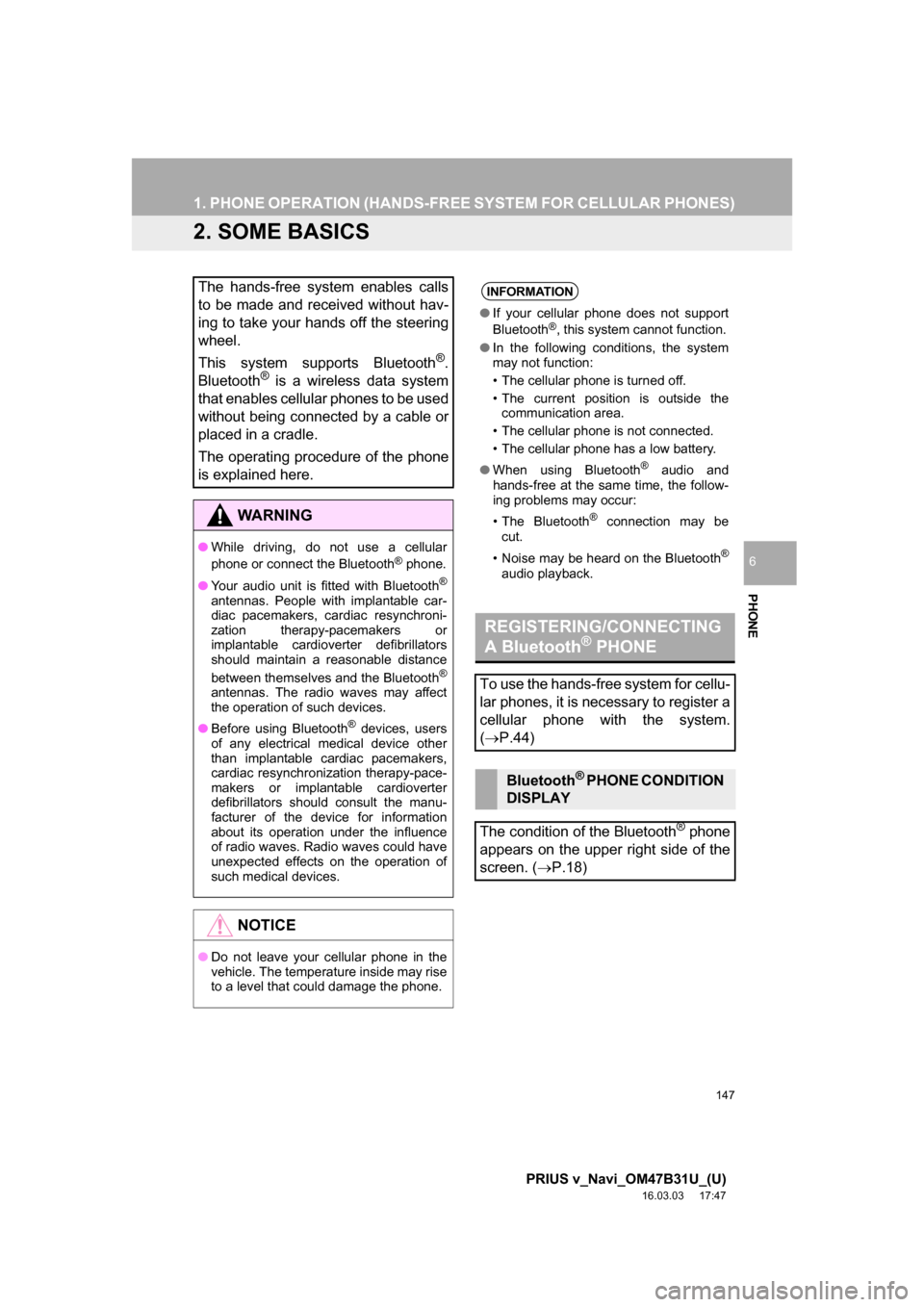
147
1. PHONE OPERATION (HANDS-FREE SYSTEM FOR CELLULAR PHONES)
PRIUS v_Navi_OM47B31U_(U)
16.03.03 17:47
PHONE
6
2. SOME BASICS
The hands-free system enables calls
to be made and received without hav-
ing to take your hands off the steering
wheel.
This system supports Bluetooth
®.
Bluetooth® is a wireless data system
that enables cellular phones to be used
without being connected by a cable or
placed in a cradle.
The operating procedure of the phone
is explained here.
WA R N I N G
● While driving, do not use a cellular
phone or connect the Bluetooth® phone.
● Your audio unit is fitted with Bluetooth
®
antennas. People with implantable car-
diac pacemakers, cardiac resynchroni-
zation therapy-pacemakers or
implantable cardioverter defibrillators
should maintain a reasonable distance
between themselves and the Bluetooth
®
antennas. The radio waves may affect
the operation of such devices.
● Before using Bluetooth
® devices, users
of any electrical medical device other
than implantable cardiac pacemakers,
cardiac resynchronization therapy-pace-
makers or implantable cardioverter
defibrillators should consult the manu-
facturer of the device for information
about its operation under the influence
of radio waves. Radio waves could have
unexpected effects on the operation of
such medical devices.
NOTICE
● Do not leave your cellular phone in the
vehicle. The temperature inside may rise
to a level that could damage the phone.
INFORMATION
● If your cellular phone does not support
Bluetooth®, this system cannot function.
● In the following conditions, the system
may not function:
• The cellular phone is turned off.
• The current position is outside the
communication area.
• The cellular phone is not connected.
• The cellular phone has a low battery.
● When using Bluetooth
® audio and
hands-free at the same time, the follow-
ing problems may occur:
• The Bluetooth
® connection may be
cut.
• Noise may be heard on the Bluetooth
®
audio playback.
REGISTERING/CONNECTING
A Bluetooth® PHONE
To use the hands-free system for cellu-
lar phones, it is necessary to register a
cellular phone with the system.
( P.44)
Bluetooth® PHONE CONDITION
DISPLAY
The condition of the Bluetooth
® phone
appears on the upper right side of the
screen. ( P.18)
Page 151 of 290
151
1. PHONE OPERATION (HANDS-FREE SYSTEM FOR CELLULAR PHONES)
PRIUS v_Navi_OM47B31U_(U)
16.03.03 17:47
PHONE
6
3. CALLING ON THE Bluetooth® PHONE
1Press the “APPS” button.
2Select “Phone” .
3Select the desired tab to call from.
The phone top screen can be displayed by
pressing the
switch on the steering
wheel or switch on the control panel.
After a Bluetooth® phone has been
registered, a call can be made using
the hands-free system. There are sev-
eral methods by which a call can be
made, as described below.How to make a call listPage
By favorites list152
By call history152
By contacts list*153
By dial pad*155
By e-mail/SMS/MMS164
By POI call*200
By off hook switch155
By Entune App Suite*268
By voice command system134
By “Home” screen156
*: The operation cannot be performed while driving.
Page 152 of 290
152
1. PHONE OPERATION (HANDS-FREE SYSTEM FOR CELLULAR PHONES)
PRIUS v_Navi_OM47B31U_(U)
16.03.03 17:47
1Display the phone top screen.
(P.151)
2Select the “Favorites” tab and select
the desired contact.
3Select the desired number.
4Check that the “Call” screen is dis-
played.
1Display the phone top screen.
(P.151)
2Select the “Call History” tab and se-
lect or the desired contact.
The icons of call type are displayed.
: Missed call
: Incoming call
: Outgoing call
When is selected
3Check that the “Call” screen is dis-
played.
When the desired contact is selected
3Select the desired number.
4Check that the “Call” screen is dis-
played.
BY FAVORITES LIST
Calls can be made using registered
contacts which can be selected from a
contact list. ( P.174)
BY CALL HISTORY
Up to 30 of the latest call history items
(missed, incoming and outgoing) can
be selected from the “Call History” tab.
Page 153 of 290

153
1. PHONE OPERATION (HANDS-FREE SYSTEM FOR CELLULAR PHONES)
PRIUS v_Navi_OM47B31U_(U)
16.03.03 17:47
PHONE
6
1Display the phone top screen.
(P.151)
2Select the “Contacts” tab and select
the desired contact.
3Select the desired number.
4Check that the “Call” screen is dis-
played.
INFORMATION
● When making a call to the same number
continuously, only the most recent call is
listed in call history.
● When a phone number registered in the
contact list is received, the name is dis-
played.
● Number-withheld calls are also memo-
rized in the system.
● International phone calls may not be
made depending on the type of cellular
phone you have.
● The list should group together consecu-
tive entries with the same phone number
and same call type. For example, two
calls from Kay Rowles’s mobile would
be displayed as follows: Kay Rowles (2)
● By pressing the switch on the steer-
ing wheel, a call to the latest history item
can be made.
BY CONTACTS LIST
Calls can be made by using contact
data which is transferred from a regis-
tered cellular phone. ( P.154)
Up to 2500 contacts (maximum of 4
phone numbers and e-mail addresses
per contact) can be registered in the
contact list.
Page 154 of 290
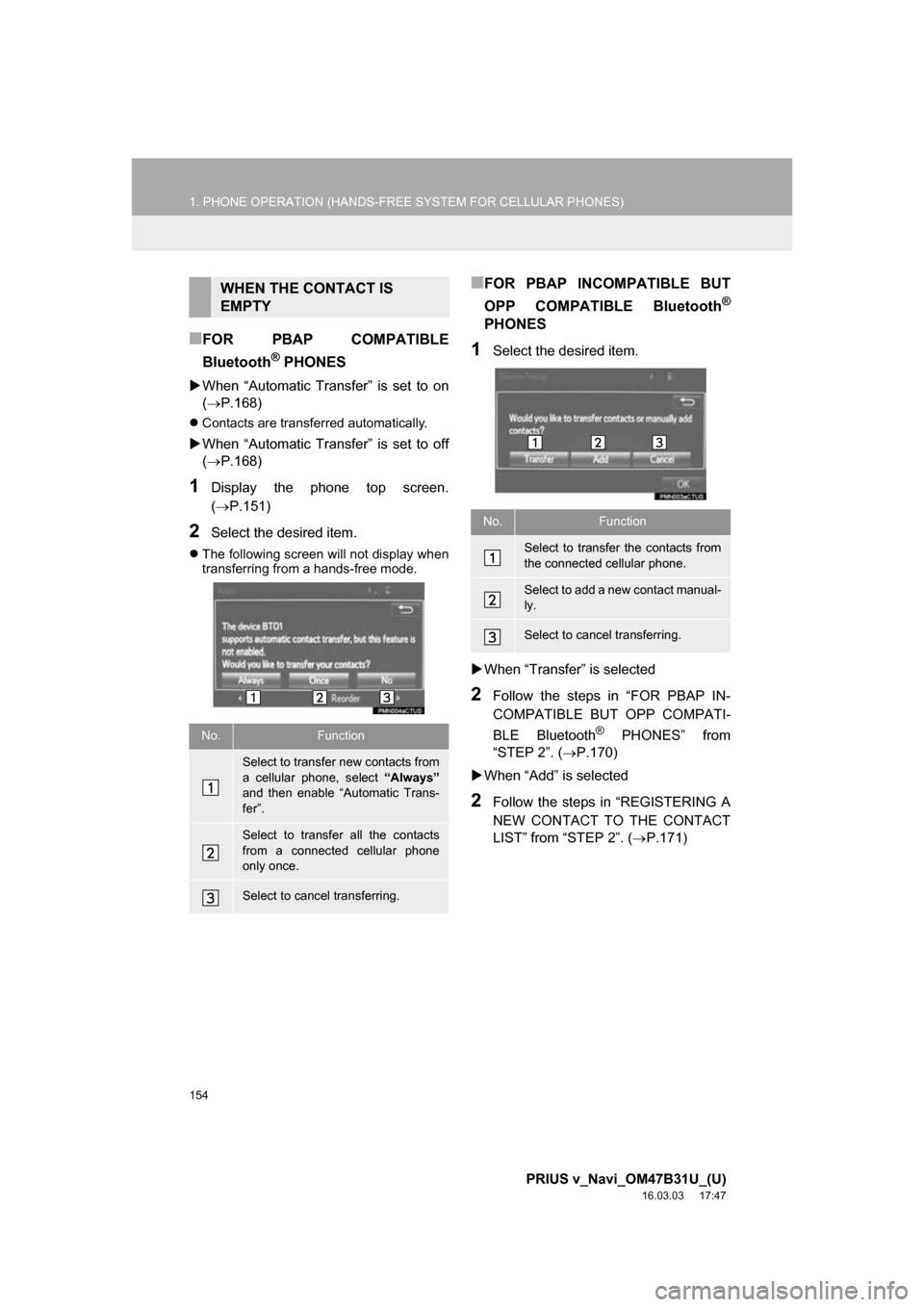
154
1. PHONE OPERATION (HANDS-FREE SYSTEM FOR CELLULAR PHONES)
PRIUS v_Navi_OM47B31U_(U)
16.03.03 17:47
■FOR PBAP COMPATIBLE
Bluetooth
® PHONES
When “Automatic Transfer” is set to on
(P.168)
Contacts are transferred automatically.
When “Automatic Transfer” is set to off
(P.168)
1Display the phone top screen.
(P.151)
2Select the desired item.
The following screen will not display when
transferring from a hands-free mode.
■FOR PBAP INCOMPATIBLE BUT
OPP COMPATIBLE Bluetooth
®
PHONES
1Select the desired item.
When “Transfer” is selected
2Follow the steps in “FOR PBAP IN-
COMPATIBLE BUT OPP COMPATI-
BLE Bluetooth
® PHONES” from
“STEP 2”. ( P.170)
When “Add” is selected
2Follow the steps in “REGISTERING A
NEW CONTACT TO THE CONTACT
LIST” from “STEP 2”. ( P.171)
WHEN THE CONTACT IS
EMPTY
No.Function
Select to transfer new contacts from
a cellular phone, select “Always”
and then enable “Automatic Trans-
fer”.
Select to transfer all the contacts
from a connected cellular phone
only once.
Select to cancel transferring.
No.Function
Select to transfer the contacts from
the connected cellular phone.
Select to add a new contact manual-
ly.
Select to cancel transferring.