Page 225 of 304
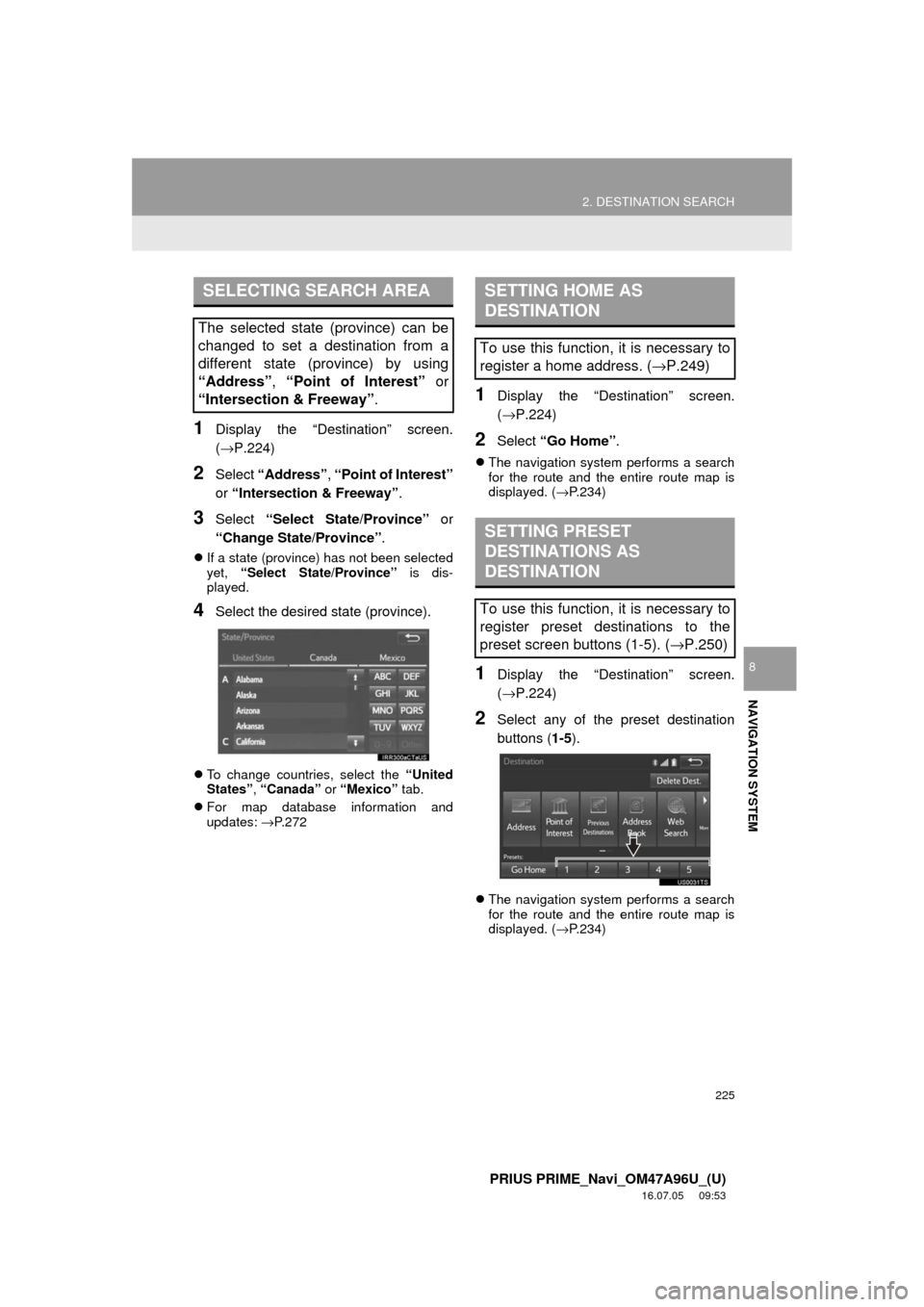
225
2. DESTINATION SEARCH
PRIUS PRIME_Navi_OM47A96U_(U)
16.07.05 09:53
NAVIGATION SYSTEM
8
1Display the “Destination” screen.
(→P.224)
2Select “Address” , “Point of Interest”
or “Intersection & Freeway” .
3Select “Select State/Province” or
“Change State/Province” .
If a state (province) has not been selected
yet, “Select State/Province” is dis-
played.
4Select the desired state (province).
To change countries, select the “United
States”, “Canada” or “Mexico” tab.
For map database information and
updates: →P. 2 7 2
1Display the “Destination” screen.
(→P.224)
2Select “Go Home” .
The navigation system performs a search
for the route and the entire route map is
displayed. ( →P.234)
1Display the “Destination” screen.
(→P.224)
2Select any of the preset destination
buttons ( 1-5).
The navigation system performs a search
for the route and the entire route map is
displayed. ( →P.234)
SELECTING SEARCH AREA
The selected state (province) can be
changed to set a destination from a
different state (province) by using
“Address”, “Point of Interest” or
“Intersection & Freeway”.
SETTING HOME AS
DESTINATION
To use this function, it is necessary to
register a home address. ( →P.249)
SETTING PRESET
DESTINATIONS AS
DESTINATION
To use this function, it is necessary to
register preset destinations to the
preset screen buttons (1-5). ( →P.250)
Page 248 of 304
248
PRIUS PRIME_Navi_OM47A96U_(U)
16.07.05 09:53
4. MEMORY POINTS
1. MEMORY POINTS SETTINGS
1Press the “APPS” button.
2Select “Setup” .
3Select “Navigation” .
4Select the desired item to be set.Home, preset destinations, address
book entries, areas to avoid can be set
as memory points. The registered
points can be used as the destinations.
(→ P.222)
Registered areas to avoid, will be
avoided when the system searches for
a route.
PS081IO
No.FunctionPage
Select to set home.249
Select to set preset desti-
nations.250
Select to set the address
book.252
Select to set areas to
avoid.255
Select to delete previous
destinations.257
Select to set detailed navi-
gation settings.258
Page 250 of 304
250
4. MEMORY POINTS
PRIUS PRIME_Navi_OM47A96U_(U)
16.07.05 09:53
1Display the “Navigation Settings”
screen. (→P.248)
2Select “Preset Destinations” .
3Select the desired item.
1Select “Set”.
2Select the desired item to search for
the location. ( →P.222)
3Select a position for this preset desti-
nation.
4Select “OK” when the editing preset
destination screen appears. ( →P.251)
SETTING UP PRESET
DESTINATIONS
If a preset destination has been regis-
tered, that information can be recalled
by using preset destinations on the
“Destination” screen. (→P.225)
No.FunctionPage
Select to register a preset
destination.250
Select to edit a preset des-
tination.251
Select to delete a preset
destination.251
REGISTERING PRESET
DESTINATIONS
INFORMATION
●Up to 5 preset destinations can be regis-
tered.
Page 251 of 304
251
4. MEMORY POINTS
PRIUS PRIME_Navi_OM47A96U_(U)
16.07.05 09:53
NAVIGATION SYSTEM
8
1Select “Edit”.
2Select the desired preset destination.
3Select the item to be edited.
4Select “OK”.
1Select “Delete” .
2Select the preset destination to be de-
leted and select “Delete”.
3Select “Yes” when the confirmation
screen appears.
EDITING PRESET
DESTINATIONS
No.FunctionPage
Select to edit the preset
destination name.254
Select to set display of the
preset destination name
on/off.
⎯
Select to edit location infor-
mation.254
Select to edit the phone
number.254
Select to change the icon
to be displayed on the map
screen.
253
DELETING PRESET
DESTINATIONS
Page 259 of 304
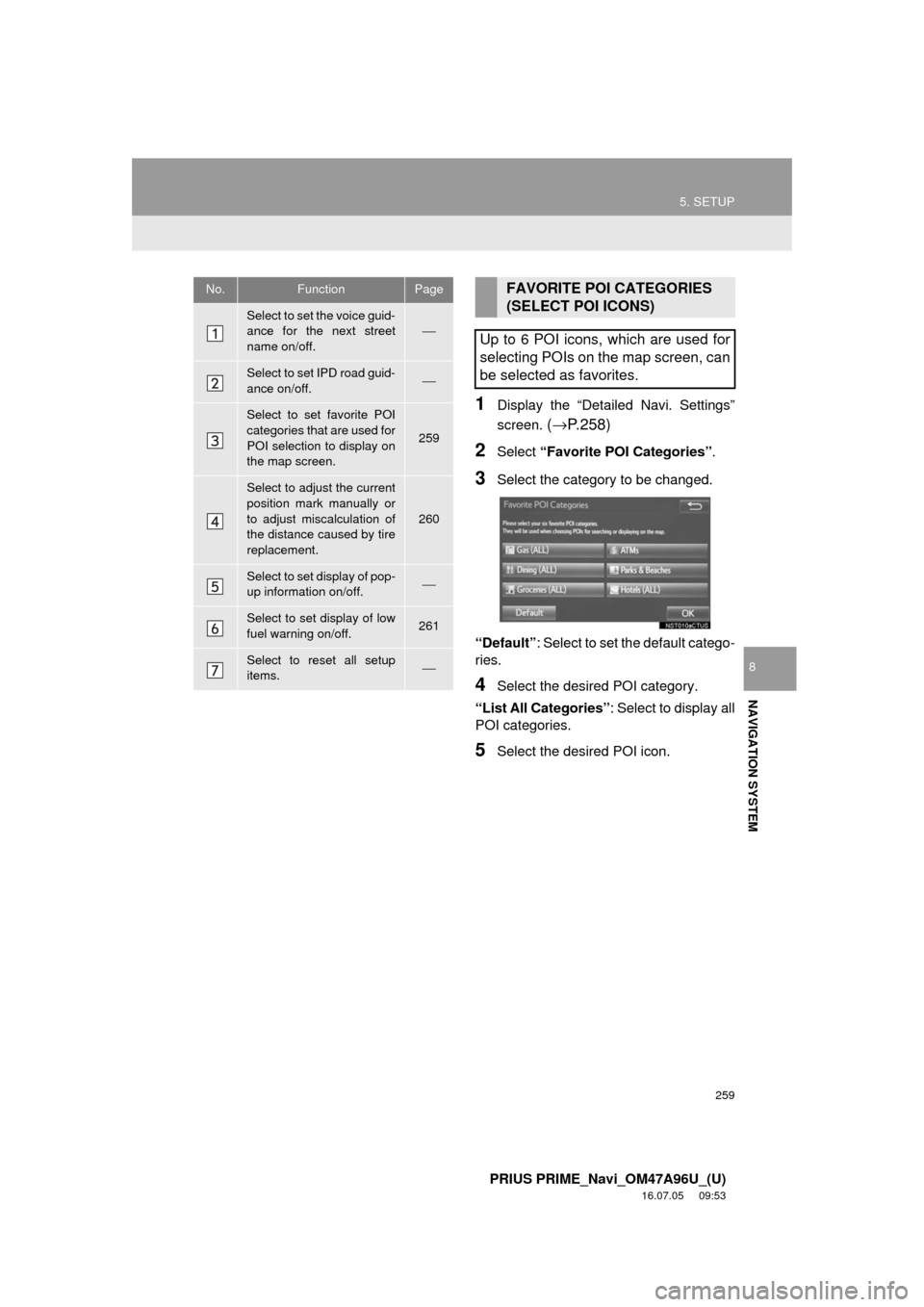
259
5. SETUP
PRIUS PRIME_Navi_OM47A96U_(U)
16.07.05 09:53
NAVIGATION SYSTEM
8
1Display the “Detailed Navi. Settings”
screen.
(→ P.258)
2Select “Favorite POI Categories” .
3Select the category to be changed.
“Default” : Select to set the default catego-
ries.
4Select the desired POI category.
“List All Categories”: Select to display all
POI categories.
5Select the desired POI icon.
No.FunctionPage
Select to set the voice guid-
ance for the next street
name on/off.⎯
Select to set IPD road guid-
ance on/off.⎯
Select to set favorite POI
categories that are used for
POI selection to display on
the map screen.
259
Select to adjust the current
position mark manually or
to adjust miscalculation of
the distance caused by tire
replacement.
260
Select to set display of pop-
up information on/off.⎯
Select to set display of low
fuel warning on/off.261
Select to reset all setup
items.⎯
FAVORITE POI CATEGORIES
(SELECT POI ICONS)
Up to 6 POI icons, which are used for
selecting POIs on the map screen, can
be selected as favorites.
Page 263 of 304
263
5. SETUP
PRIUS PRIME_Navi_OM47A96U_(U)
16.07.05 09:53
NAVIGATION SYSTEM
8
1Display the “Traffic Settings” screen.
(→P.262)
2Select “Avoid Traffic” .
3Select the desired item.
4Select “OK”.
Select to set of traffic incident voice
warning on/off.
Select to reset all setup items.
No.FunctionAUTO AVOID TRAFFIC
No.Function
Select to automatically change
routes when congestion information
of the guidance route has been re-
ceived.
Select to select manually whether or
not to change routes when conges-
tion information of the guidance
route has been received. In this
mode, a screen will appear to ask if
you wish to reroute.
Select to not reroute when conges-
tion information for the guidance
route has been received.
Page 288 of 304
288
PRIUS PRIME_Navi_OM47A96U_(U)
16.07.05 09:53
3. SETUP
1. Entune App Suite SETTINGS
1Press the “APPS” button.
2Select “Setup” .
3Select “Entune” .
4Select the items to be set.
5Select “OK”.
The phone data plan pop-up can be set
when a paid application is download-
ed.
No.Function
Select to set the pop up reminder for
cellular phone data usage.
Select to reset all setup items.
PS081IO
Page 290 of 304

290
ALPHABETICAL INDEX
PRIUS PRIME_Navi_OM47A96U_(U)
16.07.05 10:20
A
AM/FM radio ............................................. 77Available HD radio™ technology........... 85
Caching a radio program ....................... 82
Overview ............................................... 77
Presetting a station................................ 81
Radio broadcast data system ................ 83
Selecting a station from the list ............. 81
Traffic announcement (FM radio) .......... 84
Troubleshooting guide ........................... 87
Using HD radio™ technology ................ 85
“Apps” screen............................................ 14
Audio remote controls ............................. 119
Audio settings ......................................... 121 Audio settings screen .......................... 121
Audio system ....... ..................................... 69
AUX......................................................... 116 Overview ............................................. 116
B
Basic function...................................... 12, 31
Basic information before operation ........... 32
Basic operation ................................. 70, 206
Bluetooth
® audio ..................................... 111
Connecting a Bluetooth® device ......... 115
Listening to Bluetooth® audio .............. 115
Overview ............................................. 111
Bluetooth
® phone message function ...... 179
Calling the message sender ................ 183
Checking messages ............................ 181
Message inbox screen ........................ 179
Receiving a message .......................... 180
Replying to a message (Quick reply) .................................... 182
Bluetooth
® settings ................................... 44
C
Calling on the Bluetooth® phone .............169
By call history ......................................170
By contacts list.....................................171
By dial pad ...........................................173
By favorites list ....................................170
By “Home” screen................................174
By off hook switch................................173
Capacitive touch switches .........................34
Casual speech recognization ..................141
CD .............................................................97 Overview................................................97
Playing an audio CD ............................100
Playing an MP3/WMA/AAC disc ..........100
Command list ..........................................142
Controls overview......................................12
D
Data services settings .............................150 Setting download methods ..................150
Destination search ..................................222
Destination search screen.......................222
Detailed navigation settings ....................258 Screens for navigation settings ...........258
Driver settings ...........................................64 Manually select linked settings ..............64
ALPHABETICAL INDEX