Page 142 of 304
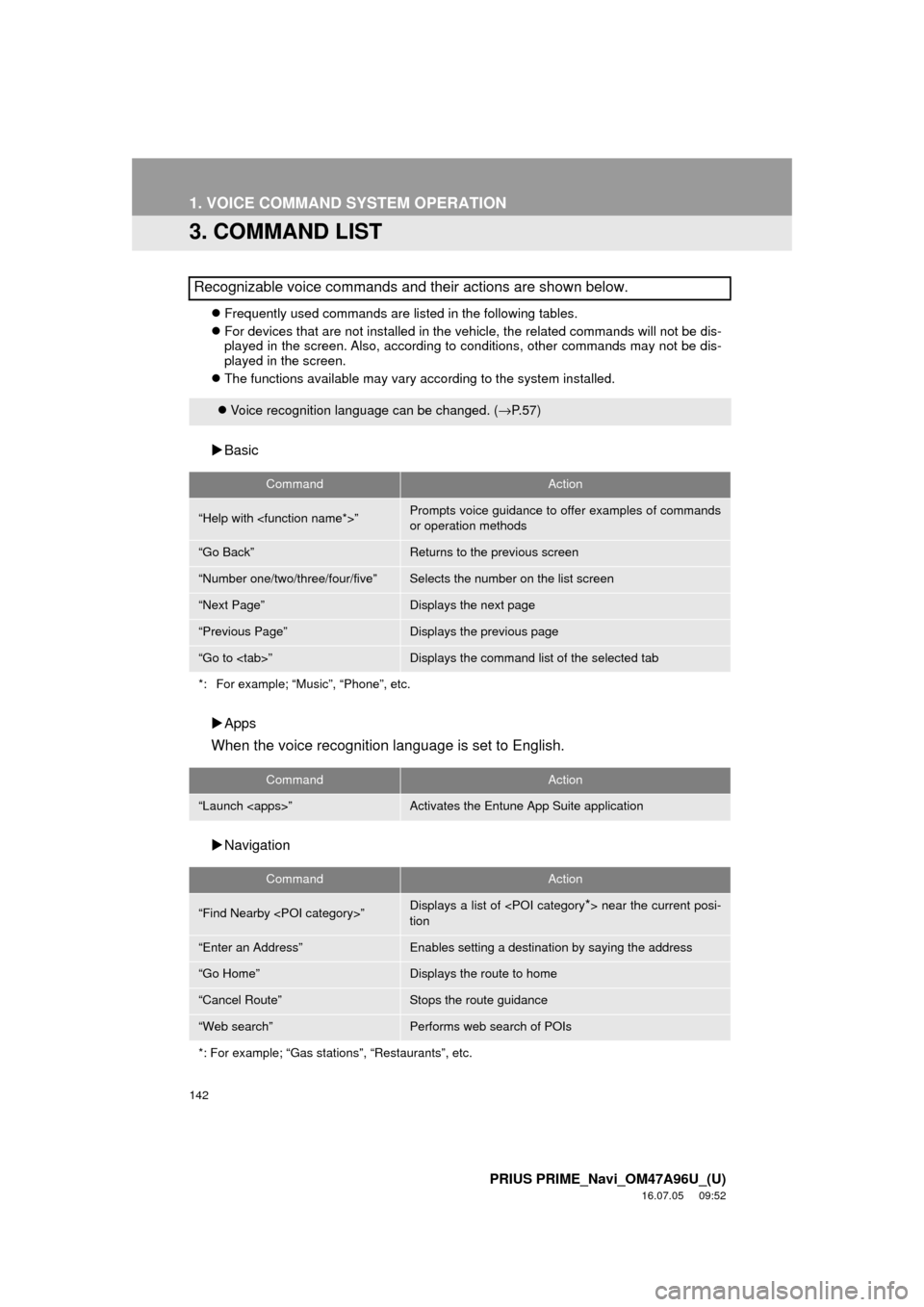
142
1. VOICE COMMAND SYSTEM OPERATION
PRIUS PRIME_Navi_OM47A96U_(U)
16.07.05 09:52
3. COMMAND LIST
Frequently used commands are listed in the following tables.
For devices that are not installed in the vehicle, the related commands will not be dis-
played in the screen. Also, according to conditions, other commands may not be dis-
played in the screen.
The functions available may vary according to the system installed.
Basic
Apps
When the voice recognition language is set to English.
Navigation
Recognizable voice commands and their actions are shown below.
Voice recognition language can be changed. ( →P.57)
CommandAction
“Help with ”Prompts voice guidance to offer examples of commands
or operation methods
“Go Back”Returns to the previous screen
“Number one/two/three/four/five”Selects the number on the list screen
“Next Page”Displays the next page
“Previous Page”Displays the previous page
“Go to ”Displays the command list of the selected tab
*: For example; “Music”, “Phone”, etc.
CommandAction
“Launch ”Activates the Entune App Suite application
CommandAction
“Find Nearby ”Displays a list of near the current posi-
tion
“Enter an Address”Enables setting a destina tion by saying the address
“Go Home”Displays the route to home
“Cancel Route”Stops the route guidance
“Web search”Performs web search of POIs
*: For example; “Gas stations”, “Restaurants”, etc.
Page 149 of 304
149
1. USEFUL INFORMATION
PRIUS PRIME_Navi_OM47A96U_(U)
16.07.05 09:53
INFORMATION
5
1Display the “Weather” screen.
(→P.148)
2Select “Current Weather” .
3Select the desired tab to be displayed.
DISPLAYING THE WEATHER
OF THE CURRENT LOCATION
INFORMATION
●If weather is set to the home screen, the
weather screen of the current location
will be displayed.
Page 163 of 304

7
163
PRIUS PRIME_Navi_OM47A96U_(U)
16.07.05 10:11
1
2
3
4
5
6
7
8
9
1. QUICK REFERENCE ................... 164
2. SOME BASICS ............................ 165
REGISTERING/CONNECTING A Bluetooth® PHONE ........................... 165
USING THE PHONE SWITCH/ MICROPHONE ................................. 166
VOICE COMMAND SYSTEM .............. 167
ABOUT THE CONTACTS IN THE CONTACT LIST ................................ 168
WHEN SELLING OR DISPOSING OF THE VEHICLE............................. 168
3. CALLING ON THE Bluetooth®
PHONE....................................... 169
BY FAVORITES LIST .......................... 170
BY CALL HISTORY ............................. 170
BY CONTACTS LIST .......................... 171
BY DIAL PAD ...................................... 173
BY OFF HOOK SWITCH ..................... 173
BY “Home” SCREEN ........................... 174
4. RECEIVING ON THE Bluetooth® PHONE................... 175
INCOMING CALLS .............................. 175
5. TALKING ON THE Bluetooth®
PHONE ...................................... 176
INCOMING CALL WAITING ................ 178
6. Bluetooth® PHONE MESSAGE
FUNCTION ...... ....................... ... 179
MESSAGE INBOX SCREEN ............... 179
RECEIVING A MESSAGE ................... 180
CHECKING MESSAGES ..................... 181
REPLYING TO A MESSAGE
(QUICK REPLY) ................................ 182
CALLING THE MESSAGE SENDER ........................................... 183
1. PHONE/MESSAGE SETTINGS ................................. 184
PHONE/MESSAGE SETTINGS
SCREEN ........................................... 184
“Sound Settings” SCREEN .................. 185
“Contact/Call History Settings” SCREEN ........................................... 186
“Messaging Settings” SCREEN ........... 194
“Phone Display Settings” SCREEN ..... 196
1. TROUBLESHOOTING ................ 197
1
PHONE OPERATION
(HANDS-FREE SYSTEM
FOR CELLULAR PHONES)
2SETUP
3WHAT TO DO IF...
PHONE
Page 169 of 304
169
1. PHONE OPERATION (HANDS-FREE SYSTEM FOR CELLULAR PHONES)
PRIUS PRIME_Navi_OM47A96U_(U)
16.07.05 09:53
PHONE
7
3. CALLING ON THE Bluetooth® PHONE
1Press the “APPS” button.
2Select “Phone” .
3Select the desired tab to call from.
The phone top screen can be displayed by
pressing the
switch on the steering
wheel or switch on the instrument
panel.
After a Bluetooth® phone has been
registered, a call can be made using
the hands-free system. There are sev-
eral methods by which a call can be
made, as described below.
PS081IO
How to make a call listPage
By favorites list170
By call history170
By contacts list*171
By dial pad*173
By e-mail/SMS/MMS183
By POI call*217
By off hook switch173
By Entune App Suite*286
By voice command system139
By “Home” screen174
*: The operation cannot be performed while driving.
Page 174 of 304
174
1. PHONE OPERATION (HANDS-FREE SYSTEM FOR CELLULAR PHONES)
PRIUS PRIME_Navi_OM47A96U_(U)
16.07.05 09:53
1Display the home screen. (→P.37)
2Select the desired contact.
3Check that the “Call” screen is dis-
played.
1Select and hold the screen button to
add a contact.
2Select the desired contact.
3Select the desired number.
BY “Home” SCREEN
INFORMATION
● If “No phone connected.” is displayed on
the screen, a registered phone is not
connected to the system. To connect a
registered phone, select the “Select
Phone”.
REGISTERING A NEW
CONTACT
INFORMATION
●If there is no contact in the contacts list,
the contacts cannot be registered at the
home screen.
● The contact cannot be registered at the
home screen while driving.
Page 204 of 304
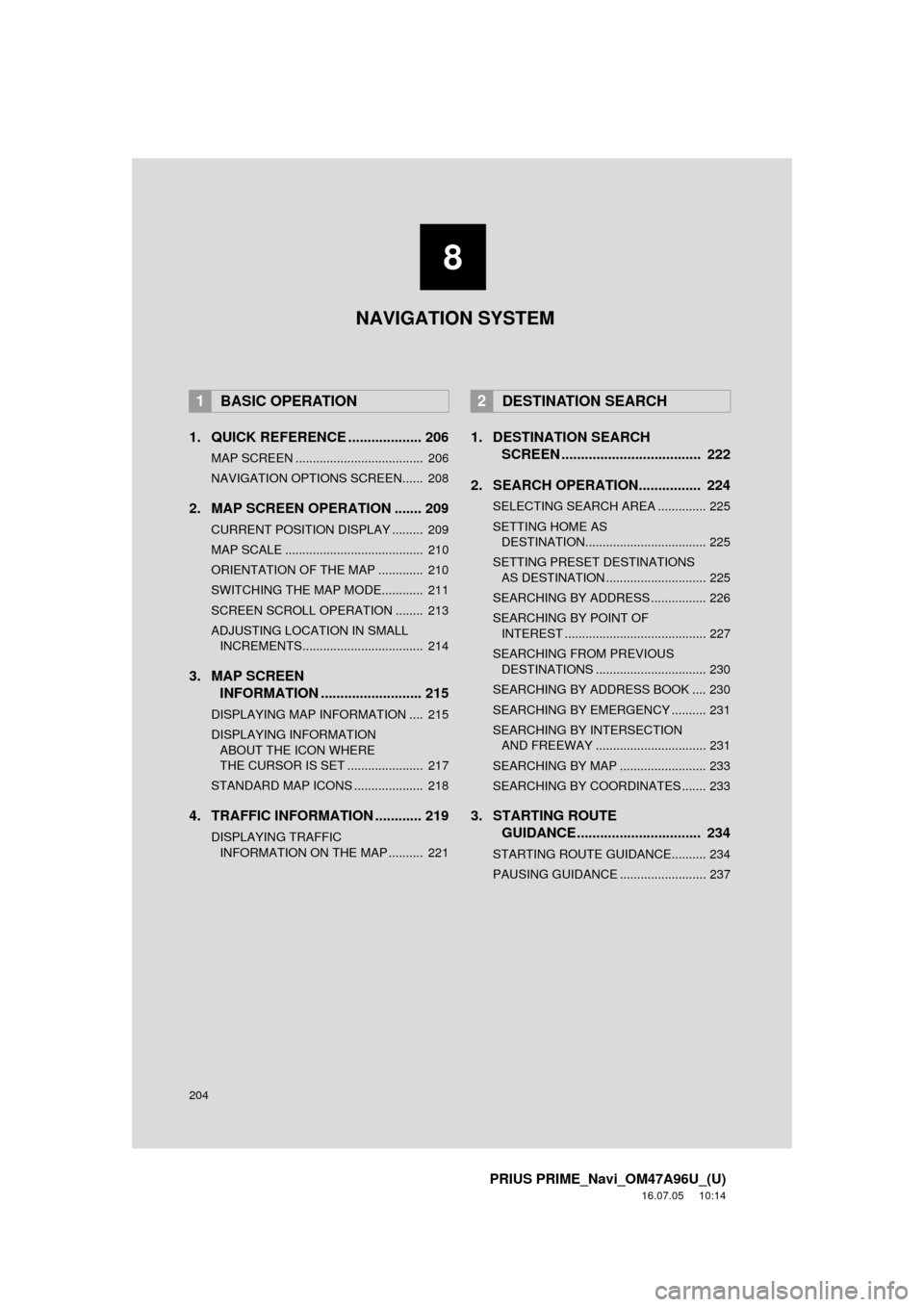
204
PRIUS PRIME_Navi_OM47A96U_(U)
16.07.05 10:14
1. QUICK REFERENCE ................... 206
MAP SCREEN ..................................... 206
NAVIGATION OPTIONS SCREEN...... 208
2. MAP SCREEN OPERATION ....... 209
CURRENT POSITION DISPLAY ......... 209
MAP SCALE ........................................ 210
ORIENTATION OF THE MAP ............. 210
SWITCHING THE MAP MODE............ 211
SCREEN SCROLL OPERATION ........ 213
ADJUSTING LOCATION IN SMALL INCREMENTS................................... 214
3. MAP SCREEN INFORMATION .......................... 215
DISPLAYING MAP INFORMATION .... 215
DISPLAYING INFORMATION
ABOUT THE ICON WHERE
THE CURSOR IS SET ...................... 217
STANDARD MAP ICONS .................... 218
4. TRAFFIC INFORMATION ............ 219
DISPLAYING TRAFFIC INFORMATION ON THE MAP .......... 221
1. DESTINATION SEARCH SCREEN .................................... 222
2. SEARCH OPERATION.. .............. 224
SELECTING SEARCH AREA .............. 225
SETTING HOME AS
DESTINATION................................... 225
SETTING PRESET DESTINATIONS AS DESTINATION ............................. 225
SEARCHING BY ADDRESS ................ 226
SEARCHING BY POINT OF INTEREST ......................................... 227
SEARCHING FROM PREVIOUS DESTINATIONS ................................ 230
SEARCHING BY ADDRESS BOOK .... 230
SEARCHING BY EMERGENCY .......... 231
SEARCHING BY INTERSECTION AND FREEWAY ................................ 231
SEARCHING BY MAP ......................... 233
SEARCHING BY COORDINATES ....... 233
3. STARTING ROUTE GUIDANCE ....... ......................... 234
STARTING ROUTE GUIDANCE.......... 234
PAUSING GUIDANCE ......................... 237
1BASIC OPERATION2DESTINATION SEARCH
8
NAVIGATION SYSTEM
Page 205 of 304
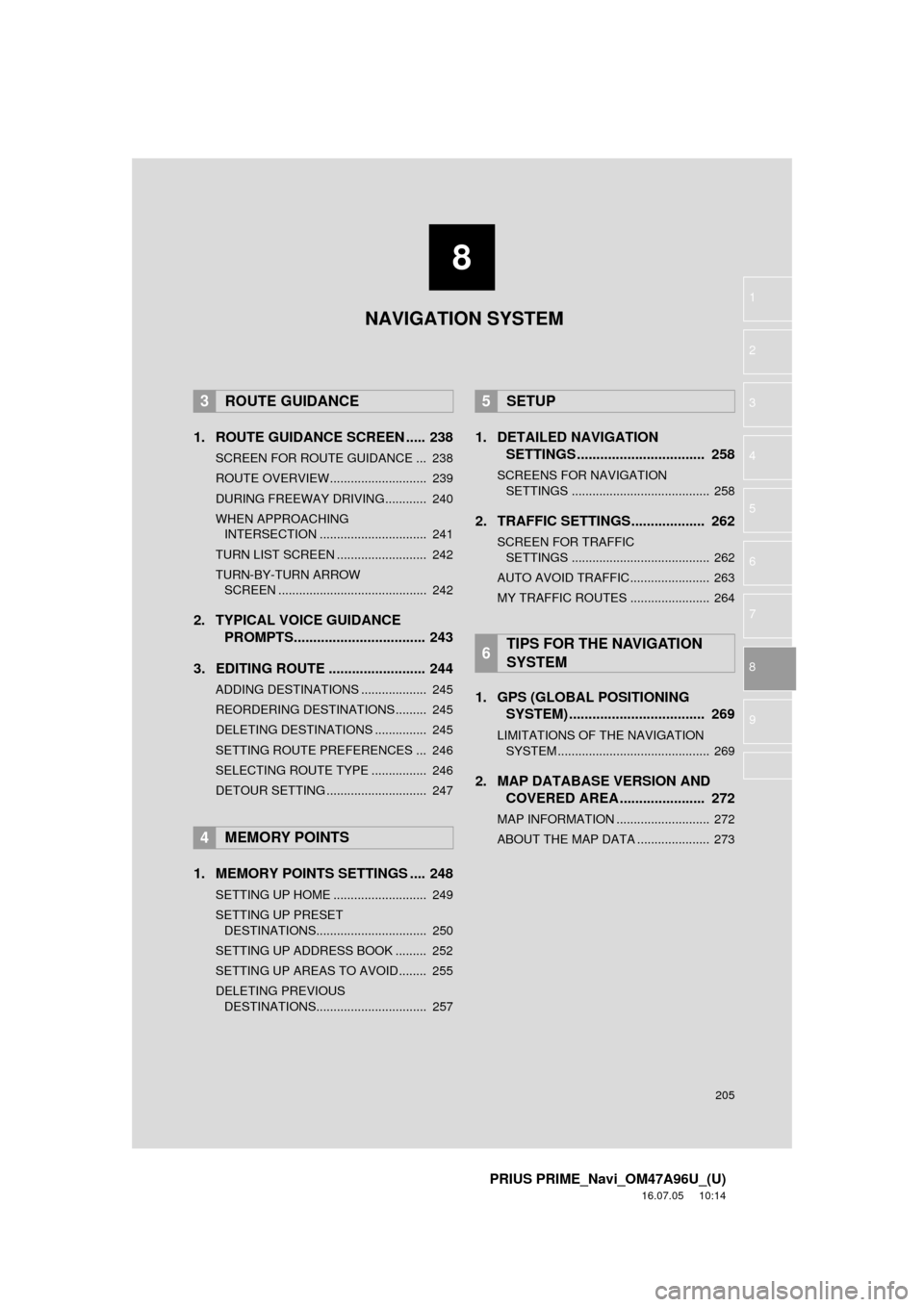
8
205
PRIUS PRIME_Navi_OM47A96U_(U)
16.07.05 10:14
1
2
3
4
5
6
7
8
9
1. ROUTE GUIDANCE SCREEN ..... 238
SCREEN FOR ROUTE GUIDANCE ... 238
ROUTE OVERVIEW............................ 239
DURING FREEWAY DRIVING............ 240
WHEN APPROACHING INTERSECTION ............................... 241
TURN LIST SCREEN .......................... 242
TURN-BY-TURN ARROW SCREEN ........................................... 242
2. TYPICAL VOICE GUIDANCE PROMPTS.................................. 243
3. EDITING ROUTE ......................... 244
ADDING DESTINATIONS ................... 245
REORDERING DESTINATIONS ......... 245
DELETING DESTINATIONS ............... 245
SETTING ROUTE PREFERENCES ... 246
SELECTING ROUTE TYPE ................ 246
DETOUR SETTING ............................. 247
1. MEMORY POINTS SETTINGS .... 248
SETTING UP HOME ........................... 249
SETTING UP PRESET DESTINATIONS................................ 250
SETTING UP ADDRESS BOOK ......... 252
SETTING UP AREAS TO AVOID ........ 255
DELETING PREVIOUS DESTINATIONS................................ 257
1. DETAILED NAVIGATION SETTINGS ................................. 258
SCREENS FOR NAVIGATION
SETTINGS ........................................ 258
2. TRAFFIC SETTINGS................... 262
SCREEN FOR TRAFFIC SETTINGS ........................................ 262
AUTO AVOID TRAFFIC....................... 263
MY TRAFFIC ROUTES ....................... 264
1. GPS (GLOBAL POSITIONING SYSTEM) .................... ............... 269
LIMITATIONS OF THE NAVIGATION
SYSTEM ............................................ 269
2. MAP DATABASE VERSION AND COVERED AREA ...................... 272
MAP INFORMATION ........................... 272
ABOUT THE MAP DATA ..................... 273
3ROUTE GUIDANCE
4MEMORY POINTS
5SETUP
6TIPS FOR THE NAVIGATION
SYSTEM
NAVIGATION SYSTEM
Page 223 of 304
223
2. DESTINATION SEARCH
PRIUS PRIME_Navi_OM47A96U_(U)
16.07.05 09:53
NAVIGATION SYSTEM
8
No.FunctionPage
Select to search for a destination by address. 226
Select to search for a destination by point of interest. 227
Select to search for a destination from previously set destinations.230
Select to search for a destination from a registered entry in “Address
book”.230
Select to search for a destination by online database. 285
Select to search for a destination from emergency service points.231
Select to search for a destination by intersection or freeway entrance/
exit.231
Select to search for a destination by the last displayed map.233
Select to search for a destination by coordinates.233
Select to set a destination by home.225
Select to set a destinati on from preset destinations.225
Select to delete set destinations.245