Page 13 of 304
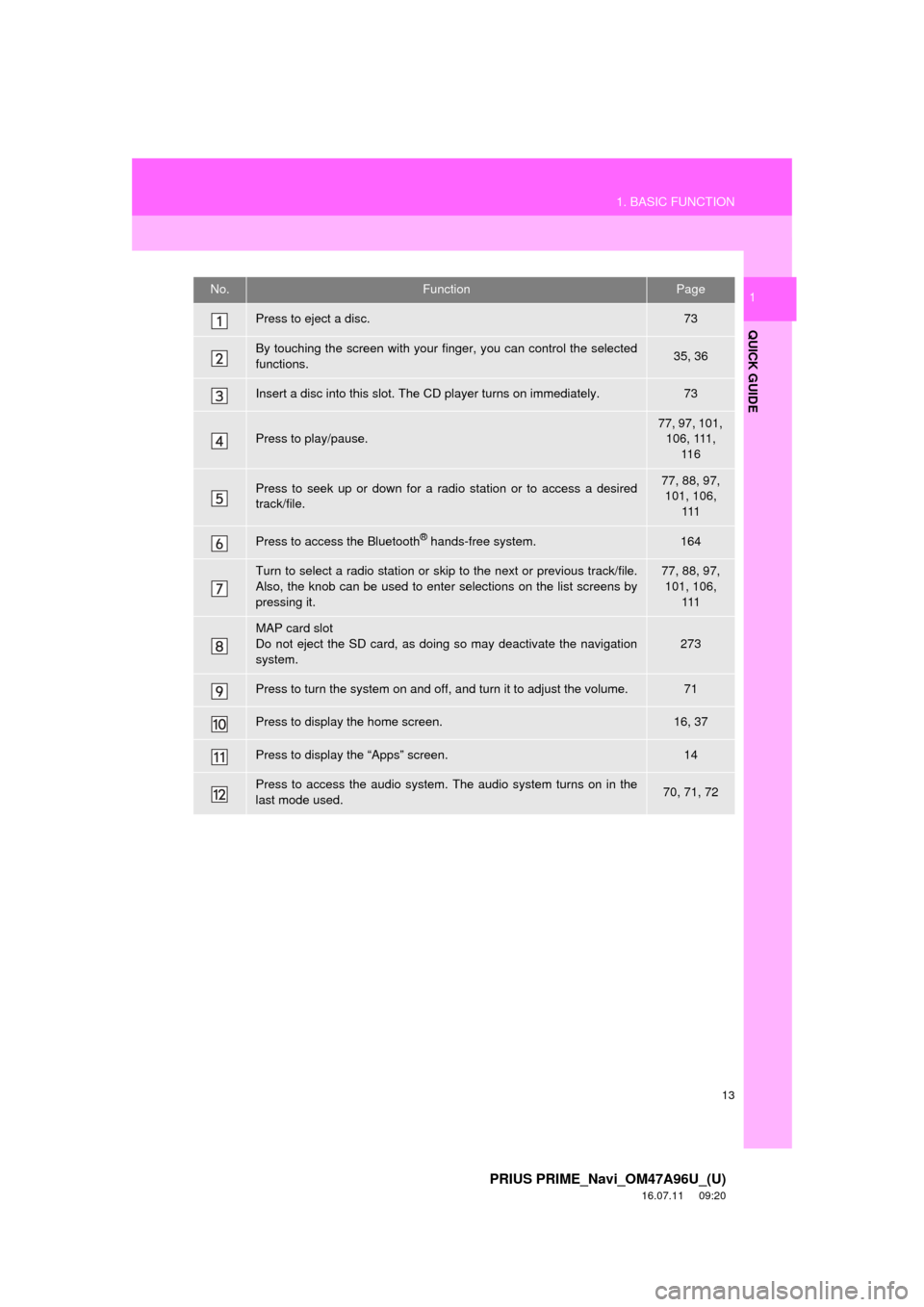
13
1. BASIC FUNCTION
PRIUS PRIME_Navi_OM47A96U_(U)
16.07.11 09:20
QUICK GUIDE
1No.FunctionPage
Press to eject a disc.73
By touching the screen with your finger, you can control the selected
functions.35, 36
Insert a disc into this slot. The CD player turns on immediately.73
Press to play/pause.
77, 97, 101, 106, 111, 11 6
Press to seek up or down for a radio station or to access a desired
track/file.77, 88, 97, 101, 106,
111
Press to access the Bluetooth® hands-free system.164
Turn to select a radio station or skip to the next or previous track/file.
Also, the knob can be used to enter selections on the list screens by
pressing it.77, 88, 97, 101, 106, 111
MAP card slot
Do not eject the SD card, as doing so may deactivate the navigation
system.
273
Press to turn the system on and off, and turn it to adjust the volume.71
Press to display the home screen.16, 37
Press to display the “Apps” screen.14
Press to access the audio system. The audio system turns on in the
last mode used.70, 71, 72
Page 16 of 304
16
1. BASIC FUNCTION
PRIUS PRIME_Navi_OM47A96U_(U)
16.07.11 09:20
3. HOME SCREEN
Three-way split screen
Press the “HOME” button to display the home screen.
The home screen can display multiple information screens, such as the audio sys-
tem screen, hands-free screen and navigation screen, simultaneously. When
hands-free mode is selected, it is possible to make a call on the home screen if the
desired phone number is registered to one of the 4 displayed buttons. In order to
register the contact, select and hold the desired button and register the desired
contact by obey displayed messages on the screen. ( →P.174)
When a screen is selected, the selected screen is switched to a full-screen display.
The home screen can be set to either a three-way split screen or a two-way split
screen.
For details about setting the home screen: →P.37
Page 21 of 304
21
2. QUICK REFERENCE
PRIUS PRIME_Navi_OM47A96U_(U)
16.07.11 09:20
QUICK GUIDE
1No.FunctionPage
Select to change the selected language, operation sound, automatic
screen change settings, etc.57
Select to customize the home screen.37
Select to set the voice settings.63
Select to adjust the contrast and brightness of the screens.41
Select to set memory points (home, preset destinations, address book
entries, areas to avoid), navigation details or to delete previous desti-
nations.
248, 258
Select to set audio settings.121
Select to set the phone sound, contacts, message settings, etc.184
Select to set Bluetooth® phones and Bluetooth® audio devices.49
Select to turn the screen off.⎯
*Select to set Entune App Suite settings.288
*Select to set data services settings.150
Select to link the driver’s cellular phone settings. (audio presets, lan-
guage, etc.)64
Select to set vehicle information.“Owner’s Manual”
*Select to set traffic information.262
*: Only for U.S.A.
Page 22 of 304
22
PRIUS PRIME_Navi_OM47A96U_(U)
16.07.11 09:20
3. NAVIGATION OPERATION
1. REGISTERING HOME
Press the “APPS” button.
Select “Navigation”.
Select “Dest.”.Select “Go Home”.
Select “Yes”.
Choose a search method.
There are different kinds of methods to
search for your home. ( →P.222)
1
PS081IO
2
3
4
5
6
Page 23 of 304
23
3. NAVIGATION OPERATION
PRIUS PRIME_Navi_OM47A96U_(U)
16.07.11 09:20
QUICK GUIDE
1Select “Enter”.
Select “OK”.
Registration of home is complete.
Registering home in a different way
→P.249
Editing the name, location, phone num-
ber and icon
→P.249
Setting home as the destination
→P.225
7
8
Page 24 of 304
24
3. NAVIGATION OPERATION
PRIUS PRIME_Navi_OM47A96U_(U)
16.07.11 09:20
2. REGISTERING PRESET DESTINATIONS
Press the “APPS” button.
Select “Navigation”.
Select “Dest.”. Select one of the preset destina-
tion buttons.
Select “Yes”.
Choose a search method.
There are different kinds of methods to
search for a destination. ( →P.222)
1
PS081IO
2
3
4
5
6
Page 25 of 304
25
3. NAVIGATION OPERATION
PRIUS PRIME_Navi_OM47A96U_(U)
16.07.11 09:20
QUICK GUIDE
1Select “Enter”.
Select a position for this preset
destination.
Select “OK”.
Registration of preset destinations is
complete.
Registering preset destinations in a dif-
ferent way
→P.250
Editing the name, location, phone num-
ber and icon
→P.251
Setting preset destinations as the desti-
nation
→P.225
7
8
9
Page 26 of 304
26
3. NAVIGATION OPERATION
PRIUS PRIME_Navi_OM47A96U_(U)
16.07.11 09:20
3. OPERATION FLOW: GUIDING THE ROUTE
Press the “APPS” button.
Select “Navigation”.
Select “Dest.”.
Choose a search method.
There are different kinds of methods to
search for a destination. ( →P.222)
Select “Go”.
Select “OK”.
Selecting routes other than the one recom-
mended. ( →P.234)
Guidance to the destination is displayed
on the screen and can be heard via
voice guidance.
1
PS081IO
2
3
4
5
6