2017 TOYOTA PRIUS PRIME navigation
[x] Cancel search: navigationPage 272 of 304

272
6. TIPS FOR THE NAVIGATION SYSTEM
PRIUS PRIME_Navi_OM47A96U_(U)
16.07.05 09:53
2. MAP DATABASE VERSION AND COVERED AREA
1Press the “APPS” button.
2Select “Navigation” .
3Select “Options”.
4Select “Map Data” .
5Check that the map data screen is dis-
played.MAP INFORMATION
Coverage areas and legal information
can be displayed and map data can be
updated.
PS081IO
No.Function
Map version
Select to display map coverage ar-
eas.
Select to display legal information.
INFORMATION
●Map data updates are available for a
fee. Contact your Toyota dealer for fur-
ther information.
Page 273 of 304

273
6. TIPS FOR THE NAVIGATION SYSTEM
PRIUS PRIME_Navi_OM47A96U_(U)
16.07.05 09:53
NAVIGATION SYSTEM
8
ABOUT THE MAP DATA
Map data for the navigation system is
contained in a SD card that is inserted
in the SD card slot.
Do not eject the SD card, as doing so
may deactivate the navigation system.
WA R N I N G
●Do not allow children to touch the SD
card. It may be accidently swallowed
and get stuck in the throat resulting in
death or serious injury.
NOTICE
●Do not edit or delete the map data on
the SD card, as doing so may deactivate
the navigation system.
INFORMATION
●microSDHC Logo is a trademark of SD-
3C,LLC.
PS093IO
Page 274 of 304

274
6. TIPS FOR THE NAVIGATION SYSTEM
PRIUS PRIME_Navi_OM47A96U_(U)
16.07.05 09:53
Page 275 of 304

9
275
PRIUS PRIME_Navi_OM47A96U_(U)
16.07.05 10:15
1
2
3
4
5
6
7
8
9
1. Entune App Suite SERVICE ...... 276
BEFORE USING THE FUNCTION ...... 278
PREPARATION BEFORE USING Entune App Suite .............................. 279
1. Entune App Suite ....................... 281
USING Entune App Suite..................... 281
LINKING Entune App Suite AND NAVIGATION FUNCTION ................. 285
Entune App Suite KEYWORD OPERATION ..................................... 286
1. Entune App Suit e SETTINGS .... 288
1Entune App Suite OVERVIEW
2Entune App Suite OPERATION
3SETUP
Entune App Suite*
*: Entune Premium Audio only (Available in the 48 states, D.C. and Alaska)
Page 285 of 304

285
2. Entune App Suite OPERATION
PRIUS PRIME_Navi_OM47A96U_(U)
16.07.11 09:23
Entune App Suite
9
1Press the “APPS” button.
2Select “Navigation” .
3Select “Dest.” .
4Select “Web Search” .
5Check that the “Web Search” screen is
displayed.
1Display the “Web Search” screen.
(→P.285)
2Select the desired application button to
search.
3Enter a search term, and select “GO”.
4Select “Map”.
5Select “Go to ” .
6Select “OK” to start guidance.
LINKING Entune App Suite
AND NAVIGATION FUNCTION
The system can set a destination and
make a hands-free call via Entune App
Suite. For details about the function
and service of each application, refer
to http://www.toyota.com/entune/
.
PS081IO
SETTING A DESTINATION
USING Entune App Suite
Locations that were searched using
Entune App Suite can be set as a des-
tination.
For the operation of the route guidance
screen and the function of each screen
button: →P.234
INFORMATION
● Actual sequence may vary based on the
application.
Page 290 of 304

290
ALPHABETICAL INDEX
PRIUS PRIME_Navi_OM47A96U_(U)
16.07.05 10:20
A
AM/FM radio ............................................. 77Available HD radio™ technology........... 85
Caching a radio program ....................... 82
Overview ............................................... 77
Presetting a station................................ 81
Radio broadcast data system ................ 83
Selecting a station from the list ............. 81
Traffic announcement (FM radio) .......... 84
Troubleshooting guide ........................... 87
Using HD radio™ technology ................ 85
“Apps” screen............................................ 14
Audio remote controls ............................. 119
Audio settings ......................................... 121 Audio settings screen .......................... 121
Audio system ....... ..................................... 69
AUX......................................................... 116 Overview ............................................. 116
B
Basic function...................................... 12, 31
Basic information before operation ........... 32
Basic operation ................................. 70, 206
Bluetooth
® audio ..................................... 111
Connecting a Bluetooth® device ......... 115
Listening to Bluetooth® audio .............. 115
Overview ............................................. 111
Bluetooth
® phone message function ...... 179
Calling the message sender ................ 183
Checking messages ............................ 181
Message inbox screen ........................ 179
Receiving a message .......................... 180
Replying to a message (Quick reply) .................................... 182
Bluetooth
® settings ................................... 44
C
Calling on the Bluetooth® phone .............169
By call history ......................................170
By contacts list.....................................171
By dial pad ...........................................173
By favorites list ....................................170
By “Home” screen................................174
By off hook switch................................173
Capacitive touch switches .........................34
Casual speech recognization ..................141
CD .............................................................97 Overview................................................97
Playing an audio CD ............................100
Playing an MP3/WMA/AAC disc ..........100
Command list ..........................................142
Controls overview......................................12
D
Data services settings .............................150 Setting download methods ..................150
Destination search ..................................222
Destination search screen.......................222
Detailed navigation settings ....................258 Screens for navigation settings ...........258
Driver settings ...........................................64 Manually select linked settings ..............64
ALPHABETICAL INDEX
Page 291 of 304
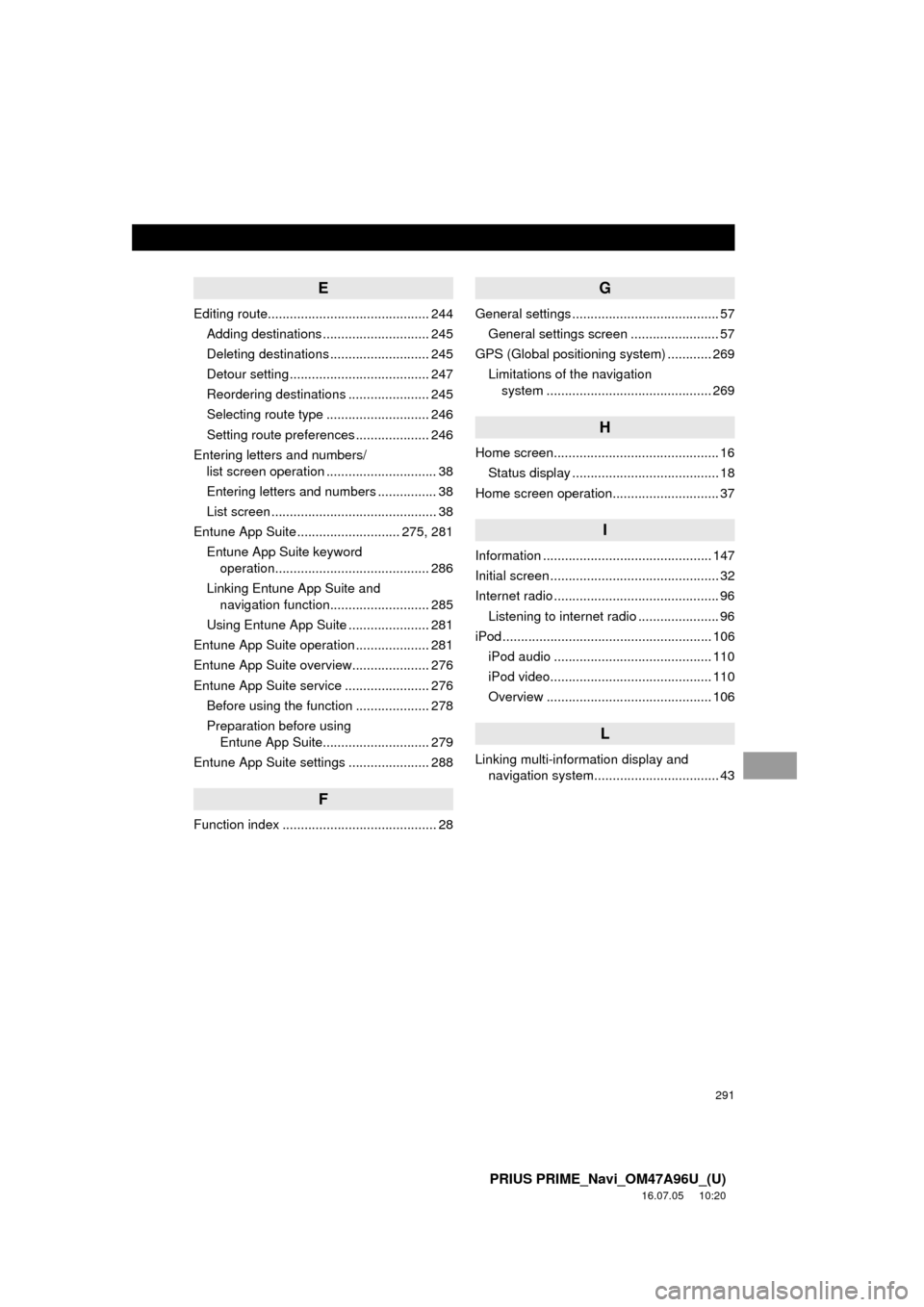
291
PRIUS PRIME_Navi_OM47A96U_(U)
16.07.05 10:20
E
Editing route............................................ 244Adding destinations ............................. 245
Deleting destinations ........................... 245
Detour setting ...................................... 247
Reordering destinations ...................... 245
Selecting route type ............................ 246
Setting route preferences .................... 246
Entering letters and numbers/ list screen operation .............................. 38
Entering letters and numbers ................ 38
List screen ............................................. 38
Entune App Suite ............................ 275, 281 Entune App Suite keyword operation.......................................... 286
Linking Entune App Suite and navigation function........................... 285
Using Entune App Suite ...................... 281
Entune App Suite operation .................... 281
Entune App Suite overview..................... 276
Entune App Suite service ....................... 276 Before using the function .................... 278
Preparation before using Entune App Suite............................. 279
Entune App Suite settings ...................... 288
F
Function index .......................................... 28
G
General settings ........................................ 57 General settings screen ........................ 57
GPS (Global positioning system) ............ 269
Limitations of the navigation system .............. ............................... 269
H
Home screen............................................. 16
Status display ........................................ 18
Home screen operation............................. 37
I
Information .............................................. 147
Initial screen .............................................. 32
Internet radio ............................................. 96 Listening to internet radio ...................... 96
iPod ......................................................... 106
iPod audio ........................................... 110
iPod video............................................ 110
Overview ............................................. 106
L
Linking multi-information display and navigation system........ .......................... 43
Page 292 of 304
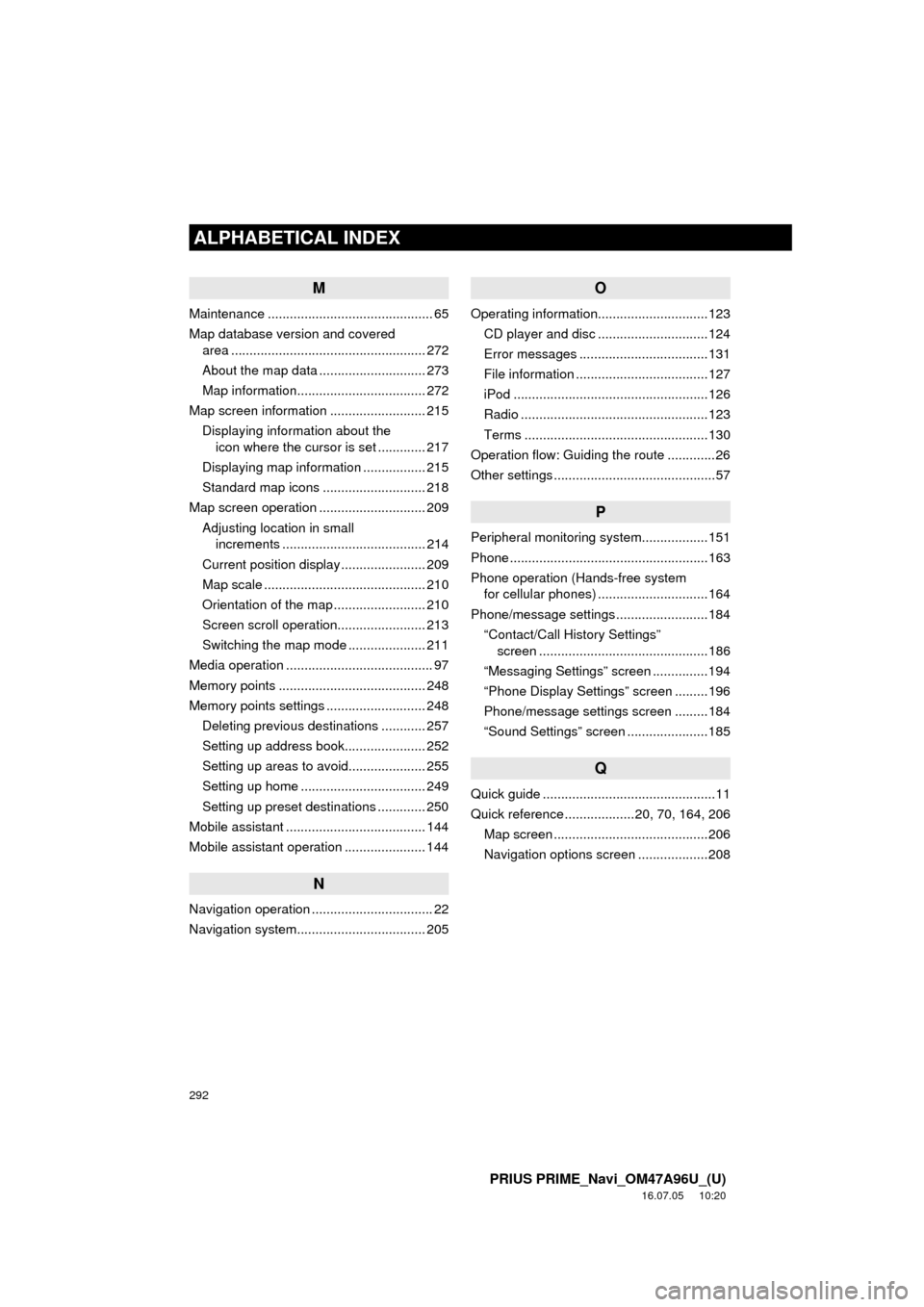
292
ALPHABETICAL INDEX
PRIUS PRIME_Navi_OM47A96U_(U)
16.07.05 10:20
M
Maintenance ............................................. 65
Map database version and covered area ..................................................... 272
About the map data ............................. 273
Map information................................... 272
Map screen information .......................... 215 Displaying information about the icon where the cursor is set ............. 217
Displaying map information ................. 215
Standard map icons ............................ 218
Map screen operation ............................. 209
Adjusting location in small increments ....................................... 214
Current position display ....................... 209
Map scale ............................................ 210
Orientation of the map ......................... 210
Screen scroll operation........................ 213
Switching the map mode ..................... 211
Media operation ........................................ 97
Memory points ........................................ 248
Memory points settings ........................... 248 Deleting previous destinations ............ 257
Setting up address book...................... 252
Setting up areas to avoid..................... 255
Setting up home .................................. 249
Setting up preset destinations ............. 250
Mobile assistant ...................................... 144
Mobile assistant operation ...................... 144
N
Navigation operation ................................. 22
Navigation system........... ..................... ... 205
O
Operating information..............................123
CD player and disc ..............................124
Error messages ...................................131
File information ....................................127
iPod .....................................................126
Radio ...................................................123
Terms ..................................................130
Operation flow: Guiding the route .............26
Other settings ............................................57
P
Peripheral monitoring syst em..................151
Phone ......................................................163
Phone operation (Hands-free system for cellular phones) ..............................164
Phone/message settings .........................184 “Contact/Call History Settings” screen ..............................................186
“Messaging Settings” screen ...............194
“Phone Display Settings” screen .........196
Phone/message settings screen .........184
“Sound Settings” screen ......................185
Q
Quick guide ...............................................11
Quick reference ...................20, 70, 164, 206 Map screen ..........................................206
Navigation options screen ...................208