Page 164 of 292
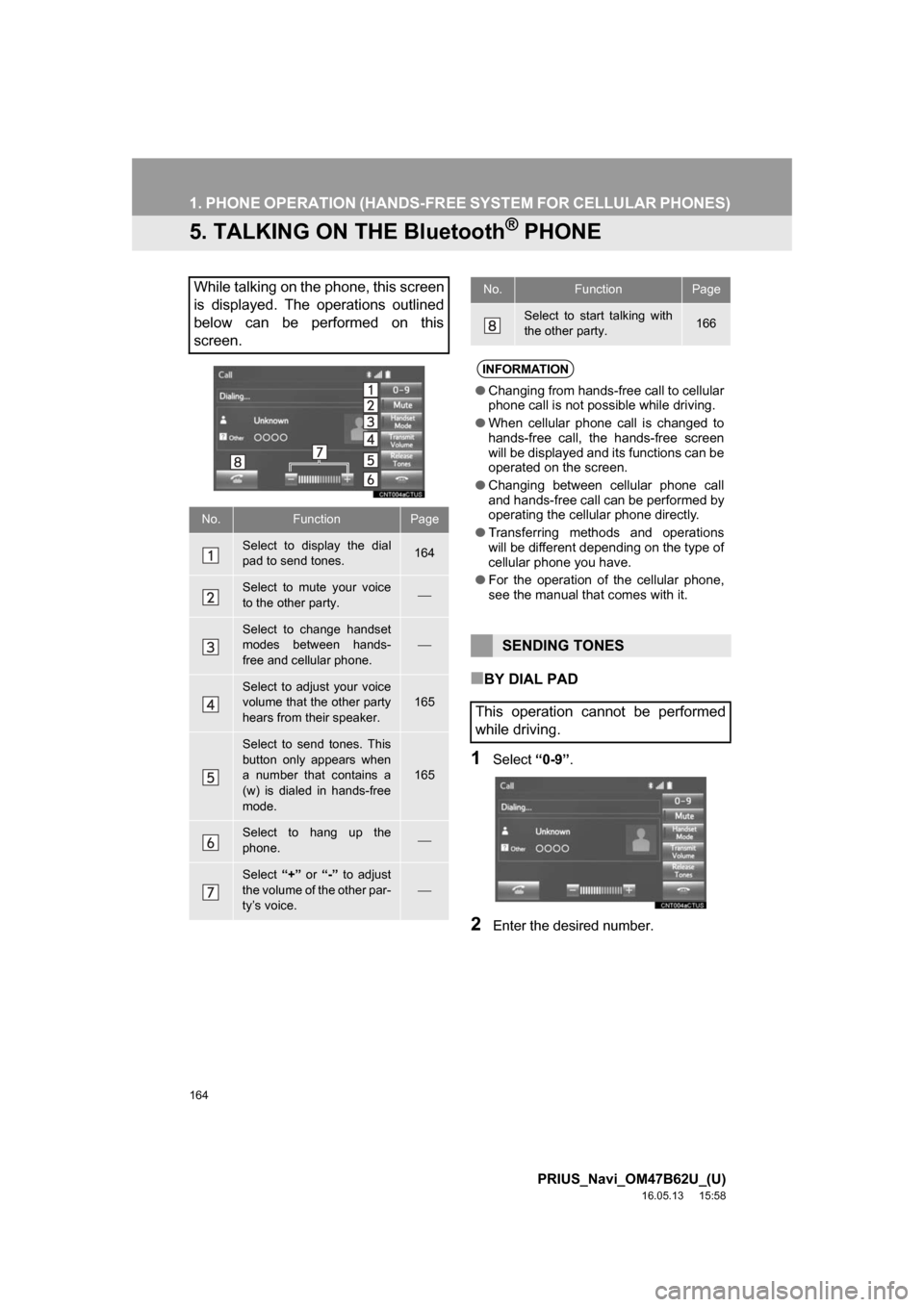
164
1. PHONE OPERATION (HANDS-FREE SYSTEM FOR CELLULAR PHONES)
PRIUS_Navi_OM47B62U_(U)
16.05.13 15:58
5. TALKING ON THE Bluetooth® PHONE
■BY DIAL PAD
1Select“0-9”.
2Enter the desired number.
While talking on the phone, this screen
is displayed. The operations outlined
below can be performed on this
screen.
No.FunctionPage
Select to display the dial
pad to send tones.164
Select to mute your voice
to the other party.⎯
Select to change handset
modes between hands-
free and cellular phone.
⎯
Select to adjust your voice
volume that the other party
hears from their speaker.165
Select to send tones. This
button only appears when
a number that contains a
(w) is dialed in hands-free
mode.
165
Select to hang up the
phone.⎯
Select “+” or “-” to adjust
the volume of the other par-
ty’s voice.
⎯
Select to start talking with
the other party.166
INFORMATION
● Changing from hands-free call to cellular
phone call is not possible while driving.
● When cellular phone call is changed to
hands-free call, the hands-free screen
will be displayed and its functions can be
operated on the screen.
● Changing between cellular phone call
and hands-free call can be performed by
operating the cellular phone directly.
● Transferring methods and operations
will be different depending on the type of
cellular phone you have.
● For the operation of the cellular phone,
see the manual that comes with it.
SENDING TONES
This operation cannot be performed
while driving.
No.FunctionPage
Page 167 of 292
167
1. PHONE OPERATION (HANDS-FREE SYSTEM FOR CELLULAR PHONES)
PRIUS_Navi_OM47B62U_(U)
16.05.13 15:58
PHONE
6
6. Bluetooth® PHONE MESSAGE FUNCTION
1Press the “APPS” button.
2Select “Messages” . : Select to change to phone mode.
Received messages can be forwarded
from the connected Bluetooth® phone,
enabling checking and replying using
the system.
Depending on the type of Bluetooth
®
phone connected, received messages
may not be transferred to the message
inbox.
If the phone does not support the mes-
sage function, this function cannot be
used.
PS081IO
MESSAGE INBOX SCREEN
FunctionPage
Receiving a message168
Checking messages169
Replying to a message (quick re-
ply)170
Calling the message sender171
Message settings182
Page 172 of 292
172
PRIUS_Navi_OM47B62U_(U)
16.05.13 15:58
2. SETUP
1. PHONE/MESSAGE SETTINGS
1Press the “APPS” button.
2Select “Setup” .
3Select “Phone” .
4Select the item to be set.
1Display the phone top screen.
(→P.157)
2Select “Settings” .
PHONE/MESSAGE SETTINGS
SCREEN
No.InformationPage
Registering/connecting a
phone 49
Sound settings173
Contact/call history set-
tings174
Messaging settings182
Phone display settings184
PS081IO
DISPLAYING THE PHONE/
MESSAGE SETTINGS SCREEN
IN A DIFFERENT WAY
Page 194 of 292
194
PRIUS_Navi_OM47B62U_(U)
16.05.13 15:58
1. BASIC OPERATION
1. QUICK REFERENCE
MAP SCREEN
To display this screen, press the “APPS” button, then select “Navigation” on the
“Apps” screen.
No.NameFunctionPage
2D North-up, 2D
heading-up or 3D
heading-up sym-
bolIndicates whether the map orientation is set to
north-up or heading-up. The letter(s) beside this
symbol indicate the vehicle’s heading direction
(e.g. N for north). In 3D map, only a heading-up
view is available.
198
Options buttonSelect to display the “Navigation Options” screen.196
“GPS” mark
(Global Position-
ing System)Shows that the vehicle is receiving signals from
the GPS.257
Page 195 of 292
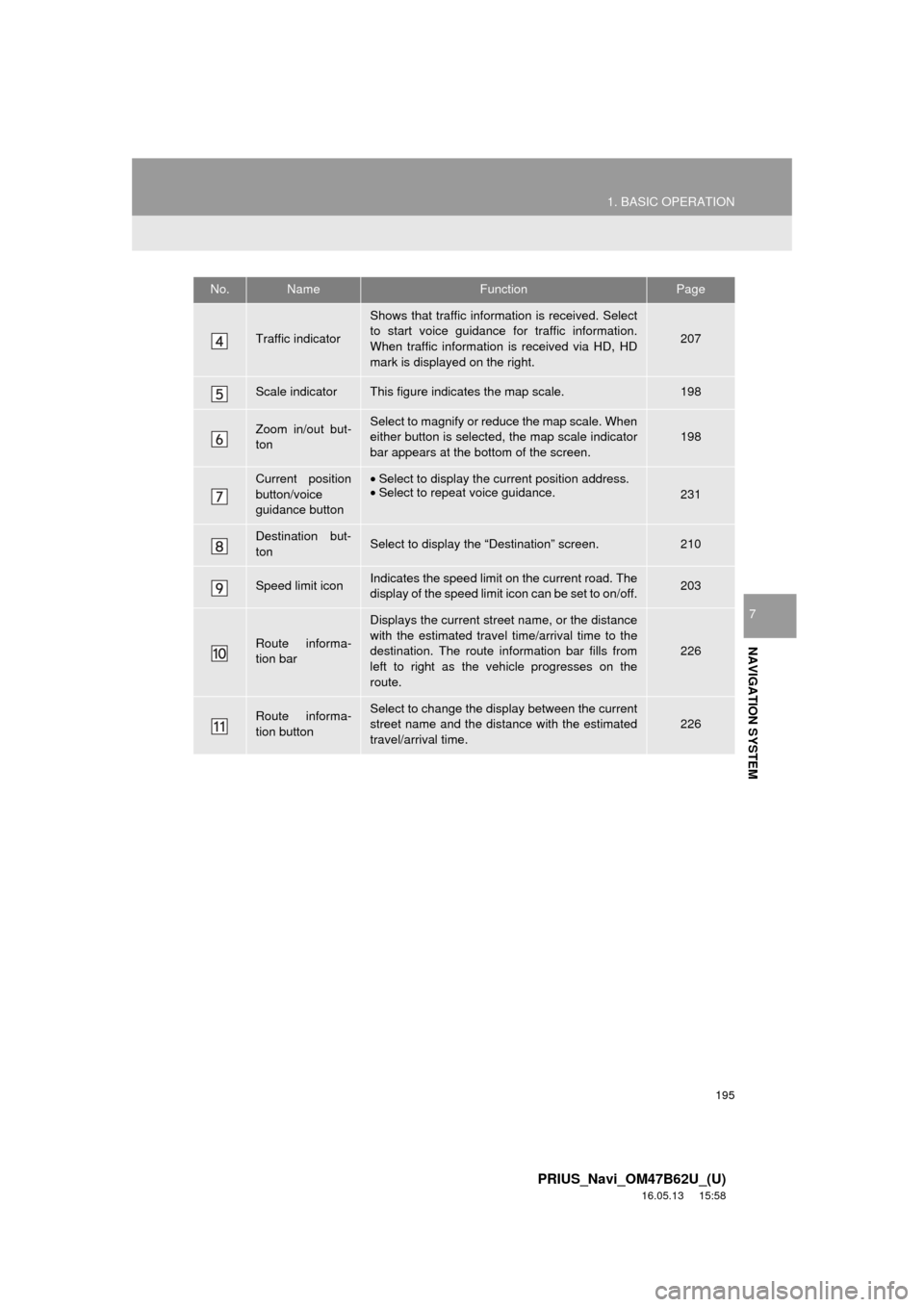
195
1. BASIC OPERATION
PRIUS_Navi_OM47B62U_(U)
16.05.13 15:58
NAVIGATION SYSTEM
7
Traffic indicator
Shows that traffic information is received. Select
to start voice guidance for traffic information.
When traffic information is received via HD, HD
mark is displayed on the right.
207
Scale indicatorThis figure indicates the map scale.198
Zoom in/out but-
tonSelect to magnify or reduce the map scale. When
either button is selected, the map scale indicator
bar appears at the bottom of the screen.198
Current position
button/voice
guidance button•Select to display the current position address.
• Select to repeat voice guidance.
231
Destination but-
tonSelect to display the “Destination” screen.210
Speed limit iconIndicates the speed limit on the current road. The
display of the speed limit icon can be set to on/off.203
Route informa-
tion bar
Displays the current street name, or the distance
with the estimated travel time/arrival time to the
destination. The route information bar fills from
left to right as the vehicle progresses on the
route.
226
Route informa-
tion buttonSelect to change the display between the current
street name and the distance with the estimated
travel/arrival time.
226
No.NameFunctionPage
Page 196 of 292
196
1. BASIC OPERATION
PRIUS_Navi_OM47B62U_(U)
16.05.13 15:58
NAVIGATION OPTIONS SCREEN
The navigation options allow you to change map configurations, display/hide POI
icons, and edit the navigation routes. To display the “Navigation Options” screen,
press the “APPS” button, select “Navigation” on the “Apps” screen, and select
“Options” on the map screen.
No.FunctionPage
Select to change the map configuration.199
Select to change the displayed map information such as POI icons,
route trace, speed limit, etc.203
Select to display the map version and coverage area.260
Select to edit the set route.232
Select to pause or resume route guidance.225
Select to display the overview of the entire route.227
Page 197 of 292
197
1. BASIC OPERATION
PRIUS_Navi_OM47B62U_(U)
16.05.13 15:58
NAVIGATION SYSTEM
7
2. MAP SCREEN OPERATION
1Press the “APPS” button.
2Select“Navigation” .
3Check that the current position map is
displayed.
CURRENT POSITION
DISPLAY
To correct the current position manually:
→P. 2 4 8
PS081IO
INFORMATION
● While driving, the current position mark
is fixed on the screen and the map
moves.
● The current position is automatically set
as the vehicle receives signals from the
GPS (Global Positioning System). If the
current position is not correct, it is auto-
matically corrected after the vehicle
receives signals from the GPS.
● After the battery disconnection, or on a
new vehicle, the current position may
not be correct. As soon as the system
receives signals from the GPS, the cor-
rect current position is displayed.
Page 198 of 292
198
1. BASIC OPERATION
PRIUS_Navi_OM47B62U_(U)
16.05.13 15:58
1Select or to change the
scale of the map screen.
The scale indicator bar appears at the bot-
tom of the screen.
Select and hold or to con-
tinue changing the scale of the map
screen.
The scale of the map screen can also be
changed by selecting the scale bar
directly. This function is not available while
driving.
1Select , or .
North-up screen
Heading-up screen
MAP SCALE
INFORMATION
● The map scale is displayed above the
zoom in button at the bottom left of the
screen.
ORIENTATION OF THE MAP
The orientation of the map can be
changed between 2D north-up, 2D
heading-up and 3D heading-up by se-
lecting the orientation symbol dis-
played at the top left of the screen.