2017 TOYOTA PRIUS C ad blue
[x] Cancel search: ad bluePage 187 of 282
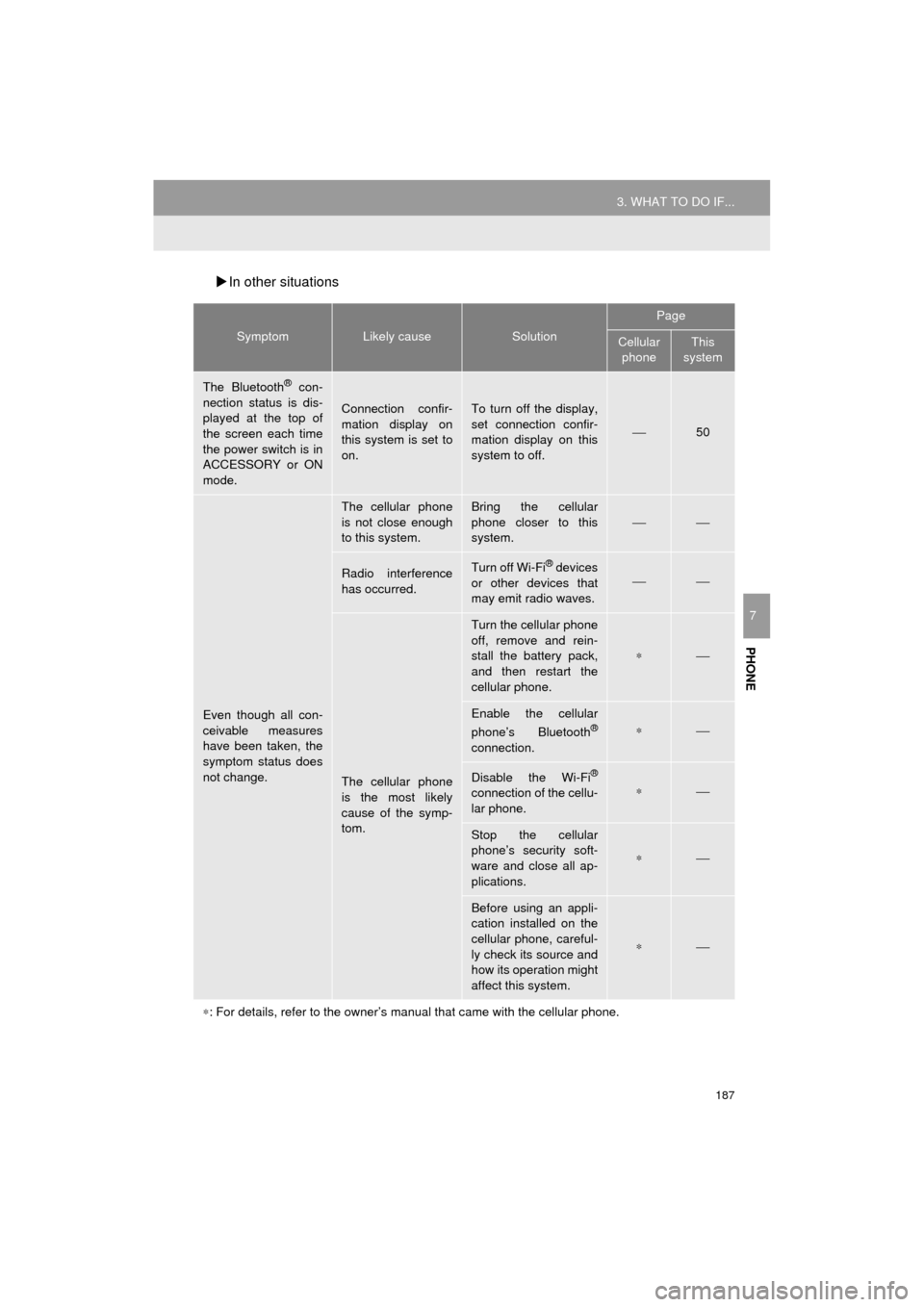
187
3. WHAT TO DO IF...
Prius_C_Navi_U
PHONE
7
In other situations
SymptomLikely causeSolution
Page
Cellular
phoneThis
system
The Bluetooth® con-
nection status is dis-
played at the top of
the screen each time
the power switch is in
ACCESSORY or ON
mode.
Connection confir-
mation display on
this system is set to
on.To turn off the display,
set connection confir-
mation display on this
system to off.
⎯50
Even though all con-
ceivable measures
have been taken, the
symptom status does
not change.
The cellular phone
is not close enough
to this system.Bring the cellular
phone closer to this
system.
⎯⎯
Radio interference
has occurred.Turn off Wi-Fi® devices
or other devices that
may emit radio waves.⎯⎯
The cellular phone
is the most likely
cause of the symp-
tom.
Turn the cellular phone
off, remove and rein-
stall the battery pack,
and then restart the
cellular phone.
∗⎯
Enable the cellular
phone’s Bluetooth®
connection.
∗⎯
Disable the Wi-Fi®
connection of the cellu-
lar phone.∗⎯
Stop the cellular
phone’s security soft-
ware and close all ap-
plications.
∗⎯
Before using an appli-
cation installed on the
cellular phone, careful-
ly check its source and
how its operation might
affect this system.
∗⎯
∗ : For details, refer to the owner’s manual that came with the cellular phone.
Page 259 of 282

259
1. Entune App Suite OVERVIEW
Prius_C_Navi_U
Entune App Suite
9
Perform the following actions.
In order to use Entune App Suite, the fol-
lowing actions must first be performed:
User registration with a service contract
(→ P.259)
Download the Entune App Suite applica-
tion onto your cellular phone, and login to
the application. ( →P.260)
Register the cellular phone that the
Entune App Suite application was down-
loaded to with the system. ( →P.260)
Register a Bluetooth
® phone with the
hands-free system. (→ P.40)
Download Entune App Suite applications
to the system. ( →P.260)
1Perform user registration at
http://www.toyota.com/entune/
.
PREPARATION BEFORE
USING Entune App Suite
SETUP REQUIRED TO USE
Entune App Suite
1User registration
2Download the Entune App Suite ap-
plication to your cellular phone.
3Register the cellul ar phone to the sys-
tem.
4Download Entune App Suite applica-
tions to the system.
USER REGISTRATION
Page 264 of 282

264
2. Entune App Suite OPERATION
Prius_C_Navi_U
IF A MESSAGE APPEARS ON THE SCREEN
When problems occur starting up the application player, a message will appear on
the screen. Referring to the table below to identify the problem, take the suggested
corrective action. The following messages are only a few examples. If a message
other than the following is displayed, follow the instructions displayed on \
the
screen.
MessageDisplay conditionsCorrective action
“The Phone is not connected.
For more information, please
visit toyota.com.”The cellular phone cannot be
connected.
Refer to http://
www.toyota.com/entune/ to
confirm if the phone is com-
patible or not.
“To use the services, an ac-
tive application needs to be
running on your phone. For
more information, please visit
toyota.com.”The Entune App Suite appli-
cation cannot be connected
to Bluetooth
SPP.
Refer to http://www.toyota.com/entune/ to
confirm if the phone is
Bluetooth
SPP compatible
or not, and then activate the
Entune App Suite application.
INFORMATION
● The actual messages displayed on screen may differ from the messages in this manual.
Page 270 of 282
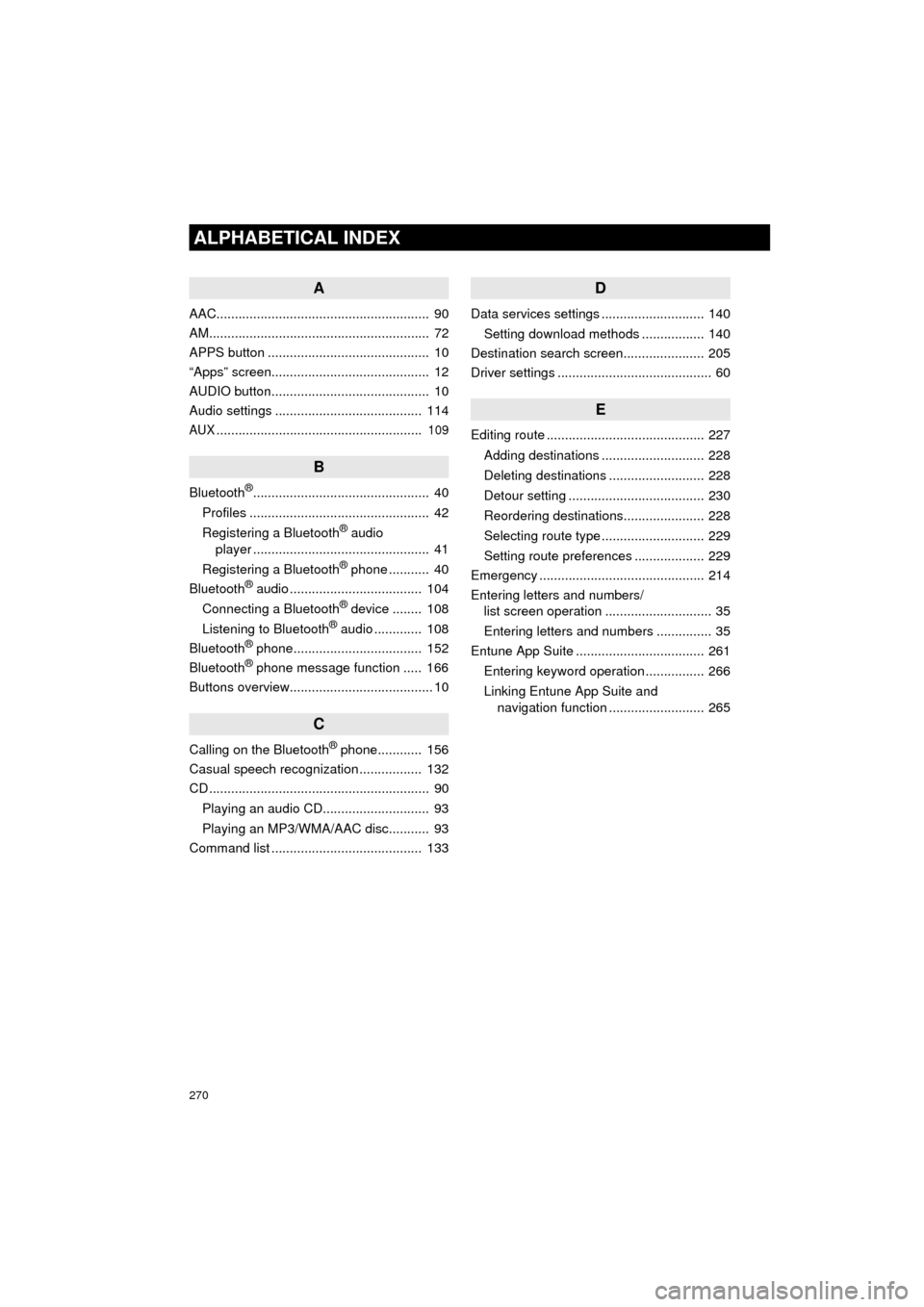
270
ALPHABETICAL INDEX
Prius_C_Navi_U
A
AAC.......................................................... 90
AM............................................................ 72
APPS button ............................................ 10
“Apps” screen........................................... 12
AUDIO button........................................... 10
Audio settings ........................................ 114
AUX........................................................ 109
B
Bluetooth®................................................ 40
Profiles ................................................. 42
Registering a Bluetooth
® audio
player ................................................ 41
Registering a Bluetooth
® phone ........... 40
Bluetooth® audio .................................... 104
Connecting a Bluetooth® device ........ 108
Listening to Bluetooth® audio ............. 108
Bluetooth® phone................................... 152
Bluetooth® phone message function ..... 166
Buttons overview....................................... 10
C
Calling on the Bluetooth® phone............ 156
Casual speech recognization ................. 132
CD ............................................................ 90
Playing an audio CD............................. 93
Playing an MP3/WMA/AAC disc........... 93
Command list ......................................... 133
D
Data services settings ............................ 140
Setting download methods ................. 140
Destination search screen...................... 205
Driver settings .......................................... 60
E
Editing route ........................................... 227
Adding destinations ............................ 228
Deleting destinations .......................... 228
Detour setting ..................................... 230
Reordering destinations...................... 228
Selecting route type ............................ 229
Setting route preferences ................... 229
Emergency ............................................. 214
Entering letters and numbers/ list screen operation ............................. 35
Entering letters and numbers ............... 35
Entune App Suite ................................... 261
Entering keyword operation ................ 266
Linking Entune App Suite and navigation function .......................... 265
Page 272 of 282
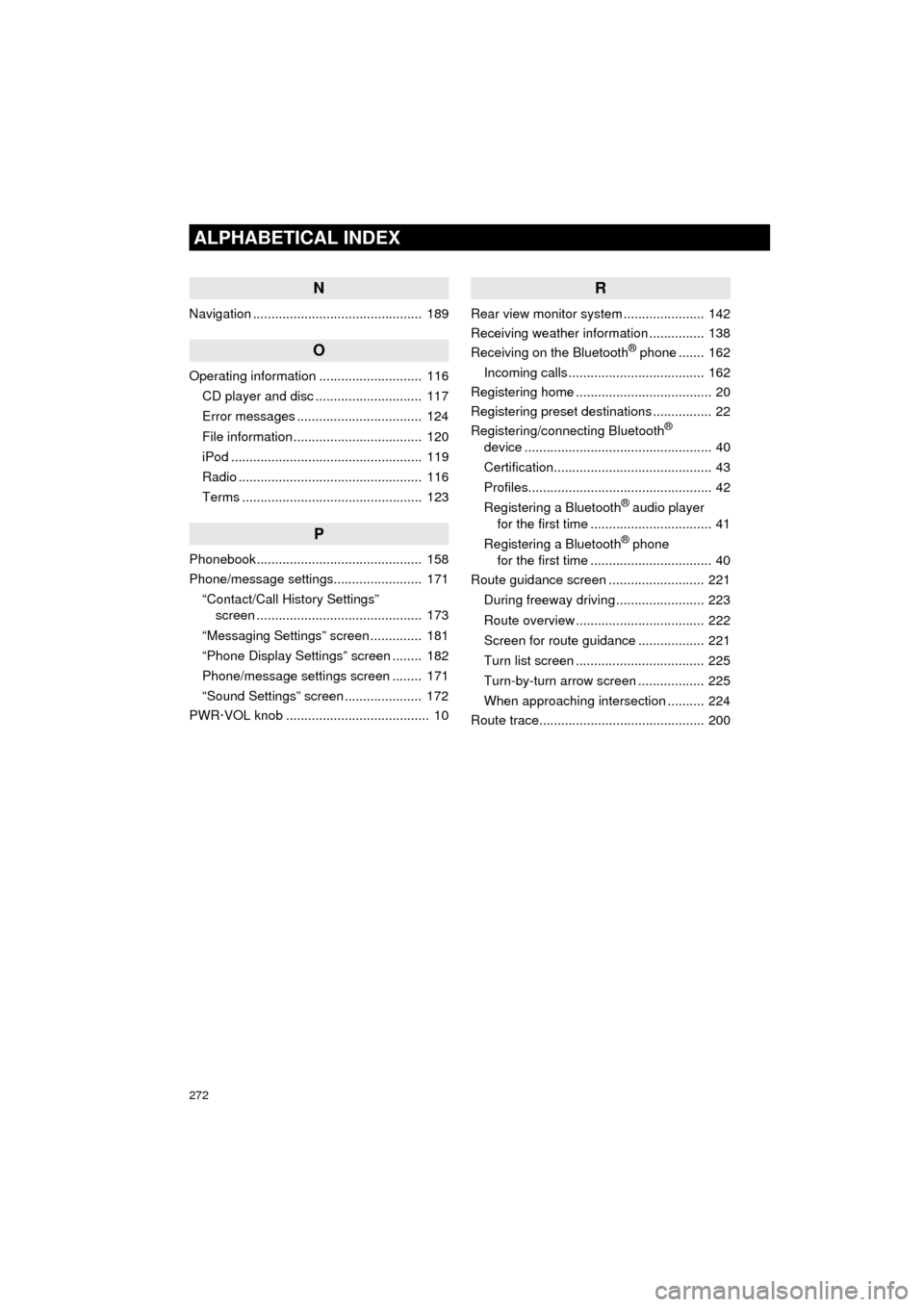
272
ALPHABETICAL INDEX
Prius_C_Navi_U
N
Navigation .............................................. 189
O
Operating information ............................ 116CD player and disc ............................. 117
Error messages .................................. 124
File information ................................... 120
iPod .................................................... 119
Radio .................................................. 116
Terms ................................................. 123
P
Phonebook............................................. 158
Phone/message settings........................ 171“Contact/Call History Settings” screen ............................................. 173
“Messaging Settings” screen .............. 181
“Phone Display Settings” screen ........ 182
Phone/message settings screen ........ 171
“Sound Settings” screen ..................... 172
PWR·VOL knob ....................................... 10
R
Rear view monitor system ...................... 142
Receiving weather information ............... 138
Receiving on the Bluetooth
® phone ....... 162
Incoming calls ..................................... 162
Registering home ..................................... 20
Registering preset destinations ................ 22
Registering/connecting Bluetooth
®
device ................................................... 40
Certification........................................... 43
Profiles.................................................. 42
Registering a Bluetooth
® audio player
for the first time ................................. 41
Registering a Bluetooth
® phone
for the first time ................................. 40
Route guidance screen .......................... 221
During freeway driving ........................ 223
Route overview ................................... 222
Screen for route guidance .................. 221
Turn list screen ................................... 225
Turn-by-turn arrow screen .................. 225
When approaching intersection .......... 224
Route trace............................................. 200
Page 273 of 282
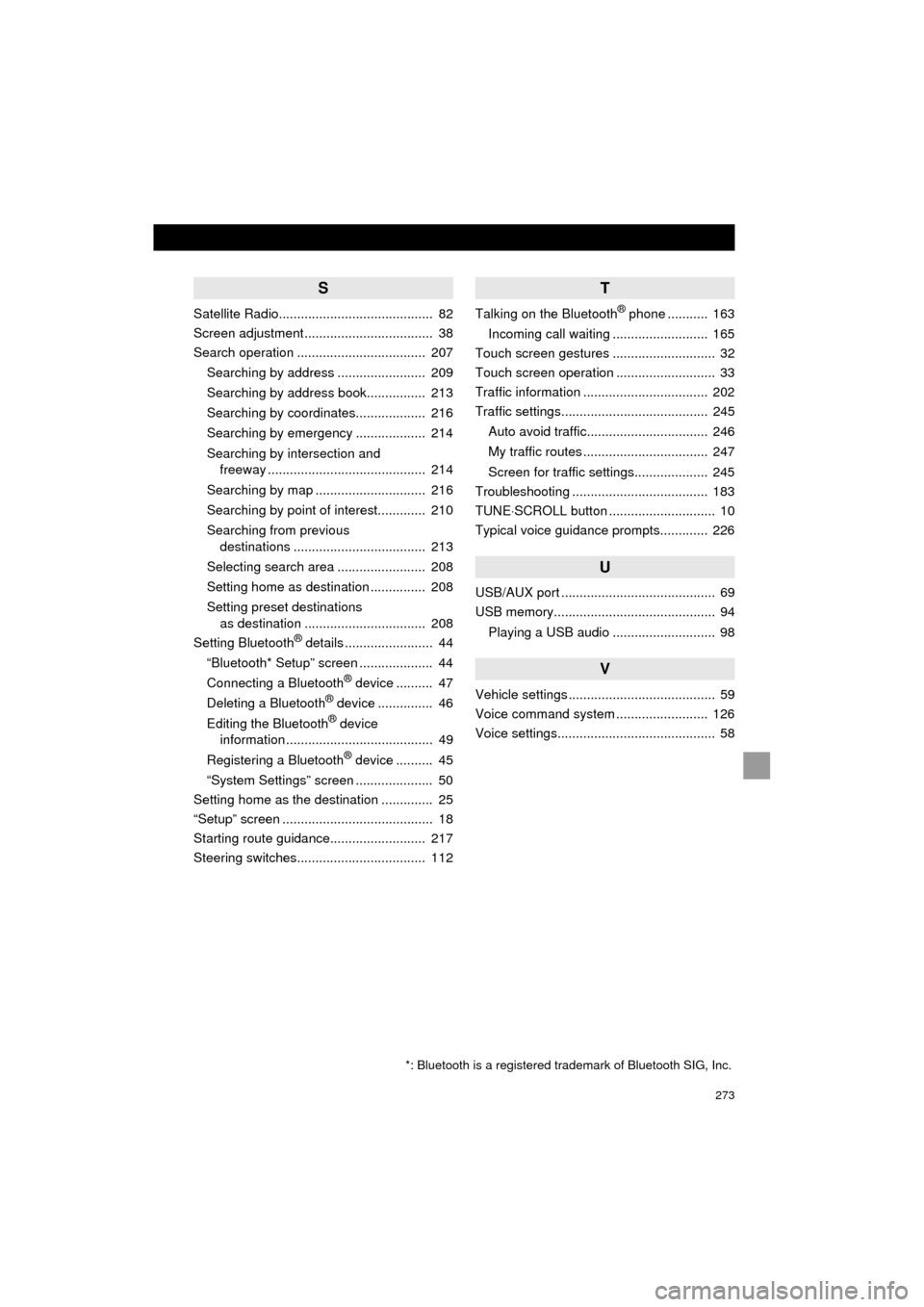
273
Prius_C_Navi_U
S
Satellite Radio.......................................... 82
Screen adjustment ................................... 38
Search operation ................................... 207Searching by address ........................ 209
Searching by address book................ 213
Searching by coordinates................... 216
Searching by emergency ................... 214
Searching by intersection and freeway ........................................... 214
Searching by map .............................. 216
Searching by point of interest............. 210
Searching from previous destinations .................................... 213
Selecting search area ........................ 208
Setting home as destination ............... 208
Setting preset destinations as destination ................................. 208
Setting Bluetooth
® details ........................ 44
“Bluetooth* Setup” screen .................... 44
Connecting a Bluetooth
® device .......... 47
Deleting a Bluetooth® device ............... 46
Editing the Bluetooth® device
information ........................................ 49
Registering a Bluetooth
® device .......... 45
“System Settings” screen ..................... 50
Setting home as the destination .............. 25
“Setup” screen ......................................... 18
Starting route guidance.......................... 217
Steering switches................................... 112
T
Talking on the Bluetooth® phone ........... 163
Incoming call waiting .......................... 165
Touch screen gestures ............................ 32
Touch screen operation ........................... 33
Traffic information .................................. 202
Traffic settings........................................ 245
Auto avoid traffic................................. 246
My traffic routes .................................. 247
Screen for traffic settings.................... 245
Troubleshooting ..................................... 183
TUNE⋅ SCROLL button ............................. 10
Typical voice guidance prompts............. 226
U
USB/AUX port .......................................... 69
USB memory............................................ 94
Playing a USB audio ............................ 98
V
Vehicle settings ........................................ 59
Voice command system ......................... 126
Voice settings........................................... 58
*: Bluetooth is a registered trademark of Bluetooth SIG, Inc.