Page 208 of 282
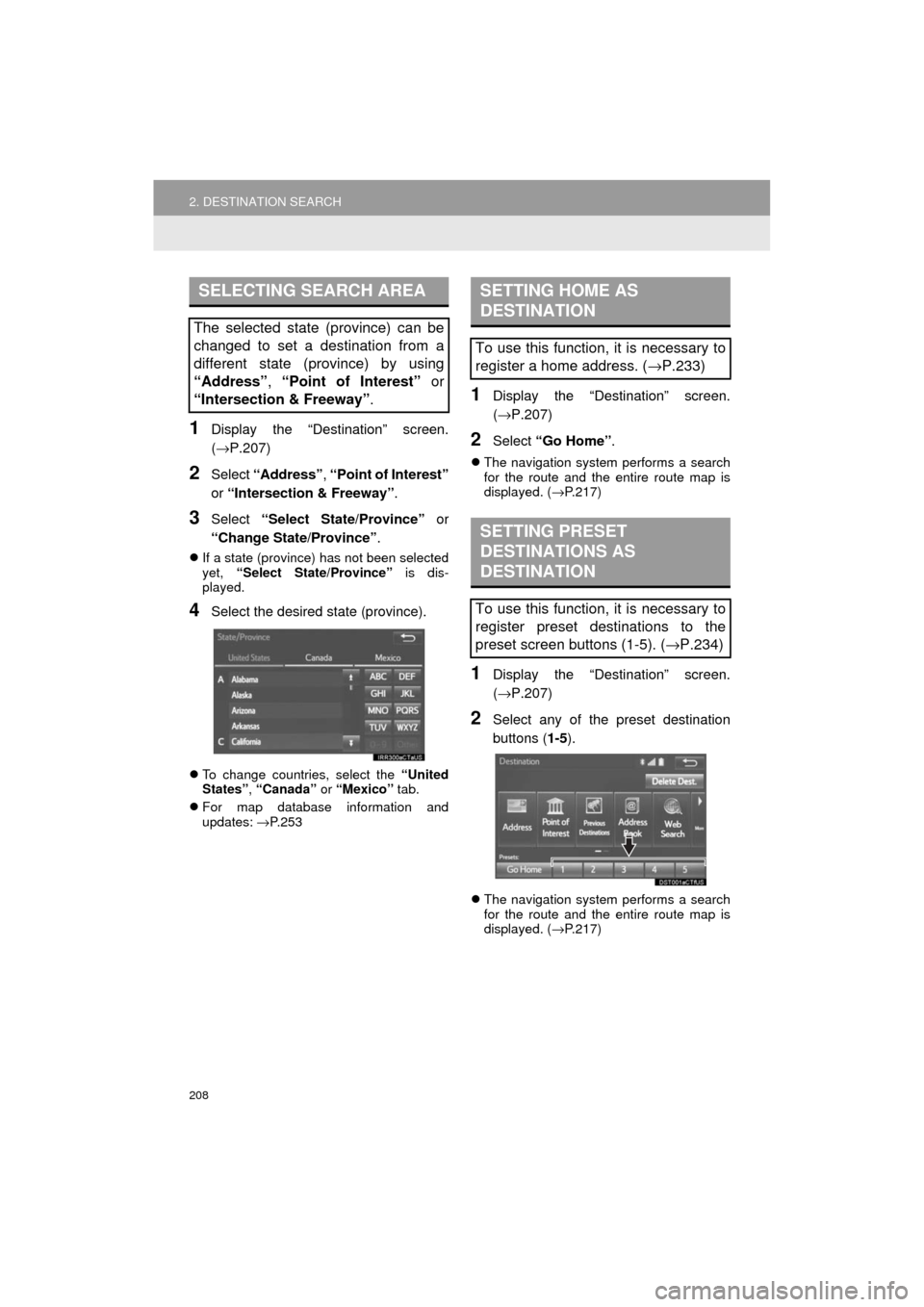
208
2. DESTINATION SEARCH
Prius_C_Navi_U
1Display the “Destination” screen.
(→P.207)
2Select “Address” , “Point of Interest”
or “Intersection & Freeway” .
3Select “Select State/Province” or
“Change State/Province” .
If a state (province) has not been selected
yet, “Select State/Province” is dis-
played.
4Select the desired state (province).
To change countries, select the “United
States” , “Canada” or “Mexico” tab.
For map database information and
updates: →P. 2 5 3
1Display the “Destination” screen.
(→ P.207)
2Select “Go Home” .
The navigation system performs a search
for the route and the entire route map is
displayed. ( →P.217)
1Display the “Destination” screen.
(→ P.207)
2Select any of the preset destination
buttons ( 1-5).
The navigation system performs a search
for the route and the entire route map is
displayed. ( →P.217)
SELECTING SEARCH AREA
The selected state (province) can be
changed to set a destination from a
different state (province) by using
“Address”, “Point of Interest” or
“Intersection & Freeway” .
SETTING HOME AS
DESTINATION
To use this function, it is necessary to
register a home address. (→P.233)
SETTING PRESET
DESTINATIONS AS
DESTINATION
To use this function, it is necessary to
register preset destinations to the
preset screen buttons (1-5). ( →P.234)
Page 232 of 282
232
Prius_C_Navi_U
4. MEMORY POINTS
1. MEMORY POINTS SETTINGS
1Press the “APPS” button.
2Select “Setup” .
3Select “Navigation” .
4Select the desired item to be set.Home, preset destinations, address
book entries, areas to avoid can be set
as memory points. The registered
points can be used as the destinations.
(→ P.205)
Registered areas to avoid, will be
avoided when the system searches for
a route.
No.FunctionPage
Select to set home.233
Select to set preset desti-
nations.234
Select to set the address
book.236
Select to set areas to
avoid.238
Select to delete previous
destinations.240
Select to set detailed navi-
gation settings.241
Page 234 of 282
234
4. MEMORY POINTS
Prius_C_Navi_U
1Display the “Navigation Settings”
screen. (→P.232)
2Select “Preset Destinations” .
3Select the desired item.
1Select “Set”.
2Select the desired item to search for
the location. ( →P.205)
3Select a position for this preset desti-
nation.
4Select “OK” when the editing preset
destination screen appears. ( →P.235)
SETTING UP PRESET
DESTINATIONS
If a preset destination has been regis-
tered, that information can be recalled
by using preset destinations on the
“Destination” screen. (→P.208)
No.FunctionPage
Select to register a preset
destination.234
Select to edit a preset des-
tination.235
Select to delete a preset
destination.235
REGISTERING PRESET
DESTINATIONS
INFORMATION
●Up to 5 preset destinations can be regis-
tered.
Page 235 of 282
235
4. MEMORY POINTS
Prius_C_Navi_U
NAVIGATION SYSTEM
8
1Select “Edit”.
2Select the desired preset destination.
3Select the item to be edited.
4Select “OK”.
1Select “Delete” .
2Select the preset destination to be de-
leted and select “Delete”.
3Select “Yes” when the confirmation
screen appears.
EDITING PRESET
DESTINATIONS
No.FunctionPage
Select to edit the preset
destination name.238
Select to set display of the
preset destination name
on/off.
⎯
Select to edit location infor-
mation.238
Select to edit the phone
number.238
Select to change the icon
to be displayed on the map
screen.
237
DELETING PRESET
DESTINATIONS
Page 242 of 282
242
5. SETUP
Prius_C_Navi_U
1Display the “Detailed Navi. Settings”
screen.
(→ P.241)
2Select “Favorite POI Categories” .
3Select the category to be changed.
“Default”: Select to set the default catego-
ries.
4Select the desired POI category.
“List All Categories” : Select to display all
POI categories.
5Select the desired POI icon.
No.FunctionPage
Select to set the voice guid-
ance for the next street
name on/off.⎯
Select to set IPD road guid-
ance on/off.⎯
Select to set favorite POI
categories that are used for
POI selection to display on
the map screen.
242
Select to adjust the current
position mark manually or
to adjust miscalculation of
the distance caused by tire
replacement.
243
Select to set display of pop-
up information on/off.⎯
Select to set display of low
fuel warning on/off.244
Select to reset all setup
items.⎯
FAVORITE POI CATEGORIES
(SELECT POI ICONS)
Up to 6 POI icons, which are used for
selecting POIs on the map screen, can
be selected as favorites.
Page 245 of 282
245
5. SETUP
Prius_C_Navi_U
NAVIGATION SYSTEM
8
2. TRAFFIC SETTINGS
1Press the “APPS” button.
2Select “Setup” .
3Select “Traffic” .
4Select the items to be set.
5Select “OK”.
Traffic information such as traffic con-
gestion or traffic incident warnings can
be made available. SCREEN FOR TRAFFIC
SETTINGS
No.Function
Select to set specific routes (such as
frequently used routes) on which
you wish to receive traffic informa-
tion. ( →P.247)
Select to set the avoid traffic func-
tion auto/manual. ( →P.246)
Select to set the usage of traffic in-
formation for the estimated arrival
time on/off.
Select to set the display of an arrow
of free flowing traffic on/off.
Select to set to on/off whether to
consider the predictive traffic infor-
mation ( →P.203) with estimated ar-
rival time and detoured route
search.
Select to set of traffic incident voice
warning on/off.
Select to reset all setup items.
Page 268 of 282
268
Prius_C_Navi_U
3. SETUP
1. Entune App Suite SETTINGS
1Press the “APPS” button.
2Select “Setup” .
3Select “Entune” .
4Select the items to be set.
5Select “OK”.
The phone data plan pop-up can be set
when a paid application is download-
ed.
No.Function
Select to set the pop up reminder for
cellular phone data usage.
Select to reset all setup items.
Page 271 of 282
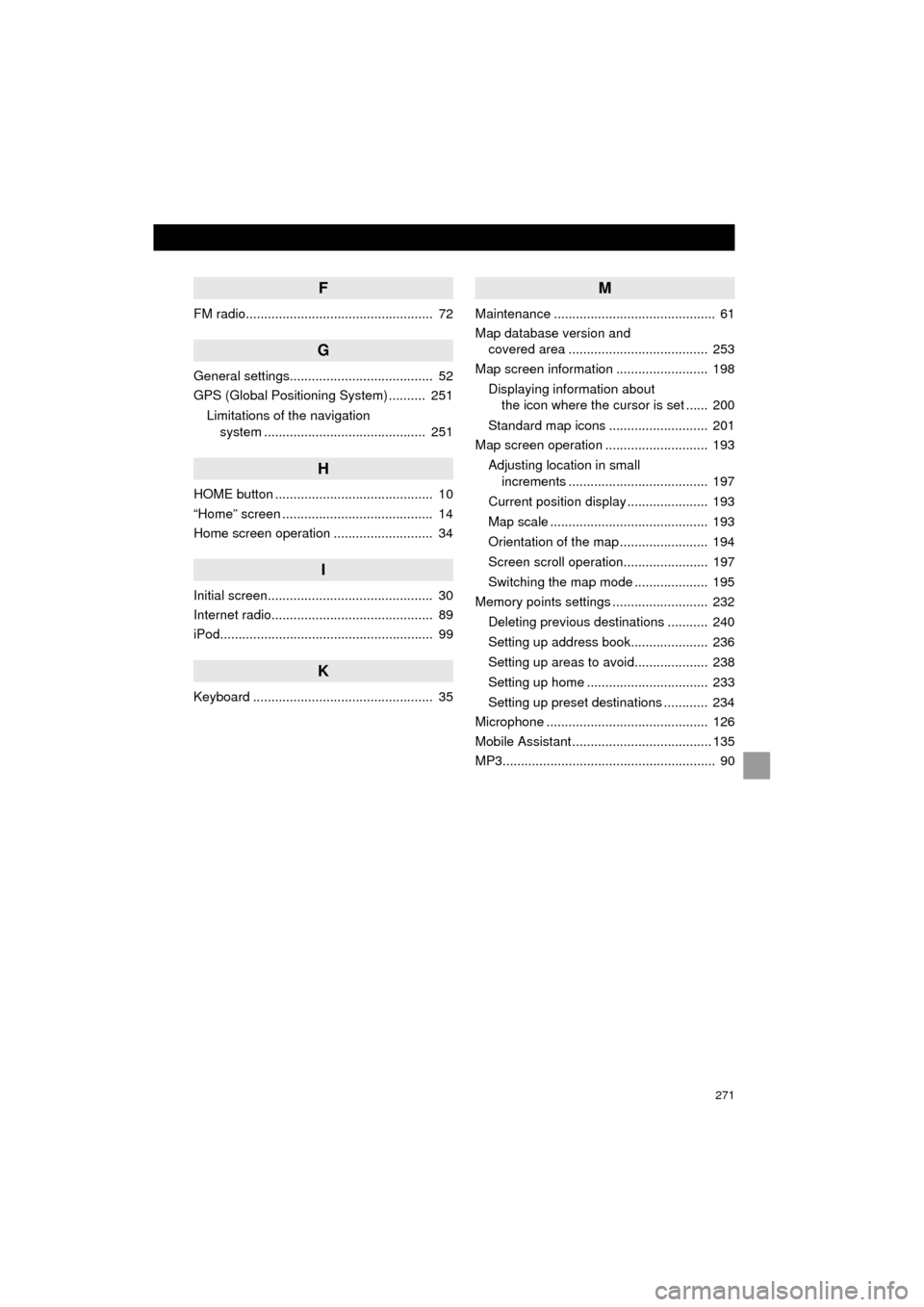
271
Prius_C_Navi_U
F
FM radio................................................... 72
G
General settings....................................... 52
GPS (Global Positioning System) .......... 251Limitations of the navigation system ............ .......................... ...... 251
H
HOME button ........................................... 10
“Home” screen ......................................... 14
Home screen operation ........................... 34
I
Initial screen............................................. 30
Internet radio............................................ 89
iPod.......................................................... 99
K
Keyboard ................................................. 35
M
Maintenance ............................................ 61
Map database version and
covered area ...................................... 253
Map screen information ......................... 198
Displaying information about the icon where the cursor is set ...... 200
Standard map icons ........................... 201
Map screen operation ............................ 193
Adjusting location in small increments ...................................... 197
Current position display ...................... 193
Map scale ........................................... 193
Orientation of the map ........................ 194
Screen scroll operation....................... 197
Switching the map mode .................... 195
Memory points settings .......................... 232
Deleting previous destinations ........... 240
Setting up address book..................... 236
Setting up areas to avoid.................... 238
Setting up home ................................. 233
Setting up preset destinations ............ 234
Microphone ............................................ 126
Mobile Assistant ...................................... 135
MP3.......................................................... 90