Page 131 of 282
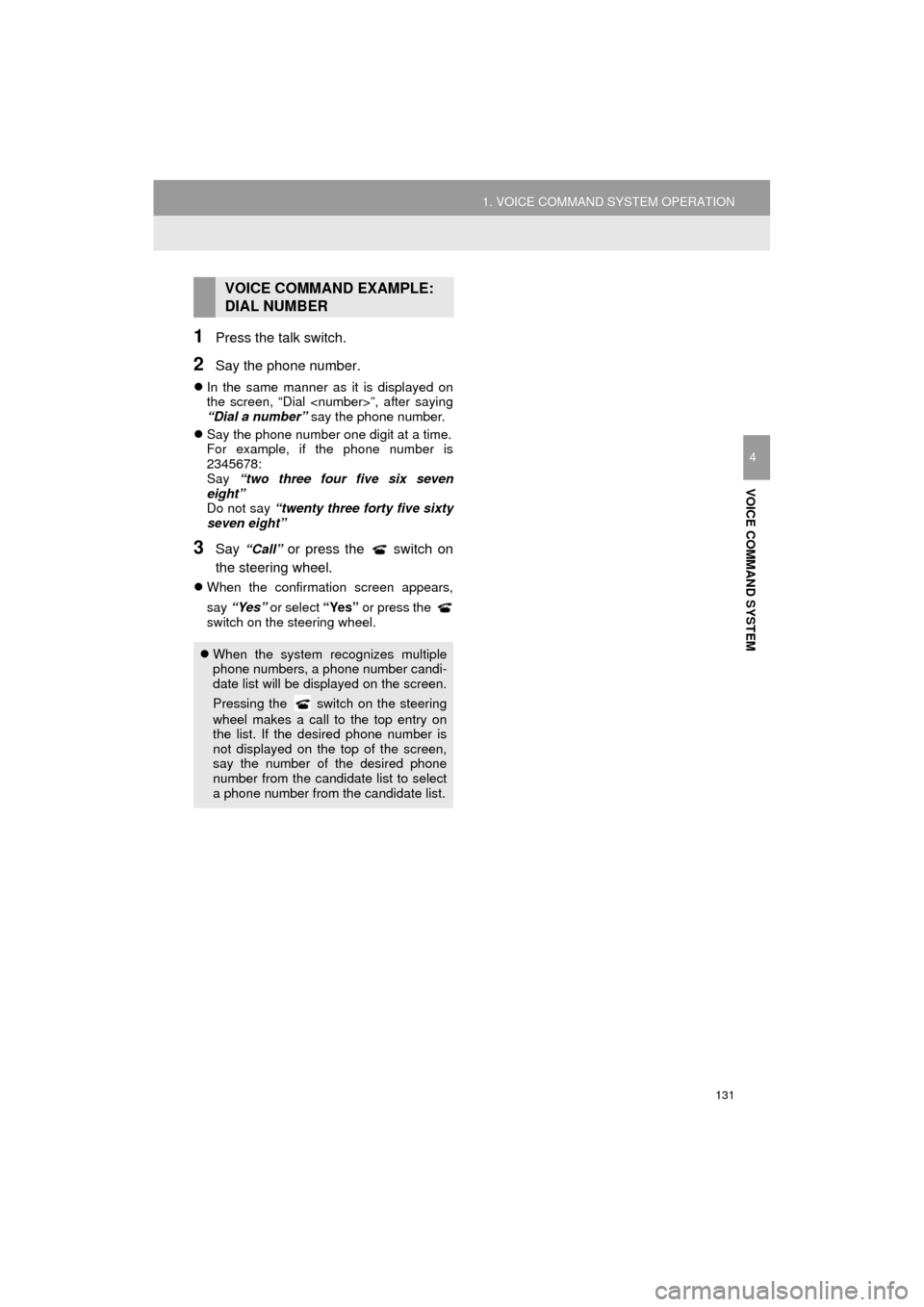
131
1. VOICE COMMAND SYSTEM OPERATION
Prius_C_Navi_U
VOICE COMMAND SYSTEM
4
1Press the talk switch.
2Say the phone number.
In the same manner as it is displayed on
the screen, “Dial ”, after saying
“Dial a number” say the phone number.
Say the phone number one digit at a time.
For example, if the phone number is
2345678:
Say “two three four five six seven
eight”
Do not say “twenty three forty five sixty
seven eight”
3Say “Call” or press the switch on
the steering wheel.
When the confirmation screen appears,
say “Yes” or select “Yes” or press the
switch on the steering wheel.
VOICE COMMAND EXAMPLE:
DIAL NUMBER
When the system recognizes multiple
phone numbers, a phone number candi-
date list will be displayed on the screen.
Pressing the
switch on the steering
wheel makes a call to the top entry on
the list. If the desired phone number is
not displayed on the top of the screen,
say the number of the desired phone
number from the candidate list to select
a phone number from the candidate list.
Page 134 of 282
134
1. VOICE COMMAND SYSTEM OPERATION
Prius_C_Navi_U
Phone
Audio
Information*
CommandAction
“Redial”Places a call to the phone number of the latest outgoing
call
“Call Back”Places a call to the phone number of latest incoming call
“Show Recent Calls”Displays the call history screen
“Dial ”Places a call to the said phone number
“Call ”Place a call to the said phone type of the contact from the
phone book
CommandAction
“Play Playlist ”Plays tracks from the selected playlist
“Play Artist ”Plays tracks from the selected artist
“Play Song ”Plays the selected track
“Play Album ”Plays tracks from the selected album
CommandAction
“Show Forecast”Displays weather information
“Show Traffic”Displays traffic information
*: Available models and available country and areas (→ P.138)
INFORMATION
●Commands relating to operation of the audio can only be performed when the audio is
turned on.
Page 135 of 282
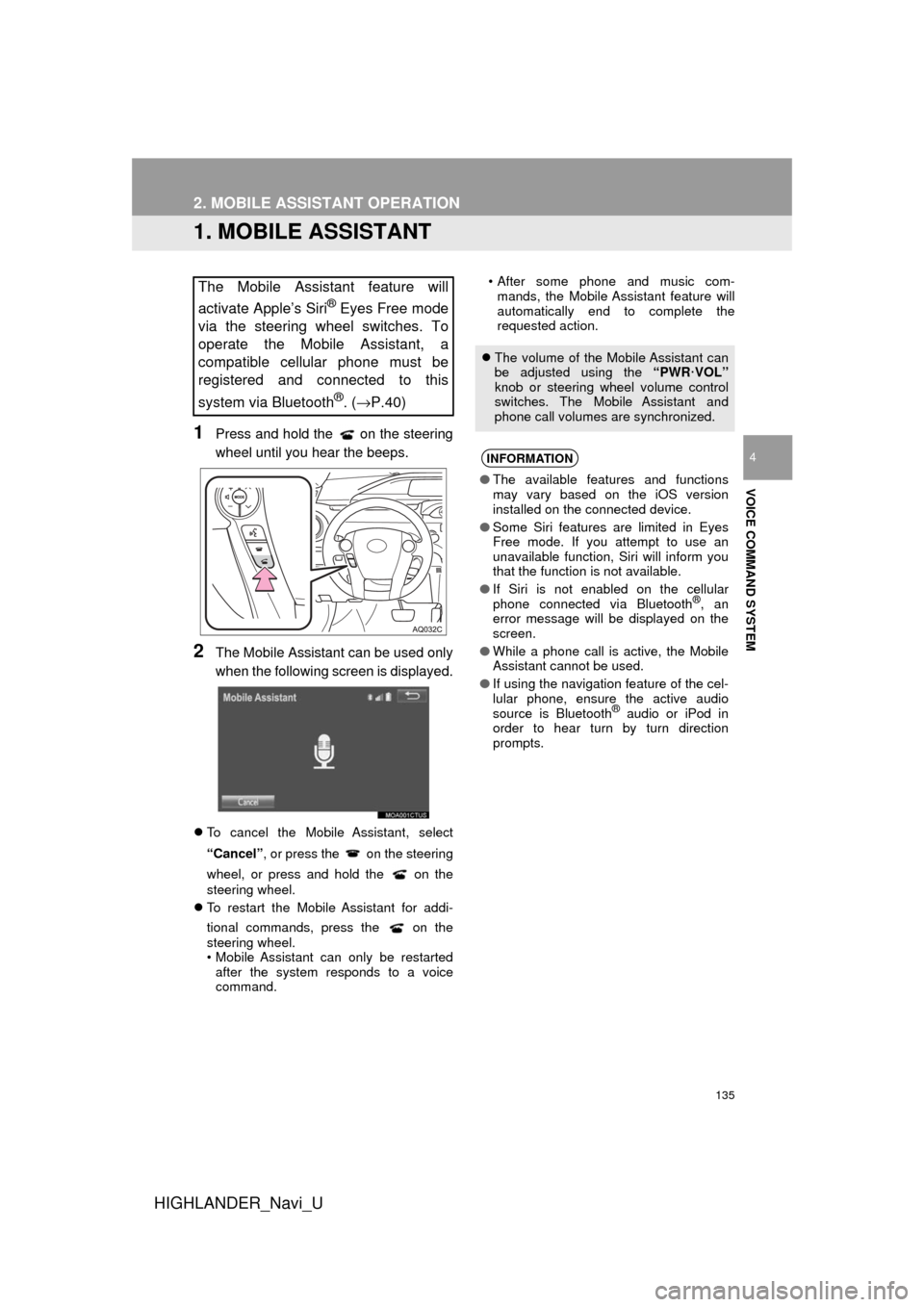
135
HIGHLANDER_Navi_U
VOICE COMMAND SYSTEM
4
2. MOBILE ASSISTANT OPERATION
1. MOBILE ASSISTANT
1Press and hold the on the steering
wheel until you hear the beeps.
2The Mobile Assistant can be used only
when the following screen is displayed.
To cancel the Mobile Assistant, select
“Cancel”, or press the on the steering
wheel, or press and hold the on the
steering wheel.
To restart the Mobile Assistant for addi-
tional commands, press the on the
steering wheel.
• Mobile Assistant can only be restarted
after the system responds to a voice
command. • After some phone and music com-
mands, the Mobile Assistant feature will
automatically end to complete the
requested action.
The Mobile Assistant feature will
activate Apple’s Siri
® Eyes Free mode
via the steering wheel switches. To
operate the Mobile Assistant, a
compatible cellular phone must be
registered and connected to this
system via Bluetooth
®. ( →P.40)
The volume of the Mobile Assistant can
be adjusted using the “PWR·VOL”
knob or steering wheel volume control
switches. The Mobile Assistant and
phone call volumes are synchronized.
INFORMATION
● The available features and functions
may vary based on the iOS version
installed on the connected device.
● Some Siri features are limited in Eyes
Free mode. If you attempt to use an
unavailable function, Siri will inform you
that the function is not available.
● If Siri is not enabled on the cellular
phone connected via Bluetooth
®, an
error message will be displayed on the
screen.
● While a phone call is active, the Mobile
Assistant cannot be used.
● If using the navigation feature of the cel-
lular phone, ensure the active audio
source is Bluetooth
® audio or iPod in
order to hear turn by turn direction
prompts.
Page 136 of 282
136
2. MOBILE ASSISTANT OPERATION
HIGHLANDER_Navi_U
MICROPHONE
It is not necessary to speak directly into
the microphone when using the Mobile
Assistant. (Microphone location:
→P.126)
INFORMATION
● Wait for the listening beeps before using
the Mobile Assistant.
● The Mobile Assistant may not recognize
commands in the following situations:
• Spoken too quickly.
• Spoken at a low or high volume.
• The roof or windows are open.
• Passengers are talking while the
Mobile Assistant is being used.
• The air conditioning speed is set high.
• The air conditioning vents are turned toward the microphone.
Page 138 of 282
138
Prius_C_Navi_U
1. USEFUL INFORMATION
1. RECEIVING WEATHER INFORMATION
1Press the “APPS” button.
2Select “Weather” .
3Check that the “Weather” screen is dis-
played.Weather information can be received
via the HD Radio broadcast or by the
Entune App Suite application on a
Bluetooth
® phone. For details about
the Entune App Suite application:
→P.259
DISPLAYING WEATHER
INFORMATION
No.Function
Select to display the weather of the
current location. ( →P.139)
Select to display the weather of a
desired location in the recently
checked locations list.
Select to display the weather of a
desired location in the national cities
list.
Select to display the weather of a
desired location in the other local cit-
ies list.
Select to display weather informa-
tion over the map.
INFORMATION
● Weather information is available in the
48 states, D.C. and Alaska of the United
States.
● The weather for current location might
not show the closest city when it first dis-
plays.
Page 140 of 282
140
1. USEFUL INFORMATION
Prius_C_Navi_U
2. DATA SERVICES SETTINGS
1Press the “APPS” button.
2Select “Setup” .
3Select “HD Data” .
4Select the desired item to be set.
Select a checkbox on the right to set.
SETTING DOWNLOAD
METHODS
Data service information, which is
comprised of traffic information and
weather information, can be received
via the HD Radio broadcast and by the
Entune App Suite application on a
Bluetooth
® phone. The receiving meth-
od can be set to both or only via the HD
Radio broadcast. For details about the
Entune App Suite application: →P.259
No.Function
Select to receive data service infor-
mation via both the HD Radio broad-
cast and the Entune App Suite
application on a Bluetooth
® phone.
When both methods are available,
the HD Radio broadcast will be se-
lected.
Select to receive data only via the
HD Radio broadcast.
INFORMATION
● These settings are available in the 48
states, D.C. and Alaska of the United
States.
Page 151 of 282

7
151
Prius_C_Navi_U
4
5
6
8
9
1
2
3
7
1. QUICK REFERENCE ................... 152
2. SOME BASICS ............................ 153
REGISTERING/CONNECTING A Bluetooth® PHONE ........................... 153
USING THE PHONE SWITCH/ MICROPHONE ................................. 154
VOICE COMMAND SYSTEM .............. 154
ABOUT THE CONTACTS IN THE CONTACT LIST ................................ 155
WHEN SELLING OR DISPOSING OF THE VEHICLE............................. 155
3. CALLING ON THE Bluetooth® PHONE................... 156
BY FAVORITES LIST .......................... 157
BY CALL HISTORY ............................. 157
BY CONTACTS LIST .......................... 158
BY DIAL PAD ...................................... 160
BY OFF HOOK SWITCH ..................... 160
BY “Home” SCREEN ........................... 160
4. RECEIVING ON THE
Bluetooth® PHONE................... 162
INCOMING CALLS .............................. 162
5. TALKING ON THE Bluetooth® PHONE .................. 163
INCOMING CALL WAITING ................ 165
6. Bluetooth® PHONE MESSAGE
FUNCTION ...... ....................... ... 166
RECEIVING A MESSAGE ................... 167
CHECKING MESSAGES ..................... 167
REPLYING TO A MESSAGE
(QUICK REPLY) ................................ 168
CALLING THE MESSAGE SENDER ........................................... 169
1. PHONE/MESSAGE SETTINGS ................................. 171
PHONE/MESSAGE SETTINGS
SCREEN ........................................... 171
“Sound Settings” SCREEN .................. 172
“Contact/Call History Settings” SCREEN ........................................... 173
“Messaging Settings” SCREEN ........... 181
“Phone Display Settings” SCREEN ..... 182
1. TROUBLESHOOTING ................ 183
1
PHONE OPERATION
(HANDS-FREE SYSTEM FOR
CELLULAR PHONES)
2SETUP
3WHAT TO DO IF...
PHONE
Page 152 of 282
152
Prius_C_Navi_U
1. PHONE OPERATION (HANDS-FREE SYSTEM FOR CELLULAR PHONES)
1. QUICK REFERENCE
The phone top screen can be used to make a phone call. To display the hands-free
operation screen, press the “APPS” button and select “Phone” , the switch on
the steering wheel or switch on the instrument panel.
Several functions are available to operate on each screen that is displayed by se-
lecting the 4 tabs.
FunctionPage
Phone operation
Registering/connecting Bluetooth® phone40
Calling on the Bluetooth® phone156
Receiving on the Bluetooth® phone162
Talking on the Bluetooth® phone163
Message functionUsing the Bluetooth® phone message function166
Setting up a phonePhone settings171
Bluetooth® settings44