Page 53 of 282
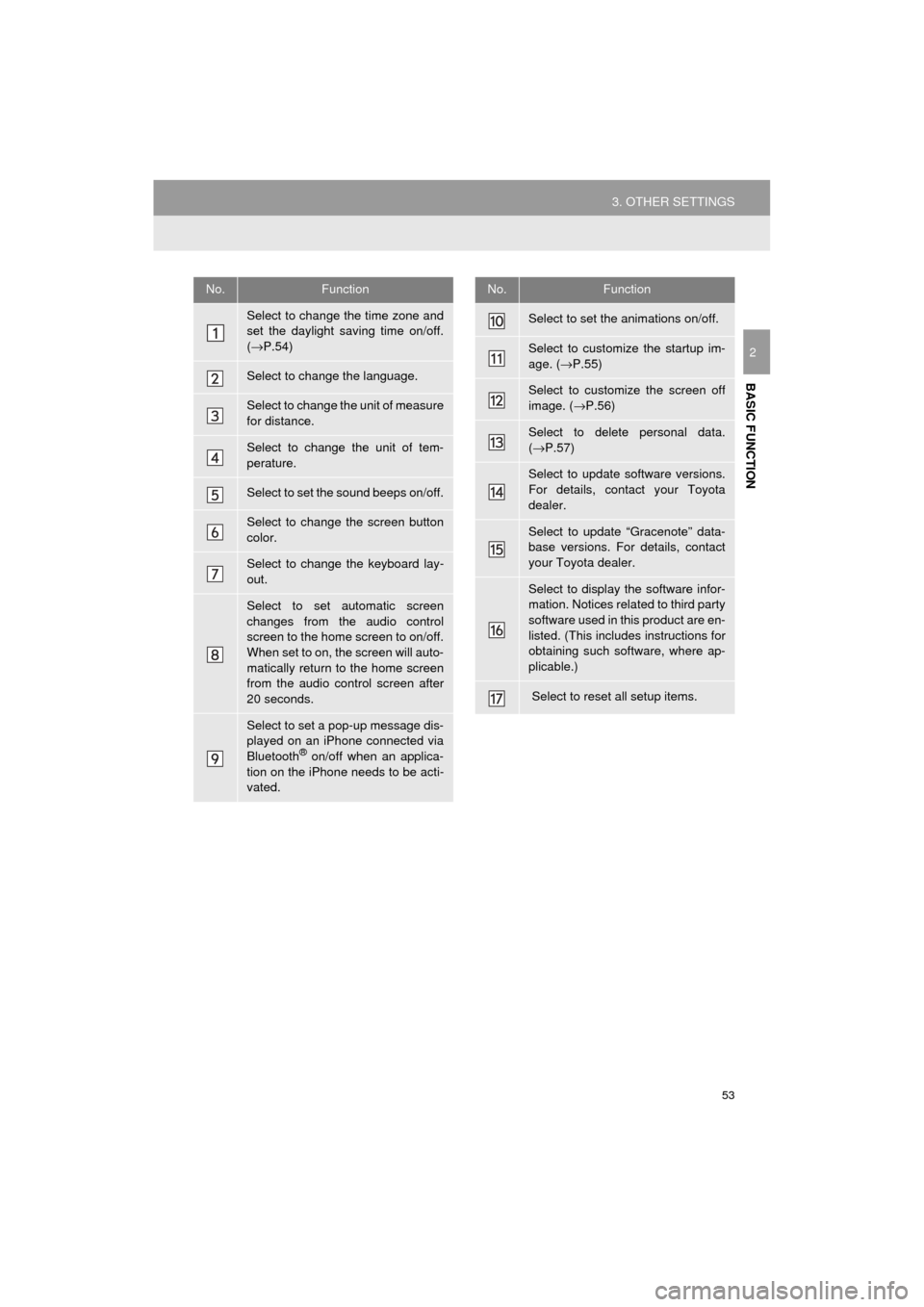
53
3. OTHER SETTINGS
Prius_C_Navi_U
BASIC FUNCTION
2
No.Function
Select to change the time zone and
set the daylight saving time on/off.
(→ P.54)
Select to change the language.
Select to change the unit of measure
for distance.
Select to change the unit of tem-
perature.
Select to set the sound beeps on/off.
Select to change the screen button
color.
Select to change the keyboard lay-
out.
Select to set automatic screen
changes from the audio control
screen to the home screen to on/off.
When set to on, the screen will auto-
matically return to the home screen
from the audio control screen after
20 seconds.
Select to set a pop-up message dis-
played on an iPhone connected via
Bluetooth
® on/off when an applica-
tion on the iPhone needs to be acti-
vated.
Select to set the animations on/off.
Select to customize the startup im-
age. ( →P.55)
Select to customize the screen off
image. ( →P.56)
Select to delete personal data.
(→ P.57)
Select to update software versions.
For details, contact your Toyota
dealer.
Select to update “Gracenote” data-
base versions. For details, contact
your Toyota dealer.
Select to display the software infor-
mation. Notices related to third party
software used in this product are en-
listed. (This includes instructions for
obtaining such software, where ap-
plicable.)
Select to reset all setup items.
No.Function
Page 57 of 282
57
3. OTHER SETTINGS
Prius_C_Navi_U
BASIC FUNCTION
2
1Display the “General Settings” screen.
(→P.52)
2Select “Delete Personal Data” .
3Select “Delete” .
4Select “Yes” when the confirmation
screen appears.
Registered or changed personal settings
will be deleted or returned to their default
conditions.
For example:
• General settings
• Navigation settings
• Audio settings
• Phone settings
DELETING PERSONAL DATA
NOTICE
●Make sure the microSD card is inserted
when deleting personal data. The per-
sonal data cannot be deleted when the
microSD card is removed. To delete the
data, after inserting the microSD card,
turn the power switch to ACCESSORY
or ON mode.
Page 60 of 282
60
3. OTHER SETTINGS
Prius_C_Navi_U
4. DRIVER SETTINGS
1Press the “APPS” button.
2Select “Setup” .
3Select “Driver” .
4Select “Enable this Feature” .
1Display the driver settings screen.
(→P.60)
2Select “Manually Select Linked Set-
tings” .
3Select the desired phone.
After a few seconds, loaded screen auto-
matically switches to the home screen.
The driver settings feature will allow
the system to link some preferences
(such as audio presets, button colors,
language, etc.) to a paired Bluetooth
®
phone.
MANUALLY SELECT LINKED
SETTINGS
Page 64 of 282
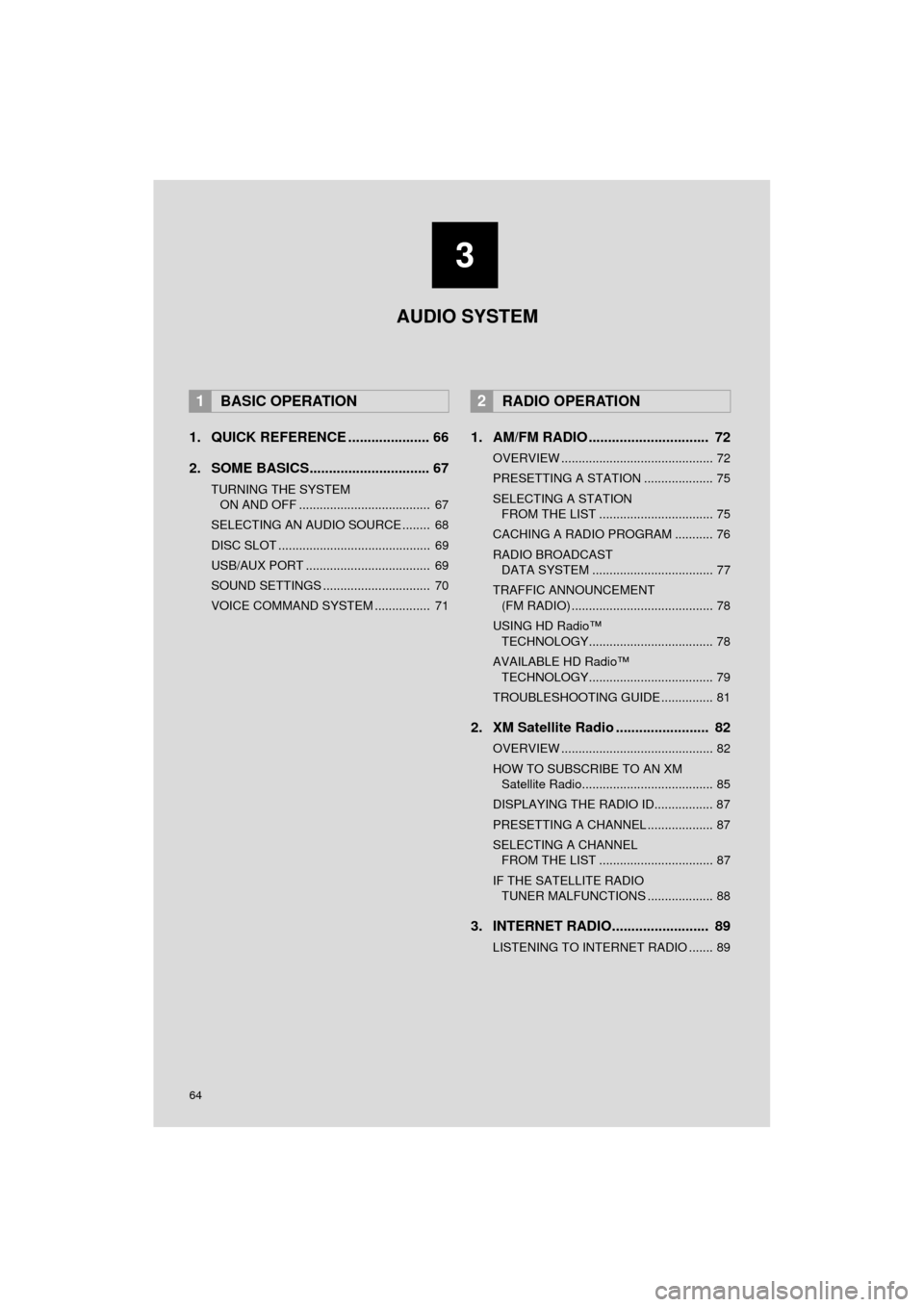
64
Prius_C_Navi_U
1. QUICK REFERENCE ..................... 66
2. SOME BASICS............................... 67
TURNING THE SYSTEM ON AND OFF ...................................... 67
SELECTING AN AUDIO SOURCE ........ 68
DISC SLOT ............................................ 69
USB/AUX PORT .................................... 69
SOUND SETTINGS ............................... 70
VOICE COMMAND SYSTEM ................ 71
1. AM/FM RADIO ............................... 72
OVERVIEW ............................................ 72
PRESETTING A STATION .................... 75
SELECTING A STATION FROM THE LIST ................................. 75
CACHING A RADIO PROGRAM ........... 76
RADIO BROADCAST DATA SYSTEM ................................... 77
TRAFFIC ANNOUNCEMENT (FM RADIO) ......................................... 78
USING HD Radio™ TECHNOLOGY.................................... 78
AVAILABLE HD Radio™ TECHNOLOGY.................................... 79
TROUBLESHOOTING GUIDE ............... 81
2. XM Satellite Radio ........................ 82
OVERVIEW ............................................ 82
HOW TO SUBSCRIBE TO AN XM Satellite Radio...................................... 85
DISPLAYING THE RADIO ID................. 87
PRESETTING A CHANNEL ................... 87
SELECTING A CHANNEL FROM THE LIST ................................. 87
IF THE SATELLITE RADIO TUNER MALFUNCTIONS ................... 88
3. INTERNET RADIO......................... 89
LISTENING TO INTERNET RADIO ....... 89
1BASIC OPERATION2RADIO OPERATION
3
AUDIO SYSTEM
Page 65 of 282
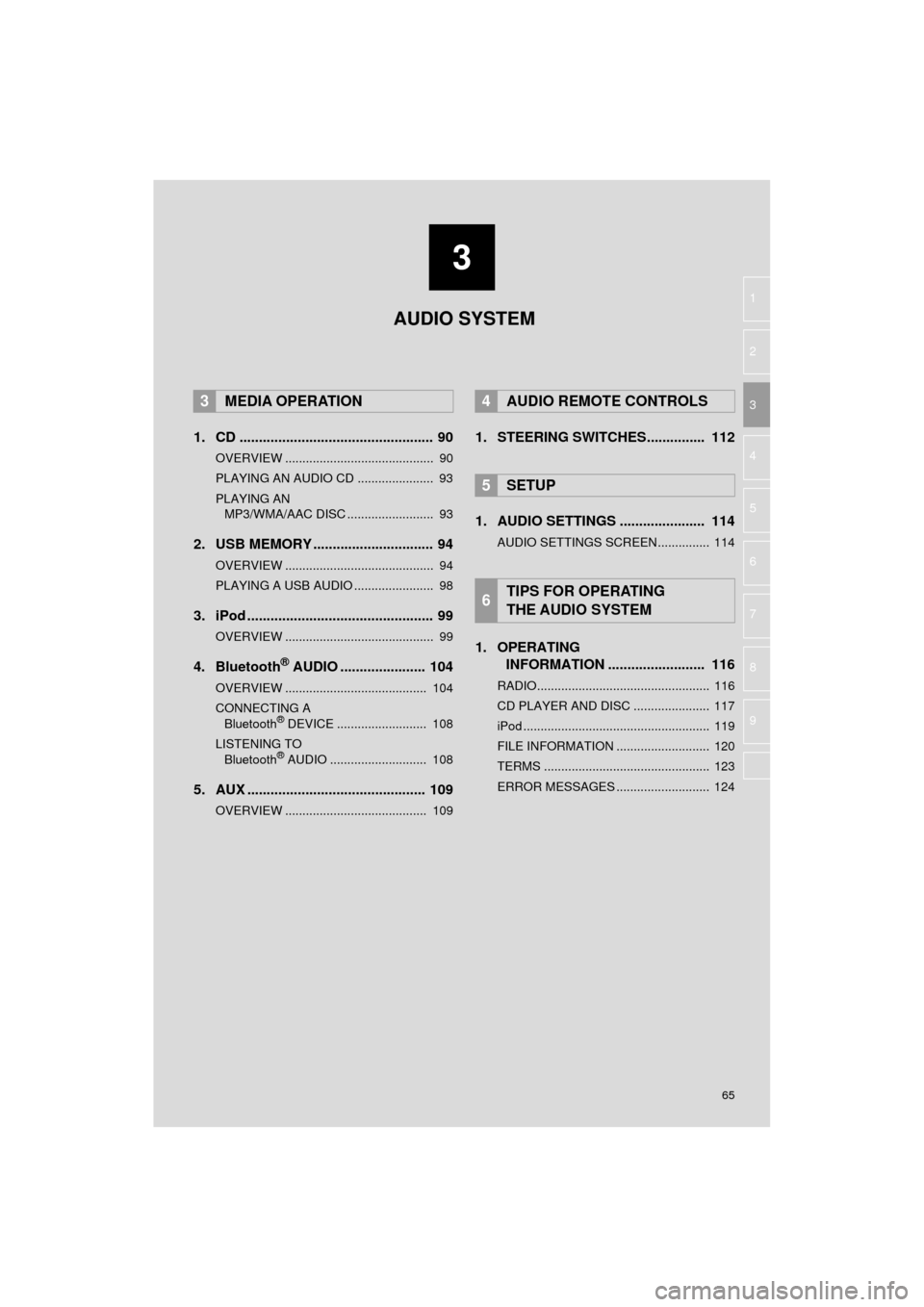
3
65
Prius_C_Navi_U
4
5
6
7
8
9
1
2
3
1. CD .................................................. 90
OVERVIEW ........................................... 90
PLAYING AN AUDIO CD ...................... 93
PLAYING AN MP3/WMA/AAC DISC ......................... 93
2. USB MEMORY ............................... 94
OVERVIEW ........................................... 94
PLAYING A USB AUDIO ....................... 98
3. iPod ................................................ 99
OVERVIEW ........................................... 99
4. Bluetooth® AUDIO ...................... 104
OVERVIEW ......................................... 104
CONNECTING A Bluetooth
® DEVICE .......................... 108
LISTENING TO Bluetooth
® AUDIO ............................ 108
5. AUX .............................................. 109
OVERVIEW ......................................... 109
1. STEERING SWITCHES............... 112
1. AUDIO SETTINGS ...................... 114
AUDIO SETTINGS SCREEN............... 114
1. OPERATING INFORMATION ......................... 116
RADIO.................................................. 116
CD PLAYER AND DISC ...................... 117
iPod ...................................................... 119
FILE INFORMATION ........................... 120
TERMS ................................................ 123
ERROR MESSAGES ........................... 124
3MEDIA OPERATION4AUDIO REMOTE CONTROLS
5SETUP
6TIPS FOR OPERATING
THE AUDIO SYSTEM
AUDIO SYSTEM
Page 66 of 282
66
Prius_C_Navi_U
1. BASIC OPERATION
1. QUICK REFERENCE
The audio control screen can be reached by the following methods:
Using the “AUDIO” button
Press the “AUDIO” button to display the audio screen.
Using the “APPS” button
Press the “APPS” button, then select “Audio” to display the audio screen.
FunctionPage
Using the radio72, 82, 89
Playing an audio CD or MP3/WMA/AAC disc90
Playing a USB memory94
Playing an iPod99
Playing a Bluetooth® device104
Using the AUX port109
Using the steering wheel audio switches11 2
Audio system settings11 4
Page 67 of 282
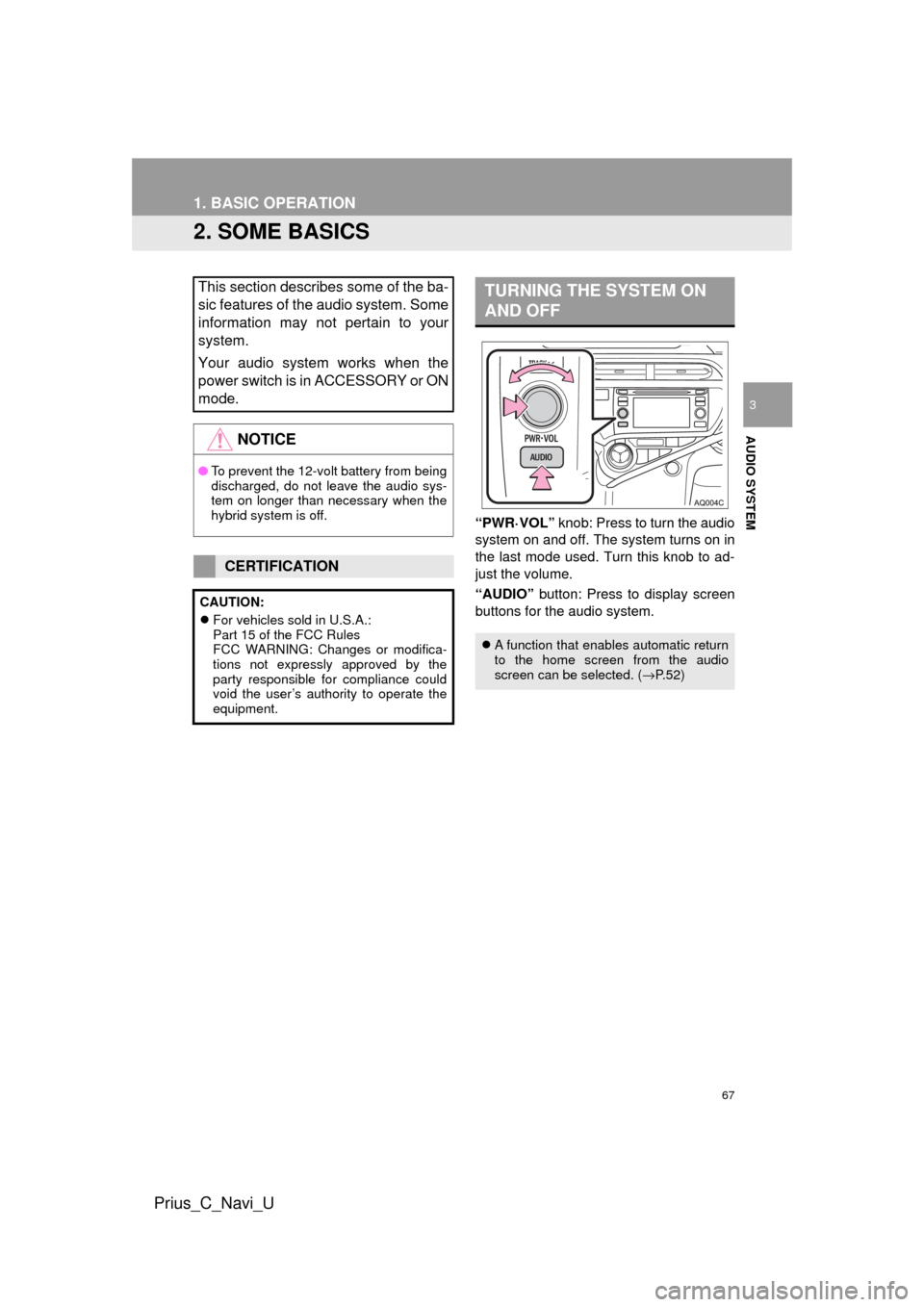
67
1. BASIC OPERATION
Prius_C_Navi_U
AUDIO SYSTEM
3
2. SOME BASICS
“PWR·VOL” knob: Press to turn the audio
system on and off. The system turns on in
the last mode used. Turn this knob to ad-
just the volume.
“AUDIO” button: Press to display screen
buttons for the audio system.
This section describes some of the ba-
sic features of the audio system. Some
information may not pertain to your
system.
Your audio system works when the
power switch is in ACCESSORY or ON
mode.
NOTICE
● To prevent the 12-volt battery from being
discharged, do not leave the audio sys-
tem on longer than necessary when the
hybrid system is off.
CERTIFICATION
CAUTION:
For vehicles sold in U.S.A.:
Part 15 of the FCC Rules
FCC WARNING: Changes or modifica-
tions not expressly approved by the
party responsible for compliance could
void the user’s authority to operate the
equipment.
TURNING THE SYSTEM ON
AND OFF
A function that enables automatic return
to the home screen from the audio
screen can be selected. ( →P.52)
Page 68 of 282
68
1. BASIC OPERATION
Prius_C_Navi_U
1Press the “AUDIO” button.
2Select “Source” or press “AUDIO”
button again.
3Select the desired source.
1Display the “Select Audio Source”
screen. ( →P.68)
2Select “Reorder” .
3Select the desired audio source then
or to reorder.
4Select “OK”.
SELECTING AN AUDIO
SOURCE
INFORMATION
●Dimmed screen buttons cannot be oper-
ated.
● When there are two pages, select
or to change the page.
REORDERING THE AUDIO
SOURCE