Page 20 of 282
20
3. NAVIGATION OPERATION
Prius_C_Navi_U
1. REGISTERING HOME
Press the “APPS” button.
Select “Navigation”.
Select “Dest.”.Select “Go Home”.
Select “Yes”.
There are different kinds of meth-
ods to search for your home.
(→
P.205)1
2
3
4
5
6
3. NAVIGATION OPERATION
Page 21 of 282
21
3. NAVIGATION OPERATION
Prius_C_Navi_U
QUICK GUIDE
1Select “Enter”.
Select “OK”.
Registration of home is complete.
Registering home in a different way
→P.233
Editing the name, location, phone num-
ber and icon
→P.233
Setting home as the destination
→P.208
7
8
Page 22 of 282
22
3. NAVIGATION OPERATION
Prius_C_Navi_U
2. REGISTERING PRESET DESTINATIONS
Press the “APPS” button.
Select “Navigation”.
Select “Dest.”. Select one of the preset destina-
tion buttons.
Select “Yes”.
There are different kinds of meth-
ods to search for a destination.
(→
P.205)1
2
3
4
5
6
Page 23 of 282
23
3. NAVIGATION OPERATION
Prius_C_Navi_U
QUICK GUIDE
1Select “Enter”.
Select a position for this preset
destination.
Select “OK”.
Registration of preset destinations is
complete.
Registering preset destinations in a dif-
ferent way
→P.234
Editing the name, location, phone num-
ber and icon
→P.235
Setting preset destinations as the desti-
nation
→P.208
7
8
9
Page 24 of 282
24
3. NAVIGATION OPERATION
Prius_C_Navi_U
3. OPERATION FLOW: GUIDING THE ROUTE
Press the “APPS” button.
Select “Navigation”.
Select “Dest.”.
There are different kinds of meth-
ods to search for a destination.
(→P.205)Select “Go”.
Select “OK”.
Selecting routes other than the one recom-
mended. ( →P.217)
Guidance to the destination is displayed
on the screen and can be heard via
voice guidance.
1
2
3
4
5
6
Page 25 of 282
25
3. NAVIGATION OPERATION
Prius_C_Navi_U
QUICK GUIDE
1
4. SETTING HOME AS THE DESTINATION
Press the “APPS” button.
Select “Navigation”.
Select “Dest.”.
Select “Go Home”. Select “OK”.
Selecting routes other than the one recom-
mended. ( →P.217)
Guidance to the destination is displayed
on the screen and can be heard via
voice guidance.
1
2
3
4
5
Page 47 of 282
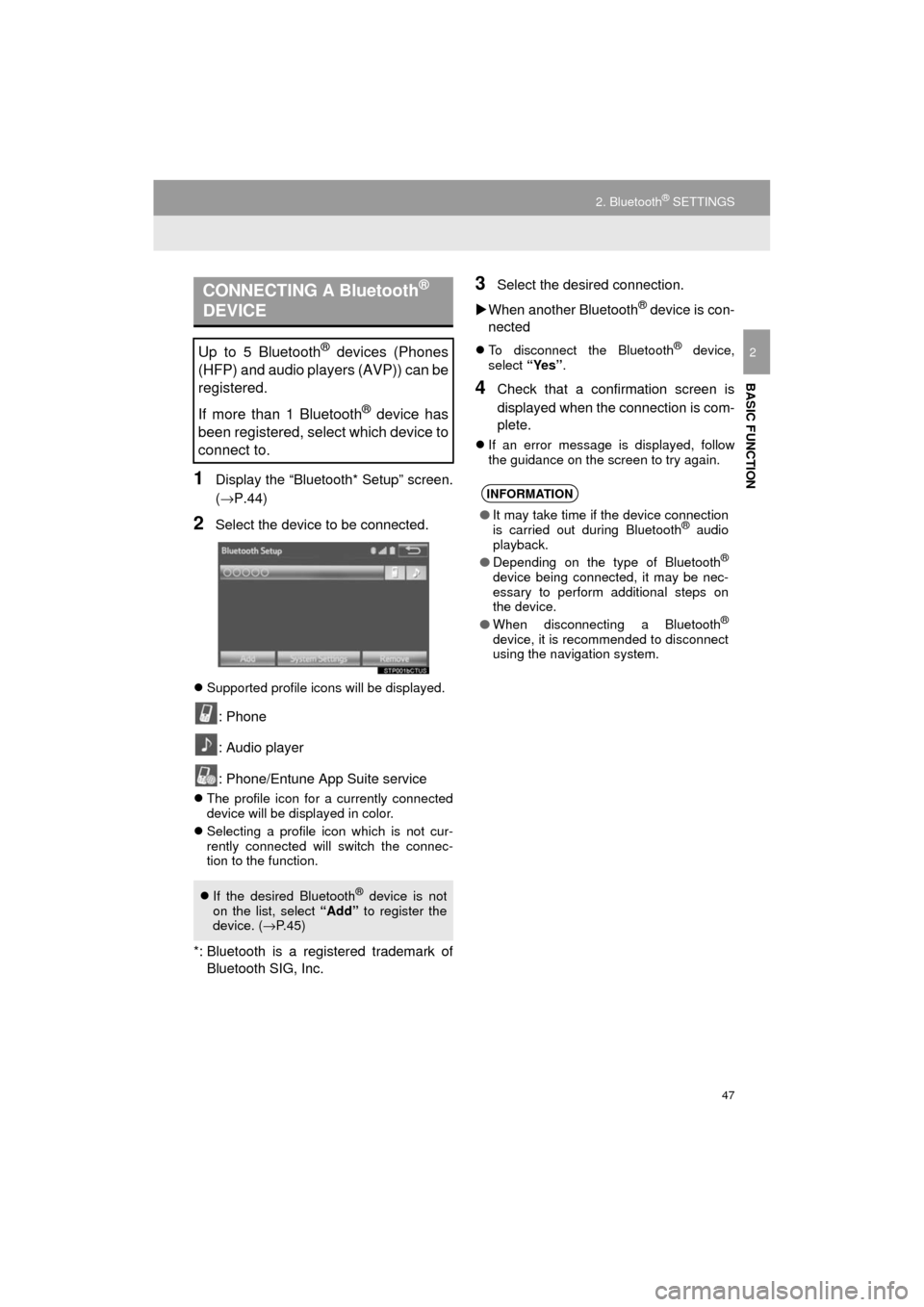
47
2. Bluetooth® SETTINGS
Prius_C_Navi_U
BASIC FUNCTION
2
1Display the “Bluetooth* Setup” screen.
(→P.44)
2Select the device to be connected.
Supported profile icons will be displayed.
: Phone
: Audio player
: Phone/Entune App Suite service
The profile icon for a currently connected
device will be displayed in color.
Selecting a profile icon which is not cur-
rently connected will switch the connec-
tion to the function.
*: Bluetooth is a registered trademark of
Bluetooth SIG, Inc.
3Select the desired connection.
When another Bluetooth
® device is con-
nected
To disconnect the Bluetooth® device,
select “Yes”.
4Check that a confirmation screen is
displayed when the connection is com-
plete.
If an error message is displayed, follow
the guidance on the screen to try again.
CONNECTING A Bluetooth®
DEVICE
Up to 5 Bluetooth® devices (Phones
(HFP) and audio players (AVP)) can be
registered.
If more than 1 Bluetooth
® device has
been registered, select which device to
connect to.
If the desired Bluetooth® device is not
on the list, select “Add” to register the
device. ( →P.45)
INFORMATION
● It may take time if the device connection
is carried out during Bluetooth® audio
playback.
● Depending on the type of Bluetooth
®
device being connected, it may be nec-
essary to perform additional steps on
the device.
● When disconnecting a Bluetooth
®
device, it is recommended to disconnect
using the navigation system.
Page 57 of 282
57
3. OTHER SETTINGS
Prius_C_Navi_U
BASIC FUNCTION
2
1Display the “General Settings” screen.
(→P.52)
2Select “Delete Personal Data” .
3Select “Delete” .
4Select “Yes” when the confirmation
screen appears.
Registered or changed personal settings
will be deleted or returned to their default
conditions.
For example:
• General settings
• Navigation settings
• Audio settings
• Phone settings
DELETING PERSONAL DATA
NOTICE
●Make sure the microSD card is inserted
when deleting personal data. The per-
sonal data cannot be deleted when the
microSD card is removed. To delete the
data, after inserting the microSD card,
turn the power switch to ACCESSORY
or ON mode.