Page 366 of 392
366
6. TIPS FOR THE NAVIGATION SYSTEM
HIGHLANDER_Navi_U
ABOUT THE MAP DATA
Map data for the navigation system is
contained in a microSD card that is in-
serted in the microSD card slot.
Do not eject the microSD card, as do-
ing so may deactivate the navigation
system.
NOTICE
●Do not edit or delete the map data on
the microSD card, as doing so may
deactivate the navigation system.
INFORMATION
●microSDHC Logo is a trademark of SD-
3C,LLC.
Page 377 of 392
377
2. Entune App Suite OPERATION
HIGHLANDER_Navi_U
Entune App Suite
9
1Press the “APPS” button.
2Select “Navigation” .
3Select “Dest.” .
4Select “Web Search” .
5Check that the “Web Search” screen is
displayed.
1Display the “Web Search” screen.
(→P.377)
2Select the desired application button to
search.
3Enter a search term, and select “GO” .
4Select “Map”.
5Select “Go to ” .
6Select “OK” to start guidance.
LINKING Entune App Suite
AND NAVIGATION FUNCTION
The system can set a destination and
make a hands-free call via Entune App
Suite. For details about the function
and service of each application, refer
to http://www.toyota.com/entune/
.
SETTING A DESTINATION
USING Entune App Suite
Locations that were searched using
Entune App Suite can be set as a des-
tination.
For the operation of the route guidance
screen and the function of each screen
button: →P.329
INFORMATION
● Actual sequence may vary based on the
application.
Page 383 of 392
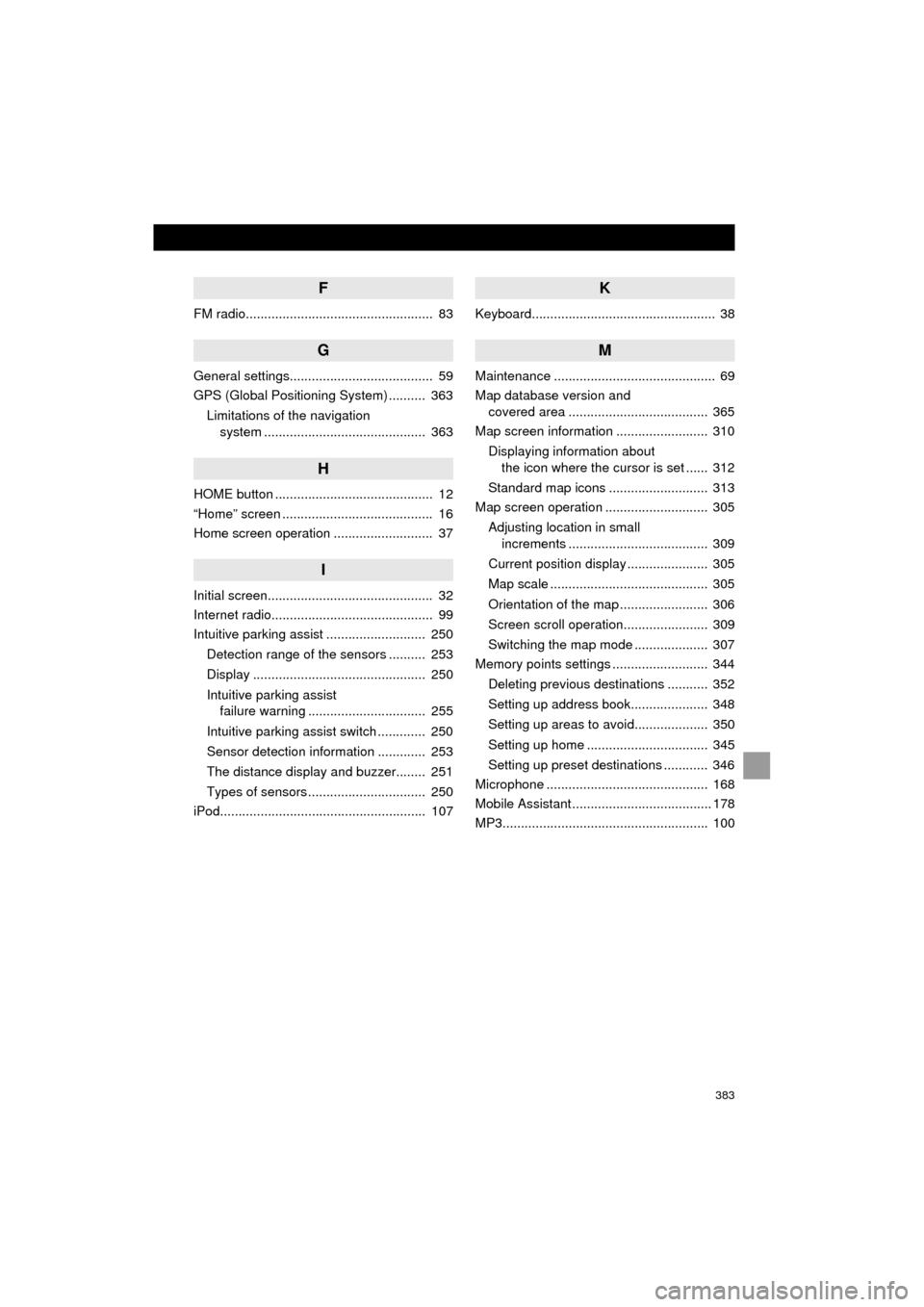
383
HIGHLANDER_Navi_U
F
FM radio................................................... 83
G
General settings....................................... 59
GPS (Global Positioning System) .......... 363Limitations of the navigation system ............ .......................... ...... 363
H
HOME button ........................................... 12
“Home” screen ......................................... 16
Home screen operation ........................... 37
I
Initial screen............................................. 32
Internet radio............................................ 99
Intuitive parking assist ........................... 250
Detection range of the sensors .......... 253
Display ............................................... 250
Intuitive parking assist failure warning ................................ 255
Intuitive parking assist switch ............. 250
Sensor detection information ............. 253
The distance display and buzzer........ 251
Types of sensors ................................ 250
iPod........................................................ 107
K
Keyboard.................................................. 38
M
Maintenance ............................................ 69
Map database version and covered area ...................................... 365
Map screen information ......................... 310
Displaying information about the icon where the cursor is set ...... 312
Standard map icons ........................... 313
Map screen operation ............................ 305
Adjusting location in small increments ...................................... 309
Current position display ...................... 305
Map scale ........................................... 305
Orientation of the map ........................ 306
Screen scroll operation....................... 309
Switching the map mode .................... 307
Memory points settings .......................... 344
Deleting previous destinations ........... 352
Setting up address book..................... 348
Setting up areas to avoid.................... 350
Setting up home ................................. 345
Setting up preset destinations ............ 346
Microphone ............................................ 168
Mobile Assistant ...................................... 178
MP3........................................................ 100
Page 384 of 392
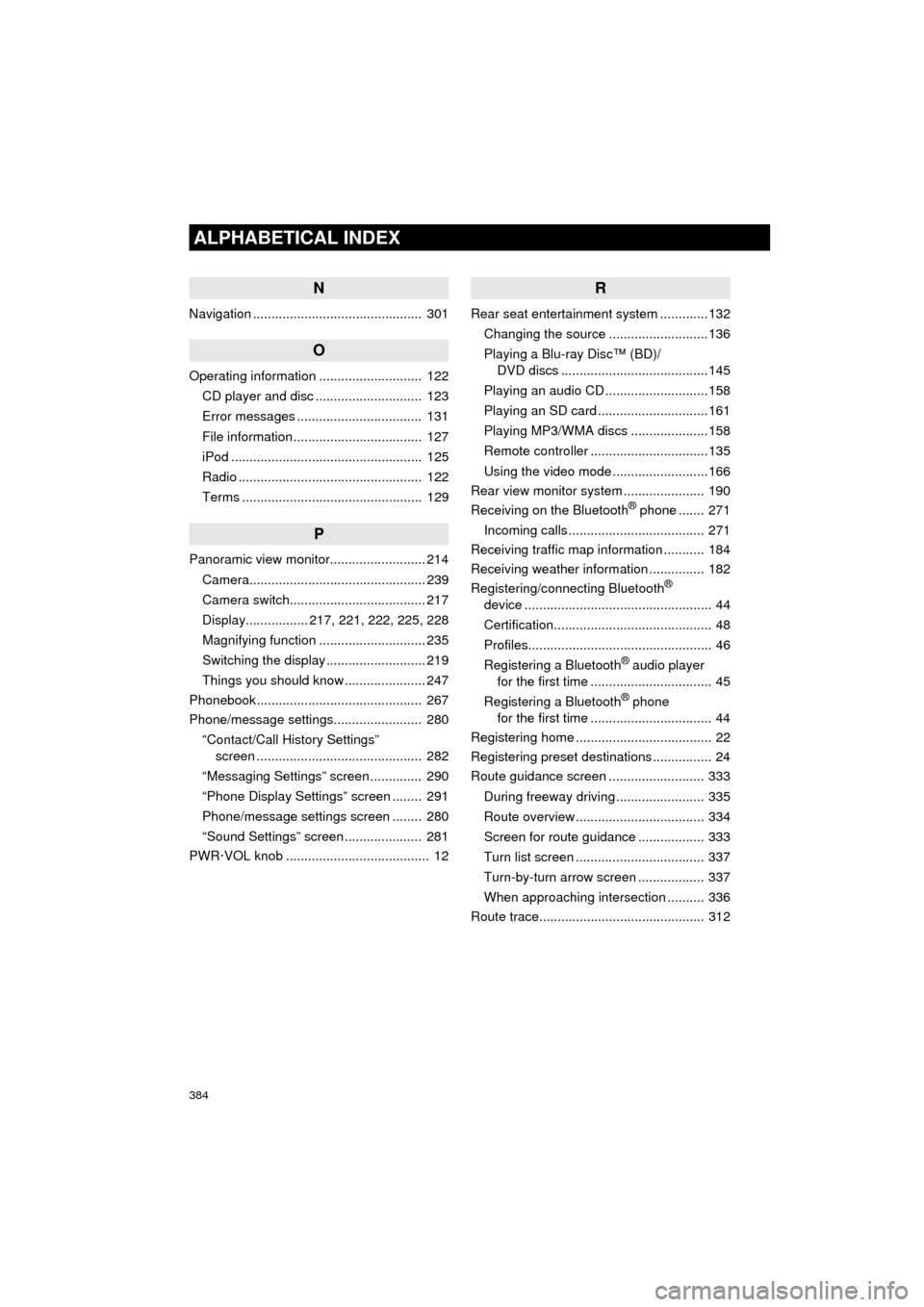
384
ALPHABETICAL INDEX
HIGHLANDER_Navi_U
N
Navigation .............................................. 301
O
Operating information ............................ 122CD player and disc ............................. 123
Error messages .................................. 131
File information ................................... 127
iPod .................................................... 125
Radio .................................................. 122
Terms ................................................. 129
P
Panoramic view monitor.......................... 214
Camera................................................ 239
Camera switch..................................... 217
Display................. 217, 221, 222, 225, 228
Magnifying function ............................. 235
Switching the display ........................... 219
Things you should know ...................... 247
Phonebook............................................. 267
Phone/message settings........................ 280
“Contact/Call History Settings” screen ............................................. 282
“Messaging Settings” screen .............. 290
“Phone Display Settings” screen ........ 291
Phone/message settings screen ........ 280
“Sound Settings” screen ..................... 281
PWR·VOL knob ....................................... 12
R
Rear seat entertainment system .............132
Changing the source ...........................136
Playing a Blu-ray Disc™ (BD)/ DVD discs ........................................145
Playing an audio CD ............................158
Playing an SD card ..............................161
Playing MP3/WMA discs .....................158
Remote controller ................................135
Using the video mode ..........................166
Rear view monitor system ...................... 190
Receiving on the Bluetooth
® phone ....... 271
Incoming calls ..................................... 271
Receiving traffic map information ........... 184
Receiving weather information ............... 182
Registering/connecting Bluetooth
®
device ................................................... 44
Certification........................................... 48
Profiles.................................................. 46
Registering a Bluetooth
® audio player
for the first time ................................. 45
Registering a Bluetooth
® phone
for the first time ................................. 44
Registering home ..................................... 22
Registering preset destinations ................ 24
Route guidance screen .......................... 333
During freeway driving ........................ 335
Route overview ................................... 334
Screen for route guidance .................. 333
Turn list screen ................................... 337
Turn-by-turn arrow screen .................. 337
When approaching intersection .......... 336
Route trace............................................. 312