Page 331 of 716
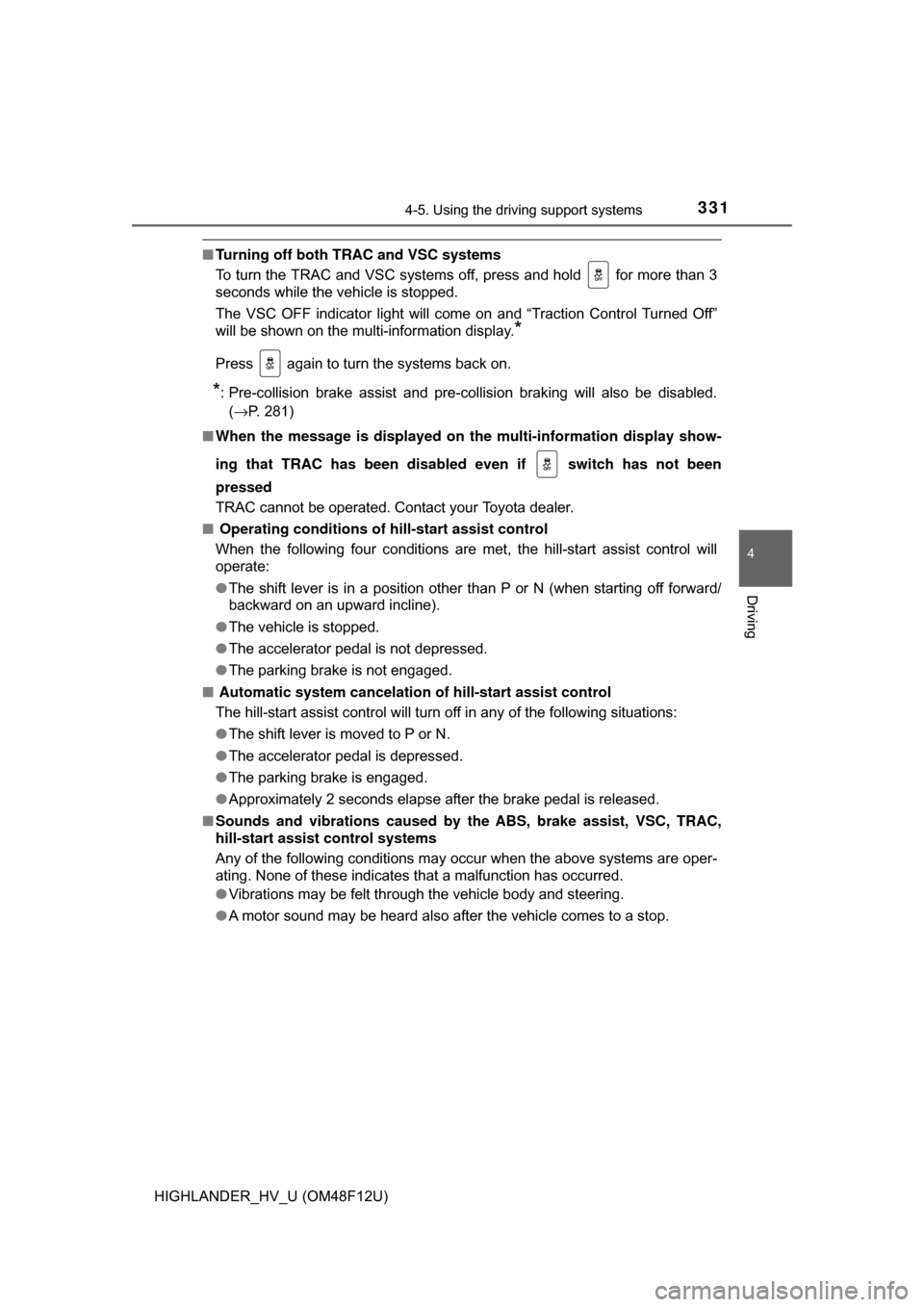
3314-5. Using the driving support systems
4
Driving
HIGHLANDER_HV_U (OM48F12U)
■Turning off both TRAC and VSC systems
To turn the TRAC and VSC systems off, press and hold for more than 3
seconds while the vehicle is stopped.
The VSC OFF indicator light will come on and “Traction Control Turned Off”
will be shown on the multi-information display.
*
Press again to turn the systems back on.
*: Pre-collision brake assist and pre-collision braking will also be disabled.
(→P. 281)
■ When the message is displayed on th e multi-information display show-
ing that TRAC has been disabled even if switch has not been
pressed
TRAC cannot be operated. Contact your Toyota dealer.
■ Operating conditions of hill-start assist control
When the following four conditions are met, the hill-start assist control will
operate:
● The shift lever is in a position other than P or N (when starting off forward/
backward on an upward incline).
● The vehicle is stopped.
● The accelerator pedal is not depressed.
● The parking brake is not engaged.
■ Automatic system cancelation of hill-start assist control
The hill-start assist control will turn off in any of the following situations:
● The shift lever is moved to P or N.
● The accelerator pedal is depressed.
● The parking brake is engaged.
● Approximately 2 seconds elapse after the brake pedal is released.
■ Sounds and vibrations caused by the ABS, brake assist, VSC, TRAC,
hill-start assist control systems
Any of the following conditions may occur when the above systems are oper-
ating. None of these indicates that a malfunction has occurred.
● Vibrations may be felt through the vehicle body and steering.
● A motor sound may be heard also after the vehicle comes to a stop.
Page 346 of 716
346
HIGHLANDER_U (OM48F09U)5-1. Basic Operations
Audio system types ........... 348
Entune Audio .................... 349
Steering wheel audio switches .......................... 352
AUX Port/USB Port ........... 353
Basic audio operations...... 354
5-2. Setup Setup menu....................... 356
General settings ................ 357
Audio settings ................... 358
Display settings ................. 359
Voice settings.................... 360
5-3. Using Entune Audio Selecting the audio source ............................. 361
List screen operation......... 362
Optimal use of Entune Audio............................... 364
5-4. Using the radio Radio operation................. 365
5-5. Playing an audio CD and MP3/WMA/AAC discs
CD player operation .......... 367
5-6. Using an external device
Listening to an iPod .......... 373
Listening to a USB memory device ............... 377
Using the AUX port ........... 381
5Audio system
Page 347 of 716

347
5Audio system
HIGHLANDER_U (OM48F09U)5-7. Connecting Bluetooth
®
Preparations to use
wireless
communication ................ 382
Registering a Bluetooth
®
audio player for the
first time .......................... 386
Registering a Bluetooth
®
phone for the
first time .......................... 387
Registering a Bluetooth
®
device.............................. 388
Connecting a Bluetooth
®
device.............................. 390
Displaying a Bluetooth
®
device details .................. 392
Detailed Bluetooth
®
system settings ............... 393
5-8. Bluetooth
® Audio
Listening to Bluetooth®
Audio ............................... 394 5-9. Bluetooth
® phone
Using a Bluetooth®
Phone ............................. 395
Making a call ..................... 397
Receiving a call ................. 400
Speaking on the phone ..... 401
Bluetooth
® phone
message function ............ 404
Using the steering wheel switches ................ 408
Bluetooth
® phone
settings ........................... 409
Contact/Call History Settings ........................... 410
What to do if... (Troubleshooting) ............ 419
5-10. Bluetooth
®
Bluetooth®......................... 423
5-11. Using the voice command system
Voice command system ............................ 427
Page 349 of 716
3495-1. Basic Operations
5
Audio system
HIGHLANDER_U (OM48F09U)
Entune Audio∗
∗: If equipped
Operations such as listening to audio, using the hands-free
phone, confirming vehicle information and changing Entune
Audio settings are started by using the following buttons.
Entune Audio operation buttons
“AUDIO” button
Display the “Select Audio Source” screen
or audio top screen. (→P. 361) button
Press this button to access the
Bluetooth
® hands-free system. ( →P. 395)
“CAR” button
Press this button to access the vehicle information.
(→P. 11 3 )
“SETUP” button
Press this button to customize
the function settings. (
→P. 356)
Page 351 of 716
3515-1. Basic Operations
5
Audio system
HIGHLANDER_U (OM48F09U)■
When using the touch screen
●If the screen is cold, the display may be dark, or the system may seem to be
operating slightly slower than normal.
● The screen may seem dark and hard to see when viewed through sun-
glasses. Change your angle of viewing, adjust the display on the “Display
Settings” screen ( →P. 359) or remove your sunglasses.
● Flick operations may not be performed smoothly in high altitudes.
NOTICE
■To avoid damaging the touch screen
● To prevent damaging the screen, lightly touch the screen buttons with your
finger.
● Do not use objects other than your finger to touch the screen.
● Wipe off fingerprints using a glass cleaning cloth. Do not use chemical
cleaners to clean the screen, as they may damage the touch screen.
Page 354 of 716
3545-1. Basic Operations
HIGHLANDER_U (OM48F09U)
Basic audio operations
Basic audio operations and functions common to each mode are
explained in this section.
Operating Entune Audio
Press the “ ∧” or “ ∨” button to
seek up or down for a radio
station, or to access a
desired track or file.
Press this knob to turn Entune
Audio on and off, and turn it to
adjust the volume.
Press this button
to eject a disc
Press to pause or resume
playing music.
Insert a disc into
the disc slot
Turn this knob to select radio
station bands, tracks and files.
Also the knob can be used to
select items in the list display.
Page 356 of 716
356
HIGHLANDER_U (OM48F09U)
5-2. Setup
Press the “SETUP” button to display the “Setup” screen.Select to adjust the settings for
operation sounds, screen ani-
mation, etc. ( →P. 357)
Select to set the voice settings.
( → P. 360)
Select to adjust the settings for
contrast and brightness of the
screen. ( →P. 359)
Select to adjust the settings for registering, removing, connecting
and disconnecting Bluetooth
® devices. ( →P. 393)
Select to adjust the settings for phone sound, contact, message,
etc. ( →P. 409)
Select to set audio settings. ( →P. 358)
Select to turn the screen off.
Select to set the vehicle customization. ( →P. 666)
Setup menu
You can adjust Entune Audio to your desired settings.
Display “Setup” screen
1
2
3
4
5
6
7
8
Page 357 of 716
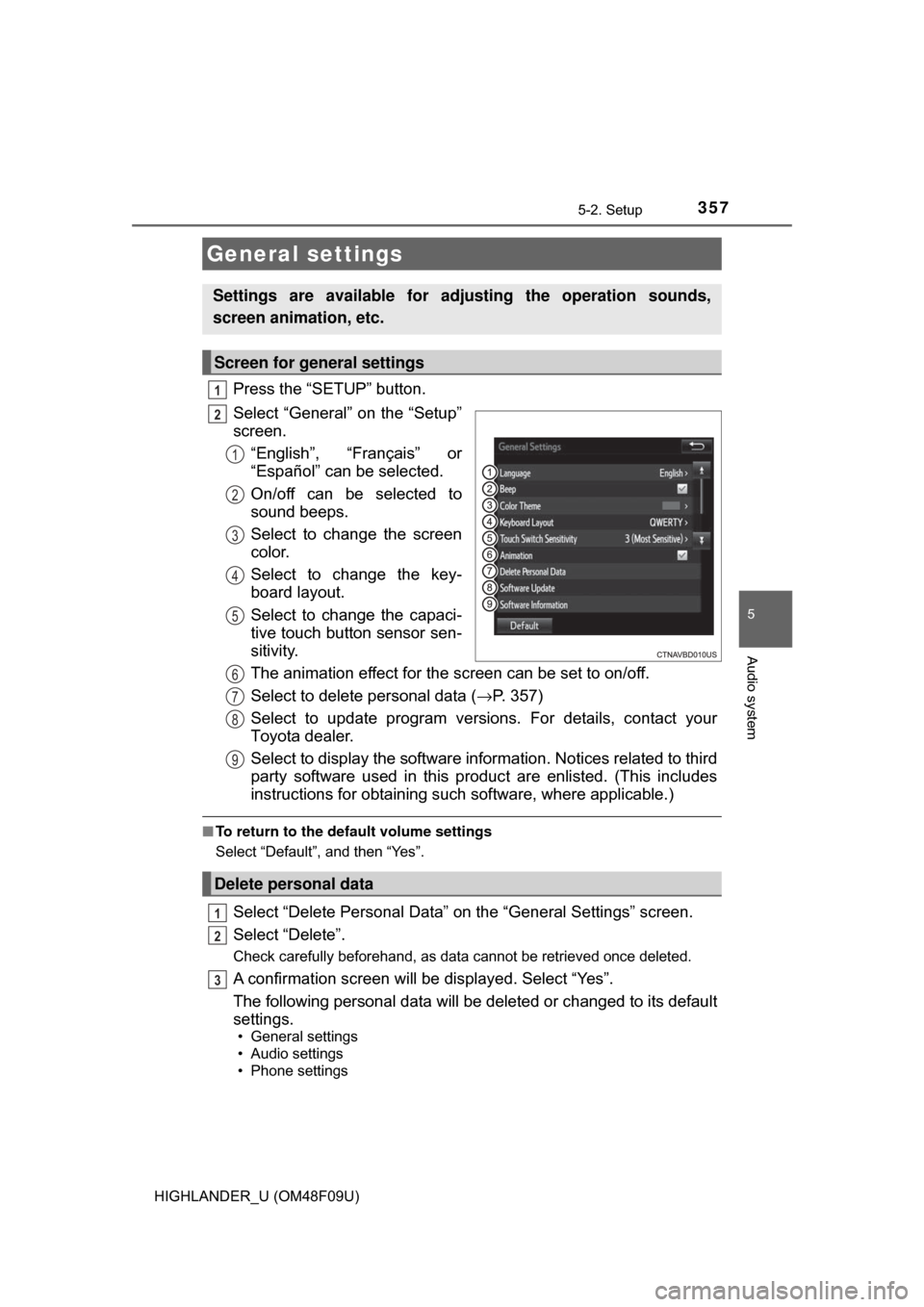
3575-2. Setup
5
Audio system
HIGHLANDER_U (OM48F09U)
Press the “SETUP” button.
Select “General” on the “Setup”
screen.“English”, “Français” or
“Español” can be selected.
On/off can be selected to
sound beeps.
Select to change the screen
color.
Select to change the key-
board layout.
Select to change the capaci-
tive touch button sensor sen-
sitivity.
The animation effect for the screen can be set to on/off.
Select to delete personal data ( →P. 357)
Select to update program versions. For details, contact your
Toyota dealer.
Select to display the software info rmation. Notices related to third
party software used in this produc t are enlisted. (This includes
instructions for obta ining such software, where applicable.)
■To return to the default volume settings
Select “Default”, and then “Yes”.
Select “Delete Personal Data” on the “General Settings” screen.
Select “Delete”.
Check carefully beforehand, as data cannot be retrieved once deleted.
A confirmation screen will be displayed. Select “Yes”.
The following personal data will be deleted or changed to its default
settings.
• General settings
• Audio settings
• Phone settings
General settings
Settings are available for adjusting the operation sounds,
screen animation, etc.
Screen for general settings
1
2
1
2
3
4
5
Delete personal data
6
7
8
9
1
2
3