Page 271 of 612
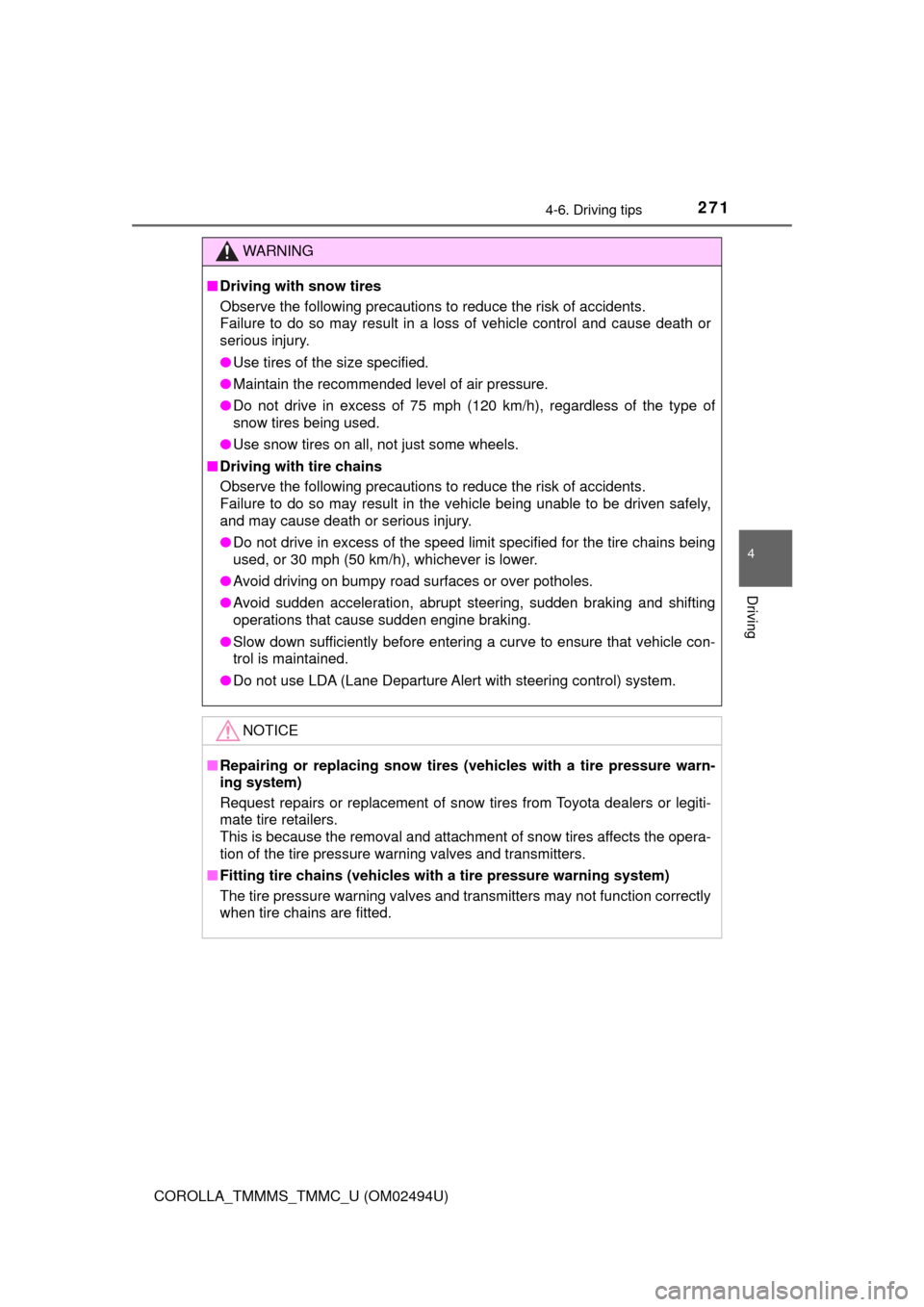
2714-6. Driving tips
4
Driving
COROLLA_TMMMS_TMMC_U (OM02494U)
WARNING
■Driving with snow tires
Observe the following precautions to reduce the risk of accidents.
Failure to do so may result in a loss of vehicle control and cause death or
serious injury.
●Use tires of the size specified.
●Maintain the recommended level of air pressure.
●Do not drive in excess of 75 mph (120 km/h), regardless of the type of
snow tires being used.
●Use snow tires on all, not just some wheels.
■Driving with tire chains
Observe the following precautions to reduce the risk of accidents.
Failure to do so may result in the vehicle being unable to be driven safely,
and may cause death or serious injury.
●Do not drive in excess of the speed limit specified for the tire chains being
used, or 30 mph (50 km/h), whichever is lower.
●Avoid driving on bumpy road surfaces or over potholes.
●Avoid sudden acceleration, abrupt steering, sudden braking and shifting
operations that cause sudden engine braking.
●Slow down sufficiently before entering a curve to ensure that vehicle con-
trol is maintained.
●Do not use LDA (Lane Departure Alert with steering control) system.
NOTICE
■Repairing or replacing snow tires (vehicles with a tire pressure warn-
ing system)
Request repairs or replacement of snow tires from Toyota dealers or legiti-
mate tire retailers.
This is because the removal and attachment of snow tires affects the opera-
tion of the tire pressure warning valves and transmitters.
■Fitting tire chains (vehicles with a tire pressure warning system)
The tire pressure warning valves and transmitters may not function correctly
when tire chains are fitted.
Page 272 of 612
272
COROLLA_TMMMS_TMMC_U (OM02494U)5-1. Basic Operations
Audio system types ........... 274
Steering wheel audio switches .......................... 275
AUX port/USB port ............ 276
Entune Audio .................... 277
Basic audio operations...... 280
5-2. Setup Setup menu....................... 282
General settings ................ 283
Audio settings ................... 285
Display settings ................. 286
Voice settings.................... 287
5-3. Using Entune Audio Selecting the audio source ............................. 288
List screen operation......... 289
Optimal use of Entune Audio............................... 291
5-4. Using the radio Radio operation................. 292
5-5. Playing an audio CD and MP3/WMA/AAC discs
CD player operation .......... 294
5-6. Using an external device Listening to an iPod .......... 300
Listening to a USB memory device ............... 305
Using the AUX port ........... 309
5Audio system
Page 273 of 612
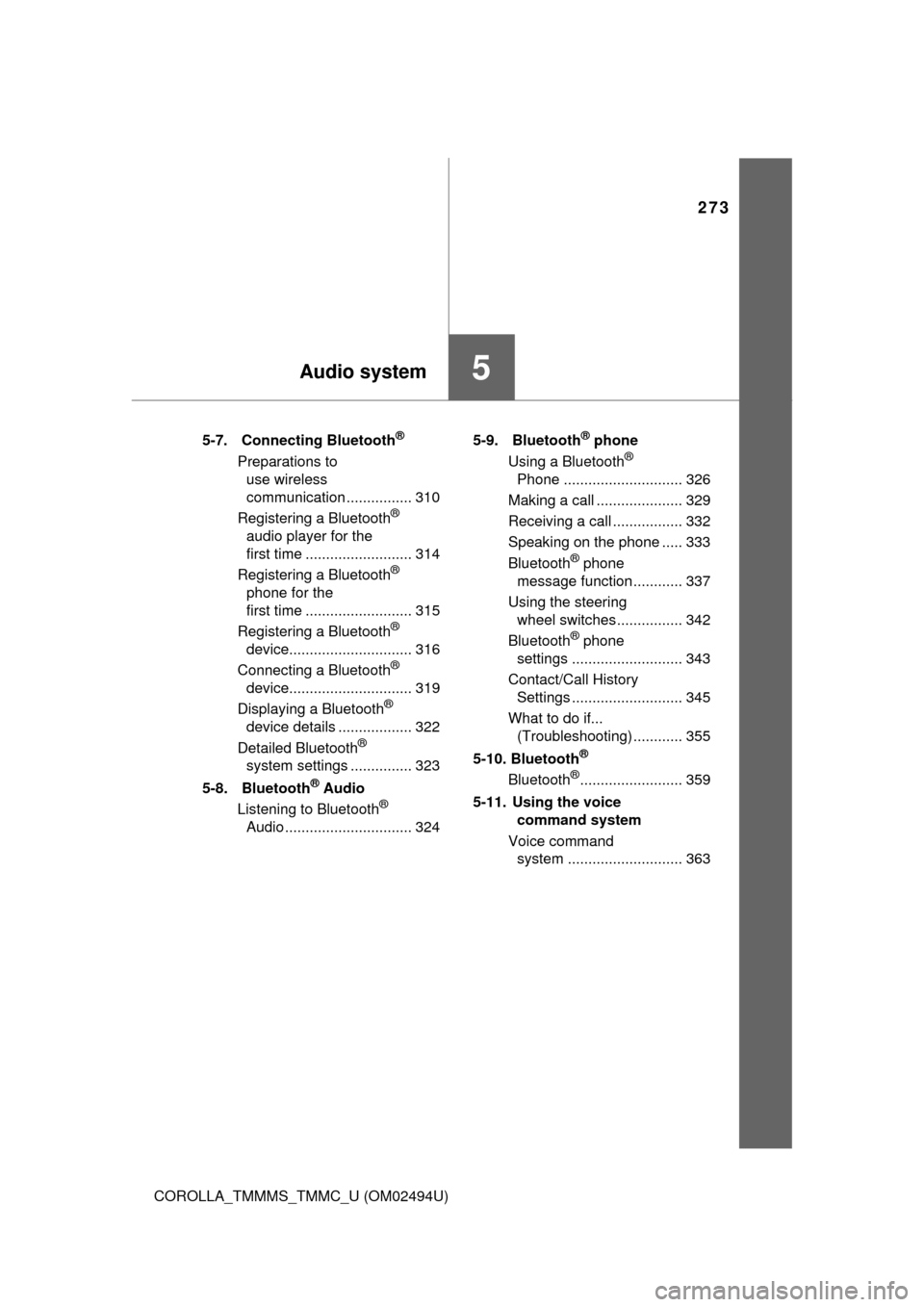
273
5Audio system
COROLLA_TMMMS_TMMC_U (OM02494U)5-7. Connecting Bluetooth
®
Preparations to
use wireless
communication ................ 310
Registering a Bluetooth
®
audio player for the
first time .......................... 314
Registering a Bluetooth
®
phone for the
first time .......................... 315
Registering a Bluetooth
®
device.............................. 316
Connecting a Bluetooth
®
device.............................. 319
Displaying a Bluetooth
®
device details .................. 322
Detailed Bluetooth
®
system settings ............... 323
5-8. Bluetooth
® Audio
Listening to Bluetooth®
Audio ............................... 3245-9. Bluetooth
® phone
Using a Bluetooth®
Phone ............................. 326
Making a call ..................... 329
Receiving a call ................. 332
Speaking on the phone ..... 333
Bluetooth
® phone
message function ............ 337
Using the steering
wheel switches ................ 342
Bluetooth
® phone
settings ........................... 343
Contact/Call History
Settings ........................... 345
What to do if...
(Troubleshooting) ............ 355
5-10. Bluetooth
®
Bluetooth®......................... 359
5-11. Using the voice
command system
Voice command
system ............................ 363
Page 275 of 612
2755-1. Basic Operations
5
Audio system
COROLLA_TMMMS_TMMC_U (OM02494U)
Vo l u m e s w i t c h
• Increases/decreases volume
• Press and hold: Continuously increases/decreases volume
Cursor switch
• Selects (radio stations/radio presets/tracks/files/songs)
• Moves cursor
• Press and hold: Seeks up/down (radio stations)
• Fast up/down (tracks/files)
“MODE/HOLD” switch:
• Changes audio source
• Press and hold: Mutes or pauses the current operation.
To cancel the mute or pause, press and hold again.
Steering wheel audio switches
Some audio features can be controlled using the switches on
the steering wheel.
Operation may differ depending on the type of audio system or
navigation system. For details, refer to the manual provided with
the audio system or navigation system.
Operating the audio system using the steering wheel switches
Ty p e AType B
WARNING
■To reduce the risk of an accident
Exercise care when operating the audio switches on the steering wheel.
1
2
3
Page 288 of 612
288
COROLLA_TMMMS_TMMC_U (OM02494U)
5-3. Using Entune Audio
Press the “AUDIO” button to display the audio source selection
screen.
If the audio source selection screen is not displayed, press the “AUDIO”
button again.
Select the desired audio
source.
Select the desired audio
source then or to
reorder.
The audio source changes as follows each time the “MODE/HOLD”
switch is pressed.
Selecting the audio source
Switching between audio sources such as radio and CD are
explained in this section.
Changing audio source
1
2
1
Using the steering wheel switches to change audio source
Page 326 of 612
326
COROLLA_TMMMS_TMMC_U (OM02494U)
5-9. Bluetooth® phone
To display the screen shown below, press the off-hook switch on the
steering wheel or the button.
Several functions are available to operate on each screen that is dis-
played by selecting the 4 tabs.
Device name
Bluetooth
® connection status
Using a Bluetooth® Phone
The hands-free system is a function that allows you to use your
cellular phone without touching it.
This system supports Bluetooth
®. Bluetooth® is a wireless data
system that allows the cellular phone to wirelessly connect to
the hands-free system and make/receive calls.
Before making a phone call, check the connection status, battery
charge, call area and signal strength. (→P. 327)
If a Bluetooth
® device cannot be connected, check the connection
status on the phone screen. If the device is not connected, either
register or reconnect it. (→P. 319)
Phone screen
1
2
Page 329 of 612
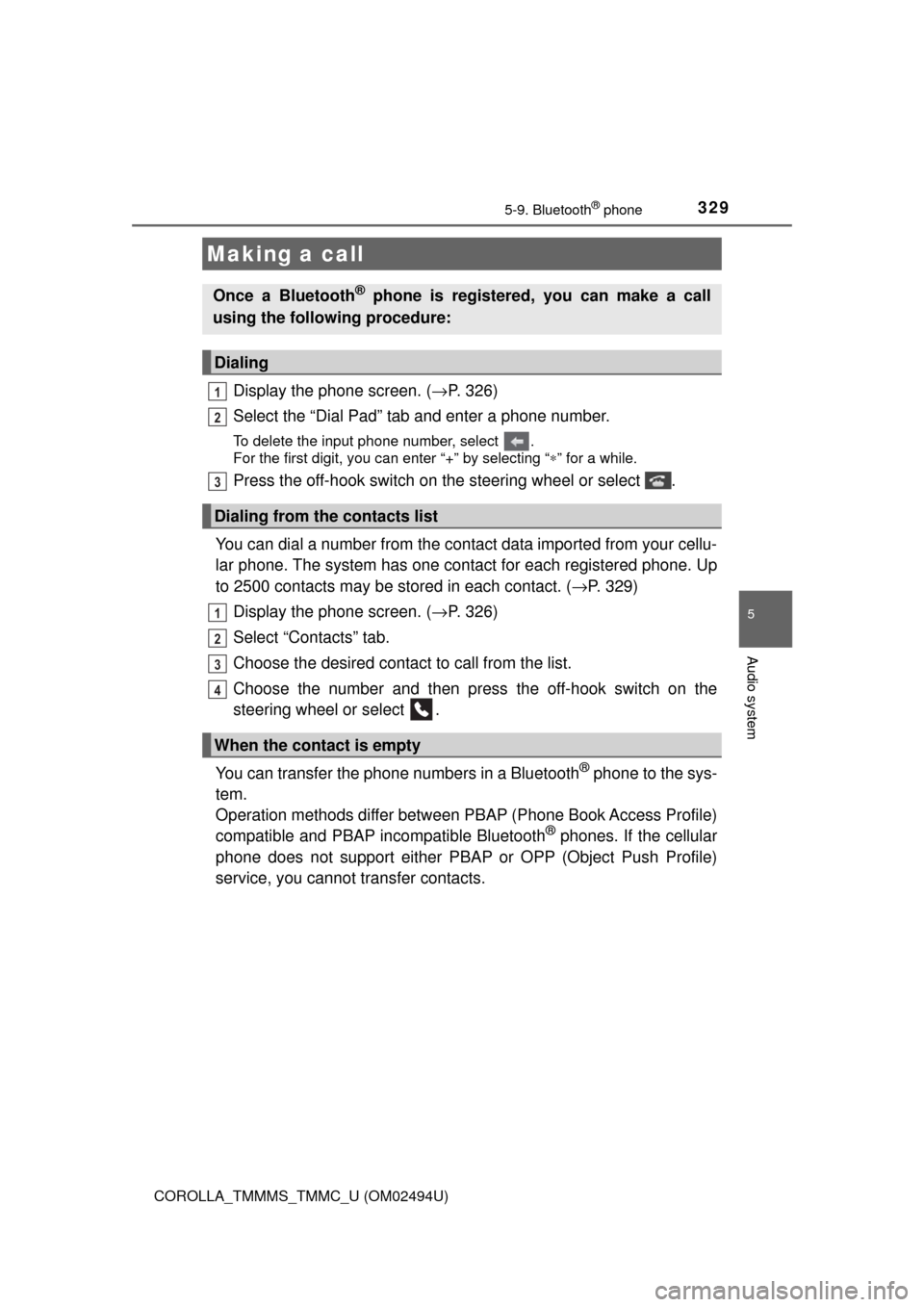
3295-9. Bluetooth® phone
5
Audio system
COROLLA_TMMMS_TMMC_U (OM02494U)
Display the phone screen. (→P. 326)
Select the “Dial Pad” tab and enter a phone number.
To delete the input phone number, select .
For the first digit, you can enter “+” by selecting “∗” for a while.
Press the off-hook switch on the steering wheel or select .
You can dial a number from the contact data imported from your cellu-
lar phone. The system has one contact for each registered phone. Up
to 2500 contacts may be stored in each contact. (→P. 329)
Display the phone screen. (→P. 326)
Select “Contacts” tab.
Choose the desired contact to call from the list.
Choose the number and then press the off-hook switch on the
steering wheel or select .
You can transfer the phone numbers in a Bluetooth
® phone to the sys-
tem.
Operation methods differ between PBAP (Phone Book Access Profile)
compatible and PBAP incompatible Bluetooth
® phones. If the cellular
phone does not support either PBAP or OPP (Object Push Profile)
service, you cannot transfer contacts.
Making a call
Once a Bluetooth® phone is registered, you can make a call
using the following procedure:
Dialing
Dialing from the contacts list
When the contact is empty
1
2
3
1
2
3
4
Page 330 of 612
3305-9. Bluetooth® phone
COROLLA_TMMMS_TMMC_U (OM02494U)
Press the off-hook switch on the steering wheel.
If the phonebook is empty, a message will be displayed.
For a PBAP compatible Bluetooth® phone and “Automatic Transfer”
is off
Select the desired item.
Select to transfer new con-
tacts from a cellular phone,
select “Always” and then
enable “Automatic Transfer”.
Select to transfer all the con-
tacts from a connected cellu-
lar phone only once.
Select to cancel transferring.
For PBAP incompatible but OPP compatible Bluetooth® phones
Select the desired item.
Select to transfer the con-
tacts from the connected cel-
lular phone.
Follow the steps in “Update con-
tacts from phone” from step .
(→P. 346)
Select to add a new contact
manually.
Follow the steps in “Registering
a new contact to the contacts
list” from step . (→P. 348)
Select to cancel transferring.
1
2
1
2
3
2
1
2
2
2
3