Page 341 of 612
3415-9. Bluetooth® phone
5
Audio system
COROLLA_TMMMS_TMMC_U (OM02494U)
Calls can be made to an e-mail/SMS/MMS message sender's phone
number.
Display the message inbox screen. (→P. 337)
Select the desired message.
Select .
Check that the “Call” screen is displayed.
■Calling from a number within a message
Calls can be made to a number identified in a message's text area.
Display the message inbox screen. (→P. 337)
Select the desired message.
Select the text area.
Select corresponding to the desired number.
Check that the “Call” screen is displayed.
■Calling from the incoming message screen
→P. 335
Calling the message sender
1
2
3
4
1
2
3
4
5
Page 342 of 612
3425-9. Bluetooth® phone
COROLLA_TMMMS_TMMC_U (OM02494U)
Vo l u m e s w i t c h
• Increase/Decrease the volume
• Press and hold:
Continuously increase/decrease the volume
Off-hook switch
• Make a call
• Receive a call
• Display “Phone” screen
On-hook switch
• End a call
• Refuse a call
Using the steering wheel switches
The steering wheel switches can be used to operate a connected
cellular phone.
Operating a telephone using the steering wheel switches
Ty p e AType B
1
2
3
Page 343 of 612
3435-9. Bluetooth® phone
5
Audio system
COROLLA_TMMMS_TMMC_U (OM02494U)
To display the screen shown below, press the “SETUP” button, and
select “Phone” on the “Setup” screen.
Set the phone connection
(→P. 316)
Setting the sound (→P. 344)
Contact/Call History Settings
(→P. 345)
Set the message settings
(→P. 353)
Set the phone display
(→P. 354)
Bluetooth® phone settings
You can adjust the hands-free system to your desired settings.
“Phone/Message Settings” screen
1
2
13
14
5
Page 344 of 612
3445-9. Bluetooth® phone
COROLLA_TMMMS_TMMC_U (OM02494U)
Display the “Phone/Message Settings” screen. (→P. 343)
Select “Sound Settings” on the “Phone/Message Settings” screen.
Set the desired ringtone.
Adjust the ringtone volume.
Adjust the message readout
volume.
Set the desired incoming
SMS/MMS tone.
Adjust the incoming SMS/
MMS tone volume.
Set the incoming e-mail tone.
Adjust the incoming e-mail
tone volume.
Adjust the default volume of the other party's voice.
■To return to the default volume settings
Select “Default”, and then “Yes”.
Sound setting
1
2
1
2
13
4
5
6
7
8
Page 345 of 612
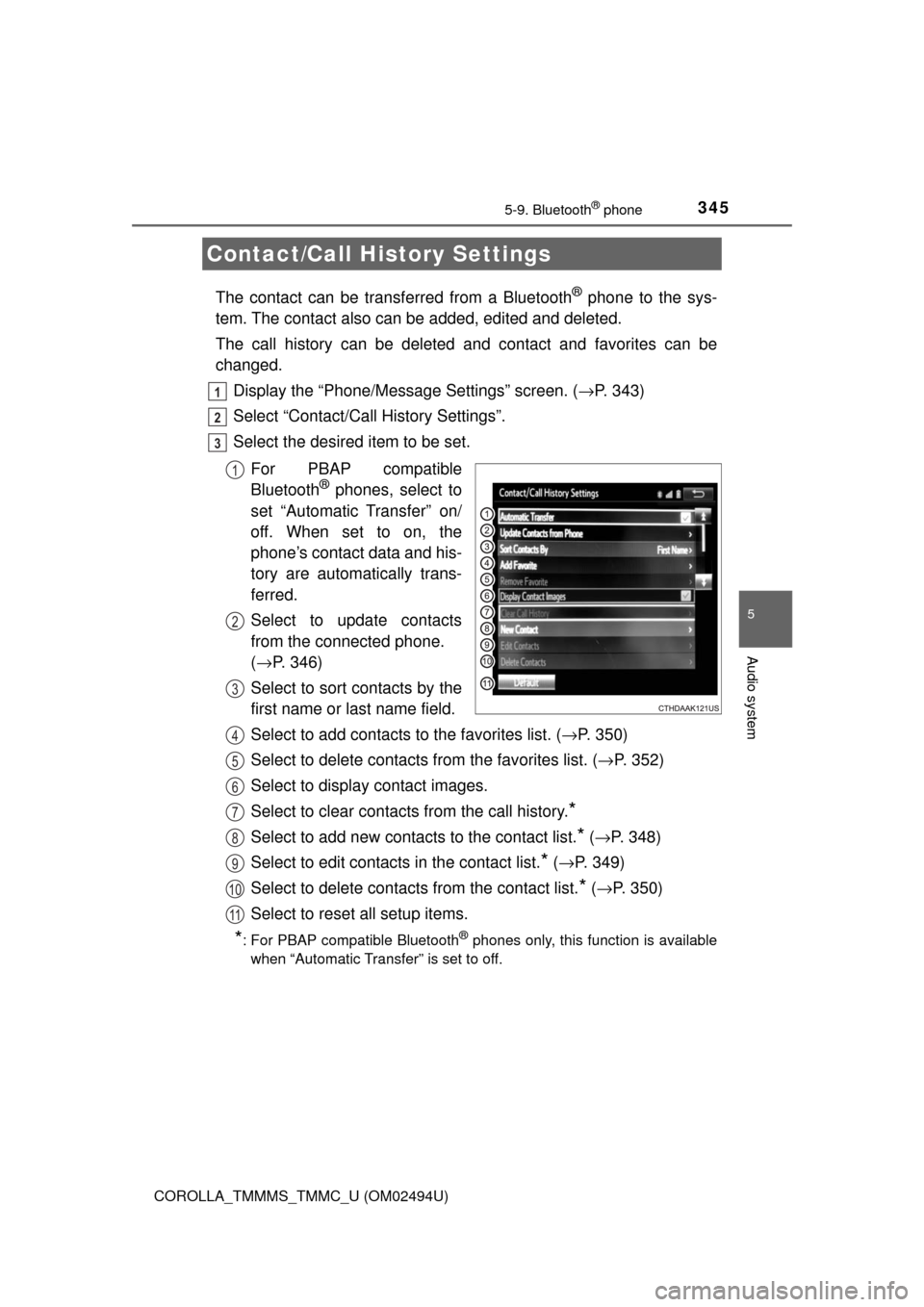
3455-9. Bluetooth® phone
5
Audio system
COROLLA_TMMMS_TMMC_U (OM02494U)
The contact can be transferred from a Bluetooth® phone to the sys-
tem. The contact also can be added, edited and deleted.
The call history can be deleted and contact and favorites can be
changed.
Display the “Phone/Message Settings” screen. (→P. 343)
Select “Contact/Call History Settings”.
Select the desired item to be set.
For PBAP compatible
Bluetooth
® phones, select to
set “Automatic Transfer” on/
off. When set to on, the
phone’s contact data and his-
tory are automatically trans-
ferred.
Select to update contacts
from the connected phone.
(→P. 346)
Select to sort contacts by the
first name or last name field.
Select to add contacts to the favorites list. (→P. 350)
Select to delete contacts from the favorites list. (→P. 352)
Select to display contact images.
Select to clear contacts from the call history.
*
Select to add new contacts to the contact list.* (→P. 348)
Select to edit contacts in the contact list.
* (→P. 349)
Select to delete contacts from the contact list.
* (→P. 350)
Select to reset all setup items.
*: For PBAP compatible Bluetooth® phones only, this function is available
when “Automatic Transfer” is set to off.
Contact/Call History Settings
1
2
3
1
2
3
4
5
6
7
8
9
10
11
Page 346 of 612
3465-9. Bluetooth® phone
COROLLA_TMMMS_TMMC_U (OM02494U)
Operation methods differ between PBAP compatible and PBAP
incompatible but OPP compatible Bluetooth® phones.
If your cellular phone is neither PBAP nor OPP compatible, the con-
tacts cannot be transferred.
■For PBAP Compatible Bluetooth® Phones
Select “Update Contacts from Phone”.
Check that a confirmation screen is displayed when the opera-
tion is complete.
This operation may be unnecessary depending on the type of cellular
phone.
Depending on the type of cellular phone, OBEX authentication may be
required when transferring contact data. Enter “1234” into the
Bluetooth
® phone.
If another Bluetooth
® device is connected when transferring contact
data, depending on the phone, the connected Bluetooth® device may
need to be disconnected.
Depending on the type of Bluetooth
® phone being connected, it may be
necessary to perform additional steps on the phone.
Update contacts from phone
1
2
Page 347 of 612
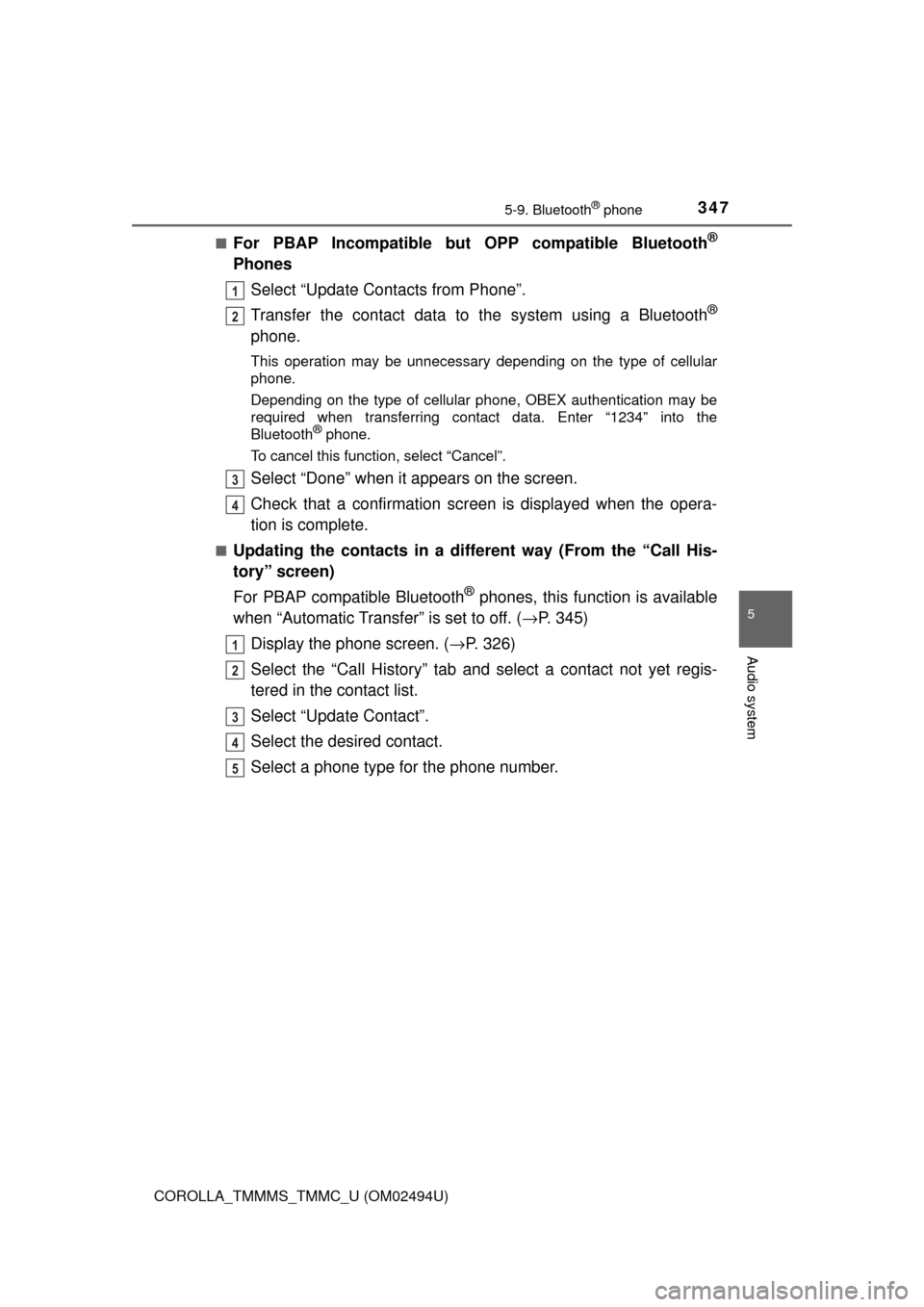
3475-9. Bluetooth® phone
5
Audio system
COROLLA_TMMMS_TMMC_U (OM02494U)■
For PBAP Incompatible but OPP compatible Bluetooth®
Phones
Select “Update Contacts from Phone”.
Transfer the contact data to the system using a Bluetooth
®
phone.
This operation may be unnecessary depending on the type of cellular
phone.
Depending on the type of cellular phone, OBEX authentication may be
required when transferring contact data. Enter “1234” into the
Bluetooth
® phone.
To cancel this function, select “Cancel”.
Select “Done” when it appears on the screen.
Check that a confirmation screen is displayed when the opera-
tion is complete.
■Updating the contacts in a different way (From the “Call His-
tory” screen)
For PBAP compatible Bluetooth
® phones, this function is available
when “Automatic Transfer” is set to off. (→P. 345)
Display the phone screen. (→P. 326)
Select the “Call History” tab and select a contact not yet regis-
tered in the contact list.
Select “Update Contact”.
Select the desired contact.
Select a phone type for the phone number.
1
2
3
4
1
2
3
4
5
Page 348 of 612
3485-9. Bluetooth® phone
COROLLA_TMMMS_TMMC_U (OM02494U)
New contact data can be registered. Up to 4 numbers per person can
be registered. For PBAP compatible Bluetooth® phones, this function
is available when “Automatic Transfer” is set to off. (→P. 345)
Select “New Contact”.
Enter the name and select “OK”.
Enter the phone number and select “OK”.
Select the phone type for the phone number.
To add another number to this contact, select “Yes”.
■Registering a new contact in a different way (From the “Call
History” screen)
Display the phone screen. (→P. 326)
Select the “Call History” tab and select a contact not yet regis-
tered in the contact list.
Select “Add to Contacts”.
Follow the steps in “Registering a new contact to the contacts
list” from step . (→P. 348)
Registering a new contact to the contact list
1
2
3
4
5
1
2
3
4
3