Page 225 of 612
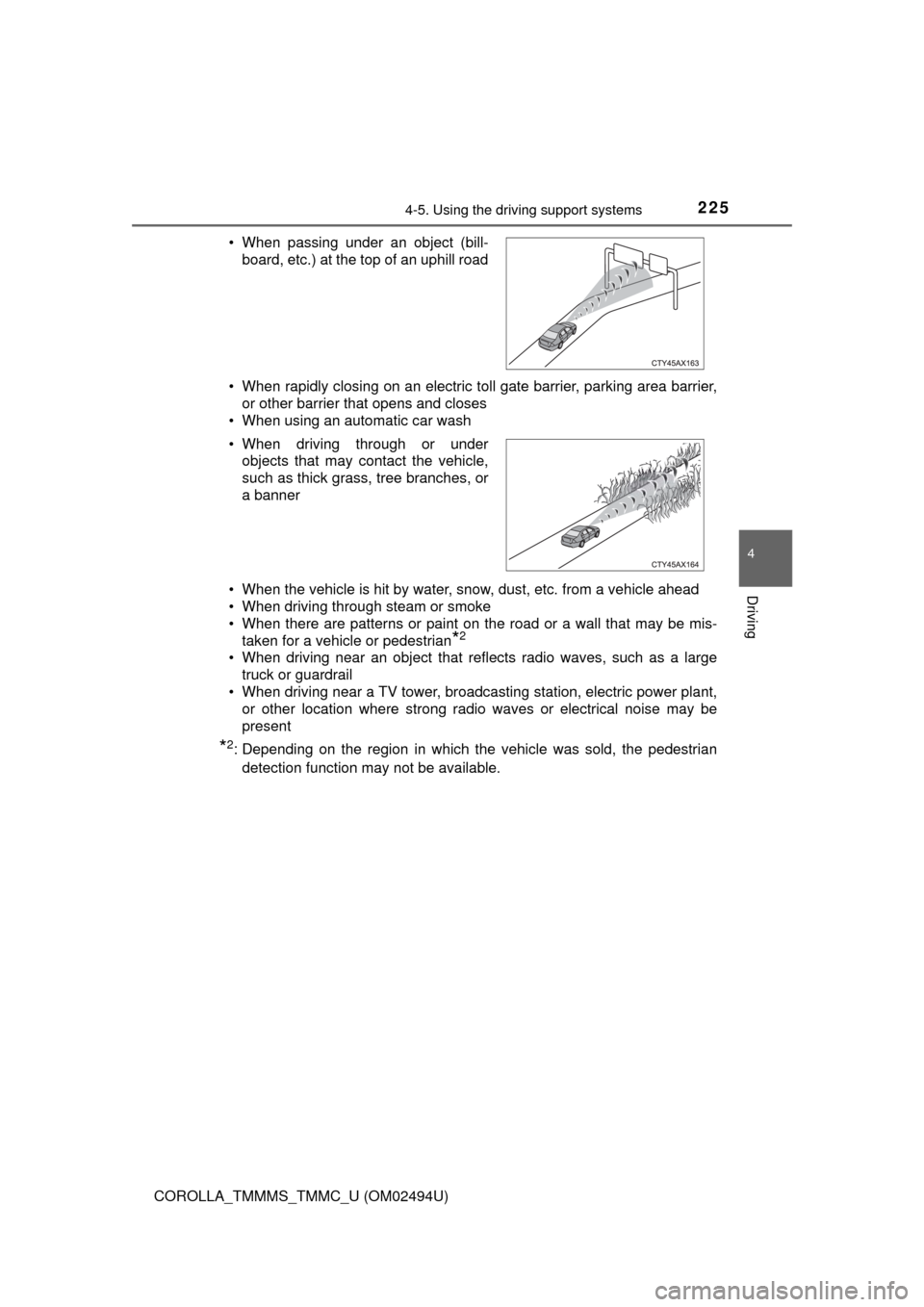
2254-5. Using the driving support systems
4
Driving
COROLLA_TMMMS_TMMC_U (OM02494U)• When rapidly closing on an electric toll gate barrier, parking area barrier,
or other barrier that opens and closes
• When using an automatic car wash
• When the vehicle is hit by water, snow, dust, etc. from a vehicle ahead
• When driving through steam or smoke
• When there are patterns or paint on the road or a wall that may be mis-
taken for a vehicle or pedestrian
*2
• When driving near an object that reflects radio waves, such as a large
truck or guardrail
• When driving near a TV tower, broadcasting station, electric power plant,
or other location where strong radio waves or electrical noise may be
present
*2: Depending on the region in which the vehicle was sold, the pedestrian
detection function may not be available. • When passing under an object (bill-
board, etc.) at the top of an uphill road
• When driving through or under
objects that may contact the vehicle,
such as thick grass, tree branches, or
a banner
Page 272 of 612
272
COROLLA_TMMMS_TMMC_U (OM02494U)5-1. Basic Operations
Audio system types ........... 274
Steering wheel audio switches .......................... 275
AUX port/USB port ............ 276
Entune Audio .................... 277
Basic audio operations...... 280
5-2. Setup Setup menu....................... 282
General settings ................ 283
Audio settings ................... 285
Display settings ................. 286
Voice settings.................... 287
5-3. Using Entune Audio Selecting the audio source ............................. 288
List screen operation......... 289
Optimal use of Entune Audio............................... 291
5-4. Using the radio Radio operation................. 292
5-5. Playing an audio CD and MP3/WMA/AAC discs
CD player operation .......... 294
5-6. Using an external device Listening to an iPod .......... 300
Listening to a USB memory device ............... 305
Using the AUX port ........... 309
5Audio system
Page 275 of 612
2755-1. Basic Operations
5
Audio system
COROLLA_TMMMS_TMMC_U (OM02494U)
Vo l u m e s w i t c h
• Increases/decreases volume
• Press and hold: Continuously increases/decreases volume
Cursor switch
• Selects (radio stations/radio presets/tracks/files/songs)
• Moves cursor
• Press and hold: Seeks up/down (radio stations)
• Fast up/down (tracks/files)
“MODE/HOLD” switch:
• Changes audio source
• Press and hold: Mutes or pauses the current operation.
To cancel the mute or pause, press and hold again.
Steering wheel audio switches
Some audio features can be controlled using the switches on
the steering wheel.
Operation may differ depending on the type of audio system or
navigation system. For details, refer to the manual provided with
the audio system or navigation system.
Operating the audio system using the steering wheel switches
Ty p e AType B
WARNING
■To reduce the risk of an accident
Exercise care when operating the audio switches on the steering wheel.
1
2
3
Page 280 of 612
2805-1. Basic Operations
COROLLA_TMMMS_TMMC_U (OM02494U)
Basic audio operations
Basic audio operations and functions common to each mode are
explained in this section.
Operating Entune Audio
Press the “>” or “<” button to
seek up or down for a radio
station, or to access a desired
track or file.
Press this knob to turn Entune Audio on and off,
and turn it to adjust the volume. Press this button
to eject a disc
Press to pause or
resume playing music. Insert a disc into
the disc slot
:Select to pause music.Turn this knob to select radio
station bands, tracks and files.
Also the knob can be used to
select items in the list display.
:Select to resume playing music.
Page 285 of 612
2855-2. Setup
5
Audio system
COROLLA_TMMMS_TMMC_U (OM02494U)
Press the “SETUP” button.
Select “Audio” on the “Setup” screen.
Number of Radio Presets
Select the number of radio
preset stations.
Display Cover Art on/off
Automatic Sound Levelizer
(→P. 285)
Select “Automatic Sound Levelizer”.
Select “High”, “Mid”, “Low” or “Off”.
■About Automatic Sound Leveliser (ASL)
ASL automatically adjusts the volume and tone quality according to the vehi-
cle speed.
Audio settings
Settings are available for adjusting the radio operation, cover
art, etc.
Screen for audio settings
1
2
1
2
3
Automatic sound leveliser (ASL)
1
2
Page 288 of 612
288
COROLLA_TMMMS_TMMC_U (OM02494U)
5-3. Using Entune Audio
Press the “AUDIO” button to display the audio source selection
screen.
If the audio source selection screen is not displayed, press the “AUDIO”
button again.
Select the desired audio
source.
Select the desired audio
source then or to
reorder.
The audio source changes as follows each time the “MODE/HOLD”
switch is pressed.
Selecting the audio source
Switching between audio sources such as radio and CD are
explained in this section.
Changing audio source
1
2
1
Using the steering wheel switches to change audio source
Page 292 of 612
292
COROLLA_TMMMS_TMMC_U (OM02494U)
5-4. Using the radio
Pressing the “AUDIO” button displays the audio control screen from
any screens of the selected source.
Audio source selection screen
appears
Preset stations
Select to display RBDS text
messages*
Scanning for receivable station
Select to display a list of receiv-
able stations
Setting the sound (→P. 291)
*:FM only
Tune in to the desired station using one of the following methods.
■Seek tuning
Press the “>” or “<” button on “SEEK·TRACK”.
The radio will begin seeking up or down for a station of the nearest
frequency and will stop when a station is found.
■Manual tuning
Turn the “TUNE·SCROLL” knob.
■Preset stations
Select the desired preset station.
Radio operation
Select “AM” or “FM” on the audio source selection screen to
begin listening to the radio.
Audio control screen
1
2
3
4
5
6
Selecting a station
Page 293 of 612
2935-4. Using the radio
5
Audio system
COROLLA_TMMMS_TMMC_U (OM02494U)
Search for desired stations by turning the “TUNE·SCROLL” knob or
pressing the “>” or “<” button on “SEEK·TRACK”.
Select “(add new)”.
To change the preset station to a different one, select and hold the preset
station.
Select “Yes”.
Select “OK” after setting the new preset station.
■Refreshing the station list
Select “Refresh” on the “Station List” screen.
To cancel the refresh, select “Cancel Refresh”.
■Reception sensitivity
●Maintaining perfect radio reception at all times is difficult due to the continu-
ally changing position of the antenna, differences in signal strength and sur-
rounding objects, such as trains, transmitters, etc.
●The radio antenna is mounted inside the rear window. To maintain clear
radio reception, do not attach metallic window tinting or other metallic
objects to the antenna wire mounted inside the rear window.
Setting station presets
1
2
3
4
1