2017 TOYOTA COROLLA AUX
[x] Cancel search: AUXPage 9 of 300
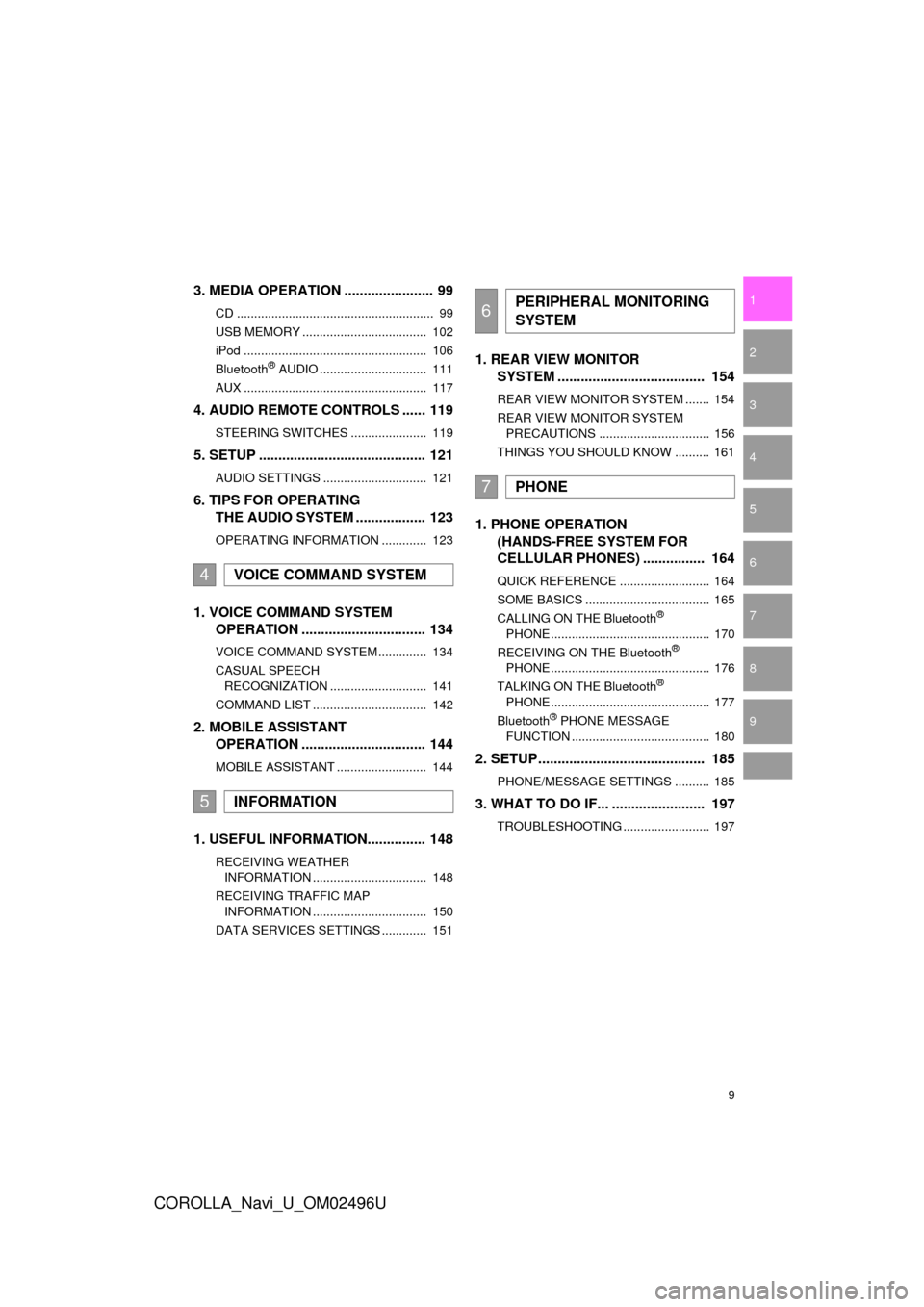
9
COROLLA_Navi_U_OM02496U
1
2
3
4
5
6
7
9
8
3. MEDIA OPERATION ....................... 99
CD ......................................................... 99
USB MEMORY .................................... 102
iPod ..................................................... 106
Bluetooth
® AUDIO ............................... 111
AUX ..................................................... 117
4. AUDIO REMOTE CONTROLS ...... 119
STEERING SWITCHES ...................... 119
5. SETUP ........................................... 121
AUDIO SETTINGS .............................. 121
6. TIPS FOR OPERATING THE AUDIO SYSTEM .................. 123
OPERATING INFORMATION ............. 123
1. VOICE COMMAND SYSTEM
OPERATION ................................ 134
VOICE COMMAND SYSTEM .............. 134
CASUAL SPEECH
RECOGNIZATION ............................ 141
COMMAND LIST ................................. 142
2. MOBILE ASSISTANT OPERATION ................................ 144
MOBILE ASSISTANT .......................... 144
1. USEFUL INFORMATION............... 148
RECEIVING WEATHER
INFORMATION ................................. 148
RECEIVING TRAFFIC MAP INFORMATION ................................. 150
DATA SERVICES SETTINGS ............. 151
1. REAR VIEW MONITOR SYSTEM ....... ............................ ... 154
REAR VIEW MONITOR SYSTEM ....... 154
REAR VIEW MONITOR SYSTEM
PRECAUTIONS ................................ 156
THINGS YOU SHOULD KNOW .......... 161
1. PHONE OPERATION (HANDS-FREE SYSTEM FOR
CELLULAR PHONES) ................ 164
QUICK REFERENCE .......................... 164
SOME BASICS .................................... 165
CALLING ON THE Bluetooth
®
PHONE .............................................. 170
RECEIVING ON THE Bluetooth
®
PHONE .............................................. 176
TALKING ON THE Bluetooth
®
PHONE .............................................. 177
Bluetooth
® PHONE MESSAGE
FUNCTION ........................................ 180
2. SETUP........................................... 185
PHONE/MESSAGE SETTINGS .......... 185
3. WHAT TO DO IF... ........................ 197
TROUBLESHOOTING ......................... 197
4VOICE COMMAND SYSTEM
5INFORMATION
6PERIPHERAL MONITORING
SYSTEM
7PHONE
Page 72 of 300
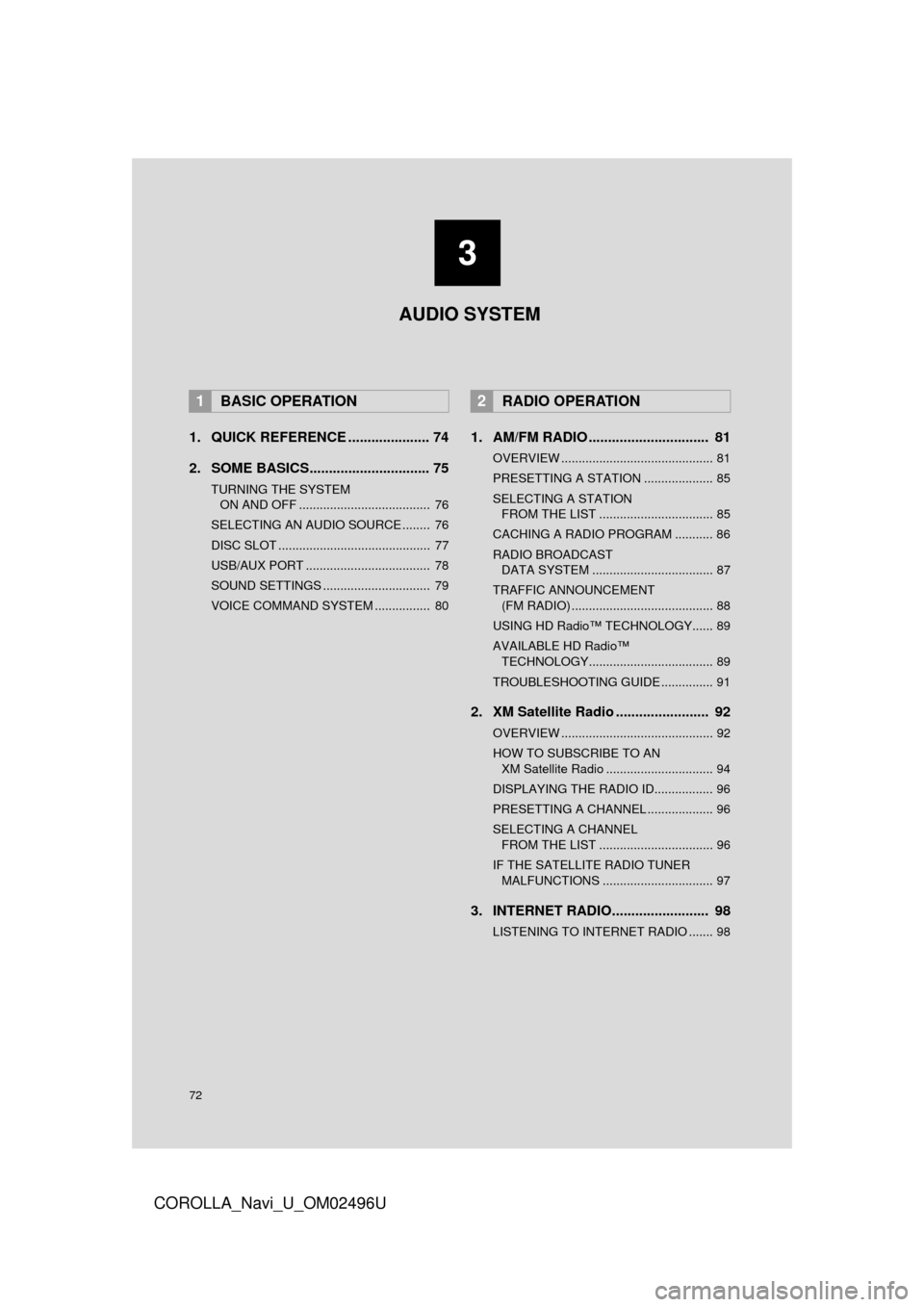
72
COROLLA_Navi_U_OM02496U
1. QUICK REFERENCE ..................... 74
2. SOME BASICS............................... 75
TURNING THE SYSTEM ON AND OFF ...................................... 76
SELECTING AN AUDIO SOURCE ........ 76
DISC SLOT ............................................ 77
USB/AUX PORT .................................... 78
SOUND SETTINGS ............................... 79
VOICE COMMAND SYSTEM ................ 80
1. AM/FM RADIO ............................... 81
OVERVIEW ............................................ 81
PRESETTING A STATION .................... 85
SELECTING A STATION FROM THE LIST ................................. 85
CACHING A RADIO PROGRAM ........... 86
RADIO BROADCAST DATA SYSTEM ................................... 87
TRAFFIC ANNOUNCEMENT (FM RADIO) ......................................... 88
USING HD Radio™ TECHNOLOGY...... 89
AVAILABLE HD Radio™ TECHNOLOGY.................................... 89
TROUBLESHOOTING GUIDE ............... 91
2. XM Satellite Radio ........................ 92
OVERVIEW ............................................ 92
HOW TO SUBSCRIBE TO AN XM Satellite Radio ............................... 94
DISPLAYING THE RADIO ID................. 96
PRESETTING A CHANNEL ................... 96
SELECTING A CHANNEL FROM THE LIST ................................. 96
IF THE SATELLITE RADIO TUNER MALFUNCTIONS ................................ 97
3. INTERNET RADIO......................... 98
LISTENING TO INTERNET RADIO ....... 98
1BASIC OPERATION2RADIO OPERATION
3
AUDIO SYSTEM
Page 73 of 300
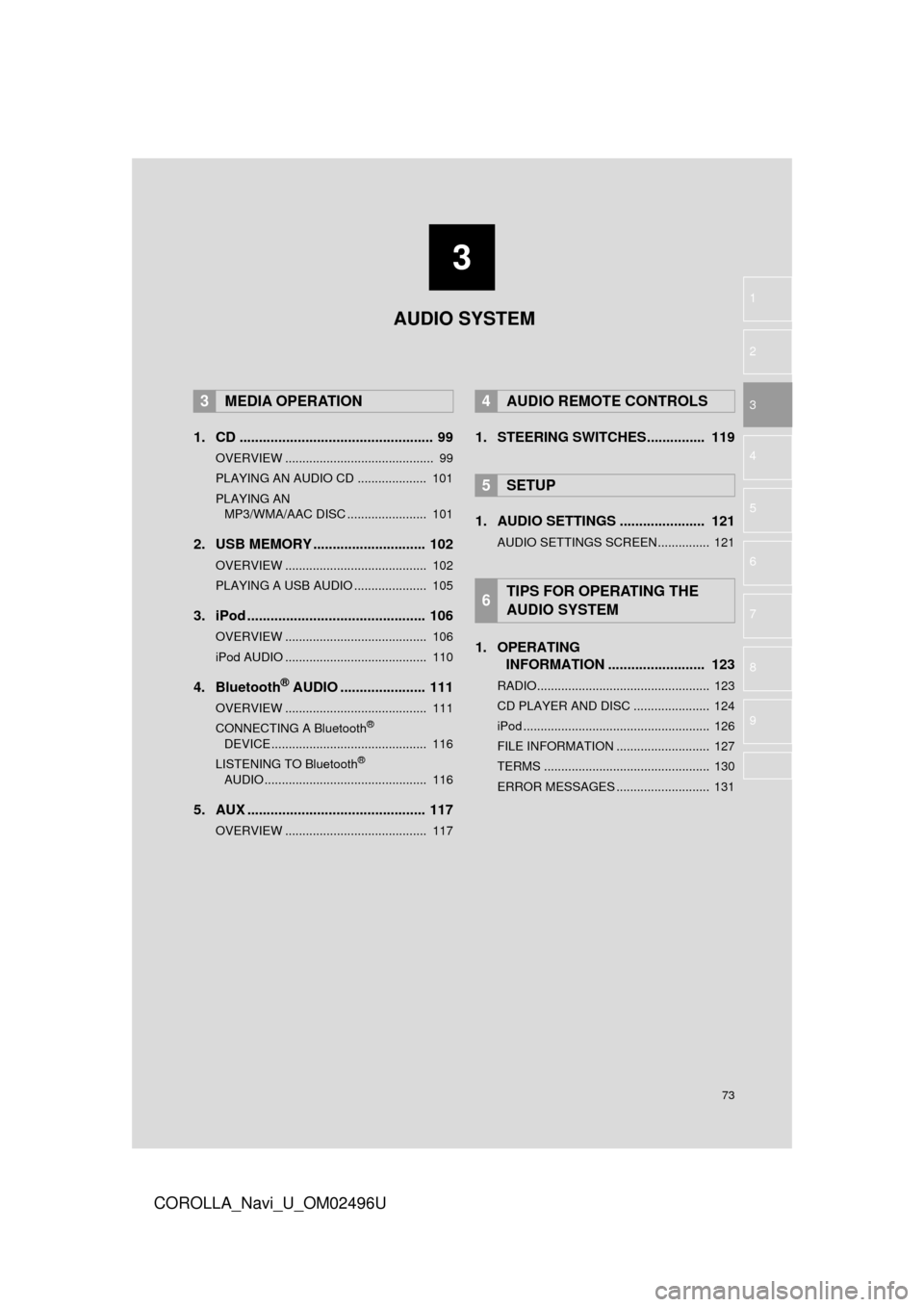
3
73
COROLLA_Navi_U_OM02496U
4
5
6
7
8
9
1
2
3
1. CD .................................................. 99
OVERVIEW ........................................... 99
PLAYING AN AUDIO CD .................... 101
PLAYING AN MP3/WMA/AAC DISC ....................... 101
2. USB MEMORY ............................. 102
OVERVIEW ......................................... 102
PLAYING A USB AUDIO ..................... 105
3. iPod .............................................. 106
OVERVIEW ......................................... 106
iPod AUDIO ......................................... 110
4. Bluetooth® AUDIO ...................... 111
OVERVIEW ......................................... 111
CONNECTING A Bluetooth®
DEVICE ............................................. 116
LISTENING TO Bluetooth
®
AUDIO ............................................... 116
5. AUX .............................................. 117
OVERVIEW ......................................... 117
1. STEERING SWITCHES............... 119
1. AUDIO SETTINGS ...................... 121
AUDIO SETTINGS SCREEN............... 121
1. OPERATING INFORMATION ......................... 123
RADIO.................................................. 123
CD PLAYER AND DISC ...................... 124
iPod ...................................................... 126
FILE INFORMATION ........................... 127
TERMS ................................................ 130
ERROR MESSAGES ........................... 131
3MEDIA OPERATION4AUDIO REMOTE CONTROLS
5SETUP
6TIPS FOR OPERATING THE
AUDIO SYSTEM
AUDIO SYSTEM
Page 74 of 300

74
COROLLA_Navi_U_OM02496U
1. BASIC OPERATION
1.QUICK REFERENCE
The audio control screen can be reached by the following methods:
Using the “AUDIO” button
Press the “AUDIO” button to display the audio screen.
Using the “APPS” button
Press the “APPS” button, then select “Audio” to display the audio screen.
FunctionPage
Using the radio81, 92, 98
Playing an audio CD or MP3/WMA/AAC disc99
Playing a USB memory102
Playing an iPod106
Playing a Bluetooth® device111
Using the AUX port11 7
Using the steering wheel audio switches11 9
Audio system settings121
INFORMATION
?The display and button positions will differ depending on the type of the system.
Page 78 of 300

78
1. BASIC OPERATION
COROLLA_Navi_U_OM02496U
1Press the button and remove the
disc.1Open the cover and connect a device.
Turn on the power of the device if it is not
turned on.
EJECTING A DISC
NOTICE
?Never try to disassemble or oil any part
of the CD player. Do not insert anything
other than a disc into the slot.
INFORMATION
?The player is intended for use with 4.7
in. (12 cm) discs only.
?When inserting a disc, gently insert the
disc with the label facing up.
USB/AUX PORT
INFORMATION
?If a USB hub is plugged-in, two devices
can be connected at a time.
?Even if a USB hub is used to connect
more than two USB devices, only the
first two connected devices will be rec-
ognized.
Page 117 of 300

117
3. MEDIA OPERATION
COROLLA_Navi_U_OM02496U
AUDIO SYSTEM
3
5. AUX
?CONTROL SCREEN
?CONTROL PANEL
OVERVIEW
The AUX operation screen can be reached by the following methods:
Select “AUX” on the audio source selection screen. (→P.76)
Connect a device to the AUX port (→P.78)
Page 120 of 300

120
4. AUDIO REMOTE CONTROLS
COROLLA_Navi_U_OM02496U
“ ” switch
“MODE/HOLD” switch
ModeOperationFunction
AM, FM
PressPreset station/channel up/down
Station/channel list up/down
Press and holdFast preset station/channel up/down
Fast station/channel list up/down
XM*
PressPreset channel up/down
Channel list up/down
Press and holdFast preset channel up/down
Fast channel list up/down
Audio CD, MP3/
WMA/AAC disc,
USB, iPod,
Bluetooth
® audio
PressTrack/file up/down
Track/file list up/down
Press and holdFast track/file up/down
Fast track/file list up/down
*: If equipped
ModeOperationFunction
AM, FM,
XM*1, AUX
PressChange audio modes
Press and holdMute*2 (Press and hold again to resume the sound.)
Audio CD,
MP3/WMA/ AAC disc,
USB, iPod,
Bluetooth
®
audio,
APPS*3
PressChange audio modes
Press and holdPause (Press and hold again to resume the playmode.)
*
1: If equipped
*2: For AM, FM radio, if cache radio (Entune Premium Audio only) is enabled, pressing and hold- ing the “MODE/HOLD” switch pauses the broadcast. (Press and hold again to play back the
cashed radio program.)
*
3: Entune Premium Audio only
INFORMATION
?In the APPS mode, some operation may be done on the screen depend on the selected
APPS.
Page 290 of 300

290
ALPHABETICAL INDEX
COROLLA_Navi_U_OM02496U
A
AAC.......................................................... 99
AM............................................................ 81
APPS button ............................................ 12
“Apps” screen........................................... 14
AUDIO button........................................... 12
Audio settings ........................................ 121
AUX........................................................ 117
B
Bluetooth®................................................ 45
Profiles ................................................. 48
Registering a Bluetooth
® audio
player ................................................ 46
Registering a Bluetooth
® phone ........... 45
Bluetooth® audio .................................... 111
Connecting a Bluetooth® device ........ 116
Listening to Bluetooth® audio ............. 116
Bluetooth® phone................................... 164
Bluetooth® phone message function ..... 180
Buttons overview...................................... 12
C
Calling on the Bluetooth® phone............ 170
Casual speech recognization ................. 141
CD ............................................................ 99
Playing an audio CD........................... 101
Playing an MP3/WMA/AAC disc......... 101
Command list ......................................... 142
D
Data services settings ............................ 151
Setting download methods ................. 151
Destination search screen...................... 222
Driver settings .......................................... 67
E
Editing route ........................................... 246
Adding destinations ............................ 247
Deleting destinations .......................... 248
Detour setting ..................................... 249
Reordering destinations...................... 247
Selecting route type ............................ 249
Setting route preferences ................... 248
Emergency ............................................. 232
Entering letters and numbers/ list screen operation ............................. 38
Entering letters and numbers ............... 38
Entune App Suite ................................... 281
Entering keyword operation ................ 286
Linking Entune App Suite and navigation function ................... 285