Page 150 of 300
150
1. USEFUL INFORMATION
COROLLA_Navi_U_OM02496U
2. RECEIVING TRAFFIC MAP INFORMATION*
1Press the “APPS” button.
2Select“Traffic”.
3Check that the “Traffic Map” screen is
displayed.Traffic map information can be re-
ceived via the HD Radio broadcast.
DISPLAYING TRAFFIC MAP
INFORMATION
*: Entune Audio Plus only
No.Function
Current position of your car
Traffic information line
The line color means the following:
Red: Heavy congestion
Yellow: Moderate traffic
Green: Freely flowing traffic
INFORMATION
?Traffic map information is available in
the 48 states, D.C. and Alaska of the
United States.
Page 151 of 300

151
1. USEFUL INFORMATION
COROLLA_Navi_U_OM02496U
INFORMATION
5
3. DATA SERVICES SETTINGS*
1Press the “APPS” button.
2Select“Setup” .
3Select“HD Data” .
4Select the desired item to be set.
Select a checkbox on the right to set.
SETTING DOWNLOAD
METHODS
Data service information, which is
comprised of traffic information and
weather information, can be received
via the HD Radio broadcast and by the
Entune App Suite application on a
Bluetooth
® phone. The receiving meth-
od can be set to both or only via the HD
Radio broadcast. For details about the
Entune App Suite application: →P.279
*: Entune Premium Audio only
No.Function
Select to receive data service infor-
mation via both the HD Radio broad-
cast and the Entune App Suite
application on a Bluetooth
® phone.
When both methods are available,
the HD Radio broadcast will be se-
lected.
Select to receive data only via the
HD Radio broadcast.
INFORMATION
?These settings are available in the 48
states, D.C. and Alaska of the United
States.
Page 165 of 300

165
1. PHONE OPERATION (HANDS-FR EE SYSTEM FOR CELLULAR PHONES)
COROLLA_Navi_U_OM02496U
PHONE
7
2. SOME BASICS
The hands-free system enables calls
to be made and received without hav-
ing to take your hands off the steering
wheel.
This system supports Bluetooth
®.
Bluetooth® is a wireless data system
that enables cellular phones to be used
without being connected by a cable or
placed in a cradle.
The operating procedure of the phone
is explained here.
WARNING
?While driving, do not use a cellular
phone or connect the Bluetooth® phone.
?Your audio unit is fitted with Bluetooth®
antennas. People with implantable car-
diac pacemakers, cardiac resynchroni-
zation therapy-pacemakers or
implantable cardioverter defibrillators
should maintain a reasonable distance
between themselves and the Bluetooth
®
antennas. The radio waves may affect
the operation of such devices.
?Before using Bluetooth® devices, users
of any electrical medical device other
than implantable cardiac pacemakers,
cardiac resynchronization therapy-pace-
makers or implantable cardioverter
defibrillators should consult the manu-
facturer of the device for information
about its operation under the influence
of radio waves. Radio waves could have
unexpected effects on the operation of
such medical devices.
NOTICE
?Do not leave your cellular phone in the
vehicle. The temperature inside may rise
to a level that could damage the phone.
INFORMATION
?If your cellular phone does not support
Bluetooth®, this system cannot function.
?In the following conditions, the system
may not function:
• The cellular phone is turned off.
• The current position is outside the communication area.
• The cellular phone is not connected.
• The cellular phone has a low battery.
?When using Bluetooth® audio and
hands-free at the same time, the follow-
ing problems may occur:
• The Bluetooth
® connection may be
cut.
• Noise may be heard on the Bluetooth
®
audio playback.
Page 203 of 300
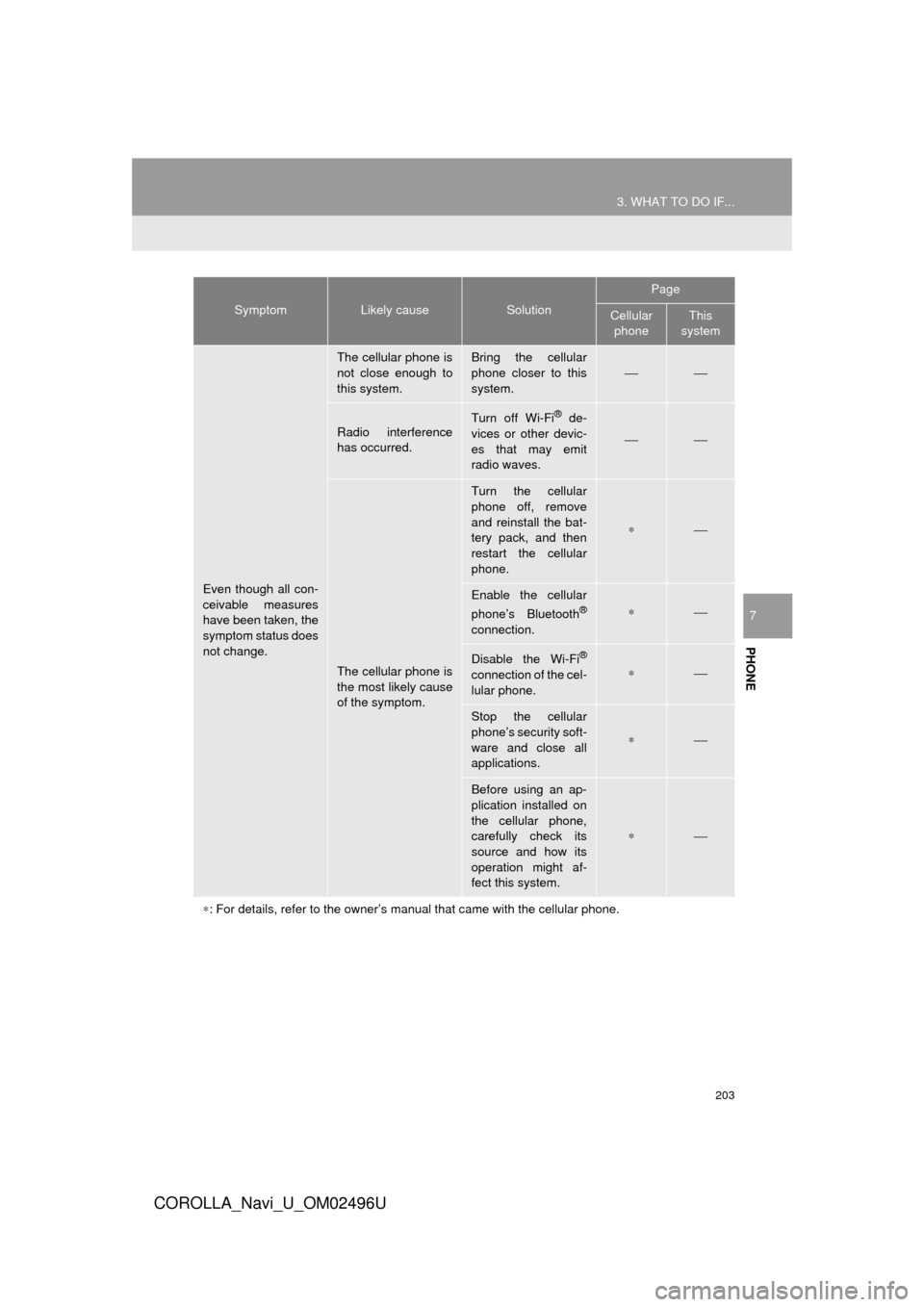
203
3. WHAT TO DO IF...
COROLLA_Navi_U_OM02496U
PHONE
7
Even though all con-
ceivable measures
have been taken, the
symptom status does
not change.
The cellular phone is
not close enough to
this system.Bring the cellular
phone closer to this
system.⎯⎯
Radio interference
has occurred.Turn off Wi-Fi® de-
vices or other devic-
es that may emit
radio waves.
⎯⎯
The cellular phone is
the most likely cause
of the symptom.
Turn the cellular
phone off, remove
and reinstall the bat-
tery pack, and then
restart the cellular
phone.
∗⎯
Enable the cellular
phone’s Bluetooth®
connection.
∗⎯
Disable the Wi-Fi®
connection of the cel-
lular phone.∗⎯
Stop the cellular
phone’s security soft-
ware and close all
applications.
∗⎯
Before using an ap-
plication installed on
the cellular phone,
carefully check its
source and how its
operation might af-
fect this system.
∗⎯
∗ : For details, refer to the owner’s manual that came with the cellular phone.
SymptomLikely causeSolution
Page
Cellular
phoneThis
system
Page 206 of 300
206
COROLLA_Navi_U_OM02496U
1. BASIC OPERATION
1. QUICK REFERENCE
MAP SCREEN
To display this screen, press the “APPS” button, then select “Navigation” on the
“Apps” screen.
No.NameFunctionPage
2D North-up, 2D
heading-up or 3D
heading-up sym-
bolIndicates whether the map orientation is set to
north-up or heading-up. The letter(s) beside this
symbol indicate the vehicle’s heading direction
(e.g. N for north). In 3D map, only a heading-up
view is available.
210
Options buttonSelect to display the “Navigation Options” screen.208
“GPS” mark
(Global Position-
ing System)Shows that the vehicle is receiving signals from
the GPS.271
Traffic indicator
Shows that traffic information is received. Select
to start voice guidance for traffic information.
When traffic information is received via the HD
Radio broadcast, HD mark is displayed on the
right.
219
Scale indicatorThis figure indicates the map scale.210
Page 219 of 300
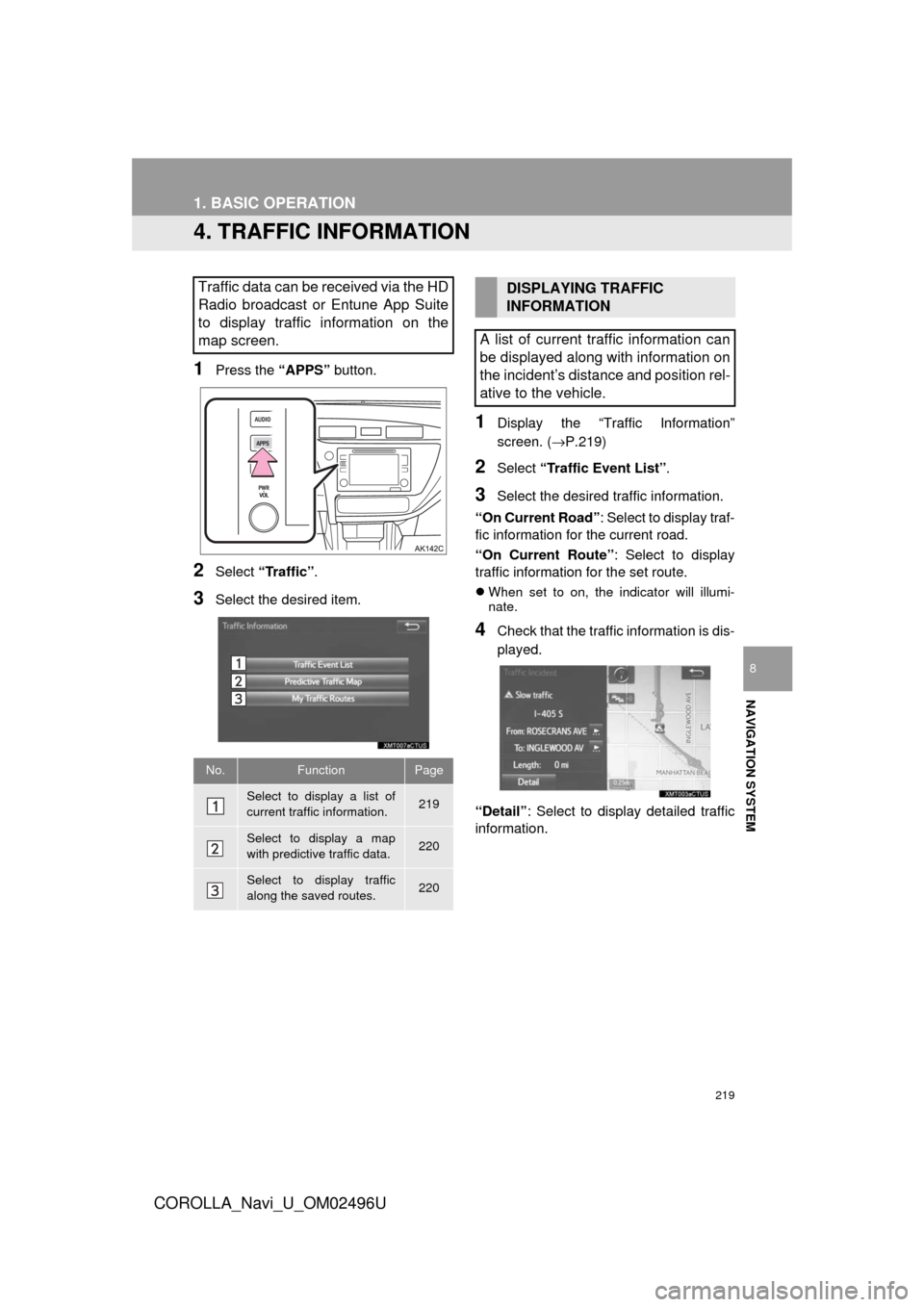
219
1. BASIC OPERATION
COROLLA_Navi_U_OM02496U
NAVIGATION SYSTEM
8
4. TRAFFIC INFORMATION
1Press the “APPS” button.
2Select “Traffic” .
3Select the desired item.
1Display the “Traffic Information”
screen. (→P.219)
2Select “Traffic Event List” .
3Select the desired traffic information.
“On Current Road” : Select to display traf-
fic information for the current road.
“On Current Route” : Select to display
traffic information for the set route.
When set to on, the indicator will illumi-
nate.
4Check that the traffic information is dis-
played.
“Detail” : Select to displa y detailed traffic
information.
Traffic data can be received via the HD
Radio broadcast or Entune App Suite
to display traffic information on the
map screen.
No.FunctionPage
Select to display a list of
current traffic information.219
Select to display a map
with predictive traffic data.220
Select to display traffic
along the saved routes.220
DISPLAYING TRAFFIC
INFORMATION
A list of current traffic information can
be displayed along with information on
the incident’s distance and position rel-
ative to the vehicle.
Page 221 of 300
221
1. BASIC OPERATION
COROLLA_Navi_U_OM02496U
NAVIGATION SYSTEM
8
1Select“Options” on the map screen.
2Select“Map Information” .
3Select“Traffic Information” .
When set to on, the indicator will illumi-
nate.
4Check that the traffic information is dis-
played.
DISPLAYING TRAFFIC
INFORMATION ON THE MAPNo.Information/Function
The icons show traffic incident, road
repair, traffic obstacles, etc. Select to
display traffic information and start
voice guidance for the traffic informa-
tion.
The color of the arrow changes de-
pending on the traffic information re-
ceived.
The indicator is displayed as follows.
: Traffic information has
been received.
: Traffic information has
been received via the HD Radio
broadcast.
No icon: Traffic information has not
been received.
INFORMATION
?Traffic information may take some time
to load after the system is turned on.
Page 291 of 300
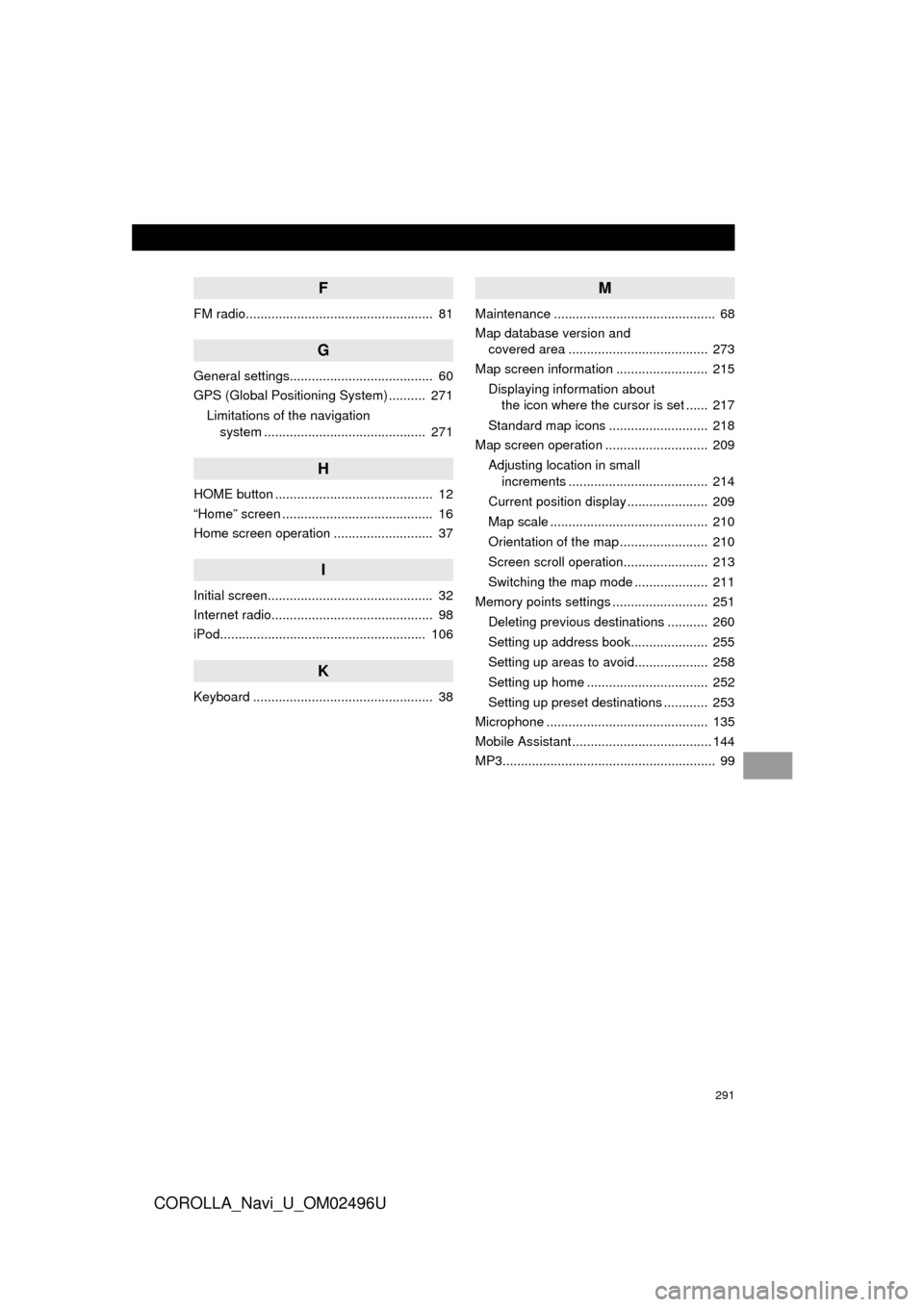
291
COROLLA_Navi_U_OM02496U
F
FM radio................................................... 81
G
General settings....................................... 60
GPS (Global Positioning System) .......... 271Limitations of the navigation system ............ .......................... ...... 271
H
HOME button ........................................... 12
“Home” screen ......................................... 16
Home screen operation ........................... 37
I
Initial screen............................................. 32
Internet radio............................................ 98
iPod........................................................ 106
K
Keyboard ................................................. 38
M
Maintenance ............................................ 68
Map database version and
covered area ...................................... 273
Map screen information ......................... 215
Displaying information about the icon where the cursor is set ...... 217
Standard map icons ........................... 218
Map screen operation ............................ 209
Adjusting location in small increments ...................................... 214
Current position display ...................... 209
Map scale ........................................... 210
Orientation of the map ........................ 210
Screen scroll operation....................... 213
Switching the map mode .................... 211
Memory points settings .......................... 251
Deleting previous destinations ........... 260
Setting up address book..................... 255
Setting up areas to avoid.................... 258
Setting up home ................................. 252
Setting up preset destinations ............ 253
Microphone ............................................ 135
Mobile Assistant ...................................... 144
MP3.......................................................... 99